-
Latest Version
PowerISO 9.0 (64-bit) LATEST
-
Review by
-
Operating System
Windows 7 64 / Windows 8 64 / Windows 10 64 / Windows 11
-
User Rating
Click to vote -
Author / Product
With its comprehensive feature set and user-friendly interface, it aims to streamline the process of creating, editing, and mounting disc images.
PowerISO for Windows PC is a robust disc imaging and virtualization software developed by Power Software Ltd. It enables users to create, edit, extract, burn, and mount various disc image formats, including ISO, BIN, NRG, and more.
With the app, users can effortlessly manage their virtual disc drives, allowing seamless access to files and programs stored in disc images without the need for physical media.
Alternatives
Daemon Tools Pro: A popular alternative with similar features, including disc image creation, virtual drive management, and disc burning.
UltraISO: This software offers extensive disc image editing capabilities and supports a wide range of formats.
WinCDEmu: A lightweight and open-source alternative that focuses on easy disc image mounting and supports various formats.
Virtual CloneDrive: Free tool that creates up to 15 virtual CD/DVD/Blu-ray drives in Windows.
Nero Burning ROM: Known for its advanced disc-burning features, Nero Burning ROM provides a comprehensive suite of tools for disc-related tasks.
Features
Disc Image Creation and Editing
It empowers users to create ISO files from optical discs, hard drives, or individual files and folders. It supports numerous image formats, facilitating compatibility across different platforms.
Virtual Drive Management
Users can create virtual drives and mount disc images directly without the need for physical media. It allows up to 23 virtual drives, providing quick and convenient access to multiple disc images simultaneously.
Disc Image Conversion
The program facilitates the conversion of disc image formats, enabling users to transform images between various formats effortlessly.
Disc Burning
It offers comprehensive disc-burning capabilities, allowing users to create audio CDs, data discs, bootable USB drives, and more.
Disc Image Extraction
Users can extract files and folders from existing disc images, facilitating easy access to specific data without the need to mount the entire image.
User Interface
It boasts an intuitive and user-friendly interface, making it accessible to both novice and experienced users. The layout is well-organized, with essential features easily accessible from the main toolbar.
The software's drag-and-drop functionality simplifies the process of creating and editing disc images, ensuring a smooth and efficient user experience.
Installation and Setup
The installation process for PowerISO 64bit is straightforward and hassle-free. Users can download the software from the official website or trusted software repositories.
The setup wizard guides users through the installation steps, and the software can be up and running within minutes. It seamlessly integrates with the operating system, enabling users to access its features directly from the context menu.
How to Use
Creating a Disc Image:
- Launch the app and click on the "New" button.
- Select the desired disc image format.
- Choose the files or folders to include in the image.
- Configure additional settings, such as compression level and file splitting if needed.
- Click "Save" to create the disc image.
- Open the app and click on the "Mount" button.
- Select the desired disc image file.
- Choose the virtual drive to mount the image.
- The mounted image will appear as a virtual disc drive in the operating system.
- Launch the program and click on the "Burn" button.
- Select the type of disc to burn (data disc, audio CD, etc.).
- Add the files or folders to the compilation.
- Configure the burning settings, such as burning speed and disc verification.
- Insert a blank disc and click "Burn" to initiate the burning process.
Can PowerISO create bootable USB drives?
Yes, it supports the creation of bootable USB drives. Users can select the "Make a Bootable USB Drive" option from the "Tools" menu and follow the on-screen instructions.
Can PowerISO convert disc images to virtual hard disk (VHD) files?
It does not natively support converting disc images to VHD files. However, you can use additional tools like Microsoft Virtual Machine Converter (MVMC) to convert disc images to VHD format.
Does PowerISO work on macOS?
It primarily targets the Windows platform. However, there are alternative software solutions like DAEMON Tools for macOS that provide similar functionality.
Can I password-protect my disc images with PowerISO?
Yes, it offers the option to encrypt and password-protect disc images, ensuring secure access to sensitive data.
Is PowerISO free to use?
It offers a DEMO version with limited features. To unlock the software's full potential, users will need to purchase a license.
Supported languages
English, Arabic, Armenian, Belarusian, Bosnian, Bulgarian, Chinese Simplified, Chinese Traditional, Croatian, Czech, Danish, Dutch, Farsi, French, German, Greek, Hungarian, Italian, Japanese, Korean, Lithuanian, Malay, Norsk, Polish, Portuguese, Russian, Serbian, Slovak, Slovenian, Spanish, Swedish, Thai, Turkish, Ukrainian, Vietnamese, Kazakh.
Pricing
PowerISO offers a flexible licensing model. The registration fee is only US$39.95. Users can choose between a one-year subscription or a perpetual license.
The pricing varies based on the selected license type and the number of devices covered. It's advisable to visit the official PowerISO website for the most up-to-date pricing information.
System Requirements
- Operating System: Windows 11, 10, 8, 7
- Processor: Intel Pentium 166MHz or higher.
- RAM: 64MB memory.
- Storage: 10MB of available disk space.
- Optical Drive: CD/DVD-ROM drive (optional for disc burning).
- Intuitive and user-friendly interface.
- Comprehensive disc image management features.
- Extensive format support for disc images.
- Efficient disc-burning capabilities.
- Secure and password-protected disc image creation.
- The installer contains ads. Be careful during the installation.
- No built-in support for converting disc images to VHD format.
- Demo version offers limited functionality.
It stands as a versatile and powerful tool for managing disc images and virtual drives. Its feature-rich nature, combined with an intuitive interface, allows users to effortlessly create, edit, extract, and burn disc images. With a range of format support and the ability to mount multiple virtual drives simultaneously, it offers a seamless experience for both casual and professional users.
While its primary focus lies on the Windows platform, alternative software solutions cater to users of other operating systems. If you're seeking a reliable and comprehensive disc imaging solution, PowerISO proves to be an excellent choice, unlocking the potential of disc imaging and virtualization.
Note: Can only create or edit the image file which does not exceed the size of 300M.
Also Available: PowerISO (32-bit)
What's new in this version:
PowerISO 9.0 (64-bit)
- Can open zpaq files
- Can preview webp and pcx files
- Some minor bug fixes and enhancements
PowerISO 8.9 (64-bit)
- Supports parallels, qcow and qcow2 virtual disk image files
- Supports jfs and f2fs file systems
- Some minor bug fixes and enhancements
PowerISO 8.8 (64-bit)
- Supports compressed image files (gz, bz, xz, and lzma formats) when creating bootable USB drive
- Some minor bug fixes and enhancements
PowerISO 8.7 (64-bit)
- Supports m3u files
- Improves the function of creating bootable USB drive
- Some minor bug fixes and enhancements
PowerISO 8.6 (64-bit)
- Can create GPT UEFI bootable USB drive
- Some minor bug fixes and enhancements
PowerISO 8.5 (64-bit)
New:
- Support dark mode
- Support pkg file
- Some minor bug fixes and enhancements
PowerISO 8.4 (64-bit)
New:
- Support BTRFS file system
- Can create Windows to Go usb drive (install and run windows from usb drive)
- Some minor bug fixes and enhancements
PowerISO 8.3 (64-bit)
- Support APFS file system
- Some minor bug fixes and enhancements
PowerISO 8.2 (64-bit)
- Support vhdx file
- Some minor bug fixes and enhancements
PowerISO 8.1 (64-bit)
- Can split large esd and wim files when creating bootable usb drive
- Can convert zip rar files to iso format
- Some minor bug fixes and enhancements
PowerISO 8.0 (64-bit)
- Support file preview
- Improve DISM Tool
- Some minor bug fixes and enhancements
PowerISO 7.9 (64-bit)
- Support UFS file system
- Improve DMG file support
- Some minor bug fixes and enhancements
PowerISO 7.8 (64-bit)
- Can backup USB drive to image file
- Can restore image file to USB drive
- Some minor bug fixes and enhancements
PowerISO 7.7 (64-bit)
- Support LVM partition
- Can test disc sectors
- Some minor bug fixes and enhancements
 OperaOpera 117.0 Build 5408.197 (64-bit)
OperaOpera 117.0 Build 5408.197 (64-bit) PC RepairPC Repair Tool 2025
PC RepairPC Repair Tool 2025 PhotoshopAdobe Photoshop CC 2025 26.5.0 (64-bit)
PhotoshopAdobe Photoshop CC 2025 26.5.0 (64-bit) OKXOKX - Buy Bitcoin or Ethereum
OKXOKX - Buy Bitcoin or Ethereum iTop VPNiTop VPN 6.3.0 - Fast, Safe & Secure
iTop VPNiTop VPN 6.3.0 - Fast, Safe & Secure Premiere ProAdobe Premiere Pro CC 2025 25.2.1
Premiere ProAdobe Premiere Pro CC 2025 25.2.1 BlueStacksBlueStacks 10.42.50.1004
BlueStacksBlueStacks 10.42.50.1004 Hero WarsHero Wars - Online Action Game
Hero WarsHero Wars - Online Action Game SemrushSemrush - Keyword Research Tool
SemrushSemrush - Keyword Research Tool LockWiperiMyFone LockWiper (Android) 5.7.2
LockWiperiMyFone LockWiper (Android) 5.7.2
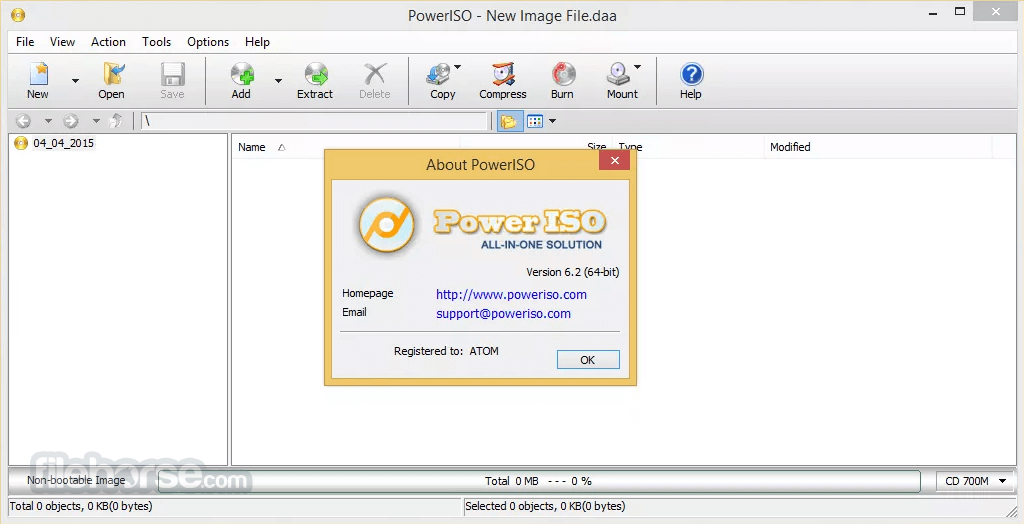

Comments and User Reviews