-
Latest Version
MiniTool Power Data Recovery Free Edition 12.4 LATEST
-
Review by
-
Operating System
Windows 7 / Windows 8 / Windows 10 / Windows 11
-
User Rating
Click to vote -
Author / Product
-
Filename
pdr-free.exe
-
MD5 Checksum
66dc8580e956d56af0c5ce12533d438c

All the data recovery steps are logical and easy like 1-2-3. Just follow the data recovery step, and you will get your lost data back.
Unlike other free file recovery software. MiniTool Power Data Recovery is very powerful and professional.
It not only helps you recover deleted files but also recovers data from damaged, reformatted hard drive as well. Furthermore, MiniTool Power Data Recovery not only recovers data from hard disk and RAID device, but also supports to recover data from CD, DVD disks, memory card, memory stick, and flash drive.
As a data recovery software suite, the tool includes five data recovery modules - Undelete Recovery, Damaged Partition Recovery, Lost Partition Recovery, Digital Media Recovery, and CD/DVD Recovery.
Each data recovery module focuses on different data loss conditions. The app is powerful, secure, efficient, and most importantly free. Try it out!
File restore is not easy for you have to determine whether these files are the ones you really want. MiniTool Power Data Recovery free version makes it possible to preview files before restoring them. Supported preview file types reach to 70 in 14 categories:
Document
DOC/DOCX, XLS/XLSX, PPT/PPTX, PDF, VSD, MPP, PUB, ODT, ODS, etc.
Graphic & Picture
JPG/JPEG, TIFF/TIF, PNG, GIF, PSD, BMP, CRW, DCR, DNG, ARW, PSP, etc.
Video & Audio
MP4, MP3, MKV, AVI, MPEG, FLV, RM/RMVB, MID/MIDI, WMA, WAV, OGG, etc.
Archive
ZIP, 7Z, RAR, CAB, JAR, etc.
PST, DBX, EMLX, etc.
Other Files
HTM/HTML, TXT, XML, HLP, CHM, PZF, ICC, MHT, QPW, QXP, QPT, VEG, etc.
Data Recovery Abilities:
- Recover deleted files and folders
- Recover data from damaged partition
- Recover data from inaccessible hard drive
- Recover data after re-partition
- Recover data from a crashed hard drive
- Recover data after an MBR corruption
- Recover data after reinstalling windows
- Recover data from formatted partition with original path and filename
- Recover photos from memory card
- Recover music and video from iPod
- Recover data from quick formatted CD/DVD disk
- Recover data from an unfinalized DVD disk
- Recover files from a scratched or defective CD and DVD disk
- Recover data from Windows Dynamic Disk Volume
Resolved the issue where the online installation file cannot detect the Windows system language correctly.
Fixed software installation crashes due to a long installation path or a non-existent drive letter.
Updated the app exit prompt to highlight full software edition access.
FAQ
How long does it take to scan a hard drive?
The scanning process typically takes about 30 minutes. However, if your drive contains a large number of files or has a significant capacity, the scan may take up to 3 hours.
Is MiniTool Power Data Recovery safe to use?
Yes, it is completely safe. The software only scans the drive to locate lost or deleted data and does not modify the drive or its files in any way.
Why can’t I open the recovered files?
If the recovered files cannot be opened, it usually means they were already damaged or corrupted before the recovery process.
How do I check if my lost or deleted files are recoverable?
You can use the free version of our data recovery tool to scan the drive. If your lost or deleted files appear in the scan results, they are recoverable. Additionally, the free edition allows you to recover up to 1GB of data to test the recovery process.
Why should I avoid saving recovered files to their original location?
Saving recovered files to their original location can overwrite the space previously occupied by the lost or deleted files, making them permanently unrecoverable. Always save recovered files to a different drive or location.
Alternatives
Disk Drill: A feature-rich data recovery software that allows you to recover lost or deleted files from your computer or external storage devices.
Recuva: A popular data recovery tool that helps you recover accidentally deleted files from your computer, recycle bin, digital camera, or external storage devices.
EaseUS Data Recovery Wizard: A popular data recovery app that enables you to recover lost or deleted files from various storage devices.
Stellar Windows Data Recovery: A comprehensive data recovery tool that helps you recover lost or deleted files from a wide range of storage devices.
Pricing
FREE
- Data Recovery limit: 1GB
- File Previewer included
- Recover data from basic/dynamic disk
- Data Recovery limit: Unlimited
- Load previous scan result
- Load .rss results manually
- File Previewer included
- Recover data from basic/dynamic disk
- WinPE bootable media
- Recover files when system crashes
- User-Friendly Interface
- Supports Multiple File Types
- Quick Scan and Deep Scan Modes
- Free Recovery Up to 1GB
- Compatible with Windows and macOS
- Limited Free Recovery Size
- Slow Deep Scan Process
- Cannot Save Scan Sessions
- No Advanced Filtering Options
What's new in this version:
- Addressed the issue where document preview failed
- Fixed incorrect folder highlighting when navigating deeper in the right panel
- Fixed the issue where VOB, MOV, and M4V folders were incorrectly excluded when filtering videos in the scan results interface
 OperaOpera 117.0 Build 5408.93 (64-bit)
OperaOpera 117.0 Build 5408.93 (64-bit) PC RepairPC Repair Tool 2025
PC RepairPC Repair Tool 2025 PhotoshopAdobe Photoshop CC 2025 26.4.1 (64-bit)
PhotoshopAdobe Photoshop CC 2025 26.4.1 (64-bit) OKXOKX - Buy Bitcoin or Ethereum
OKXOKX - Buy Bitcoin or Ethereum iTop VPNiTop VPN 6.3.0 - Fast, Safe & Secure
iTop VPNiTop VPN 6.3.0 - Fast, Safe & Secure Premiere ProAdobe Premiere Pro CC 2025 25.1
Premiere ProAdobe Premiere Pro CC 2025 25.1 BlueStacksBlueStacks 10.42.0.1016
BlueStacksBlueStacks 10.42.0.1016 Hero WarsHero Wars - Online Action Game
Hero WarsHero Wars - Online Action Game SemrushSemrush - Keyword Research Tool
SemrushSemrush - Keyword Research Tool LockWiperiMyFone LockWiper (Android) 5.7.2
LockWiperiMyFone LockWiper (Android) 5.7.2


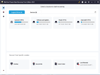
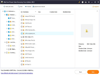
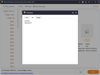
Comments and User Reviews