-
Latest Version
-
Operating System
Windows XP / Vista / Windows 7 / Windows 8 / Windows 10
-
User Rating
Click to vote -
Author / Product
-
Filename
PinegrowWinSetup.5.5.exe
Sometimes latest versions of the software can cause issues when installed on older devices or devices running an older version of the operating system.
Software makers usually fix these issues but it can take them some time. What you can do in the meantime is to download and install an older version of Pinegrow Web Editor 5.5.
For those interested in downloading the most recent release of Pinegrow Web Editor or reading our review, simply click here.
All old versions distributed on our website are completely virus-free and available for download at no cost.
We would love to hear from you
If you have any questions or ideas that you want to share with us - head over to our Contact page and let us know. We value your feedback!
What's new in this version:
Drag and Drop:
- Dragging elements over the page is now smoother, thanks to improved performance under the hood
- The Tree doesn’t jump up and down when dragging elements over the page. And the page doesn’t jump up and down when dragging elements over the tree
Both page view and the tree still show the drop position, but they don’t scroll to it when it’s out of the view
CSS improvements and fixes:
- Fixed importing stylesheets from external urls
- Improved syncing with external editors for imported files
- CSS rules with same media queries are grouped together (if the new rule comes after or before the existing media query declaration it is added into it)
- Gradient and shadow CSS editors
Major update to WordPress Theme Builder:
- The purpose of WordPress Theme Builder is to let us easily create WordPress themes with custom designs and flexible content model that is tailored to specific requirements of every individual project
- The present iteration of the WordPress builder achieves this goal
Even smarter Smart Actions:
- For this release we greatly improved the set of Smart WordPress actions that now support posts relationships, advanced loop structures, author fields and even fully-featured form handler
- The general principle of Smart actions is that they adjust the WordPress output to fit into your custom HTML structure and styling – not the other way around
- Smart actions are now divided in two groups: Post smart actions that are used to display posts and their properties, and Site smart actions that can be used anywhere on the page
- New smart actions are compatible with the old smart actions
- Check out the overview of the theme creation process for details. Every smart action now has a complete documentation, for example Show Posts action
New Theme Settings:
- Theme Settings now have a proper dialog box and also support defining custom image sizes. Use “WordPress -> Theme Settings” to open the settings
- Learn more about the new Theme Settings
- WordPress menu grew larger, with additions of Theme Settings, Page Settings, Update theme screenshot, clearing the theme folder and more
- Import WordPress content for the whole page
- No more running Import WordPress content on individual elements. Now doing WordPress -> Import content from the site populates the whole page with content taken from the WordPress site
Theme screenshot:
- Take a photo of the selected page and use it as the theme screenshot
- Regenerate functions.php
- Changed the theme slug? Want to use the latest functions.php preset? Just regenerate the file with WordPress -> Regenerate functions.php. Note that doing this will remove any manual edits you did to functions.php
Control which files are exported:
- Project panel shows what files and folders are copied to the theme and what HTML files are exported into template files
- Right-click on the file or folder to change its default export setting
Complete documentation:
- We also have new – and complete – documentation on creating WordPress themes, including guides and examples for every smart action
- That’s also a good place to start if you’re not familiar with WordPress. Key WordPress concepts are introduced along the way
- To quickly get started with Theme Converter and improved Smart actions, check out the step-by-step tutorial on converting Proof Webflow template to a fully-featured WordPress theme
Pinegrow Theme Converter:
WordPress Theme Builder now comes in two forms:
- as part of Pinegrow Web Editor and
- as standalone application, Pinegrow Theme Converter
- The difference is that Theme Converter doesn’t add WordPress actions directly into HTML sources and instead stores them in a special file. That makes it super convenient for using with other website builders
- Theme Converter lets you use your favorite website builder – like Webflow, Dreamweaver, Blocs, anything that outputs HTML – to create custom WordPress themes
- After setting up the theme conversion in Pinegrow Theme Converter, you continue to edit the project in your website builder
- Then, you just export the HTML again and re-run it through Pinegrow Theme Converter to generate the updated WordPress theme
- So, should you use Pinegrow Web Editor with WordPress builder, or the new Theme Converter
- In short, if you edit HTML and CSS in Pinegrow then using the built-in WordPress theme builder is the best approach
- If you use non-Pinegrow solutions for building websites, then Pinegrow Theme Converter is the right tool for you
 OperaOpera 117.0 Build 5408.39 (64-bit)
OperaOpera 117.0 Build 5408.39 (64-bit) PC RepairPC Repair Tool 2025
PC RepairPC Repair Tool 2025 PhotoshopAdobe Photoshop CC 2025 26.4 (64-bit)
PhotoshopAdobe Photoshop CC 2025 26.4 (64-bit) OKXOKX - Buy Bitcoin or Ethereum
OKXOKX - Buy Bitcoin or Ethereum iTop VPNiTop VPN 6.3.0 - Fast, Safe & Secure
iTop VPNiTop VPN 6.3.0 - Fast, Safe & Secure Premiere ProAdobe Premiere Pro CC 2025 25.1
Premiere ProAdobe Premiere Pro CC 2025 25.1 BlueStacksBlueStacks 10.41.661.1001
BlueStacksBlueStacks 10.41.661.1001 Hero WarsHero Wars - Online Action Game
Hero WarsHero Wars - Online Action Game TradingViewTradingView - Trusted by 60 Million Traders
TradingViewTradingView - Trusted by 60 Million Traders LockWiperiMyFone LockWiper (Android) 5.7.2
LockWiperiMyFone LockWiper (Android) 5.7.2
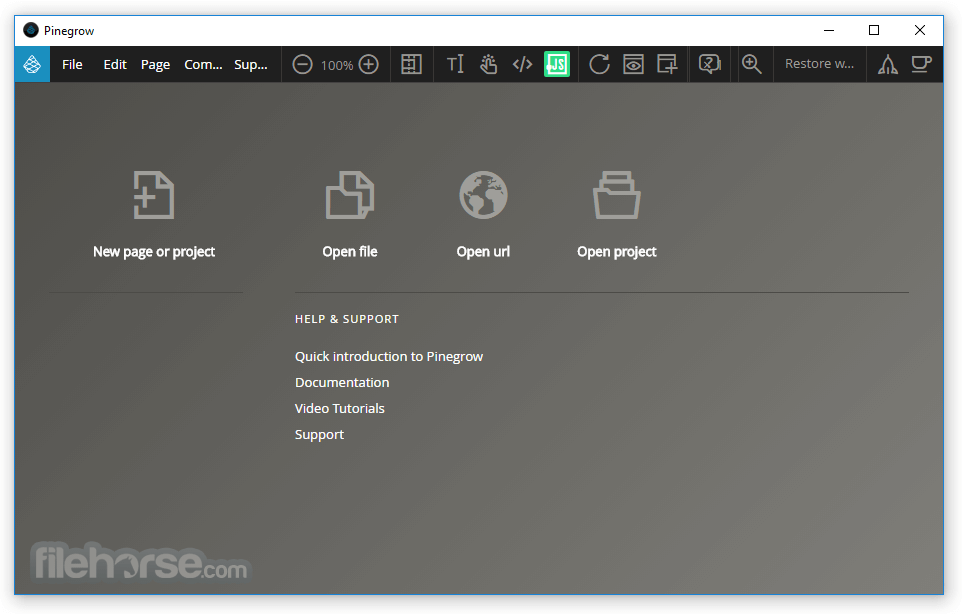




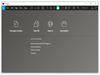
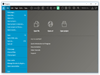
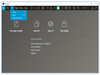
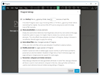
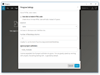
Comments and User Reviews