-
Latest Version
pgAdmin 4 9.0 LATEST
-
Review by
-
Operating System
Windows 8 (64-bit) / Windows 10 (64-bit) / Windows 11
-
User Rating
Click to vote -
Author / Product
-
Filename
pgadmin4-9.0-x64.exe
It provides an intuitive graphical user interface (GUI) that enables database administrators, developers, and analysts to manage and interact with PostgreSQL databases efficiently.

Whether you’re a beginner or an advanced user, pgAdmin for Windows offers a comprehensive set of tools to help you execute SQL queries, monitor server performance, and manage database objects effectively.
Features
Query Tool – A powerful SQL editor with syntax highlighting, error detection, and query history.
Database Management – Allows users to create, modify, and delete tables, views, indexes, and functions.
Server Monitoring – Provides real-time insights into database activity, performance, and logs.
Backup and Restore – Enables easy database backups and restoration using PostgreSQL utilities.
User Management – Allows role-based access control and user permissions management.
Graphical Query Builder – An intuitive tool for designing complex SQL queries without manual coding.
Support for Extensions – Allows integration with PostgreSQL extensions like PostGIS for spatial data.
User Interface
pgAdmin sports a clean, well-organized UI with a tree-based navigation pane that displays all connected databases, schemas, tables, and functions.

The main workspace is divided into multiple tabs, making it easy to work on queries, database properties, and logs simultaneously.
While the UI may seem overwhelming to beginners, its structured layout ensures that essential tools are easily accessible.
Installation and Setup
- Download the latest version from the official website or FileHorse.
- Run the installer and follow the setup wizard.
- Choose the installation directory and configure optional settings.
- Once installed, launch the application and connect to a PostgreSQL database by providing the host, port, username, and password.
Connecting to a Database: Open this program, click on “Add New Server,” enter database credentials, and save the connection.
Running Queries: Navigate to the Query Tool, write SQL commands, and execute them.

Managing Tables: Create, modify, or delete tables using the built-in GUI editor.
Monitoring Activity: View live database sessions, logs, and performance metrics.
Exporting Data: Use the backup tool to export database dumps for safekeeping or migration.
FAQ
Is pgAdmin free to use?
Yes, this software is open-source and available for free.
Can I use pgAdmin for databases other than PostgreSQL?
No, pgAdmin is specifically designed for PostgreSQL and does not support other database systems.
Does pgAdmin support SSH tunneling?
Yes, it provides an option to connect to remote PostgreSQL databases securely via SSH tunneling.
How can I reset a forgotten pgAdmin password?
You can reset the master password by deleting the app configuration files from your system’s user directory.
Why is pgAdmin slow with large databases?
Performance may degrade with large databases due to extensive UI rendering. Optimizing queries and using indexing can help.

Alternatives
dotConnect for PostgreSQL – A premium tool with an advanced user interface and cloud synchronization.
DBeaver – A multi-database management tool with PostgreSQL support.
HeidiSQL – A lightweight and simple alternative for database administration.
Pricing
The app is completely FREE and open-source, with no premium versions or paid features.
System Requirements
- OS: Windows 7, 8, 10, or 11 (64-bit)
- Processor: Intel or AMD, 2 GHz or faster
- RAM: Minimum 4GB (8GB recommended)
- Storage: At least 500MB free space
- PostgreSQL: Required for full functionality
- Free and open-source
- Comprehensive database management features
- Intuitive GUI with SQL editor
- Built-in query builder and performance monitoring tools
- Supports remote and local PostgreSQL servers
- UI can be complex for beginners
- Slower performance with large datasets
- Some features require technical knowledge to configure properly
pgAdmin is an essential tool for anyone working with PostgreSQL databases. It provides a rich set of features, including query execution, database management, and server monitoring, all within an intuitive GUI. While it may have a learning curve for beginners, it remains one of the best PostgreSQL administration tools available.
Whether you're a developer, database administrator, or data analyst, this app is a must-have software for managing PostgreSQL databases on Windows.
What's new in this version:
New features:
- Change button labels and color in delete confirmation dialog for all objects to improve UX
- Enhanced pgAdmin 4 with support for Workspace layouts
- Added the MAINTAIN privilege for PostgreSQL version 17 and above
- Add support for OAuth2 profile array response, which also takes care of the GitHub Private Email ID issue
Housekeeping:
- Show the python version used for the pgAdmin server in the about dialog
Fixed:
- Change the logic of setval function, so that the next nextval of sequence will return exactly the specified value
- Fixed an issue where pgadmin cannot install into path with non ASCII characters
- Fixed an issue where filter dialog save fails when the PostgreSQL server/database connection is lost
- Fixed an issue where option key was not registering in PSQL tool
- Fixed an issue where Schema Diff not produce difference script for Index definition with where condition
- Correct the documentation for the MFA configuration
- Fixed an issue where error message from the database server need space between two sentences
- Fixed an issue where query tool throws utf-8 decode error when using cursor with binary data
- Allow deleting the entry while creating/adding new label to enumeration type
- Fixed an issue where properties dialog throwing an error for Materialized View
- Fix a formatting issue in View/Edit tool generated SQL where some filters are applied
- Fixed an issue where tooltip on a dropdown button is blocking access to dropdown menu
- Fix the error occurring while loading preferences on startup
- Fixed an issue where copying query tool output cell is not working if any SQL text is selected
- Ensure master password pop up is not shown on setting MASTER_PASSWORD_REQUIRED to false
- Remove the option “With no data (concurrently)” from Refresh MATERIALIZED VIEW context menu
- Fix an issue where wrong information is shown after using the filter on the Dashboard> State tab
- Fixed an issue where PSQL tool is not opening if database name have HTML characters in the name
- Fixed an issue where Default Privileges and Privileges not working correctly
- Fixed an issue where quotes were missing in the CREATE script for the tablespace
 OperaOpera 117.0 Build 5408.39 (64-bit)
OperaOpera 117.0 Build 5408.39 (64-bit) PC RepairPC Repair Tool 2025
PC RepairPC Repair Tool 2025 PhotoshopAdobe Photoshop CC 2025 26.3 (64-bit)
PhotoshopAdobe Photoshop CC 2025 26.3 (64-bit) OKXOKX - Buy Bitcoin or Ethereum
OKXOKX - Buy Bitcoin or Ethereum iTop VPNiTop VPN 6.3.0 - Fast, Safe & Secure
iTop VPNiTop VPN 6.3.0 - Fast, Safe & Secure Premiere ProAdobe Premiere Pro CC 2025 25.1
Premiere ProAdobe Premiere Pro CC 2025 25.1 BlueStacksBlueStacks 10.41.661.1001
BlueStacksBlueStacks 10.41.661.1001 Hero WarsHero Wars - Online Action Game
Hero WarsHero Wars - Online Action Game TradingViewTradingView - Trusted by 60 Million Traders
TradingViewTradingView - Trusted by 60 Million Traders LockWiperiMyFone LockWiper (Android) 5.7.2
LockWiperiMyFone LockWiper (Android) 5.7.2

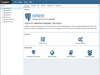
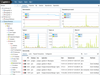
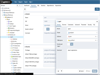
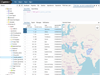
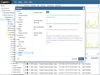
Comments and User Reviews