-
Latest Version
PDF24 Creator 11.29.0 LATEST
-
Review by
-
Operating System
Windows 10 / Windows 11
-
User Rating
Click to vote -
Author / Product
-
Filename
pdf24-creator-11.29.0-x64.exe
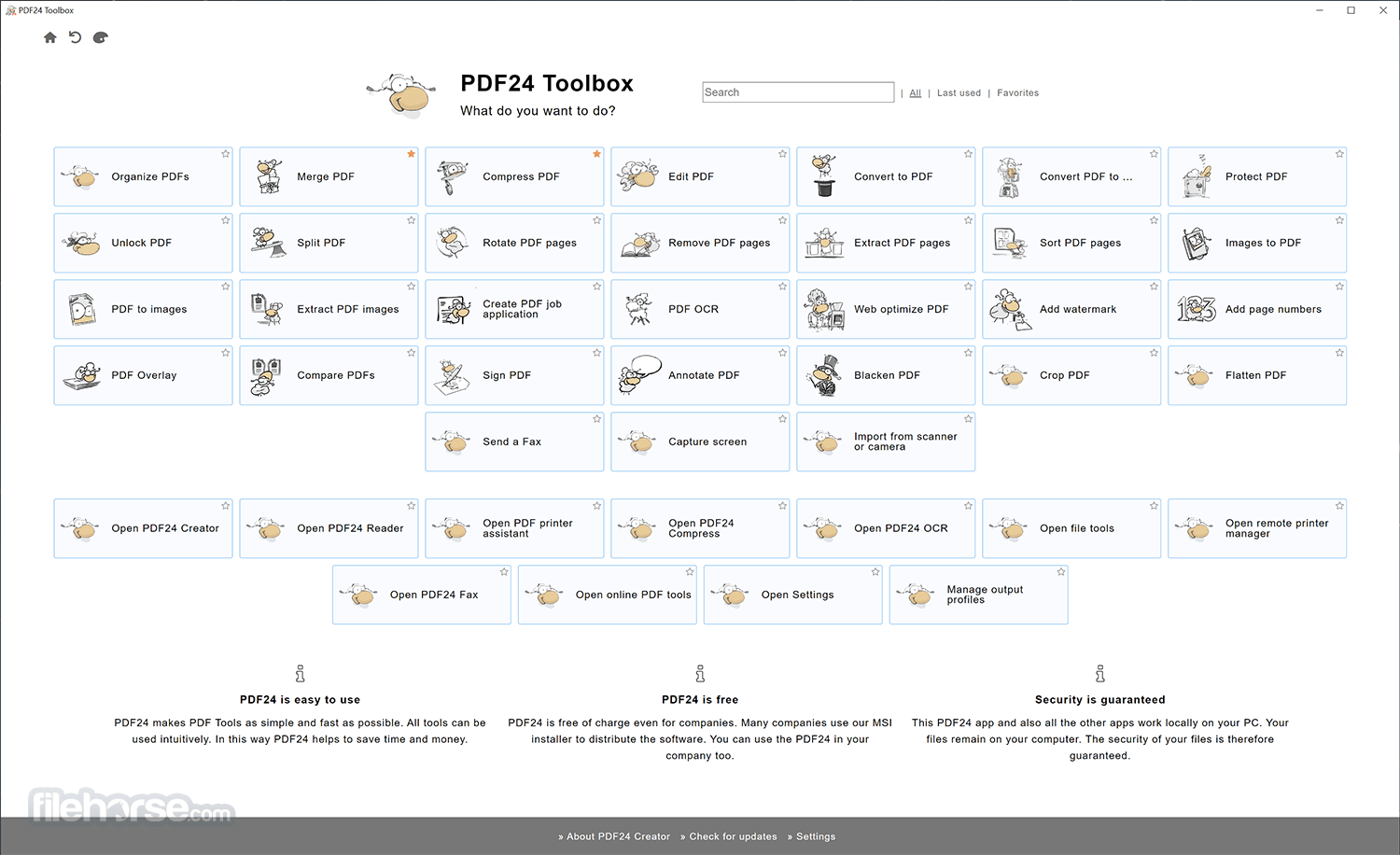
The program installs a virtual PDF printer, which you can use like any other printer in Windows. After printing to this PDF printer, a PDF file is created and the PDF24 Wizard opens, where you can save the PDF file.
- Merge or split PDF files
- Add, remove, extract, rotate, sort and move PDF pages
- Import and automatic conversion of documents (Word, Excel, images, etc. to PDF)
- Various preview modes for easy editing of PDF documents
- Integrated viewer
- Drag & Drop wherever possible
- Follow up tools: Save, Print, Email, Fax...
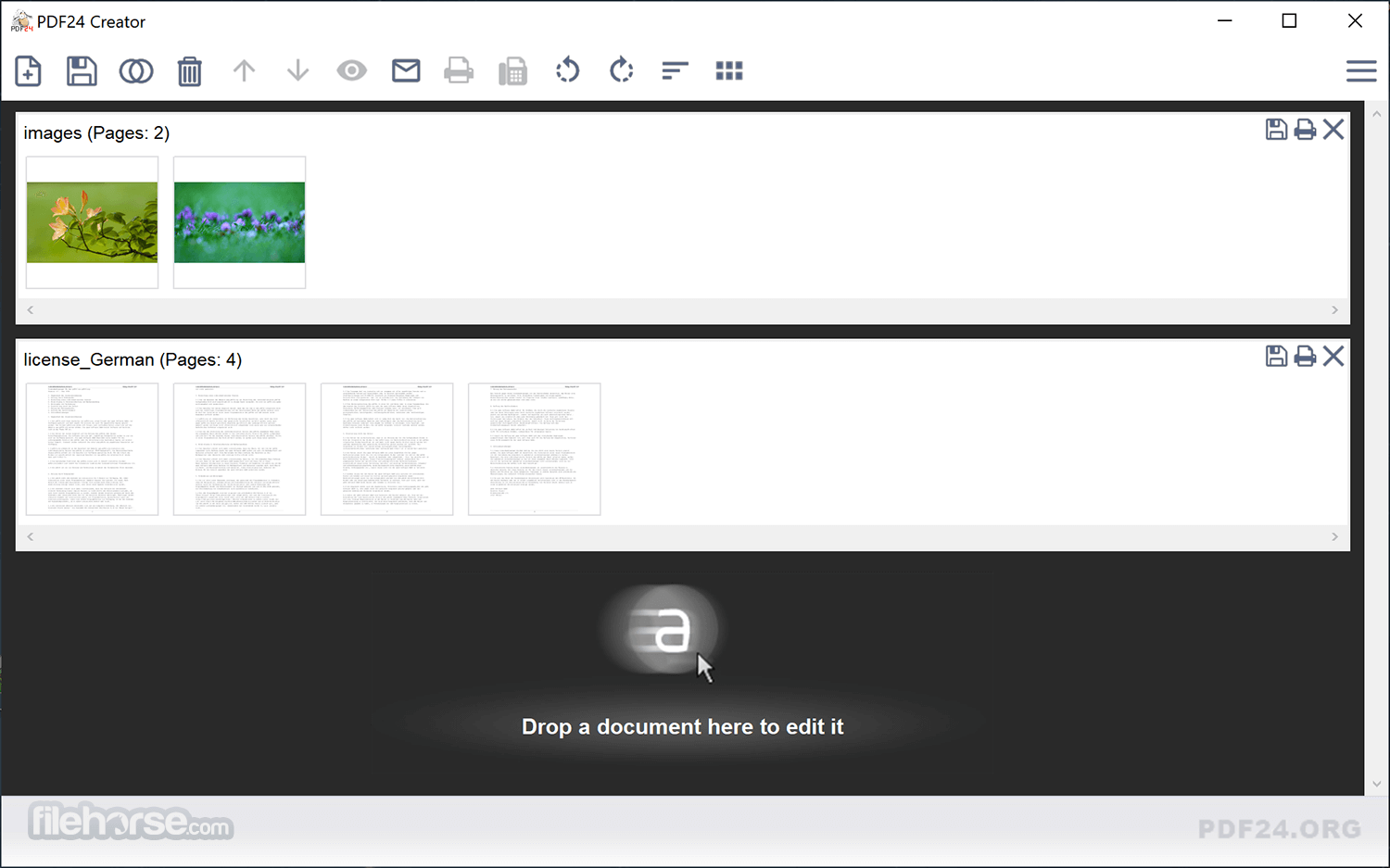
Drag & drop support for loading and creating new files, options to capture the screen, and import from scanner or camera are included. All in all, you get a lot of useful PDF tools for free that you need when you do something with PDF files.
Highlights
Convert to PDF with free PDF24 Tools
It is a free desktop PC tool to convert every printable file into a PDF. Read below how it works. A lot of other features are also included that help you to create PDF files.
PDF - Portable Document Format
The Portable Document Format (PDF) is a format intended for exchange documents. It was developed by Adobe Inc. The creation of PDF files is very easy with the free PDF Creator. Find out how you can create PDF files, which is as easy as printing.
PDF & Word – can’t be simpler
MS Word is one of the most used text processing applications and the PDF format is the most used format to publish documents. Using the free PDF Creator, you can continue to use Word or any other text processor to write your documents and still publish them as PDFs. Click here to learn how to convert Word files to PDF.
Document to PDF Converter
PDF24 gives you different possibilities to convert your document files to PDF. Convert files online with the Online PDF Converter, convert by email with the Email PDF Converter or convert with the software, the desktop application from PDF24.
Free PDF Creator to create PDF files
PDF24 provides a free and easy to use PDF creator for Windows, to create PDF files out of any application using a virtual PDF printer. It has a lot of useful features. You can download and use the PDF24 Creator for free.
Free PDF software for everyone
The free and easy to use PDF software from PDF24 creates PDF files. The PDF software contains a virtual PDF printer with which you can create PDF files out of almost any application and a PDF editor to edit existing PDF files. The editor is a powerful tool that can rearrange, delete or paste pages, merge or split documents, edit properties, and a lot more.
PDF editor to edit PDF files
PDF24 provides a free and easy to use PDF editor for Windows. This PDF editor is free and you can use it to edit your PDF files. The PDF editor contains a lot of useful features and is very easy to use.
PDF printer for Windows
The free PDF24 PDF printer works with all current Windows versions and you can create PDF files via the Windows print dialog. The PDF creation process is as follows: Create your document in your favorite application e.g. Word. To create a PDF file of your document just print it out on the virtual PDF24 PDF printer. This creates a PDF file based on the contents of your document.
Create PDF files in an easy way
A free software project provides you with powerful tools to create PDF files. The tools are very easy to use and you can create PDF files out of almost any application with the program or online with Online PDF Converter.
Freely merge multiple PDF files
With the free tool, you get an interface with which you can freely merge multiple files page-based. You can drag & drop pages from one file into another, you can move, delete and rotate pages and you can do a lot of other things.
Edit PDF files page-based
It has some features on board to edit PDF files. The editor contains a lot of useful features for daily life. You can split, merge and rearrange pages, secure a PDF with a password, change PDF properties, and a lot more.
Compress PDF files and reduce the file size
Compressing multiple PDF files is no problem for the app. It contains a small utility that allows you to compress multiple PDF files and thus can reduce the size of your files.
Join PDF
PDF24 makes it very easy for you to join PDF files. You can do it for free, online, or with software for your PC. This page explains, how you can join PDF files for free with utilities provided by PDF24.

Key Features
PDF Creation and Conversion: Create PDFs from any printable document by selecting this program as a virtual printer. You can also convert various file formats (e.g., Word, Excel, images) to PDF and vice versa.
Editing Tools: The software provides robust editing options, allowing users to merge, split, extract pages, reorder pages, and insert new pages into existing PDFs.
Compression: It offers a reliable compression feature to reduce the size of PDF files without compromising quality, making them easier to share via email or other platforms.
Password Protection and Encryption: Secure your PDFs with passwords and encryption, restricting access and editing rights to sensitive documents.
Digital Signatures: Users can add digital signatures to their PDFs, ensuring document authenticity and security.
OCR Functionality: The software includes Optical Character Recognition (OCR) capabilities, allowing you to convert scanned documents or images with text into editable PDFs.
Batch Processing: For users handling multiple documents, the batch processing feature saves time by allowing simultaneous actions on several files.
PDF Optimizer: Optimize PDFs by reducing file size while maintaining quality, which is useful for web publishing and faster downloads.
Drag and Drop Interface: It supports an easy drag-and-drop interface for quick and efficient file management.
User Interface
PDF24 Creator's user interface is clean, modern, and intuitive, making it accessible to both beginners and experienced users. The main dashboard displays all the essential tools categorized for easy navigation.

The drag-and-drop functionality simplifies file management, and the software's design prioritizes ease of use, ensuring that even complex tasks can be completed with just a few clicks.
The interface is customizable, allowing users to arrange tools and options according to their preferences, enhancing productivity and workflow efficiency.
What`s New
- OpenJDK thread stack size adjustable
- New options regarding the AppData path
- New known path added
- Invoice title customizable in the XRechnung generator
- PDF thumbnail handler integrated
- Toolbox can be loaded from another location
- File extension is displayed
- ARM64 version available
- And more!
Download: Visit the official website or FileHorse.com and download the latest version of the software. The file size is relatively small, making the download process quick.
Installation: Once downloaded, run the installer. The setup wizard guides you through the installation process, which involves standard steps such as agreeing to the terms of service and selecting the installation directory. The installation process is swift and does not require any technical expertise.
Initial Setup: After installation, the app is ready to use. There are no mandatory configurations, but users can customize the software settings according to their needs, such as choosing default save locations or adjusting interface preferences.
How to Use
Creating PDFs: Open your document in any application and select "Print." Choose this software as the printer to create a PDF file.
Editing PDFs: Launch the app and use the editing tools to merge, split, or rearrange pages. Drag and drop your files into the software, select the desired action, and follow the prompts.

Converting Files: To convert a file to PDF, simply drag the file into the app interface, choose the conversion option, and select your output preferences.
Compressing PDFs: Use the compression tool to reduce file size. Drag your PDF into the software, select the compression level, and save the optimized file.
Securing PDFs: Open the PDF security tool, choose your file, and set a password or encryption level to protect your document.
FAQ
Is PDF24 Creator free to use?
Yes, thsi tool is completely free to use. It offers a wide range of features without any hidden costs or subscription fees.
Does PDF24 Creator work on Mac?
No, this program is currently only available for Windows. Mac users can use alternative tools like PDF Expert or Adobe Acrobat.
Can I edit text directly within a PDF using PDF24 Creator?
It allows for some text editing, but it is limited compared to dedicated PDF editors like Adobe Acrobat. For basic text edits, it should suffice, but complex edits may require additional tools.
Is the software safe to use?
Yes, this software is safe and free from malware. It has a solid reputation and is regularly updated to ensure security and performance.
How can I remove the PDF24 watermark from my PDFs?
PDF24 Creator does not add watermarks to your PDFs. The software is free and fully functional without imposing watermarks on your documents.
Alternatives
Adobe Acrobat Pro: A comprehensive and powerful tool for PDF management but comes with a high price tag.
Foxit PDF Editor: Offers similar features to this app but with a more advanced user interface and additional functionalities.
Smallpdf: An online alternative offering PDF tools accessible via a web browser, with limited features in the free version.
PDFsam Basic: A free tool focused on splitting and merging PDFs, with fewer features compared to this app.
PDFelement: A powerful yet easy-to-use PDF editor solution to create, edit, protect, and sign PDFs on desktop, mobile, and web.
System Requirements
- Operating System: Windows 7, 8, 10, or 11 (32-bit or 64-bit)
- Processor: Intel or AMD dual-core processor
- RAM: 1 GB (2 GB recommended for better performance)
- Hard Drive: 100 MB of available disk space
- Internet: Required for downloading and updates, but not for core functionality
- Completely free with no hidden costs
- Intuitive and user-friendly interface
- Comprehensive feature set for PDF management
- Regular updates ensure security and functionality
- Lightweight and fast installation
- Limited text editing capabilities within PDFs
- Only available for Windows
- Lacks some advanced features found in premium PDF editors
PDF24 Creator is a robust and versatile PDF management tool that excels in offering a wide array of features at no cost. Its intuitive interface, combined with powerful functionalities such as PDF creation, editing, and compression, makes it an ideal choice for both casual users and professionals.
While it may lack some of the advanced features found in paid alternatives, its performance and ease of use more than compensate, making this program a must-have tool for anyone working with PDFs on a Windows PC.
What's new in this version:
PDF24 Creator 11.29.0
outputProfiles: Improved display on multiple monitors:
- The window for selecting the output profile is now centered on the monitor of the parent window so that the main window and the profile selection window are not displayed on different monitors
installer: Signing of third-party components:
- Due to strict Defender ASR policies, third-party components such as GS are now also signed so that they are not blocked
printerInstall: x64 and amd64 are synonyms:
- The architecture names x64 and amd64 are now complete synonyms for the printer driver installer
reader: Improved DPI scaling for certain dialogs:
- The user interface for selecting the output profile and compression parameters now scales better when displayed on a second monitor with different DPI scaling
reader: Insert blank pages:
- You can now insert a blank page before or after the current page via the page's context menu. This is necessary, for example, when printing double-sided and wanting certain pages on the front side
reader: UTF8 encoding for URI actions:
- UTF8 encoding is now allowed in URI actions, although the specification requires ASCII
reader: Improved single-instance check:
- Fixes the issue where selecting two PDFs in Windows Explorer and opening them via the context menu opened both PDFs in separate instances instead of a single instance
reader: Prompt to save when closing:
- Fixes the issue where the reader did not prompt to save a modified file when clicking the close icon in the tab bar
toolbox: Scrollbar color adapted to theme:
- The selected theme now also adapts the scrollbar colors
toolbox: Issues with password-protected PDFs fixed:
- The editing, signing, and redaction tools had issues with password-protected PDF files. The related issue has been fixed
toolbox: Error when converting to a secure PDF fixed:
- The conversion of a PDF file to a secure PDF file no longer worked correctly. The issue has been resolved
toolbox: Insert blank pages using the merge tool:
- The PDF merge tool has received a new parameter that allows blank pages to be inserted
toolbox: Language code for the -createInvoice CLI function:
- The language code can be specified on the command line and is used by the -createInvoice parameter: pdf24-Toolbox.exe -createInvoice -langCode=en. This generates the invoice in the corresponding language. Currently available codes are de and en.
toolbox: Language file for the -createInvoice CLI function:
- The language file can be specified on the command line using the -createInvoice parameter: pdf24-Toolbox.exe -createInvoice -langFile=FILE. This language file is then used to generate the invoice. Contact PDF24 to obtain a sample file, as no public sample exists yet
toolbox: Regenerate XML for the -createInvoice CLI function:
- The CLI has been extended with the -regenerateXml flag, which is used by the -createInvoice switch to force XML generation. Without this switch, the specified XML file would simply be embedded into the specified PDF
compress: Problems with certain PDFs fixed:
- Certain PDF files with marked content were processed very slowly during compression, and compression performance was sometimes very low. These markings are now removed during compression, as was previously the case
creator: Issue with a preview size fixed:
- The full-window-size mode was faulty. It no longer scaled to the full window size. The issue has been fixed
creator: Improved mouse wheel behavior:
- The mouse wheel behavior has been improved. The mouse wheel scrolls loaded files vertically. Ctrl + mouse wheel changes the preview size of loaded files. Shift + mouse wheel scrolls the thumbnails of a loaded file horizontally
settings: Page for context menu entries removed:
- The page for entries in the shell context menu is outdated. The page has been removed. Whether context menu entries should be used can be configured during installation
docTool: New command line arguments to specify parameters:
- The -convertTo switch now supports command line arguments of the type -param key value to specify parameters used by the converter to convert files without user interaction
docTool: Headers for the upload function:
- The -upload switch now supports the command line arguments -header key value to specify the request headers
einvoice: Fixes regarding tax category O:
- For tax category O (Not subject to VAT), certain fields may not be output in the XML code. This has been corrected
- common: commons-lang3 updated to version 3.20
- common: OpenJDK updated to version 17.0.17.1
- common: WebView2 updated to version 143.0.3650.6
- common: QPDF updated to version 12.2.
PDF24 Creator 11.28.2
toolbox: Improved drag and drop visualization:
- When dragging a file into the toolbox drop zones, there is now a better visualization. This has been adopted from the online tools
reader: Fixed shutdown issue:
- The cleanup code after closing the reader has been modified to prevent a null pointer exception when shutting down the reader. This issue could be noticeable, for example, through a direct error message or a delayed shutdown.
reader: Improved fit tool:
- The fit zoom tool has been improved when two pages are displayed side by side. Previously, the width might not have been adjusted correctly, so both pages were not fully visible.
toolbox: Improved file loading indicator:
- The file loading indicator now uses a different styling, adopted from the online tools. This styling fixes an issue with font size and text color.
- common: Updated Ghostscript to version 10.06.0
PDF24 Creator 11.28.1
- PDF24 Creator 11.28.1 mainly fixes issues reported by users over the past two days after they updated to version 11.28.0. Since many users use the email function and the standard email interface MAPI had problems with file names, we decided to quickly release version 11.28.1.
common: Fixed issue with MAPI email interface:
- The MAPI implementation of the email interface was faulty. File names were not correctly passed to the email application. Using another email interface worked without problems. Since MAPI is the standard interface and many users would be affected by this issue, a fix for this problem was released quickly.
einvoice: New validators:
- The fields BT-73, BT-74, BT-134, BT-135 are now validated. The end date must be greater than or equal to the start date.
einvoice: New calculation method for tax:
- The tax amount of a category is no longer determined and summed up per line item, but instead the net total amount is now used. This reduces rounding errors, which were sometimes flagged by validators.
einvoice: Field BT-128 removed during import:
- If no BT-128 field is present after import, one will be created so that at least one field is available
reader: Attachments panel did not update:
- The attachments panel no longer reflected different states. For example, when a user selected an attachment, additional icons should have become active, which no longer happened. This issue has been fixed.
reader: Drag & Drop in the attachments panel:
- Files in the attachments panel can now be dragged and dropped into another application. Dragging the attachment into Windows Explorer is also possible, which results in the attachment being saved.
toolbox: Bookmarks can be imported:
- In the toolbox bookmark editor, bookmarks can now be imported. Export was already available before, but not import. If you need to create similar bookmarks repeatedly, importing and then making adjustments is often faster.
PDF24 Creator 11.28.0
- eInvoice: Correction of logo/address display
- When "Do not display" mode is selected, the address display is no longer hidden. This was a bug in the previous version.
- eInvoice: New BT-156 field
- The "Item Buyers Identifier" field is now supported, extending the tool's functionality.
- doctool: Optimized processing with -noProgress
- When using the -noProgress command-line flag, files are now processed within the same process instead of starting separate processes. This increases speed and reduces resource consumption.
- doctool: Improved error handling
- If a single file cannot be processed, the DocTool now aborts the operation immediately instead of waiting for the destination document. This saves time and simplifies debugging.
- installer: Better handling of the default printer
- The installer now remembers the current default printer and restores it after installation if it was changed. During an update, the PDF24 printer remains the default if it was the default beforehand. This function is available in both the MSI and EXE installers.
- toolbox: Bug fix in the bookmark editor
- Problems with null values in page jump targets have been fixed.
- toolbox: Optimized processing of large PDFs
- The tools for merging, extracting, rotating, removing, splitting, and reordering now use fewer resources.
- toolbox: Improved overlay preview
- Pages can now be changed with the mouse wheel, moved by dragging with the mouse, and zoomed with CTRL + mouse wheel - this makes the work much better.
- toolbox: New tool
- A new tool allows you to set viewer options for PDF files. This allows users to specifically control how a document is displayed when it is opened.
- assistant: Correction when saving
- The configured save directory was not applied to multiple files - this bug has been fixed.
- settings: New email options
- "Outlook New" and "Shellexec EML File" are available as interfaces. Currently, both do exactly the same, as no specific interface has been implemented or is available for "Outlook New" yet. Since "Outlook New" supports the way via EML files, this is now the first PDF24 version that can also be used with "Outlook New".
- settings: Creator page extended
- A new option "Ask for profile" controls whether the profile selection is displayed when dragging and dropping files into other applications. This is disabled by default, as the PDF24 application may freeze on some systems.
- settings: Reader page extended
- A default zoom type can now be set for opening PDFs. This allows you to, for example, always open a PDF so that the first page is always fully visible.
- reader: Export JPEGs via context menu
- In the context menu for images, JPEGs can now be exported directly as raw data. This allows an image to be exported as it is embedded in the PDF, without any internal conversion.
- reader: Status display when printing
- The display of the print status now moves dynamically when the main window is resized. This ensures that it always remains visible and correctly positioned.
- reader: Open more file types
- In addition to PDF files, other file formats can now also be opened directly. They are automatically converted to PDF, with the progress and possible errors being displayed transparently.
- reader: New options for merging
- The tab control has been extended with the options "Merge all", "Merge others", "Merge left", and "Merge right". This allows documents to be organized more flexibly.
- reader: Optimized handling of JavaScript
- When JavaScript is disabled, the V8 engine is no longer initialized. This saves resources, as unused components are not even loaded.
- reader: New text selection popup
- Selected text can now be copied, highlighted, underlined, or struck through directly. There is now a small popup that is displayed as soon as text is selected. In this popup, you have quick access to the functions without having to open the context menu first. This new function can be deactivated via the settings if required.
- reader: Scroll optimization
- After changing the display mode, the previously visible page is automatically brought back into the visible area.
- reader: Split-view implemented
- Two PDF files can be displayed side by side in parallel - ideal for comparison. To move a PDF to the other view, you must select the corresponding entry in the tab's context menu.
- reader: Context-dependent toolbar improved
- Most tools in the toolbar are now deactivated if the opened document contains no pages.
- reader: Improved handling of XFA
- XFA is not initialized if a PDF does not contain an XFA form. This brings some internal improvements, as the XFA layer does not have to be traversed.
- reader: Context menu to rotate all pages
- A new entry in the background context menu allows you to rotate all pages of the opened PDF at once. If you then save the PDF, the new rotations are saved in the PDF.
- reader: New "Organize pages" mode
The "Organize pages" mode can be selected via the interactive modes icon in the toolbar. When entering, the page display mode switches to flow mode and the zoom is minimized to make multiple pages visible. The functions include:
- Pages can be selected like you would select files in Windows Explorer (Left mouse button click, CTRL + Left click, Shift + Left click). If a page is selected, a red border is drawn around the page.
- The "Delete page", "Rotate page" and "Extract page" functions have been added to the page context menu.
- The "Delete selected pages", "Rotate selected pages" and "Extract selected pages" functions have been added to the page and background context menu.
- The "Select all pages" function has been added to the background context menu.
- Pages can be moved via drag & drop within the document and to other documents. Select the pages, click and hold the left mouse button, and drag the pages to the position where they should be inserted. The insert position is visualized on the screen.
- Pages can also be moved from the thumbnail view using drag & drop or inserted into another document. Pages can also be added to a PDF using drag & drop via the thumbnail view. A corresponding visualization of the insertion position is also available here.
- reader: Improved touchpad navigation
- Scrolling with the touchpad has been optimized. The scroll speed is now calculated dynamically based on the input device instead of resorting to a fixed value.
- reader: New "Page height" zoom option
- In addition to the previous zoom types, a document can now be scaled so that it fits exactly to the height of the window.
- reader: Password protection when saving
- In the "Save as" menu, you can now directly password-protect PDF files.
- common: wxWidgets component updated
- The framework has finally been updated to the long-awaited new version. This brings with it some internal improvements.
- common: PDFium updated to current version
- The PDF renderer has been updated, which ensures better performance and higher compatibility when processing PDF files.
- common: OpenJDK updated to version 17.0.16+8
- common: Webview2 updated to version 139.0.3405.125
PDF24 Creator 11.27.0
- common: OpenJDK updated to version 17.0.15+6
- common: WebView2 updated to version 137.0.3296.93
- common: Improved scroll precision
- The scrolling behavior of several UI components has been improved. Scrolling now works on a pixel level, which also enhances scrollbar handling
svg2pdf: Corrected EXIF orientation for JPG images:
- JPG images with EXIF orientation are now correctly handled, ensuring their alignment is correct in the generated PDF file
einvoice: Improved conversion from Double to BigDecimal:
- The conversion from double values to BigDecimal has been enhanced to avoid rounding issues
einvoice: Net amounts taken directly from JSON:
- The net amount for positions is now taken directly from the JSON data without recalculating, preventing discrepancies between frontend and backend
einvoice: Added "ANN" unit for years:
- The "ANN" unit (year has been added as a valid code for field BT-130
reader: Improved target area validation:
- Validation of target coordinates has been improved to ensure correct navigation even with faulty input
reader: Page-wise navigation via keyboard:
- CTRL + UP and CTRL + DOWN now allow page-wise scrolling within the document
reader: More stable display with varying page sizes:
- Page display jumps are now prevented when documents contain pages of different sizes that require scrollbars
reader: Close multiple documents:
- The Close Other, Close Right, and Close Left context menu items have been added to the document tab bar to close multiple documents at once
output profiles: Restored GS compatibility for watermarks and page numbers:
- The font recoding function has been disabled as it is no longer necessary in the current GS version. This restores correct functionality of watermarks and page numbering
toolbox: Added margin option to image-to-PDF tool:
- The image-to-PDF conversion tool now offers an option to define page margins
toolbox: Unload invisible pages in bookmark editor:
- To save RAM, non-visible pages are now automatically unloaded in the bookmark editor for large documents
toolbox: Fixed issue when deleting pages:
- After deleting pages, some references to deleted pages were not fully removed, preventing a noticeable file size reduction. This has now been corrected
common: Full-page watermark:
- The watermark tool now includes a function to fill the entire page with the watermark text. This feature has also been added to the output profiles
assistant: Multiple file processing supported:
- Several assistant functions now support processing all files in the list. A selection menu allows choosing the desired action – including the option to save and merge all PDFs
assistant: Remember window placement:
- The last window position is now saved and can be enabled or disabled in the settings
assistant: Unified alignment of file count display:
- The file count is now always right-aligned, regardless of which UI elements are shown in the file list
settings: Improved selection for hiding UI elements:
- Instead of a text area, a multi-select view with checkboxes is now used to comfortably choose UI elements to hide
installer: Update mode preserved during upgrades:
- The previously selected update mode is now retained during upgrades. This applies to both EXE and MSI installers
creator: Improved mouse navigation when scrolling:
- Holding the CTRL key now scrolls between pages within a document. Without CTRL, it scrolls between documents – depending on the container's scrollbar state
creator: Fixed display issue when switching view modes:
- A problem was fixed where pages were no longer visible after switching to a smaller view mode if the display had previously been scrolled to the right
creator: Optimized scrollbars for two view modes:
- The sizes of the "fit to window" and "half window size" view modes have been adjusted to prevent unnecessary scrollbars when one or two documents are displayed
creator: Improved scrolling after drag and drop:
- After a drag-and-drop action, the affected element is now fully scrolled into view
settings: Added configuration section for output profile mode:
- A new settings section allows configuring the selection mode for output profiles
settings: New options for window placement in Creator:
- In the "Creator" section of the settings, it is now possible to configure whether the window placement should be saved and restored
PDF24 Creator 11.26.1
- PDF24 Creator 11.26.1 brings improvements and fixes issues. Some users have reported problems saving files using the "Edit PDF," "Sign PDF," and "Annotate PDF" tools in the Toolbox. We have analyzed and resolved these issues. Users who also experience these problems can update to the new version 11.26.1.
svg2pdf: Accessibility Issue Fixed:
- An issue related to the initialization of an accessibility module has been fixed. This prevented the SVG2PDF application from initializing, preventing SVGs from being converted to PDFs. This change also affects the tools for editing, annotating, and signing PDFs in the Toolbox.
svg2pdf: Font Detect Issue Fixed:
- There was an issue with a font directory that should have been present but didn't. In this case, an error was triggered and SVGs could not be converted to PDFs. This change also affects the tools for editing, annotating, and signing PDFs in the Toolbox.
svg2pdf: Added Webp support:
- This change also affects the tools for editing, annotating, and signing PDFs in the Toolbox, as these tools use the svg2pdf function. This means that WEBP images can now be added to a PDF page again.
toolbox: Empty PDF files are corrupted:
- When automatically converting a file to PDF format, an empty file is now also treated as an error
toolbox: Bookmark editor recognizes text in rectangle:
- The bookmark editor now recognizes the text in the selected rectangle and uses it as the default value for the prompt
- einvoice: Added missing fields BT-15 and BT-16
PDF24 Creator 11.26.0
- Change log not available for this version
PDF24 Creator 11.25.1
einvoice: Using a URL for the invoice logo:
- The logo could no longer be specified via URL. This is now possible again. When using a URL, the logo is downloaded.
docTool: Fixed issues with the message “Unlocking step failed...”:
- In some cases, the PostScript file received by the PDF printer was not converted to PDF. This PS file was then passed on even though a PDF was expected. This resulted in the message mentioned in the title. The issue has been fixed.
docTool: Files not found in COM automation:
- The DocTool can convert Word, PowerPoint, and Excel files to PDF using COM automation. Under certain circumstances, submitted files could not be found by Word, PowerPoint, or Excel. Slashes were problematic, but have now been replaced with backslashes, so the files can now be found.
shellExtDll: Join menu entry not active for a folder:
- The join menu item is now active when at least two files or one directory are present. Previously, the item was disabled when the context menu was opened for only a single directory. This wasn't sufficient, as the Join tool can merge all files in the directory.
toolbox: Images can now be added in the sign pdf tool:
- We've added an icon to the PDF Signature Tool toolbar that allows you to add images to the PDF. This is sometimes necessary.
PDF24 Creator 11.25.0
PDF Reader: Bookmarks in reader now visible immediately:
- When opening a PDF with bookmarks, these were initially not visible. You had to switch to another panel in the sidebar and back again to display the bookmarks. The issue has been fixed, so bookmarks are now visible immediately upon opening.
E-Invoice: Relative path issue in e-invoice module fixed
- An issue with relative paths during the conversion of PDFs to PDF/A using Ghostscript has been fixed. On some systems, an e-invoice could not be created, and an error was displayed. The conversion now works as intended again.
E-Invoice: Processing of JSON and PDF via Toolbox command line repaired
- Using a JSON file and a PDF as input on the Toolbox command line no longer worked correctly; the PDF was ignored. The error has been fixed. The JSON file is now converted into an XML e-invoice and embedded in the specified PDF.
E-Invoice: Page numbers in e-invoices can be hidden again:
- Hiding page numbers didn’t work, regardless of the settings applied. This issue has been fixed, and page numbers can now be hidden as desired.
PDF Printer: Profile selection for automatic saving:
- In the settings for a PDF printer, under automatic saving or profile selection, you can now set a special value so that the user can choose a profile after printing on the PDF printer without having to define it permanently. This eliminates the need to create additional PDF printers with specific profiles assigned to them.
- Output Profiles: Support for URLs in some values
- In settings where a file must be selected (paper, overlay, attachments), URLs can now be specified. When URLs are used, the files are downloaded on demand. This fulfills the feature request: Use overlay or paper files from Microsoft SharePoint. A URL to a SharePoint can be entered here – a simple HTTPS call with a PDF file at the end.
DocTool: SVG-to-PDF function integrated:
- A new function for converting SVG to PDF has been added to DocTool. This allows the Creator, Converter in the Toolbox, and Shell tools to now also convert SVGs to PDFs.
Toolbox: SVG support in Images to PDF tool:
- SVG files can now also be selected in the Images to PDF conversion tool in the Toolbox to convert them into PDF format.
Toolbox: Improvements to Editing, Annotating, Signing, and Redacting Tools:
- In the tools for editing, annotating, redacting, and signing, the font selector now only displays font family names since these tools now also use the new SVG2PDF function. Text elements can include characters from various languages and symbols, which the new function can now handle. The bold and italic icons are visible again. Saving a file now uses the Job Monitor, displaying progress messages. Upon completion, the file can be saved, emailed, or used in other ways. A new icon in the toolbar allows switching between Full-Size Mode and Full-Width Mode.
Toolbox: File size limits removed:
- All file size limits have been completely removed, allowing larger files to be processed. However, this doesn’t mean every large file can be processed, as system resource issues may arise at some point. This would only apply to very large files.
Toolbox: Delayed opening of modal dialogs:
- Commands that open a modal dialog are no longer executed directly in the Webview2 event handler but are delayed. This is necessary because modal dialogs must not be opened directly in the Webview2 event handler. Attempting to do so could result in dialogs not always opening. Some users reported such issues, which should now be resolved with this new approach.
Toolbox: Translation of the spectrum color picker:
- The spectrum color picker has been translated. Affected tools: Editing, Annotating, Redacting.
General: Some components updated:
- Several components have also been updated, affecting various functions, especially in the Toolbox. These improvements benefit the respective tools.
PDF24 Creator 11.23.0
- reader: Enter key non-functional in text fields
- In multi-line text fields, the Enter key no longer worked. A new line was not inserted
- assistant: Improved merge function
- The merge function in the PDF printer assistant has been revised to use the preferred method, allowing for adjustments if issues arise.
- toolbox: Component updated
- One component has been updated, which has improved the PDF to Word function, among other things
- einvoice: Improved number rounding
- Number rounding has been improved to eliminate 1-cent discrepancies between the form and the PDF output.
- einvoice: Fixed XML import for allowances and charges
- An issue where allowance and charge amounts were not correctly imported from XML e-invoices has been resolved.
- einvoice: Row ID field removed from data manager
- The Row ID field, which was an internal identifier without any user benefit, has been removed from the data manager.
- einvoice: Natural sorting of record names
- Record names in the data manager are now sorted naturally, improving usability
- einvoice: Fixed basis quantity handling in XML import
- An issue where the basis quantity was ignored during XML invoice imports if it was not set to 1 has been fixed
- einvoice: Adjusted modal dialog background layer
- The z-position of the modal dialog background layer has been adjusted to ensure it does not overlay the dialog itself
- einvoice: Improved seller logo layout
- Seller logos and addresses are now displayed vertically if the logo's aspect ratio (width/height) is 3 or greater
- einvoice: Output options stored separately
- Output options are now stored in a separate object to improve organization
- einvoice: New field for WEEE number
- A new field for entering the WEEE number has been added. Some companies are required to include a WEEE number on their invoices.
- einvoice: Improved visibility of the BT-10 checkbox
- The BT-10 checkbox has been updated with a more noticeable color to enhance visibility and reduce user errors
- einvoice: Added output options for quantity units
- Output options for quantity units have been implemented, allowing them to be hidden, combined, or displayed separately
- einvoice: New output settings for tax and quantity data
- Output settings for quantity units, tax categories, tax data, and tax exemption reasons have been added
- einvoice: Save and load output settings
- Output settings can now be saved and loaded like other data areas
- einvoice: Revised preferences
- Preferences have been updated by removing fields for output options and adding a new field to set default values for output options
- einvoice: Added delivery details
- Delivery details can now be specified in the invoice
- einvoice: Validation for 0% VAT rate
- Validation for special VAT codes with a 0% rate has been added
- bugfix: Fixed invoice type code
- An issue where invoice type 386 incorrectly generated code 384 has been resolved
- einvoice: Defined BT-43 as a mandatory field
- einvoice: Improved validation for BR-CO-17
- einvoice: Added new units
- The units C62, LS, and MIN have been added to the application
- einvoice: Fixed rounding issue with negative values
- invoice: Fixed ZUGFeRD PDF import
- An issue with importing ZUGFeRD PDF invoices due to a module loading problem has been fixed
- einvoice: Added logo display mode
- A new display mode for logos has been added to the output options
- einvoice: Added new placeholders for payment terms
- The placeholders [invoice_number], [Rechnungsnummer], [buyer_id], [Käuferkennung], [Kundennummer], [issue_date], and [Rechnungsdatum] can now also be used in payment terms (BT-20)
- einvoice: Added reset menu entry
- A new menu entry has been added to the main menu to reset the form.
- einvoice: File chooser dialog for exports
- A file chooser dialog is now used when exporting invoices, settings, and database entries
- einvoice: Added new due date field
- A new due date field has been added, allowing users to set the due date in x days or display the number of days until the invoice is due
- einvoice: Added BT-14 field
- einvoice: Remember name for saved items
- The app now remembers the name under which an item was saved and displays it when the item is saved again.
- einvoice: Display allowances and charges in PDF
- Invoice-level allowances and charges are now visible in the PDF output
- einvoice: Added page numbers
- Page numbers are now displayed in generated PDF files
- einvoice: Added payment QR code
- A QR code for payment information has been added to the invoice. This is included for SEPA payments, simplifying the payment process.
- einvoice: Improved field validation
- einvoice: New output options for better PDF generation control
- einvoice: Placeholder available for field BT-83
PDF24 Creator 11.22.0
reader: Additional UI Update Timer:
- The idle events for updating the UI are sometimes not sufficient to display the state of the UI correctly in every situation. There are some events where the update does not occur promptly. With the additional timer, this now definitely happens periodically.
- reader: Handle file:// URI actions with ShellExecute
- ShellExecute is able to handle the file:// URIs, e.g. to open a local folder or file. Therefore, URI actions of this type are now passed to ShellExecute.
reader: Fixed issue with CTRL + TAB behavior:
- CTRL + TAB switches to the next tab. We perform this action internally when this key combination is pressed. However, the UI framework now performs this action internally itself, so there were two switches. The problem is fixed with this version.
toolbox: Added command line handler -createInvoice:
- The pdf24-Toolbox.exe has a new switch on the command line that allows you to create e-invoices using a JSON data set. Output formats are PDF, XRechnung and ZUGFeRD PDFs. The JSON data set corresponds to what you get when you export an invoice in the corresponding tool for creating e-invoices. There are additional switches that allow you to specify a PDF or a PDF/A file for the ZUGFeRD format that would otherwise be created. A description of this new switch can be found in the manual.
toolbox: Natural file sorting in some tools:
- Output files from various tools such as "Convert PDF to Images" or "Extract PDF Images" are now automatically sorted by name. Simply sorting by name is often not sufficient, especially when page numbers appear in the file name.
einvoice: User-defined unit abbreviations added:
- There is now an additional free field for quantity information, which you can use to enter your own abbreviation for the quantity for a line item, which will then be added to the PDF output.
- einvoice: Fixed issue with charges and allowances on item level during import:
- If the charges and allowances were not percentage-based and the percentages were not defined, there was a problem with importing this item. This has been corrected.
einvoice: Support for additional payment methods:
- In addition to SEPA payment, other payment methods have been added. Payment methods 1, 30 and 42 have been added. User-defined codes can be added, but this only makes sense if they do not require their own form fields.
einvoice: More fields added to visual PDF output:
- Some fields in which you could enter data were not yet included in the PDF output. We have made additions here so that they are now visible.
- einvoice: Invoice type code 386 added
- einvoice: Automatic '.' for fields BT-20 and BT-22 disabled
- einvoice: Multi-page PDF generation improved
- einvoice: File attachments visible in PDF
- einvoice: The default name of the output file now contains the invoice number
- einvoice: Fields BT-17, BT-18, BT-25, BT-26 added
- einvoice: Reasons for VAT exemption listed at the end of the PDF output
- einvoice: Item number (BT-126) now visible in the form
- einvoice: Charges and allowances added at invoice level
- einvoice: Calculation switched to row-based mode
- einvoice: Import of an invoice in UBL format now possible
- einvoice: Unit code “MON” (month) and hectare (ha) added to the BT-130 selection field
- einvoice: Field for bank name added, which is then visible in the ZUGFeRD PDF file
- einvoice: Output type can now be configured in the settings
- einvoice: Website can be specified, which will then be added to the PDF output
- einvoice: Empty IncludedNote XML element is no longer added
- einvoice: Validation further improved
- einvoice: Local provision of the font used
- einvoice: Validation problem message now under the “Create invoice” button
- einvoice: Checkbox to disable the buyer reference field
- The buyer reference field is not necessary in the B2B area, but it often is for authorities. If you do not fill out this field, validation will fail. You can deactivate this field using the new checkbox in front of the field. Deactivation means that the XML generator inserts a placeholder in this field so that validation does not produce a negative result.
- einvoice: Invoice items can be moved up and down
- einvoice: Required and potentially required form fields are now highlighted
- einvoice: Dark theme added
- einvoice: Remember the name of a loaded data set
- When you load a data set from the local storage system, the app remembers the name. When you then save this record again, the name field is pre-filled so that you can update this entry more quickly.
- einvoice: New warning message during import
- When importing an XML invoice where the quantity of an item is 0 and there are charges or allowances at item level, a warning message is displayed because in this case the actual unit price cannot be calculated.
- einvoice: Gross unit price and net unit price can be entered
- The user can now also enter the gross unit price and the net unit price will be automatically calculated based on the VAT rate.
- einvoice: Item basis quantity field now available
- einvoice: Charges and allowances at item and invoice level can now be absolute
- einvoice: Alignment of position values ??in the table vertically at the top
- einvoice: Type of buyer ID can be specified
- This information is used to display a corresponding label in the ZUGFeRD PDF file that corresponds to the type. For example, you can now set it to customer number and the word customer number will then be visible as label.
- einvoice: Introduction text can now be specified, which will be added to the PDF output above the line item
PDF24 Creator 11.20.1
- Some users have reported that Toolbox crashed after opening certain tools. The problem is present in version 11.20.0. With the help of some users and the affected systems, we were able to isolate and ultimately resolve the issue. The new version 11.20.1 has solved the problem for users who had the problem.
PDF24 Creator 11.20.0
Reader: CTRL key to open a PDF in a separate window:
- The CTRL key can now be used to open a PDF file in a separate window instead of in a new tab. You must hold down the CTRL key and then double-click on a PDF. Previously, you could only do this via the context menu of the tab.
Reader: New option to open a PDF in a tab or in a separate window:
- The reader.openInExistingInstance option can be used to open PDFs as a tab in an existing instance or in a separate window. The default value is “true”, which means that a PDF is opened in a tab of an existing instance. This option can be set via the settings area.
OCR: Profile was not applied:
- Due to an internal name change, profiles were no longer applied. This problem has been fixed.
OCR: Clearing the internal cache improved:
- When changing certain properties after an OCR process, the internal cache must be emptied for the new settings to be applied. There have been improvements here.
OCR: Skip the optimization process in the 9.x version:
- The optimization process is not available in the 9.x version, as the corresponding components are not available. Therefore, the corresponding function is no longer executed, which previously did not work.
OCR: Some parameters deactivated in 9.x:
- In the 9.x version, some parameters cannot be used as the corresponding components are not available. So that the user can now see this, the corresponding parameters have been grayed out. Previously it was possible to use them, but they had no effect.
OCR: Tesseract updated to version 5.4.1
OCR: New option to remove existing text:
- There is now an option to remove existing text before text recognition. This option is useful, for example, if text recognition has already been carried out but is subsequently carried out again with other options. This avoids duplicate texts.
OCR: Other Tesseract models can be used:
- There is a new option in the UI to select the Tesseract model type. You can choose between DEFAULT, FAST and BEST.
OCR: Error message is displayed in the status column:
- If an error occurs during text recognition, not only “Error” is displayed, but also the exact error message, which could previously only be displayed via the context menu.
OCR: Selection fields in the option maximized:
- The selection fields in the options now take up the maximum space in the options area. This means they are now slightly larger. This makes language selection in particular a little easier.
OCR: Further action errors are automatically activated and deactivated:
- The Start, Stop and Save action fields are deactivated if the corresponding function cannot be executed. Previously, this was not correct in every state.
Toolbox: Redaction tool no longer rendered an edited page:
- With the redaction tool in the toolbox, a page that has been redacted is changed to an image. This image is then replaced with the actual page. This means that the content below the redacted area can no longer be made visible. This behavior was no longer available in the last version 11.19.0, as an internal error occurred. This error has been corrected.
Toolbox: Electronic invoice generator extended:
- The fields BT-3, BT-28, BT-29, BT-30, BT-45, BT-46, BT-47 have been added to the electronic invoice generator (XRechnung, ZUGFeRD). Modal dialogs are now also centered on the screen. Individual items in the invoice can now also be saved and reloaded.
Toolbox: Quick determination of installed fonts:
- Some functions in the toolbox query the installed fonts. The function that determines the fonts has been changed. The new version is now significantly faster. This means that the initial loading of certain tools is hardly delayed any more.
Creator: Drag and drop improvements:
- Some applications query the content of the drag and drop operation (usually files) while moving the mouse pointer over the target window. This can lead to a deadlock, as PDF24 opens the profile selection, which is then used to generate the file. We have changed this behavior. If the file is requested during the drag and drop process, the profile selection is skipped and the file is simply assembled. If the file is requested after the drop event, we can display the profile selection and use it to create the final file.
- There has also been another improvement to the drag and drop implementation. A user had reported that email attachments from a certain email application could not be dragged into the Creator. We have analyzed this and the problem has been fixed.
Toolbox: MSI Installer did not register the preview image handler correctly:
- The MSI package did not add a certain Windows registry element that is required for the thumbnail handler to work. As a result, the thumbnails for PDF files were not displayed. The EXE Installer did not have this problem. The problem has been fixed.
Toolbox: Missing text in DLL Explorer context menu handler:
- The text for searching for an update was no longer visible in the context menu. This problem has also been fixed.
PDF24 Creator 11.19.0
General: OpenJDK Thread Stack Size Adjustable:
- An option has been added to configure the thread stack size when the OpenJDK is called. Thus, there are now the options jre.xmx, jre.maxRamPercentage, jre.xss.
General: OpenJDK Xmx Parameters Problem Fixed:
- The Xmx argument is in the form -Xmx1G without using a à - between the name and the size. We had used a what was not correct.
General: GUI framework improved:
- This special GUI framework is used for multiple apps within PDF24 Creator. These improvements ensure more speed, so the appropriate apps that use this framework start faster and are more responsive.
General: App console added more apps:
- The app console has been added to other windows. The console can be opened via F12 or via the Sysmenu icon of the window.
General: No distinction between upper and lower case in setting keys:
- Setting keys are no longer made between case sensitive, since this is also the case with the Windows registry. This prevents problems.
General: Interprocess Backend Starter Protection Added:
- The interprocess backend starter protection prevents the backend from starting from starting from parallel processes. If you work with files in Windows Explorer and have them processed by PDF24, this can lead to parallel processes, which try to start backend, but this is unnecessary.
General: New options regarding the AppData path:
- The DWORD configuration values useRoamingAppData and webview2.useRoamingAppData can be used to use the roaming appdata directory instead of the local Appdata directory. In some areas of application, the data must be in the roaming area so that the user data is retained.
General: Fixed problem with the Web Optimization option:
- It seems that -dWriteXRefStm-false and -dWriteObjStmsà false are currently required for -dFastWebView. Therefore, we have added these two switches, otherwise Ghostscript creates defective PDF files.
General: Components updated:
- WebView2 updated to 128.0.2739.42
- PDFBox updated to version 3.0.3
- qpdf updated to version 11.9.1
- Aspose PDF Lib updated to version 24.7
- JRE updated to version 17.0.12
- PDFium updated to newest version
Toolbox: [+basePath+] placeholders added:
- The [+basePath+] placeholder contains the base path to the toolbox. This can be used to use absolute URLs. Can be used in HTML, CSS and JavaScript files.
Toolbox: Newly known path added:
Added the new known folder path https://pdf24/file/toolbox/. With this path, absolute references can be used in the toolbox code.
Toolbox: Fixed a problem with watermark in the background and opacity:
- If you placed a watermark in the background and at the same time sedated a color with less than 100% opacity, the content of the entire page has been reduced in its opacity. The problem has been fixed so that the opacity of the watermark no longer has any influence on the page content.
Toolbox: Visual invoice generator updated:
- We have improved some locations, especially when hiding some columns. The generator now corresponds again to the version, which can also be found in our Online PDF tools.
Toolbox: Title of the invoice customizable at XRechnung Generator:
- With the XRechung Generator you can now change the title of the invoice, which was always the “Invoice”.
Reader: Text links are recognized:
- Text links are now recognized and the user interface changes the cursor when the user hovers over such a link. A link click on such a link opens it in the user's default browser. With the Alt key, link detection can be skipped so that the user can highlight the text.
Reader: New forwarding icon in the toolbar:
- The new icon fits slightly better with the function with which you can open the current PDF in another PDF24 program.
Reader: New SVG icon types are supported:
- Icons can now also be used that do not contain fillers but also those that contain only outlines of shapes. The new forwarding icon is one.
Reader: Improved behavior of mouse wheel and scrolling:
- The behavior of mouse wheel and scrolling has been changed. The new implementation is pixel-accurate, so you can scroll to any pixel. We no longer need to dynamically adjust the gap between the pages to scroll exactly to the page beginnings. The scroll value can be configured via reader.scrollAmount. The scroll value can be increased by five times the ALT button.
Reader: Calculation of the most visible page improved:
- We have changed the algorithm used to determine the most visible page. The new algorithm now compares the sizes of the visible side surfaces.
Reader: New display mode:
- A new display mode with variable page count per line has been implemented, which is helpful when used on a widescreen monitor. This mode displays as many pages as possible horizontally and then removes.
Reader: Fixed problem in the algorithm for centering pages:
- The determined available horizontal size was smaller than possible. Therefore, it could happen that the sides were not exactly centered. This has been improved.
Reader: view navigation pane improved:
- The code for the first display of the navigation pane of a PDF file has been optimized. The transition is now a little faster and smoother.
Reader: Fixed a problem with unshown characters:
- We analyzed a problem where some characters were not displayed in a particular PDF file. We have reported this case to the PDFium team. The PDFium team has recorded this case and optimized the code. The problem with the missing characters in this PDF has now been fixed.
Launcher: New tiles in the launcher:
- Added to the output profile manager and the page extraction tool as a tile.
DocTool: Printing Excel Files on PDF Printer Improved:
- A localization problem with the OLE printing method of Excel documents has been fixed. Setting the ActivePrinter property for Excel documents via OLE is a bit difficult and not as easy as with Word or PowerPoint files.
DocTool: Multiprocess testing improved:
- The multiprocess testing and timeout handling have been optimized. This means, among other things, that the file UI is displayed a little faster, depending on how many files have been selected. Any problem that does not all files in the UI have been loaded should now be fixed.
DocTool: File UI can now be opened multiple times:
- The shell file UI can now be opened several times. A mutex no longer blocks this.
Printer installation: PDF printer installation improved:
- The location of the PostScript printer driver of the corresponding architecture is now found better. This also fixes a possible problem that the PDF printer could not be installed. Finding the driver has been optimized for the x64, x86 and arm64 architectures.
Printer installation: Added additional check for changed default printers:
- If the default printer is changed from Windows when printer installation, an attempt is made to undo it.
PDFPreviewHandler: PDF preview generator customized:
- The way PDF24 Reader is accessed to create the PDF preview has been improved. Even in the event of an isolation, a preview should now be able to be made.
PDFPreviewHandler: IInitializeWithFile interface implemented:
- The PDF preview can now be initialized with a file, which is slightly faster and requires less RAM. However, Windows itself does not use this interface anymore. You can now use other applications.
PDFThumbHandler: PDF thumbnail handler integrated:
- With the new PDF Thumbnail handler, thumbnails of PDF files can now be created via the PDF24 reader. If the PDF24 Reader is set as the default PDF file app and the preview mode is enabled in Windows Explorer, then a preview of the first page is displayed instead of the PDF icon.
Settings: Many new settings customizable via the UI:
Further settings have been added to the user interface. New sections: “Preferenced methods”, “Reader”, “Launcher”, “DocTool”, “Toolbox”. Each of the new sections contains some options that the user can customize. We have also extended the sections “Assist, Functions” and “Tray icon”.
Backend: single instance test improved:
- The individual instance examination was postponed to a better position, because there was a fact in which this examination did not take place
Compress: Option for web optimization is now also saved:
- The “webOptimize” option was not saved when the program is closed and was not restored when restarting
Compress: New location for recently used values:
- Recent values are now stored in the profiles of the Windows Registry under HKEY-CURRENT-USER-Software-PDF24-Profiles-compress-lastUsedSettings
CompressForm: Remember current settings:
- Added checkbox that can be used to save the current settings, which are then loaded the next time you start the form. Location is HKEY-CURRENT-USER-Software-PDF24-Profiles-compressForm-remember
OCR: OCR now remembers options:
- Recent OCR options are now stored in a profile under HKEY-CURRENT-USER-Software-PDF24-Profiles-ocr-lastUsedSettings
Installer: No use of -multiProcess at the directory background context menu:
- The flag -multiProcess for the directory context menu has been removed because the user cannot open this context menu for several directory backgrounds. If -multiProcess is not used, the GUI will be opened faster.
PDF24 Creator 11.18.0
Output profiles: Append file function improved:
- The append file function now first converts Postscript files to PDF and then merges the file using one of the available methods. Previously Ghostscript was used to merge Postscript and PDF files because Ghostscript supports PDF and PS files, but this can cause problems. To eliminate this problem, Postscript is now first converted to PDF.
Toolbox: Improvement in the overlay function:
- Some documents could not be processed due to a batch overflow error. We investigated this. We then changed the function so that recursion is no longer used at a certain point in the program, as this is what caused the problem.
Toolbox: New version of the XRechnung generator added:
- The new version of the XRechnung generator is now identical to the online version. The latest version brings several corrections and more options in the form.
Toolbox: WEBP support for the “Images to PDF” tool:
- The tool for converting images to PDF files now also supports the WEBP format
Toolbox: Remove and extract PDF pages tool optimized:
- When removing or extracting pages, you actually expect the new PDF to be smaller, because only certain pages are extracted or certain pages are removed. In some cases, however, this was not the case because the pages that were actually removed remained as objects in the PDF. We investigated the reasons and optimized the code. The optimization means that the system now searches for orphaned page references in the PDF that prevent page objects from being removed from the PDF file. These page references are removed so that the page objects are no longer included in the PDF when it is saved.
Toolbox: Continue button added:
- For example, if you merge several PDF files into one PDF, the result is presented to the user. The user can save this result or send it by e-mail. There is now a further button with which the user can further process the result. If the merged file is very large, for example, it makes sense to reduce its size using the compression tool. The user can now do this directly with the Continue button. Previously, the merged PDF had to be saved and then reopened in the compression tool. With the new Continue button, some processes are now faster and easier.
Toolbox: Navigation buttons added:
- In the toolbox, there are now also navigation buttons in the top toolbar with which the user can switch between the views seen. These navigation buttons are very helpful, especially with regard to the new Continue button, as they allow the user to return to the previous view if necessary. To make all this possible, the state management in the app had to be improved.
Toolbox: Sortable flag removed from tools:
- In most tools, the file view was marked as sortable, although the user could not sort at all. In most tools, the order of the files does not matter. This marker has been removed so that the correct mouse cursor is displayed when the user moves the mouse pointer over a file.
Toolbox: File preview for imported files:
- If files are imported into the Toolbox, for example because the Toolbox is opened with certain files or because the new Continue button is used, no preview was generated for the imported files. We have improved this. A preview is now also displayed for imported files.
Toolbox: Toolbox can be loaded from another location:
- This is more of a feature for us internally, with which it is now possible to load the toolbox from a different location in the file system. This is a very nice option for development.
- Toolbox: Reloading language files when changes are made:
- If the toolbox is reloaded via the reload button or via F5, the system now also checks whether the language file has changed. If this is the case, it will be reloaded. This feature is helpful for development and for translators, because then you don't have to reopen the toolbox.
Toolbox: File extension is displayed:
- It is not yet possible to generate a preview for some file types. In this case, the file view remains gray and the file size is displayed. Now the file extension is also displayed so that it is easier to see what type of file it is.
- Reader: Changes to text annotations result in the file change indicator being set:
- The displayed PDF file is now also marked as changed if changes are made to the text annotations. This was previously not implemented, so that the prompt to save the file did not appear when text annotations were added or changed.
Launcher: Additional tiles can be hidden:
Additional tiles can now be deactivated. This can be done via the registry. The launcher checks the following DWORD options:
- feature.launcher.fax
- feature.launcher.onlineConverter
- feature.launcher.onlinePdfTools
- feature.launcher.twainImport
- feature.launcher.screenCapture
- feature.launcher.ocr
- feature.launcher.pdfReader
- feature.launcher.toolbox
- feature.launcher.compress
- feature.launcher.assistant
- feature.launcher.creator
- feature.launcher.fileTools
- feature.launcher.updateCheckBtn
Ghostscript: Font mapping improved:
- There are sometimes PDF files in which no Postscript names are used for the fonts. This leads to Ghostscript not finding them in the operating system. We have made improvements here. Two alternative names are now also compared when searching for a font. With this improvement, the corresponding font could be found in the PDF files examined.
Allgemein: Many components updated:
- Ghostscript has been updated to version 10.03.1
- QPDF has been updated to version 11.9.0
- PDFium has been updated to version 6501
- Java has been updated to OpenJDK 17.0.11+9
- Webview2 has been updated to version 125.0.2535.85
PDF24 Creator 11.17.0
Toolbox: Place watermark in the background:
- The watermark tool has received a new option that allows you to place a watermark in the background. This is better for some documents than putting the watermark over the content. If the watermark is placed under the content, it may happen that the watermark is not visible because it is hidden by the content. Therefore, a watermark overlaying the content is the preferred option.
Toolbox: Improved command line option functionality:
- The -processJob command line option, which allows you to control the Toolbox functions on the command line, deleted all output files after the Toolbox process ended. This meant that the results could no longer be accessed. This has been improved. Output files are now excluded from automatic file deletion when the process exits.
- Toolbox: Webview2 updated to version 122.0.2365.66
Updater: Added link to release notes:
- A link to the release notes has been added to the message that an update is available. This allows the user to better decide whether an update is relevant or not.
Updater: Another option for finding updates:
- With this new option we can define that a specific update should not be delivered for a specific version, e.g. because a version is already quite current and an automatic update to the latest version is not necessary. However, a manual update check will find the current version.
Allgemein: Language files updated:
- The English and German language files are complete. There are still some texts in other language files that have not yet been translated. Anyone is welcome to take part in translating the language files. Language files are located in the lang folder. A _readme.txt file is also located in this folder.
Reader: Layer view implemented and added:
- The new layer view is located in the sidebar of a document. If a PDF file contains layers, this new view can be used to show/hide layers. Renaming layer labels is also possible.
Reader: Open multiple files at the same time:
- The file open icon can now be used to open multiple files at the same time. The file selection now allows you to select multiple files, which are then opened in the reader.
Reader: Added dropdown icon to tab container:
- The new drop-down icon opens a menu that makes it easier to find and select an open file. This new icon is particularly helpful when many files have been opened.
Reader: Tab display improved:
- The visual appearance of tabs and tab container elements has been improved. The new implementation is a bit more modern.
Reader: New text passages found delete old ones:
- If you search for a text in the search field, the location found will appear. If you continue searching, the new position will appear and the old position will also be deleted. This makes forward and backward searching easier.
Reader: Search function improved:
- The user is now shown a small search status message where they can see a status message and stop the current search. Previously the user had to wait for the search to complete, but searching larger files can take some time and during this time the reader could not be used. The new status message has improved this and the app responds to user input while searching. While searching you can also open another document in another tab.
Reader: General annotation menu extended:
- For some specific annotation types, add/modify comment menu items have been added to the general annotation menu
Reader: Fixed text block selection cursor:
- The cursor in the interactive text block selection tool was incorrect and has been corrected.
Reader: Save file compressed:
- The save file Compressed option has been added to the Save File menu. This option allows saving the current file in compressed form.
Reader: Save file with profile:
- The save file with profile option has been added to the save file menu. This option allows saving the current file using an output profile.
Reader: Copy and save image via context menu:
- The page context menu has received new options for copying and saving images. To do this, the user must right-click on an image object. Using the context menu, the user can then copy this image to the clipboard or save it as a file.
Reader: Measuring tool was faulty with rotated pages:
- If the user rotated pages and used the measuring tool, no correct values were displayed. When not rotated, the values were correct. This problem has been fixed so that the displayed values are also correct in the rotated state.
- Reader: PDFium updated to latest version
PDF24 Creator 11.15.2
- Reader: Keyboard input for the PDF preview handler
- The PDF preview handler did not receive the focus after it was clicked, so that keystrokes were not sent to the PDF preview handler, which meant that you could not copy text from the preview, for example. The problem has been fixed.
- Installer: MSI installation program improved due to CVE-2023-49147
- The MSI installation program has an unpleasant behavior regarding the automatic elevation of rights when certain flags are passed to the msiexec program. A normal user could exploit this behavior and open a console with elevated system rights in a roundabout way. With the improvements in the MSI package, this is no longer possible.
- Toolbox: Swiss franc abbreviation changed to CHF
- Common: Updates to the language files
PDF24 Creator 11.15.1
Creator - Problem when opening a file via command line fixed:
- There was a problem transferring a file to pdf24-Creator.exe via command line. An error had crept in here, which has been fixed. Since many users open files with the Creator and this has now led to problems, we have created version 11.15.1, which fixes exactly this problem.
PDF24 Creator 11.15.0
DocTool: Fewer temporary changes of the standard printer to the PDF printer:
- Removed 3 places in the code where the default printer is temporarily changed to the PDF printer. For the conversion of Word, Excel and PowerPoint, it is no longer necessary for the PDF printer to be the default printer.
Toolbox: Inserting the same image twice in the PDF editor now possible:
- It is now possible to insert the same image twice in a row in the PDF editing tool. Previously, you could only insert the same image once.
Toolbox: EXIF-Polyfill removed:
- The custom EXIF code has been removed as Webview2 is able to handle it and display the images in the correct orientation. This also fixes a problem with incorrect image orientation in the overlay file preview.
Toolbox: Fixed problem when canceling a render task:
- A problem with canceling the current rendering task when rendering a PDF page has been fixed.
Toolbox: Signature import improved:
- The import of signatures has been improved. The color and black options are available. Storage has been changed to localStorage. Vectorized images are now often much smaller, so saving should not be a problem in most cases. If a signature cannot be saved for the next use, an info message is displayed. A message is also displayed if the user closes the window and changes have been made that have not yet been saved.
- Toolbox: Dark theme improved
Toolbox: Modified Flag added to some tools:
- The "Edit", "Annotate", "Sign" and "Redact" tools have been provided with a modified flag. If the modified flag is set, the user must now confirm if they want to return to the start page without saving the change. If the modified bit is not set, no confirmation is displayed. Saving the file deletes the modified flag.
- Toolbox: Toolbar for editing, blackening and signing tool improved
- Toolbox: Problem with opening modal dialogs fixed
- Modal dialogs that are opened within the Web Message Handler are problematic. So we have changed this. This fixes a problem when opening the output profile manager, for example.
Reader: Insert text annotations integrated:
- Text can now be highlighted, underlined and striked out via the context menu of the selected text. If a text is already highlighted, underlined or striked out, the context menu offers the option of changing the color, removing the annotation and adding a comment.
Reader: Insert comments into page:
- Comments can be added to a page via the context menu. This special annotation can be moved using drag & drop.
Reader: SHIFT + space bar to scroll current view upwards:
- Pressing the SHIFT + spacebar key combination now scrolls the current view upwards to make the previously invisible part visible.
- Reader: Tooltip for annotations improved
- The tooltip for annotations has been improved. A separate implementation is now used. Umlauts are now also displayed correctly. The tooltip displays the content string of an annotation.
- Reader: Ctrl+O to open a file
Reader: Text selection improved:
- The char box is now used for text selection and no longer just the surrounding box of the character. This makes the selection areas better and more attractive. The speed of rendering the text selection has also been improved.
- Reader: PDFBox updated to version 2.0.30
- Reader: JRE updated to LTS version 17.0.9_9
- Reader: Webview2 updated to version 119.0.2151.58
- Reader: Ghostscript updated to version 10.02.1
PDF24 Creator 11.14.0
- Change log not available for this version
PDF24 Creator 11.13.2
- Reader: Problem with the PrintTo command fixed: Added a fix to the PrintTo command. There was a case where printing to a printer could cause the Reader to crash. This problem has been investigated and fixed.
- Reader: Problem regarding OneNote fixed: Dropping a PDF into OneNote could cause the PDF24 Reader to crash. The PDF was therefore not imported into OneNote.
- Toolbox: Changed too light background color in dark theme: In the dark theme, a background color that was too light in one area of the UI was replaced with a darker one. This was not done before, so the dark theme was not as nice anymore.
- Toolbox: Display of result files improved: The display of the result files was improved. Especially with longer file names, they overlapped with other parts of the GUI, which was a bit awkward. We have optimized these parts so that the names are now truncated to fit the fields, and we have also optimized the file name change feature based on the changes in this release. The fields are also responsive now, so the size adjusts to the size of the screen.
- Common: Ghostscript updated to version 10.01.2: This version of Ghostscript fixes the security issue CVE-2023-36664. This vulnerability has been rated as critical. Therefore, it is recommended to update the software. PDF24 Creator 11.13.2 therefore ships the latest Ghostscript version 10.01.2, in which the issue has been fixed. Accordingly, we recommend updating PDF24 Creator.
PDF24 Creator 11.13.0
Doctool: Added function to convert HTML files to PDFs:
- This version brings the possibility to convert HTML files to PDF via command line.This is possible via the -convertToPDF switch.
Doctool: Allow overwriting files or not:
- PDF24 Creator 11.11.1 allowed the DocTool to overwrite existing files if the user so desires. However, there is one use case where this behavior is not desired. To cover this case, the docTool.forceMakeNameUnique [DWORD32] option can now be used to control how the DocTool should behave. If this value is set to 1, a unique file name will be generated in any case, as was the case in older versions.
Doctool: Outputs on the command line now visible:
- Process outputs are now printed on the console when the Doctool is used on the command line. Previously, DocTool outputs could not be traced on the command line.
Common: Consideration of locales when converting numbers:
- When converting numbers, the locale is now taken into account and set for certain functions to ensure a specific number format. Without a correct locale, there may be problems with some functions. Currently, this is only an issue when the console is opened because this changes the locale in the app. This change can then cause problems for some users. This issue has been improved.
Common: Missing characters in the console due to incorrect encoding:
- Fixed a problem with missing characters in the console when the console is open. We now call setlocale with an empty string to set the default locale for the user or system system. This fixes the problem with the output in the console.
Common: Three memory leak sources found and removed:
- These memory leaks are not particularly critical because the PDF24 apps are usually closed again quite quickly and thus the memory is freed up again, but we do not like memory leaks and have thus investigated and fixed them.
Reader: PDF24 Reader now takes into account the DPI of the monitor:
- Enabled PER_MONITOR_AWARE_V2 to fix problems with the PDF preview when used in a multi-monitor environment with different DPI values. With this improvement, the PDF preview now behaves correctly even if you move it between monitors.
Reader: Printing multiple PDFs via command line:
- Multiple PDF files can be printed at once via the command line. To do this, use the command line as described so far in the manual. To pass another document now, you can place this further document behind the other one. Then both documents will be printed one after the other.
Reader: Jump targets now better visible:
- Making the destination visible via bookmarks has been improved. The target area of the page is now taken into account to display the corresponding point of the target. Previously, only a "Go to page" was performed, but this was not good enough for certain views and zoom sizes.
Reader: Faster text selection:
- With some PDFs PDF24 Reader could freeze when text was selected. We have analyzed this and improved the implementation. The new version is now much faster and also selecting many words via for example STRG+A is now smooth, even with the files that caused problems.
Reader: PDFium updated to BRANCH chromium/5846:
- This means that PDFium's improvements will also benefit PDF24 Reader
- Assistant: Better visible background color for selected file elements
- FileTools: Better visible background color for selected file elements
Creator:
- When trying to save a modified PDF with PDF24 Creator and the destination file was opened with another program and blocked, the error message "Error=32 File copy error from=tempFile to=destinationFile" appears. This message could only be confirmed with an OK button - saving failed. The OK button has now been replaced with a Retry and Cancel button, so that you now also have the option to close the application that is blocking the destination file and then try to save again using the Retry button.
Toolbox: New color of the primary button:
- The color of the primary button is now slightly darker to improve the color contrast of background and font
- Toolbox: Green check mark to emphasize offline processing
- A small green check mark next to the text "Works offline" emphasizes that PDF24 processes files offline
Toolbox: Create electronic invoices integrated:
- The tool for creating electronic invoices is now also available offline in PDF24 Creator. Now you can create invoices offline according to ZUGFeRD and XInvoice standards.
Toolbox: CMaps problem in PDF editor fixed:
- PDF files using CMaps were not displayed correctly in the editor because of a problem with the CMaps URL. The problem has been fixed.
Toolbox: PDF compression failed when console was open:
- When the black console (F12) was opened, PDF compression failed. The problem is fixed.
Toolbox: Execution of Toolbox functions via command line:
- A command line switch has been added to start Toolbox functions via the command line. This means that it is now possible to do almost everything that the Toolbox offers via the command line. A detailed description of this function is not yet available. Until the documentation is available in the manual, feel free to contact PDF24 directly.
- Toolbox: Fixed a crash caused by converting empty number fields
- For some tools, the toolbox crashed if one of the integer values was left empty. In this case the conversion failed and the toolbox crashed. This issue is fixed.
PDFLib: Output of floating point numbers improved:
- The way of outputting floating point numbers has been improved. Zeros at the end are now removed, which makes the PDF slightly smaller.
Ghostscript: PDF/A creation and problem with umlauts and other characters fixed:
- PDF/A are created with the help of Ghostscript. However, there was a problem that metadata is discarded when using umlauts and other Unicode characters. We have investigated and fixed the problem and sent this patch to the Ghostscript developers
PDF24 Creator 11.12.0
Common: Components updated:
- This release updates some components that are included in PDF24 Creator. The following components have been updated: OpenJDK 17.0.7, Webview2 113.0.1774.35, Ghostscript 10.01.1, Language files
Common: Overlay problem fixed:
- Fixed a problem with the overlay method. An overlay could not be applied if the PDF contained a page without defining any content stream. This problem has been fixed.
Toolbox: Split and merge optimizations:
- Sometimes after splitting or merging PDFs, some output files were too large because elements that were not yet needed were included. Sometimes too much data is included in a final PDF if the data is referenced in a page, even if it is not actually needed. Improvements have been made to the detection of these so that the resulting files are now smaller after splitting or merging for certain PDFs.
Toolbox: Improvements in converting PDF to Word, Excel, and PowerPoint:
- There is also an updated component responsible for converting PDF to Office files. The new component brings improvements in converting PDF to Word, Excel and PowerPoint.
Reader: Printing multiple page ranges:
- In PDF24 Reader it was previously only possible to print one page range at a time. This has been improved so that now also several page ranges can be defined in the print dialog and finally printed.
Reader: Delete and rotate page in Reader:
- The functions Delete page, Rotate page left and Rotate page right have been added to the context menu of a page. The changes of this function are permanent and can be saved. If a page is not oriented correctly or if you need to delete one or the other page, you can now also do this very quickly via the PDF24 Reader. More such functions are on the TODO.
ShellExt: Windows Explorer could crash when using the DLL:
- Fixed a problem that could cause Windows Explorer to crash. The shell extension DLL signaled Windows Explorer too early that the DLL could be unloaded, although it was still in use. On some systems, extensions in the form of a DLL are apparently unloaded quite quickly, which then ultimately led to this problem. On many other systems, like our test systems, this problem did not exist and therefore the analysis and fixing of the problem was a bit more difficult. The issue was investigated and the problem was fixed.
PDF24 Creator 11.11.1
PDF Preview: Problem with registration fixed:
- Fixed a problem with registering the PDF preview handler with the EXE installer. There were two missing fields that prevented the preview handler from loading in some applications, e.g. Outlook.
DocTool: Overwriting of files for many functions now possible:
- For most file operations, existing files can now be overwritten if the user chooses to do so. Previously, the user was prompted to overwrite, but a unique file name was still generated under which the file was eventually saved.
Reader: Opened files can now be overwritten:
- In previous versions, there was an error message that the file is blocked because it is opened by Reader. We have now implemented a solution for this situation. You can now overwrite the file opened in the reader when you save it via the reader. So you can now fill in form fields and save them under the same filename.
- Reader: Lock/unlock system (Windows + L) could change the background color of the toolbar:
- On some systems, the background color of the toolbar in Reader changed when the system was locked and unlocked again via Windows key + L. This problem could be reproduced and fixed. This issue could be reproduced and fixed.
Reader: Set focus on the password input field:
- A small optimization has been made when asking for a password. There is now a focus on the password input field when the password input field appears, so that the user can enter the password directly without having to click with the mouse in the input field. This makes it a bit faster to enter the password.
Reader: New scalable icons:
- This version now also brings new icons for the Reader that are better suited for different screens. The icons are now sharp on screens with different DPI scaling. Previously, raster icons were used and the new version now uses vector icons. This gives the Reader a better look.
Reader: Using the legacy print dialog under Windows 11:
- Under Windows 11, the old Windows print dialog is used when printing from the Reader, which was used until Windows 10. The new dialog is somehow not so well thought out and some functions in this dialog can not be controlled and used. Therefore, we now enforce the dialog that was used until Windows 10. In the near future we will offer our own print dialog with extended functions incl. print preview, which will then replace the native dialog.
Reader: PDFium updated to the latest version:
Reader: Improved display of character selection in form fields:
- Highlighting of selected characters in form fields have been improved. Areas are now cropped to prevent certain areas from being drawn twice, as drawing twice results in darker areas.
Reader: CTRL + X support for form input fields:
- CTRL + X can now be used to cut selected characters in input fields. CTRL + C and CTRL + V were already supported, but CTRL + X was still missing.
Reader: CTRL + LEFT/RIGHT key combination deleted characters instead of selecting them:
- The key combination CTRL + LEFT/RIGHT deleted the character next to the caret, but should select it. The problem is now fixed. CTRL + LEFT/RIGHT now selects the character next to the caret.
Reader: Print snapshot and current view maximized:
- In the previous version, the function was implemented that you can print the snapshot and the current view. We have extended this function so that you can now print them maximized. So you can print an area with maximum size on one sheet.
PDF24 Creator 11.11.0
Common: QPDF updated to version 11.3.0
Common: Webview2 updated to version 111.0.1661.41
Common: wxWidgets updated to current version
PDF Printer: Keep multiple hyphens in file name:
- Multiple consecutive hyphens are now no longer removed from the file name, as some users require this
DocTool: Compression function added to the DocTool command line:
- The compression function can be used via the command line switch '-compress'. With this switch it is possible to compress files with the DocTool. The shell extension uses this function.
Shell Extension: New DLL available:
- The first version of the new shell extension in the form of a DLL is available. The new DLL makes working with files in Windows Explorer more convenient. Many functions are now available directly in the context menu of a file. This change increases productivity and saves time when working with PDF files. Shell extension settings also work again now. The shell extension DLL can be registered and thus used in Windows via the MSI property 'USESHELLEXTENSIONDLL=Yes' and via the corresponding checkbox in the EXE installer. The new shell extension DLL is not active by default, but still the old static variant.
Toolbox: Invoice tool sometimes did not create PDFs:
- The invoice tool in the Toolbox did not create PDFs if the invoice number contained a character that cannot be used for file names, such as a slash (/). This problem has been fixed.
Toolbox: Another problem with loading fonts fixed:
- Fixed another font loading issue related to the "Edit PDF" tool. An error occurred and the font selection remained empty. Further improvements have been made here.
Toolbox: Change/unify page size tool added:
- The tool for changing or unifying the page size was already available online. Now it is also available offline in PDF24 Creator
Toolbox: Split PDF Tool optimized:
- The new version of the Split PDF tool creates smaller files for some specific PDFs. Sometimes it is the case that many objects remain in the file because they are referenced in annotations. We have checked some cases. The current implementation is now able to remove references so that only the objects needed for the extracted parts remain in the file. There may be other cases that are not yet considered. If this is the case, feel free to send us a PDF so we can analyze this.
Toolbox: PDF merging tool optimized:
- The new version is able to retain page/outline tree elements of merged items, and the new version is also better at handling link annotations to merged pages. As much information as possible should be retained and the new optimized version of the tool has made significant progress in this regard.
Toolbox: Icon for switching the scissors in the Split PDF Tool:
- With the new icon you can switch the scissors in the Split PDF Tool. With this you can achieve that a scizzuor is used after each page. Then you can disable individual scissors to not split after certain pages. This facilitates some use cases.
Toolbox: Overlay handler uses new implementation:
- The overlay handler has been changed to a different implementation that can handle PDFs with crop boxes. This change also affects the "Edit PDF", "Annotate PDF", "Blacken PDF" and "Sign PDF" tools. If you have experienced problems with shifted text after saving in the past, this new version will most likely fix the problem.
Reader: Fixed crash issue:
- We have fixed a crash issue when a GOTO action in a page has invalid information and thus the GOTO cannot be executed.
Reader: Jump to a page using the thumbnail view:
The following problem existed in older versions: Click thumbnail, scroll down, click selected thumbnail again, does not jump back. This condition has been improved so that it jumps back to the page even if the thumbnail has been clicked before.
Reader: Optimization of the scrolling during rotation change:
- This new optimizer scrolls to the location that was visible before the rotation was changed. This avoids jumping around when changing the page rotation, which was annoying in previous versions.
Reader: Zoom change scroll optimizer improved:
- The new version of the optimizer uses the current mouse position as a gravity point, so the area around the mouse position remains in the viewport. This makes zooming with the mouse wheel + CTRL much more comfortable.
Reader: Page background a little brighter:
- The page background is now a bit lighter, because the color contrast between white pages and too dark background is a challenge for the eyes.
Reader: Problems with the preview view fixed:
- Rotated pages are now correctly displayed in the preview. Changing the rotation of the pages is now also reflected immediately in the preview. The preview elements now also have a small padding, which improves the display.
Reader: Intermediate states in thumbnail window by zooming and rotating eliminated:
- Zooming and rotating pages could result in multiple state changes in the thumbnail window, which was bad. This has been improved and the intermediate state has been removed.
Reader: Eliminated another reason for crash:
- Double-clicking on a word containing only one letter and pressing CTRL+F could cause a crash. This has now been fixed.
Reader: Copy selected word to the search input field using CTRL+F:
- Selecting a word and pressing CTRL+F no longer copied the selected word to the search input field. This is fixed.
Reader: Click on icon "Fit to window" improved:
- Clicking the "Fit to Window" icon updates the scale value so that a page fits completely within the viewport. Also, the scroll bars are now updated so that the most visible page in the viewport is fully visible.
Reader: Aktuelle Seite drucken verfügbar:
- Die Option "Aktuelle Seite drucken" ist jetzt im Windows-Druckdialog aktiviert, mit der Sie die am meisten sichtbare Seite drucken können. Das Drucken von mehreren Seitenbereichen folgt in der kommenden Version.
Reader: A temporary file was not deleted:
- In the function JsPlatform_Mail a temporary file was not deleted. This problem is fixed.
Reader: Javascript mail function call without data:
- Calling the Javascript mail function without data should send the current file as a copy. PDF24 did not do this. This has now been improved and the current file is attached to the mail dialog.
Reader: Page context menu extended:
- There are now new entries in the context menu of a page. The user can print the page via the context menu. Likewise, one can also print the current view area.
Reader: Multiple files can be opened with one command line call:
- Previously, you could only open one file with Reader on the command line. Now you can open more than one file
Reader: Fixed a problem with the snapshot function of a scrolled view:
- Fixed an issue with the snapshot function related to a scrolled view. The snapshot rectangle was not displayed correctly. This has been improved and the visual representation is now correct.
Reader: Snapshot function has new continuation functions:
- Previously, the snapshot was copied directly to the clipboard. Now the user can choose what to do with the snapshot via a menu. The user can copy the snapshot to the clipboard, save it as a file or print it.
PDF24 Creator 11.10.2
Reader: New possibility to disable Javascript and XFA:
- Javascript and XFA can now also be disabled via reader.enableJavaScript and reader.enableXfa. These options can be used in the HKCU and HKLM section of the registry.
Reader: Fixed a problem with wrong display page size:
- Fixed an issue with incorrect page size in the UI, especially when the sidebar is open with thumbnails. This could happen if the page sizes and orientations are different in the PDF. This issue is fixed.
Reader: Problem with pixelated pages fixed:
- Fixed another problem with pixelated pages when a PDF is loaded and the sidebar is visible. Internally, in the main view, it was then rendered with wrong size and scaled up. This problem is off the table.
Reader: Horizontal scrolling via SHIFT + WHEEL:
- With SHIFT + WHEEL you can now scroll a page horizontally. This behavior is also available in other PDF readers.
Reader: PDFium updated to the latest version:
- PDFium is the core component of PDF24 Reader. In the PDFium project there were again some improvements, which now also benefit the PDF24 Reader.
Toolbox: PDF Editor uses the crop box to calculate the overlay transformation:
- In the PDF Editor, an overlay is created that is placed over the PDF. Here, the crop box is now taken into account so that the final generated PDF after saving looks exactly as in the edit view. In older versions there were misplaced elements due to the missing support for the crop box. Affected tools are Edit PDF, Annotate PDF and Redact PDF.
Reader: Further optimization in the redact tool:
- The redaction tool now also deletes resources from redacted pages, as the resources may contain images and overlays with confidential information that could be subsequently read from the PDF.
Common: Standard context menu of Webview2 can be deactivated:
- The webview2.enableContextMenu registry option can now be used to enable/disable the default context menu of Webview2.
- Common: Webview2 updated to version 109.0.1518.78
- Common: JRE updated to version 19.0.2
- Common: Language files updated
TWAIN: Issue regarding not visible scanned page fixed:
- A scanned file was sometimes not sent to the Creator where the file can be saved. There was an error and the scanner middleware app deleted the file too early, so the Creator could not get the file. This issue has now been fixed as well.
OCR: Automatic page rotation for the profiles deactivated:
- When applying a profile, auto page rotation is now disabled as it is controlled by an OCR option and executed by the OCR processor. Previously, you had to create a custom profile with the auto-rotation option disabled in the profile, but this is cumbersome.
OCR: No application of a profile when file is skipped:
- If a file was skipped, e.g. because of recognized text, then the engine now also does not apply the profile after the text recognition phase. That is, if the file was skipped, it is passed on without any further changes.
OCR: Grid lines enabled:
- The grid lines of the list view are now enabled, which is helpful if you load and process a lot of files.
OCR: Fixed crash problem:
- A crash problem when processing multiple files in parallel has been fixed. Internally, due to concurrency, a condition could occur that ultimately caused the app to crash. This reported issue has been investigated and fixed.
OCR: Better visual feedback when adding many files:
- When you add many files at once, there is now better feedback and the list updates when a new file is loaded. Previously, the UI only redisplayed at the end when all files were loaded.
Creator: OLE drag & drop functions improved:
- The OLE drag and drop functions have been revised and improved to fix two issues with the drag and drop handlers. This optimizes the way files and other information are created and how data is exchanged. This improves compatibility with other programs.
PDF Printer: $id placeholder in shell command:
- The $id placeholder is now available in the shell command which can be set when the PDF printer automatically saves a file. Previously this placeholder was only available in the file name.
PDF24 Creator 11.10.1
Reader: Second PDF not always displayed correctly:
- When opening a PDF in PDF24 Reader and then minifying the Reader and then opening another PDF in the Reader, the second PDF was not always displayed correctly in the Reader. When placing the elements, the minified state prevented the second PDF from being displayed at full size. This unsightly problem has been fixed.
Reader: Bookmark icon was not grayed out:
- The bookmark area icon in the sidebar of a PDF was no longer grayed out if there is no page directory. This problem has been fixed.
- Common: Language files updated
Installer: Small optimization in EXE Installer:
- The Webview2 component is now optional. Added a check whether Weview2 is already installed or not if the Webview2 component is deselected. Without Webview2 the toolbox cannot start. If Webview2 is not selected and Webview2 is not yet installed, then a corresponding message is displayed and the user must activate Webview2.
PDF24 Creator 11.9.1
Common: Code for querying the feature status optimized:
- The new code makes the query a bit more flexible, which also makes it easier for admins to configure. In the toolbox, there are changes in this area and an admin can now configure the toolbox or the visible tiles more easily.
Common: Code parts for hiding functions extended:
- The code parts responsible for hiding functions/tiles in the Toolbox have been improved and more metadata has been added to allow more functions to be disabled via the Windows registry. See the manual for more information.
DocTool: Word to PDF and Excel to PDF issue fixed:
- Word to PDF automation now sets the wdDoNotSaveChanges flag when closing a file to prevent a save dialog at the end which blocks the whole conversion process. Why the dialog sometimes appears and sometimes not is still unclear. In the end we just export a PDF without changing the actual file. In the Excel to PDF function, we clear the SaveChanges flag to prevent a possible dialog here as well.
Reader: Changed form fields, focus in the field and subsequent saving/printing:
- In PDF24 Reader there was still a problem with form fields. If a form field was changed, the focus was left in the field and then saved or printed, then the changes from this field were not saved or printed. This problem is fixed. Whenever saving or printing, we force the focus to be removed beforehand so that the changes in the field are saved and printed as well.
Reader: Initialization of the print dialog improved:
- The print dialog is initialized with the settings of the default printer when the user clicks on the print icon. In this way, the saved default settings of the printer are applied. Most applications behave similarly.
Reader: Initialization of the print dialog improved:
- If a form field in a PDF is modified, the PDF is marked as modified. If the PDF is saved, this flag is reset. If the flag is set and a PDF is closed, a message is displayed stating that this PDF has not yet been saved. Here the user can then decide via Yes/No whether to save or not. This prevents accidental closing without saving.
Reader: Fixed crash with a specific PDF:
- PDF24 Reader crashed on a certain PDF with start actions. This has been analyzed and the problem was fixed.
Reader: Switching to tabbed mode improved:
- Switching to tabbed mode when loading a second PDF file has been improved. The transition is smoother and intermediate artifacts that sometimes occurred are no longer present.
Reader: Message box when opening links or external files:
- When the user clicks on a link in a PDF, a message is now displayed whether the corresponding URL should be opened in the default browser or not. The target URL is visible in the message box. Likewise, opening an external file via link is now supported. Here, too, a message is displayed in which the file to be opened is shown. The user can then decide whether to allow the file to be opened or not.
PDF24 Creator 11.9.0
Reader: Startup time significantly improved:
- The startup performance has been improved significantly. This is especially noticeable when opening PDF files with many pages. In older versions, it can take a while before the first page is visible on the screen. In this version, the number of pages has little effect on the time it takes to display the first page. This makes it much more fun to work with PDF24 Reader. Compared to other PDF Readers, PDF24 Reader now does not have to hide when it comes to the startup time of larger files.
Reader: PDF preview now also possible with 32-bit apps:
- We have created a new special PdfPreviewHandler.x86.dll which provides PDF preview for 32-bit applications. This special version of the dll is required for 32-bit applications to load the PDF preview. If you have installed e.g. Outlook x86 on your x64 system, then the preview in Outlook is now possible with the new DLL. During the installation this special DLL is registered in the WOW6432Node section of the Windows registry.
Reader: Zoom tool "Adjust width and height" optimized:
- The "Adjust width and height" zoom tool has been optimized. When the horizontal scrollbar is visible, the height of the scrollbar must be taken into account, because in the "Adjust width and height" mode the scrollbars are not visible. Previously, the entire available area was not included in the calculation, so a margin remained at the bottom if the scrollbar was visible before.
Reader: Too large info icon in the info bar is now smaller:
- DPI scaling was applied twice, so the icon in the info bar was too large. This problem is fixed.
Creator: File name was partially not taken over:
- In the previous version there was a problem with the file name, which was not taken over when loading certain files. For example, if you loaded a Word file, it was given a generic name. The problem is fixed.
Creator: UI rendering artifact issues fixed:
- In some cases, artifacts could appear in the UI during certain actions, which are unattractive from the user's point of view. We have investigated these cases and fixed problems. Furthermore, we have made further optimizations to provide a more responsive UI without artifacts.
Creator: No more error message after canceling the password input dialog:
- When a password protected PDF is loaded, a dialog is displayed where the user can enter a password. This dialog can also be cancelled or closed. If this dialog is closed or canceled, then no further error message is displayed, because the user has already decided to cancel.
DocTool: Office files are opened read-only for conversion:
- For the conversion of Office files we use the COM interface. Here the files are loaded and then exported as PDF. Here it is enough to open the Office files read-only, which we do now and which is also more secure.
Toolbox: User fonts now visible in the toolbox:
- The fonts installed per user are now also visible in the Toolbox. These fonts are located in the folder %USERPROFILE%AppDataLocalMicrosoftFonts.
Toolbox: Fixed bug with fonts without name:
- Sometimes it can happen that fonts do not have a name. This has led to problems in the PDF24 Toolbox because this name is assumed. We have improved this. If the name is not available, then family name is now used as a fallback. This means that such fonts can now also be used.
Allgemein: Signature problem with the mail function fixed:
- In version 11.8.0 the mail functions were optimized. However, this had led to the problem that the automatic signature in Outlook was no longer present in the mail. We have investigated this problem and changed the new functions so that the signature is now preserved.
Common: Ghostscript now also sees the user font directory:
- The user font directory has been added to ghostscript's sFONTPATH argument, so Ghostscript is now able to find user fonts
Common: Fixed problem with shell command in PDF printer:
- A PDF printer can be configured to save automatically. Here you can also configure a shell command. We have fixed a bug here that prevented the command from being executed correctly if the command string contained quotes, but they are usually necessary due to spaces.
Common: PDF printer backend optimized:
- Added a solution to the problem that the PDF printer did not work when either the backend user server or the print job has elevated permissions and the other does not. In this case the print job got stuck in the queue. We have now provided a solution for this problem so that this constellation no longer leads to a problem.
Common: Core components further optimized:
- Some core components have been improved again to further increase speed and make some things faster.
- Common: Webview2 updated to version 108.0.1462.46
- Common: QPDF updated to version 11.2.0
- Common: Language files updated
PDF24 Creator 11.8.0
Toolbox: Tooltips now also support line breaks:
- In some places we use tooltips that also contain line breaks. However, these were not supported before and the tooltip was displayed in one line. Here we have improved so that line breaks are now also displayed. This makes it easier for the user to understand the tooltip information faster.
Toolbox: PDF pages extract tool improved:
- The button to create the final PDF is now only active if some pages are marked. If no pages are marked, then nothing needs to be extracted. Furthermore there are new icons to mark all, even and odd pages and to unmark and toggle them. These help when working with the tool, especially when processing a PDF that contains many pages.
Toolbox: Page mode improved in PDF merge tool:
- The button for merging the selected pages now shows the number of pages that will be included in the final PDF. Furthermore, you can select a range of pages by clicking on one page and then a second page by holding down the SHIFT key. There are also new icons to toggle the selection and to select even or odd pages. This makes the use of this tool even more comfortable, especially for PDF files with many pages.
Toolbox: PDF split tool further improved:
- In the backend, we now use the same code base for the split functions that we use for our online tools. This has several advantages, for us and for the user, because this code base is better. We have also changed and enhanced the user interface so that all 4 split modes (pages per PDF, even/odd pages, custom, halve pages) are now usable from the new code base. With the new split pages mode you can now also split pages into 2 halves and thus e.g. split pages in A3 format into 2 A4 pages each or pages in A4 format into two A5 pages each.
Toolbox: Tool for deleting PDF pages improved:
- The delete PDF pages tool has also received an improvement. There are also some new icons here, which can be used to mark, toggle and unmark pages, or mark even and odd pages.
Toolbox: Crop tool improved:
- In the crop tool, it is now possible to change the values of an existing cropbox that may be present. The tool now works relatively. If there is an existing crop box, the margin values are added to or subtracted from the current values. In this way, the visible part of the media box can be reduced or enlarged. If there is no cropbox, the mediabox is used as a base as in the previous version.
Toolbox: Removed favorites filter next to search box:
- Since the favorites are displayed in a separate block above all other tools, this favorites filter is no longer necessary. This has been removed.
Toolbox: PDF editing, signing, annotating, redaction tools enhancements:
- With the above tools there is an optimization with the active selection. If there is an active selection of multiple elements, then the tools "Stroke Color", "Fill Color", "Stroke Width" and "Opacity" are disabled, because they do not work with a group selection.
- Furthermore, there was still a problem when copying and pasting elements via CTRL+C and then CTRL+V. The handles with which you can enlarge and reduce an object were not copied with it, but this is necessary, because some elements have a certain configuration and this must also be preserved when copying.
- To make copying elements even easier, we have also added a clone icon to the toolbar. If an element is selected and you click on this icon, the element will be copied and the copy will be pasted into the document next to the selected element.
Toolbox: New shape in PDF edit and annotate tool:
- These two tools have received a diagonal cross, which can be used well to mark or fill in control boxes. Before, you could also add a text box and then put an X in it, but with the new form it is a bit faster.
Output Profiles: Fixed a problem with color selection for watermarks and page numbers:
- In the last version a new problem with the color selection for the watermark and page numbers appeared. Not all color values could be used. The RBG color components had to have values greater than 15 for the color set in the UI to appear in the document. The conversion of the color from the UI format to the internal format is now correct and all colors can be used again.
Output Profiles: New checkbox in the security settings:
- A new checkbox has been added in the security settings to control the use of AES when encrypting. RC4 or AES can be used for 128-bit encryption, and only AES can be used for 256-bit encryption. If the check box is not selected, RC4 is used for 128-bit encryption. For 256-bit encryption, on the other hand, AES is always used. In general, AES should always be used because it is more secure.
DocTool: "Use AES" checkbox also added to encryption dialog:
- We have also added the "Use AES" checkbox to the DocTool encryption dialog that opens when you click on the "Encrypt PDF" tile in the Shell File Tools user interface. Here you can now also specify whether AES should be used for 128-bit mode or not. In general you should always use AES because the older RC4 mode is insecure.
DocTool: The "sendAsMail" handler had problems with the application of profiles:
- If you use the DocTool via command line and execute the sendAsMail handler, then you can also specify a profile which is applied before the file is passed to the mail system. But here there was a problem. The mail program did not open when a certain profile should be applied. There was an error when collecting the created files and transferring them to the mail app.
DocTool: Improvements in converting Office documents to PDF format:
- We have changed the way the Doctool converts Word, Excel and PowerPoint documents to PDF files. The new version uses the export method of Word, Excel and PowerPoint to export a PDF directly instead of printing the file to the PDF printer. This gives better results because not all information can be sent through the printer interface. The fallback method is the way via the PDF printer. The fallback method can also be forced via the Windows registry if necessary. In addition, the fallback print method no longer temporarily changes the default printer. The active printer is set via COM and then the print method is called. This also reduces the risk of changing the default printer in Windows.
DocTool: New flags at the command line:
- The -includeFileExtensions and -excludeFileExtensions command line options have been added. This can be used to filter input files by extensions, which is extremely useful in combination with the -expandDirs and -expandDirsRecursive command line options when only certain files are to be processed.
Creator: Adjustable resolution for preview images:
- You can now use the creator.thumbResolution (DWORD) value in the registry to control the resolution of the thumbnail images of a page. The default value is 72 and the value is scaled depending on the DPI scaling factor. If the resolution of the thumbnails is not sufficient, then you now have the possibility to set a better resolution here.
- Also there is another new configuration value creator.thumbRenderScaleFactor (DWORD) to render internally with a higher resolution and then to output the resulting image with the resolution creator.thumbResolution (DWORD). Default value is 1 to not render with higher resolution. This often improves the preview images, but also takes a little more time to create.
Creator: Size problem with preview images fixed:
- In the view with the largest preview images, the page area was no longer completely filled as before. We have improved this and the thumbnails in the large view also fill the entire available area again.
Creator: Memory leak detected and fixed:
- Preview image memory was not being fully freed when a document was removed from view. In fixing the issue, we also made changes to the internal data structures so that less data needs to be held in RAM.
Common: Resolution of the images in the PDF preview adjustable:
- The new configuration value pdfPreview.resolution (DWORD) can be used to control the resolution of the generated images. The default value here is 150. The value is scaled depending on the DPI scaling factor. If the previews do not have sufficient resolution, then you can use this option to improve the preview.
- Also here you have the possibility to render internally with higher resolution using the new option pdfPreview.renderScaleFactor (DWORD) and to output the result images then with the resolution pdfPreview.resolution (DWORD). Default value is 1 to not render with higher resolution.
Common: Webview2 updated to version 107.0.1418.56 and WebView2Loader updated to version 1.0.1418.22:
- Whenever there are new versions of Webview2, we switch to them in order to be up-to-date here. Microsoft is constantly releasing new improvements that we would like to have on PDF24 for various reasons.
Common: Email functions have been improved:
- There have been some enhancements to the email functions to make them more flexible. The MAPI and Outlook OLE handlers can now handle the Subject, Text, From, To, CC and BCC properties of an email. The trigger for these enhancements are the new implementations in PDF24 Reader, described below.
Common: Some core elements improved:
- PDF24 is written in C++. By using current compilers we can now also use some things to improve our core elements. Two core elements got an improvement which bring more speed and need less RAM.
Reader: Behavior in the zoom option "Fit Window" optimized:
- In zoom mode "Fit Window", you can now use the mouse wheel to jump to the next or previous page. Mouse wheel events in this mode now navigate between pages. This behavior is built into many PDF readers and some users have requested such an option.
Reader: Support of the forward-backward mouse buttons:
- You can now also use the additional mouse buttons, which are usually used for navigating forward and backward, to navigate between pages. This way you can quickly move to the next or previous page.
Reader: PDFium component update:
- PDFium has been updated to the latest version, which gives us new possibilities for improvements. Many of the new features are already used by PDF24 Reader in this version. The new features in PDF24 Reader are described below.
Reader: JavaScript support now available:
- We now compile PDFium with JavaScript support. So we could enable and extend JavaScript support in PDF24 Reader. JavaScript is needed for various forms and PDF24 Reader should also be able to display these forms. But there is also a new option in the Windows registry to disable JavaScript support if needed.
Reader: Support for XFA forms:
- We now also compile PDFium with XFA support. This allowed us to enable and extend XFA support in PDF24 Reader. We had to make many enhancements to PDF24 Reader to make XFA forms usable. PDF files containing XFA forms can now be opened with PDF24 Reader. But there is also a new option in the Windows registry to disable XFA support if needed.
R
 OperaOpera 125.0 Build 5729.21 (64-bit)
OperaOpera 125.0 Build 5729.21 (64-bit) MalwarebytesMalwarebytes Premium 5.4.5
MalwarebytesMalwarebytes Premium 5.4.5 PhotoshopAdobe Photoshop CC 2026 27.1 (64-bit)
PhotoshopAdobe Photoshop CC 2026 27.1 (64-bit) BlueStacksBlueStacks 10.42.153.1001
BlueStacksBlueStacks 10.42.153.1001 OKXOKX - Buy Bitcoin or Ethereum
OKXOKX - Buy Bitcoin or Ethereum Premiere ProAdobe Premiere Pro CC 2025 25.6.3
Premiere ProAdobe Premiere Pro CC 2025 25.6.3 PC RepairPC Repair Tool 2025
PC RepairPC Repair Tool 2025 Hero WarsHero Wars - Online Action Game
Hero WarsHero Wars - Online Action Game TradingViewTradingView - Trusted by 60 Million Traders
TradingViewTradingView - Trusted by 60 Million Traders Edraw AIEdraw AI - AI-Powered Visual Collaboration
Edraw AIEdraw AI - AI-Powered Visual Collaboration





Comments and User Reviews