-
Latest Version
-
Operating System
Windows XP / Vista / Windows 7 / Windows 8 / Windows 10 / Windows 11
-
User Rating
Click to vote -
Author / Product
-
Filename
pw1207-free-online.exe
-
MD5 Checksum
b00f4ef87125599ae72def4555e48175
Sometimes latest versions of the software can cause issues when installed on older devices or devices running an older version of the operating system.
Software makers usually fix these issues but it can take them some time. What you can do in the meantime is to download and install an older version of MiniTool Partition Wizard Free 12.8.
For those interested in downloading the most recent release of MiniTool Partition Wizard Free or reading our review, simply click here.
All old versions distributed on our website are completely virus-free and available for download at no cost.
We would love to hear from you
If you have any questions or ideas that you want to share with us - head over to our Contact page and let us know. We value your feedback!
What's new in this version:
- Improved interaction and user interface
Optimized the Data Recovery feature in these aspects:
- Added a brand-new Search box to quickly find needed files from numerous scan results
- Highlight the file path when moving forward and backward on the search results interface
- Fixed the abnormal forward and backward on the search results interface
- Fixed the bug that the status displayed is incorrect when selecting files
- Fixed the bug that the File Name status displayed is incorrect when selecting files on the search results interface
- Fixed the bug that the number of recovered files is inconsistent with the number of selected files
- Fixed the bug that the save progress stuck at 68% due to abnormal MP4 files
- Fixed the software crash issue that is caused by logical errors
 OperaOpera 118.0 Build 5461.60 (64-bit)
OperaOpera 118.0 Build 5461.60 (64-bit) PC RepairPC Repair Tool 2025
PC RepairPC Repair Tool 2025 PhotoshopAdobe Photoshop CC 2025 26.5.0 (64-bit)
PhotoshopAdobe Photoshop CC 2025 26.5.0 (64-bit) OKXOKX - Buy Bitcoin or Ethereum
OKXOKX - Buy Bitcoin or Ethereum iTop VPNiTop VPN 6.4.0 - Fast, Safe & Secure
iTop VPNiTop VPN 6.4.0 - Fast, Safe & Secure Premiere ProAdobe Premiere Pro CC 2025 25.2.3
Premiere ProAdobe Premiere Pro CC 2025 25.2.3 BlueStacksBlueStacks 10.42.51.1001
BlueStacksBlueStacks 10.42.51.1001 Hero WarsHero Wars - Online Action Game
Hero WarsHero Wars - Online Action Game SemrushSemrush - Keyword Research Tool
SemrushSemrush - Keyword Research Tool LockWiperiMyFone LockWiper (Android) 5.7.2
LockWiperiMyFone LockWiper (Android) 5.7.2
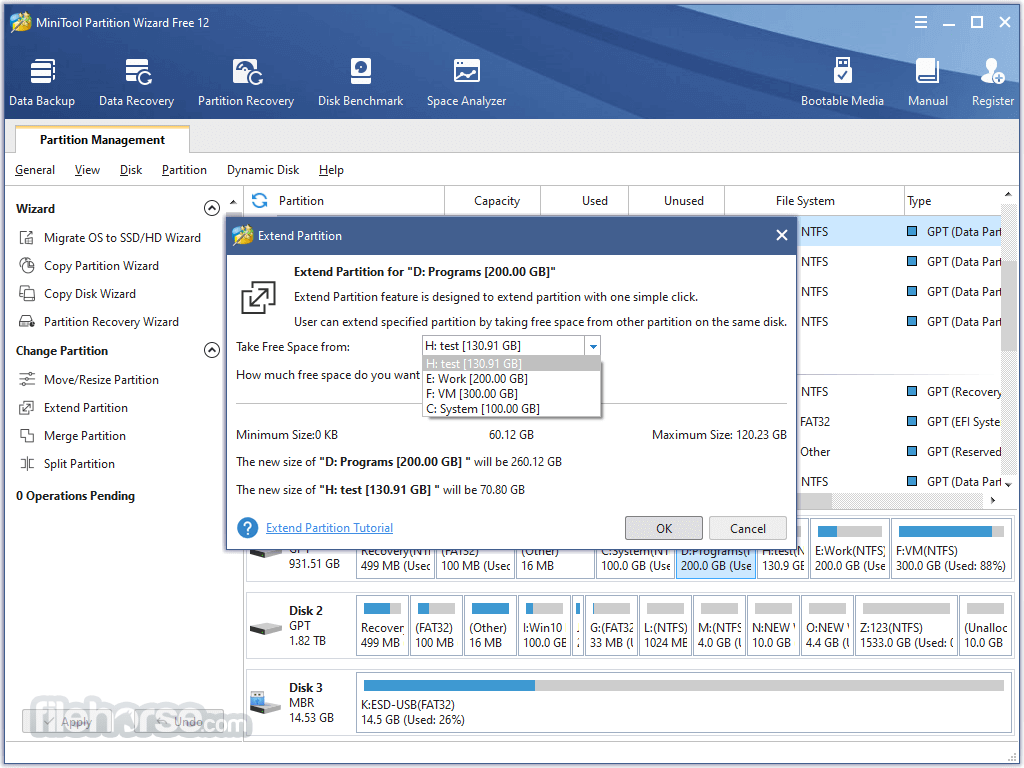


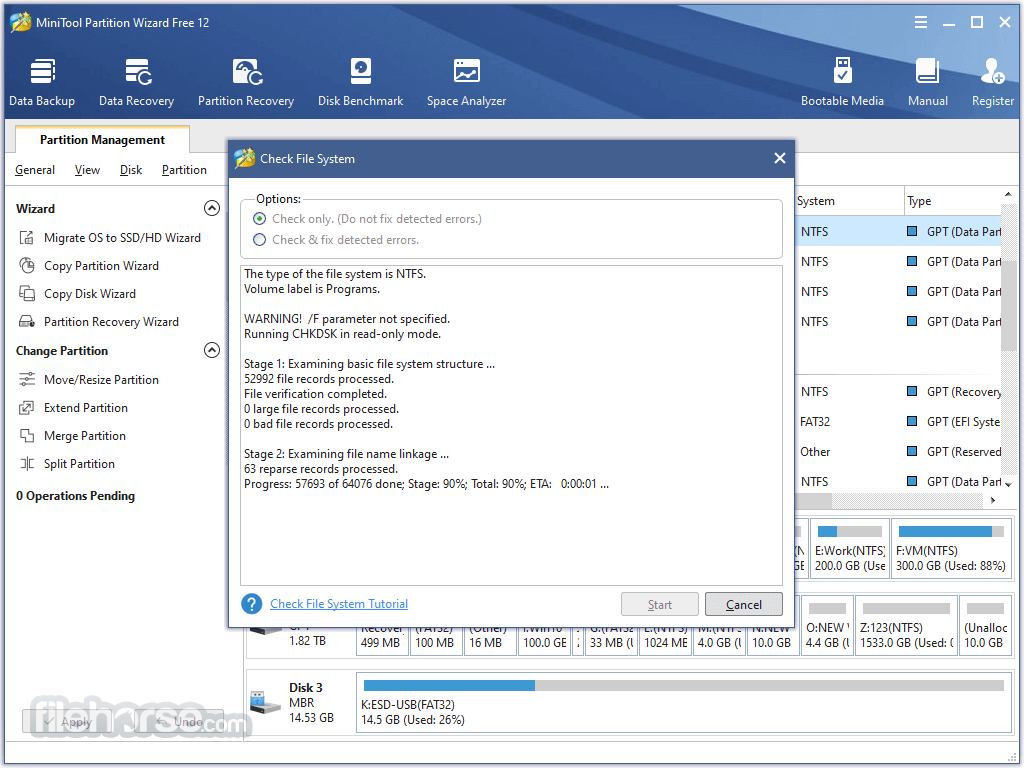

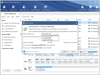
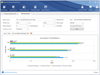
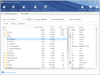
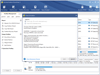

Comments and User Reviews