-
Latest Version
Paragon Hard Disk Manager Professional 17.10.12 (64-bit) LATEST
-
Review by
-
Operating System
Windows 7 64 / Windows 8 64 / Windows 10 64 / Windows 11
-
User Rating
Click to vote -
Author / Product
-
Filename
hdm17advanced_x64_trial.exe
-
MD5 Checksum
179e0e44aad669fd300a3eaa6b8f39eb
Backup, data recovery, partition management, drive copy/OS migration, and more! BUY NOW!
Dependable backup and flexible recovery functions, optimization tools, everything you need for perfect partitioning, the new Paragon Recovery Environment, reliable data wiping algorithms, and much more... all of this is what makes the Hard Disk Manager the ideal companion for your PC over its entire life cycle.
Paragon Hard Disk Manager for PC is an all-in-one solution for managing and maintaining your hard drives and data. It offers a wide range of features that cater to both novice and experienced users, making tasks like partitioning, backup, recovery, and optimization easier and more efficient.
Whether you need to resize partitions, clone a drive, or ensure the safety of your data, it claims to have you covered.
Paragon HDM tool handles your backup tasks automatically, from backing up the entire system to individual partitions or just selected files. Incremental and differential backup technologies make continuous system backups exceptionally efficient with the Hard Disk program.
A one-time full backup of the entire computer, followed by regular incremental backup, keeps the latest status of your PC safe at all times. The new backup containers in pVHD format speed up backups to networks (like a NAS).
- Efficiently manage your storage devices, guaranteeing both capacity and performance.
- Seamlessly migrate systems, effortlessly switching between physical and virtual appliances as needed.
- Enhance data security with top-tier backup solutions, safeguarding systems, applications, and critical data.
- Experience uninterrupted operation with boot repair and reliable system recovery options.
Paragon HDD Manager 64-bit now gives you wiping functions for SSDs and erases SSD data safely without shortening the SSD’s service life!

Highlights
Basic partitioning
Create, format, delete/undelete, hide/unhide, active/inactive, assign/remove drive letter, change volume label, file system conversion (FAT to NTFS, NTFS to FAT, HFS to NTFS, NTFS to HFS), file system integrity check.
Advanced partitioning
Split/merge, redistribute free space, change cluster size, convert to logical/primary, edit sectors, compact/defragment MFT, convert to MBR/GPT, change primary slots and serial number, connect VD, surface check.
Disk Wipe
Industry-class algorithms, shell integration, SSD trim, clear HDD/partition, clear free space, and cleanup reports.
Data Migration
Copy partition, copy entire disk, migrate operating system with Paragon HD Manager.
Backup
Back up an entire system, volumes, and files, scheduled backup, incremental and differential imaging, backup encryption and compression, backup data excludes, verify backup data viability, pVHD, VHD, VHDX, VMDK containers support.
Restore
Restore an entire hard disk or its partitions, separate files or folders from existing backup jobs, isolated backup containers, or legacy PBF images. Restore to the original or new location, restore with resizing, import backup jobs to manage in WinPE.
Backup automation
View/edit backup jobs, unlimited number of jobs.
Recovery Environments
Recovery Media Builder with driver injection and pre-mounted network connection capabilities during setup helps to prepare bootable (UEFI and BIOS-compatible) Windows PE or Linux USB sticks or ISO images to use the product utilities on bare metal machines or when the OS is down.
E-Mail Notifications
Set up the program to notify you by e-mail about successful completion and/or failure of operations.
Auxiliary utilities
File Transfer Wizard to copy files between storage formatted to Windows, macOS, and Linux file systems and/or burn them to CD/DVD; replace corrupted data from previously created backups. Boot Corrector to fix problems inflicted by logical errors, hardware malfunctions, or failures.

Main Features
- Partition Management: Easily create, resize, merge, or split partitions without data loss.
- Backup and Restore: Comprehensive backup and recovery options, including incremental and differential backups.
- Disk Cloning: Clone your entire disk or specific partitions, making upgrading to a new drive a breeze.
- Data Migration: Seamlessly transfer data from one drive to another, even to dissimilar hardware.
- Data Wiping: Securely erase sensitive data to prevent any potential recovery.
- Virtualization: Convert physical systems into virtual ones and vice versa.
- File Transfer and Recovery: Recover deleted or damaged files and transfer data between systems.
- Scheduled Tasks: Automate regular maintenance tasks for hands-free operation.
- Bootable Media: Create rescue media to recover your system in case of a crash.
The user interface of the tool is intuitive and user-friendly. The main dashboard provides quick access to all major functions, and the step-by-step wizards make complex operations more accessible to users with varying levels of technical expertise.
The layout is well-organized, with clear labels and descriptions, making it easy to navigate and perform tasks efficiently.
Installation and Setup
Installing the program is a straightforward process. You can download the software from the official website or FileHorse and follow the on-screen instructions.
The setup wizard guides you through the installation, and you can customize the installation location and options as needed. Once installed, the software requires activation, and you'll need to enter your license key to unlock its full functionality.
How to Use
- Partitioning: Select the drive you want to manage, choose the partitioning option, and follow the wizard to create, resize, or merge partitions.
- Backup and Restore: Click on the Backup & Restore tab, select your source and destination drives, and configure backup settings. You can also schedule regular backups for automated protection.
- Disk Cloning: Under the Clone Disk option, select your source and target disks, and let the software guide you through the cloning process.
- Data Migration: Use the Data Migration wizard to transfer data from one drive to another, whether it's a new hard drive or SSD.
- Data Wiping: Securely erase data by selecting the wipe option and choosing the target drive or partition.
Is Paragon Hard Disk Manager compatible with Windows 11?
Yes, Paragon HDM is fully compatible with Windows 11, as well as previous versions of Windows.
Can I use Paragon Hard Disk Manager to clone my OS drive to an SSD?
Absolutely. The software supports OS migration and can help you clone your operating system to an SSD for improved performance.
Is data loss a risk during partitioning?
The software is designed to perform partitioning operations without data loss. However, it's always a good practice to back up your data before making significant changes to your hard drive.
What's the difference between the free and paid versions of Paragon Hard Disk Manager?
The free version provides basic functionality, while the paid versions offer advanced features like incremental backup, virtualization, and priority customer support.
Can I use Paragon Hard Disk Manager for commercial purposes?
Yes, Paragon HDM is suitable for both personal and commercial use. There are licensing options available for businesses and organizations.
Alternatives
EaseUS Partition Master - Offers comprehensive disk and partition management with a user-friendly interface.
Acronis True Image - Known for its robust backup and disk imaging capabilities.
MiniTool Partition Wizard - A reliable choice for partitioning tasks, particularly for users with basic needs.
AOMEI Backupper - Focuses on backup and restore operations and offers free and paid versions.
Macrium Reflect - A popular option for disk cloning and imaging on Windows systems.
Pricing
It offers a range of pricing options to cater to different user needs.
The pricing may vary depending on the specific edition and the number of licenses required.
3 PC license is about $80.
The products are intended for home use only. In business environments, please use Hard Disk Manager Business.
System Requirements
- Operating System: Windows 11, 10, 8.1, 8, 7 (32/64-bit)
- CPU: 2 GHz or higher
- RAM: 1 GB (32-bit) or 2 GB (64-bit)
- Disk Space: 250 MB
- Internet connection for product activation
- Comprehensive feature set for hard disk management.
- User-friendly interface with step-by-step wizards.
- Reliable backup and recovery options.
- Robust data migration and cloning capabilities.
- Compatibility with various Windows versions.
- Suitable for both personal and commercial use.
- Some advanced features are only available in paid versions.
- It may be overwhelming for novice users with limited tech knowledge.
- Occasional updates may be required to address compatibility issues with new Windows releases.
All in all, Paragon Hard Disk Manager is a versatile and powerful software solution for managing and maintaining your hard drives and data. Its extensive feature set, user-friendly interface, and compatibility with various Windows versions make it a valuable tool for both home users and businesses.
While the free version provides basic functionality, the premium editions unlock advanced features that can streamline your hard disk management tasks. If you're looking for a reliable and comprehensive hard disk management solution, Paragon HDM software is definitely worth considering. It's a tool that can help you take control of your data and ensure the optimal performance of your storage devices.
Note: 30-day trial version.
Also Available: Paragon Hard Disk Manager for Mac
 OperaOpera 125.0 Build 5729.49 (64-bit)
OperaOpera 125.0 Build 5729.49 (64-bit) MalwarebytesMalwarebytes Premium 5.4.5
MalwarebytesMalwarebytes Premium 5.4.5 PhotoshopAdobe Photoshop CC 2026 27.2 (64-bit)
PhotoshopAdobe Photoshop CC 2026 27.2 (64-bit) BlueStacksBlueStacks 10.42.153.1001
BlueStacksBlueStacks 10.42.153.1001 OKXOKX - Buy Bitcoin or Ethereum
OKXOKX - Buy Bitcoin or Ethereum Premiere ProAdobe Premiere Pro CC 2025 25.6.3
Premiere ProAdobe Premiere Pro CC 2025 25.6.3 PC RepairPC Repair Tool 2025
PC RepairPC Repair Tool 2025 Hero WarsHero Wars - Online Action Game
Hero WarsHero Wars - Online Action Game TradingViewTradingView - Trusted by 60 Million Traders
TradingViewTradingView - Trusted by 60 Million Traders WPS OfficeWPS Office Free 12.2.0.23155
WPS OfficeWPS Office Free 12.2.0.23155



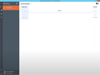
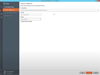
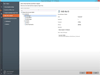
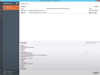
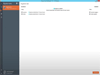
Comments and User Reviews