-
Latest Version
-
Operating System
Windows 7 / Windows 8 / Windows 10 / Windows 11
-
User Rating
Click to vote -
Author / Product
-
Filename
paint.net.5.0.4.install.anycpu.web.exe
-
MD5 Checksum
25691d2df367d4ff8302bacb7024ff17
Sometimes latest versions of the software can cause issues when installed on older devices or devices running an older version of the operating system.
Software makers usually fix these issues but it can take them some time. What you can do in the meantime is to download and install an older version of Paint.NET 5.0.4.
For those interested in downloading the most recent release of Paint.NET or reading our review, simply click here.
All old versions distributed on our website are completely virus-free and available for download at no cost.
We would love to hear from you
If you have any questions or ideas that you want to share with us - head over to our Contact page and let us know. We value your feedback!
What's new in this version:
- Improved: Image->Resize has been updated
- The default resampling mode is now Bicubic, which has been updated to use the Catmull-Rom ("Catrom") cubic filter. This matches the Bicubic mode of the Move Selected Pixels tool (which uses Direct2D's "HighQualityCubic" mode).
- Added a new resampling mode, "Bicubic (Smooth)", which has no sharpening. It produces subjectively blurrier results, but is important for scenarios where you need to completely avoid the (usually) subtle ringing artifacts that other modes (Bicubic, Lanczos, and Adaptive) can introduce due to their added sharpness.
- "Adaptive (Best Quality)" has been renamed to "Adaptive (Sharp)" and is no longer the default resampling mode. It is still a very good choice when resizing photos, but whether you use Adaptive, Bicubic, or Lanczos is up to your own personal preference.
- A new option has been added, "Use gamma correction", which is enabled by default.
- The text box for typing in a percentage now accepts two digits past the decimal point, e.g. 35.79%
- Improved: Move Selected Pixels (free transform) has been updated
- New: Added a "Multisample Bilinear" sampling mode. This has a sharper look than Anisotropic and avoids the "ringing" artifacts that can be apparent when using Bicubic with high-contrast images (like screenshots). However, it doesn't usually work as well when reducing a selected area to a much smaller size.
- New: Added a "Gamma mode" button in the toolbar to toggle gamma correction on and off. The default is on, which improves the quality of rendering by preserving luminance (brightness).
- Fixed a bug when using Bicubic sampling that would result in added sharpening when resizing the selected area to 1/8th its original size or smaller
- Improved: The rendering quality of the canvas area has been greatly improved
- Gamma correction is now used for mipmap generation and compositing, ensuring consistent luminance (brightness) and higher quality antialiasing.
- Multisampling is now used for antialiasing, which eliminates pixelation distortions when zooming in, and greatly reduces aliasing artifacts when zooming out.
- Improved: Thumbnails within the app now use gamma correction, which ensures consistent luminance (brightness)
- New: GPU effects and plugins now support gamma correction, with linear gamma being the default rendering mode for new plugins.
- This can be changed by overriding OnInitializeRenderInfo() and setting the renderInfo.GpuEffectColorContext property to GpuEffectColorContext.WorkingSpace (the default is WorkingSpaceLinear)
- GPU effect plugins have better access to color management information via the IGpuEffectImage interface and its ColorContext property. All input images (e.g. Environment.SourceImage) are now provided via this interface.
In addition to the built-in effects that already render with gamma correction, the following built-in effects now also render with gamma correction:
- Adjustments -> Exposure
- Blurs -> Fragment
- Blurs -> Motion Blur
- Blurs -> Radial Blur
- Blurs -> Zoom Blur
- Distort -> Bulge
- Distort -> Crystalize
- Distort -> Dents
- Distort -> Frosted Glass
- Distort -> Pixelate
- Distort -> Polar Inversion
- Distort -> Tile Reflection
- Distort -> Twist
- Layers -> Rotate/Zoom
- Object -> Drop Shadow
- Photo -> Straighten
- Render -> Julia Fractal
- Render -> Mandelbrot Fractal
- Fixed: Ctrl+G has been reinstated as the shortcut key for Image -> Rotate 90° Counter-Clockwise
- Fixed a rendering glitch in Effects -> Distort -> Dents that would sometimes result in rows or columns of incorrectly colored pixels
- Fixed: Some systems were having problems with Paint.NET not appearing in the "Open With" list in Windows File Explorer. This should now be fixed.
- Fixed: When installing an update, the desktop shortcut is no longer recreated. This means you can delete it without it reappearing after every update. This was a bug accidentally reintroduced back in Paint.NET v4.3.
- Increased the maximum zoom range from 1.5625% (1/64) -> 6,400% to 1% -> 10,000%
- Improved the reliability of the wrapper classes for Windows COM libraries (Direct2D, etc.)
- Improved the /ignoreCorruptPDNChunks command-line parameter to allow an additional type of corrupt PDN image to be partially recovered
- Updated the bundled DDSFileTypePlus plugin to version 1.11.8.0, which adds gamma correction for mipmap generation
- Updated the bundled AvifFileType plugin to version 1.1.25.0, which now uses a checkbox to enable lossless compression
- Updated the bundled WebPFileType plugin to version 1.3.17.0, which reduces some confusion when using lossless compression
 OperaOpera 117.0 Build 5408.32 (64-bit)
OperaOpera 117.0 Build 5408.32 (64-bit) PC RepairPC Repair Tool 2025
PC RepairPC Repair Tool 2025 PhotoshopAdobe Photoshop CC 2025 26.3 (64-bit)
PhotoshopAdobe Photoshop CC 2025 26.3 (64-bit) OKXOKX - Buy Bitcoin or Ethereum
OKXOKX - Buy Bitcoin or Ethereum iTop VPNiTop VPN 6.2.0 - Fast, Safe & Secure
iTop VPNiTop VPN 6.2.0 - Fast, Safe & Secure Premiere ProAdobe Premiere Pro CC 2025 25.1
Premiere ProAdobe Premiere Pro CC 2025 25.1 BlueStacksBlueStacks 10.41.660.1007
BlueStacksBlueStacks 10.41.660.1007 Hero WarsHero Wars - Online Action Game
Hero WarsHero Wars - Online Action Game TradingViewTradingView - Trusted by 60 Million Traders
TradingViewTradingView - Trusted by 60 Million Traders LockWiperiMyFone LockWiper (Android) 5.7.2
LockWiperiMyFone LockWiper (Android) 5.7.2
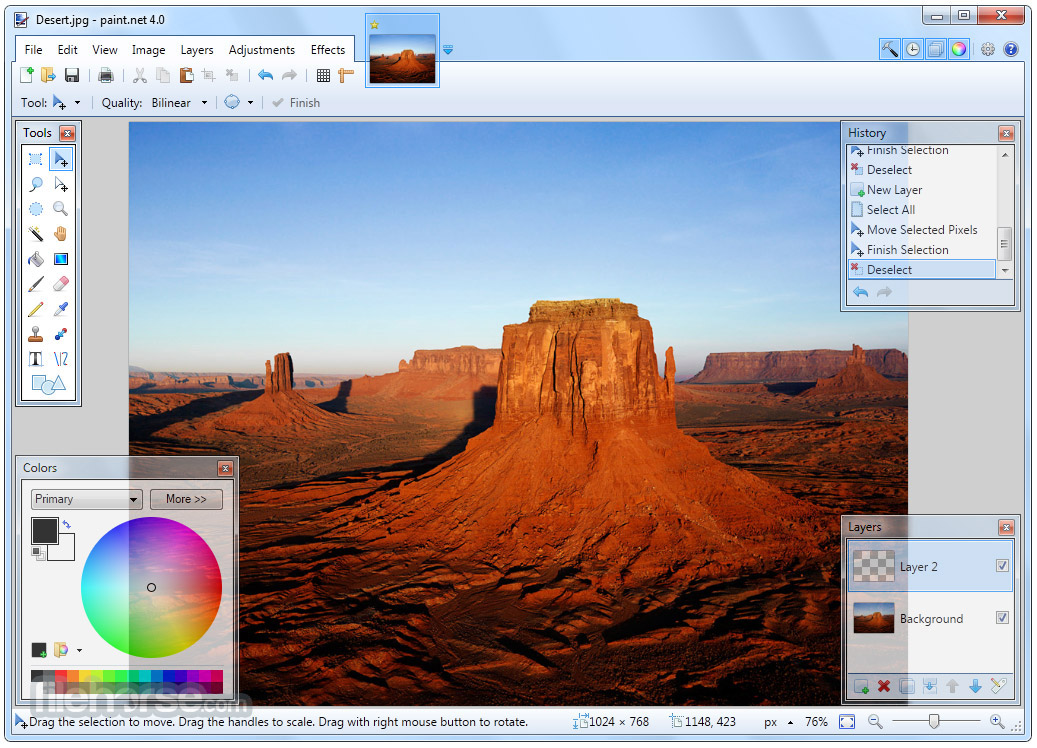
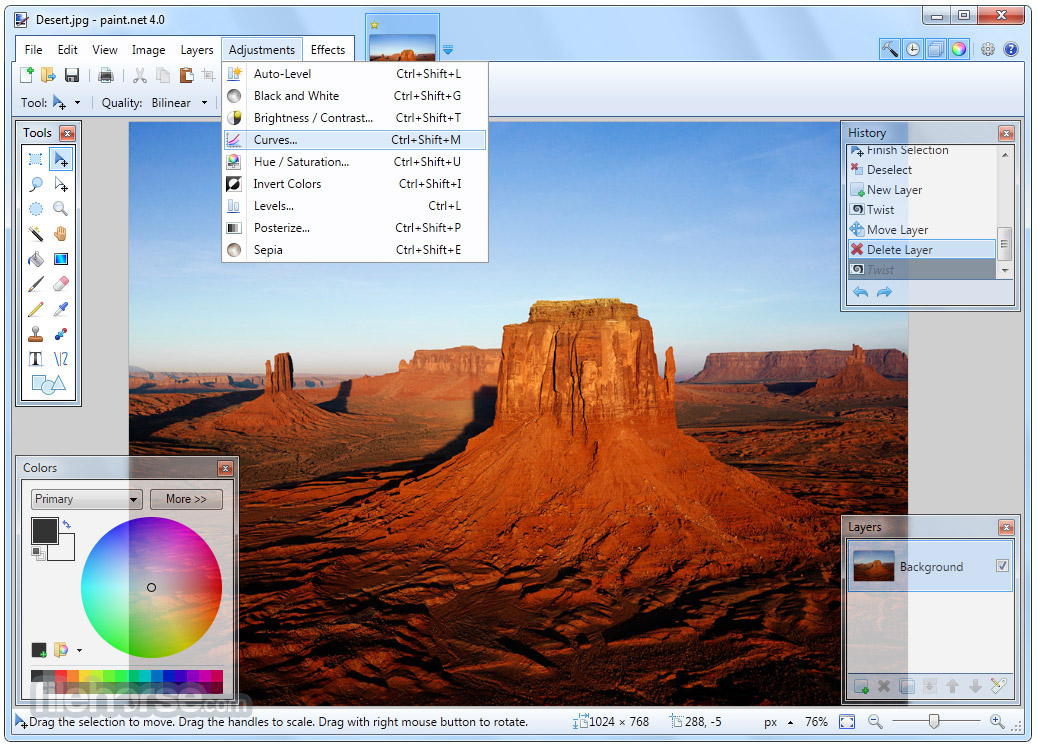

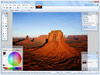
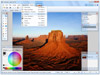
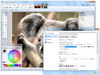
Comments and User Reviews