-
Latest Version
-
Operating System
Windows 7 / Windows 8 / Windows 10 / Windows 11
-
User Rating
Click to vote -
Author / Product
-
Filename
osf.exe
-
MD5 Checksum
e7af01d7da4a06c7d92152f218bf01c0
Sometimes latest versions of the software can cause issues when installed on older devices or devices running an older version of the operating system.
Software makers usually fix these issues but it can take them some time. What you can do in the meantime is to download and install an older version of OSForensics 11.0.1012.
For those interested in downloading the most recent release of OSForensics or reading our review, simply click here.
All old versions distributed on our website are completely virus-free and available for download at no cost.
We would love to hear from you
If you have any questions or ideas that you want to share with us - head over to our Contact page and let us know. We value your feedback!
What's new in this version:
Create Disk Image:
- Further improvements to E01 and Ex01 disk imaging speeds when compression is in use. Compared to build 1010 this can result in a 7 fold performance improvement (depending on hardware and settings). A 5 hour imaging job might now take 40min !!
- Fixed "Preparing to copy" status not being updated when creating E01/Ex01 images
- Fixed compression speed being displayed when compression is set to None
- Fixed unable to set # threads to max of 32
- Fixed occasionally incorrect image format and options being grayed out when editing imaging settings
- Changed default number of threads to be dymanic, to optmimse performance based on the hardware in use
- Display warning message when # threads is greater than 16 or the number of CPU cores
- Set default compression level to 'Medium'. This was done becuase medium compression is now significantly faster than it was and is now the bets default option.
- Show compression level and # threads in Create Disk Image under "Options" column
 OperaOpera 125.0 Build 5729.49 (64-bit)
OperaOpera 125.0 Build 5729.49 (64-bit) MalwarebytesMalwarebytes Premium 5.4.5
MalwarebytesMalwarebytes Premium 5.4.5 PhotoshopAdobe Photoshop CC 2026 27.2 (64-bit)
PhotoshopAdobe Photoshop CC 2026 27.2 (64-bit) BlueStacksBlueStacks 10.42.153.1001
BlueStacksBlueStacks 10.42.153.1001 OKXOKX - Buy Bitcoin or Ethereum
OKXOKX - Buy Bitcoin or Ethereum Premiere ProAdobe Premiere Pro CC 2025 25.6.3
Premiere ProAdobe Premiere Pro CC 2025 25.6.3 PC RepairPC Repair Tool 2025
PC RepairPC Repair Tool 2025 Hero WarsHero Wars - Online Action Game
Hero WarsHero Wars - Online Action Game TradingViewTradingView - Trusted by 60 Million Traders
TradingViewTradingView - Trusted by 60 Million Traders WPS OfficeWPS Office Free 12.2.0.23155
WPS OfficeWPS Office Free 12.2.0.23155



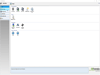
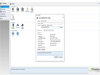
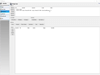
Comments and User Reviews