-
Latest Version
OneDrive 25.010.0119 LATEST
-
Review by
-
Operating System
Windows 7 / Windows 8 / Windows 10 / Windows 11
-
User Rating
Click to vote -
Author / Product
-
Filename
OneDriveSetup.exe
Integrated deeply with Windows 10 and Windows 11, OneDrive serves as a default backup solution for documents, photos, and other essential files.
With seamless collaboration features and robust security, it is a popular choice for both personal and business users.
Free Plan: 5GB storage.
Main Features
Cloud Storage and Syncing: Automatically syncs files between the cloud and local devices, ensuring up-to-date access across PCs, tablets, and smartphones.
File Versioning and Recovery: Keeps track of file history and allows users to restore previous versions.
Real-time Collaboration: Integrated with Microsoft 365 apps, enabling multiple users to edit documents simultaneously.
Ransomware Protection: Detects suspicious activities and provides file recovery options.
Personal Vault: Offers an extra layer of security for sensitive files with authentication requirements.
Selective Sync: Users can choose specific folders to sync, reducing local storage usage.
Offline Access: Files can be accessed and edited without an internet connection, syncing changes once reconnected.
Cross-platform Compatibility: Available on Windows, Mac, Android, and iOS.
User Interface
It integrates directly into the Windows File Explorer, making it easy to access cloud-stored files as if they were local.
The intuitive interface allows users to drag and drop files into the OneDrive folder, with clear sync indicators for online, offline, or syncing statuses.
The web interface offers additional management tools and file-sharing options.
Installation and Setup
- Pre-installed on Windows: It comes built into Windows 10 and Windows 11.
- Signing In: Users need to sign in with a Microsoft account.
- Selecting Folders: During setup, users can choose which folders to sync.
- Configuration: Users can adjust storage settings, enable Personal Vault, and customize sync preferences.
Uploading Files: Drag and drop files into the app folder.
Sharing Files: Right-click a file and select "Share" to generate a shareable link.
Accessing Files Remotely: Log in to OneDrive via a web browser or mobile app.
Managing Storage: Check storage usage and upgrade if necessary through account settings.
Recovering Deleted Files: Access the “Recycle Bin” in OneDrive to restore deleted items.
FAQ
Is OneDrive free?
Yes, OneDrive offers 5GB of free storage. Users can upgrade to paid plans for additional space.
Can I use OneDrive without a Microsoft account?
No, a Microsoft account is required to access and use OneDrive.
Does OneDrive automatically back up my PC?
It can automatically back up Desktop, Documents, and Pictures folders, but other files must be manually uploaded or placed in the app directory.
Can I access OneDrive offline?
Yes, files marked for offline use can be accessed without an internet connection.
Is OneDrive secure?
Yes, it provides encryption, Personal Vault for sensitive files, and ransomware detection.
Alternatives
Google Drive: Offers 15GB free storage with Google integration.
iCloud Drive: Best for Apple ecosystem users.
Box: Business-oriented cloud storage with strong security.
Mega: Provides 20GB free storage with end-to-end encryption.
Pricing
Microsoft 365 (Free):
- 5 GB cloud storage, 15 GB mailbox storage
- Works on Windows, macOS, iOS, Android
- OneDrive backup, Outlook.com email
- Web & mobile versions of Word, Excel, PowerPoint, OneNote, OneDrive
- 100 GB cloud & mailbox storage
- Works on Windows, macOS, iOS, Android
- Web & mobile versions of Office apps
- Ad-free Outlook with security features
- Access to Microsoft support experts
- 1 TB cloud storage
- Works on Windows, macOS, iOS, Android
- Desktop & mobile Office apps with Copilot AI
- Designer AI-powered image editor
- Ad-free Outlook with advanced security
- OneDrive & Microsoft Defender protection
- Access to Microsoft support experts
- Operating System: Windows 10, Windows 11.
- Processor: 1.6 GHz or higher.
- RAM: Minimum 2GB.
- Storage: Requires at least 200MB of free space for installation.
- Internet: Broadband connection recommended for syncing.
- Seamless integration with Windows and Microsoft 365.
- Reliable file syncing and version control.
- Strong security features, including ransomware detection.
- Cross-platform availability for easy access.
- Personal Vault for enhanced security.
- Limited free storage compared to competitors.
- Can consume significant bandwidth during large file syncs.
- Performance may slow down when syncing large numbers of files.
- Less customization compared to other cloud storage services.
- Dependent on Microsoft ecosystem for full functionality.
OneDrive is an excellent cloud storage solution for Windows users, especially those already invested in the Microsoft ecosystem. Its tight integration with Windows File Explorer and Microsoft 365 makes it an ideal choice for seamless file syncing and collaboration. While its free storage is limited, the security features and ease of use make it a compelling option.
Also Available: Download OneDrive for Mac
 OperaOpera 117.0 Build 5408.39 (64-bit)
OperaOpera 117.0 Build 5408.39 (64-bit) PC RepairPC Repair Tool 2025
PC RepairPC Repair Tool 2025 PhotoshopAdobe Photoshop CC 2025 26.3 (64-bit)
PhotoshopAdobe Photoshop CC 2025 26.3 (64-bit) OKXOKX - Buy Bitcoin or Ethereum
OKXOKX - Buy Bitcoin or Ethereum iTop VPNiTop VPN 6.3.0 - Fast, Safe & Secure
iTop VPNiTop VPN 6.3.0 - Fast, Safe & Secure Premiere ProAdobe Premiere Pro CC 2025 25.1
Premiere ProAdobe Premiere Pro CC 2025 25.1 BlueStacksBlueStacks 10.41.661.1001
BlueStacksBlueStacks 10.41.661.1001 Hero WarsHero Wars - Online Action Game
Hero WarsHero Wars - Online Action Game TradingViewTradingView - Trusted by 60 Million Traders
TradingViewTradingView - Trusted by 60 Million Traders LockWiperiMyFone LockWiper (Android) 5.7.2
LockWiperiMyFone LockWiper (Android) 5.7.2



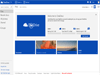
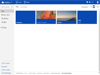
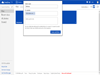
Comments and User Reviews