-
Latest Version
-
Operating System
Windows XP / Vista / Windows 7 / Windows 8 / Windows 10
-
User Rating
Click to vote -
Author / Product
-
Filename
OBS-Studio-18.0.0-Full-Installer.exe
Sometimes latest versions of the software can cause issues when installed on older devices or devices running an older version of the operating system.
Software makers usually fix these issues but it can take them some time. What you can do in the meantime is to download and install an older version of OBS Studio 18.0.0.
For those interested in downloading the most recent release of OBS Studio (32-bit) or reading our review, simply click here.
All old versions distributed on our website are completely virus-free and available for download at no cost.
We would love to hear from you
If you have any questions or ideas that you want to share with us - head over to our Contact page and let us know. We value your feedback!
What's new in this version:
- Added audio monitoring on Windows/OSX. Audio monitoring allows the ability to listen to the audio of a source, and can be enabled via the advanced audio properties. You can set it to monitor without outputting, or monitor and output. The device used for monitoring can be changed in advanced settings
- Added an audio compressor filter
- Added a "Color" source which displays a solid color
- Added a VST audio filter for Windows/OSX. Allows applying VST plugins (only up to version 2) to filter audio
- Added a network connection stability indicator similar to classic, displays green for no congestion, yellow for increasing congestion, to red for beginning to drop frames
- Added separate timers to the status bar for streaming and recording
- Added options to general settings: Always minimize to tray, save/restore projectors on startup/shutdown, and options to automatically start replay buffer
- Added command line options: --startreplaybuffer, --minimize-to-tray
- Added an option for ultrawide -> wide scaling distortion to the scaling filter
- Added an "Apply LUT" video filter, which allows applying a lookup table to modify a source's colors
- Added a warning message if starting stream/recording fails
- Added configurable GOP size to FFmpeg output
- Added a checkbox to custom FFmpeg output that allows using any codec with a container format (due to the fact that it can display fewer codecs than are typically compatible with certain containers, though note that it may fail if an incompatible codec is chosen)
- Fixed a bug where mixing visible/invisible sources would sometimes cause the audio of the visible sources to stop outputting
- Fixed a performance issue with audio meters that could cause audio latency to increase unintentionally, or cause issues with some devices
- Fixed issues resizing a source when the source is flipped horizontally/vertically
- Fixed a few potential crashes/freezes
- Fixed a potential crash with the browser source and updated to chromium 57
- Improved accessibility text on the main window
- Cleaned up the general pane of the settings dialog a bit
- Added an option to advanced settings to enable new experimental network code
- Added a "low latency mode" option to advanced settings which minimizes network impact caused to other programs on the computer (same as "Minimize network impact" in classic). The new network code must be enabled to use
- Added an auto-updater for Windows
- Fixed an issue where Windows wouldn't show up in window lists (i.e. game capture or window capture) if using kaspersky
- Fixed an issue drawing certain chinese characters on the GDI+ text source
- Fixed an issue capturing theHunter: COTW
- Fixed a crash with the AMD AMF encoder
 OperaOpera 117.0 Build 5408.197 (64-bit)
OperaOpera 117.0 Build 5408.197 (64-bit) PC RepairPC Repair Tool 2025
PC RepairPC Repair Tool 2025 PhotoshopAdobe Photoshop CC 2025 26.5.0 (64-bit)
PhotoshopAdobe Photoshop CC 2025 26.5.0 (64-bit) OKXOKX - Buy Bitcoin or Ethereum
OKXOKX - Buy Bitcoin or Ethereum iTop VPNiTop VPN 6.3.0 - Fast, Safe & Secure
iTop VPNiTop VPN 6.3.0 - Fast, Safe & Secure Premiere ProAdobe Premiere Pro CC 2025 25.2.1
Premiere ProAdobe Premiere Pro CC 2025 25.2.1 BlueStacksBlueStacks 10.42.50.1004
BlueStacksBlueStacks 10.42.50.1004 Hero WarsHero Wars - Online Action Game
Hero WarsHero Wars - Online Action Game SemrushSemrush - Keyword Research Tool
SemrushSemrush - Keyword Research Tool LockWiperiMyFone LockWiper (Android) 5.7.2
LockWiperiMyFone LockWiper (Android) 5.7.2
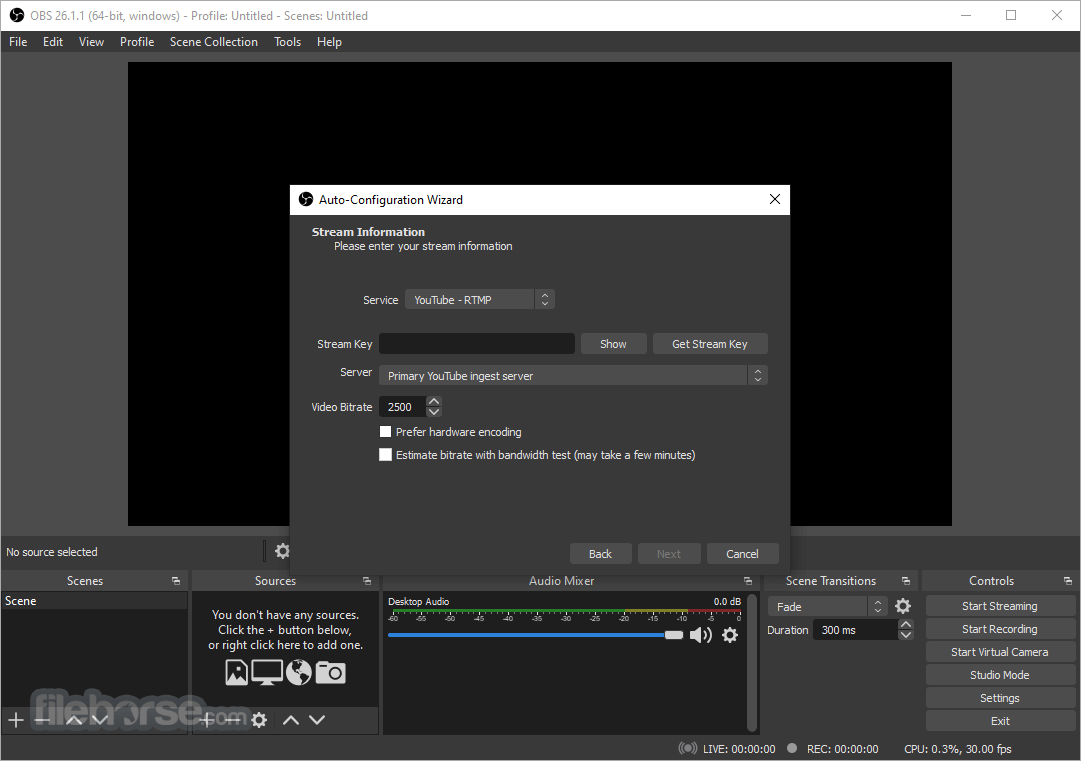
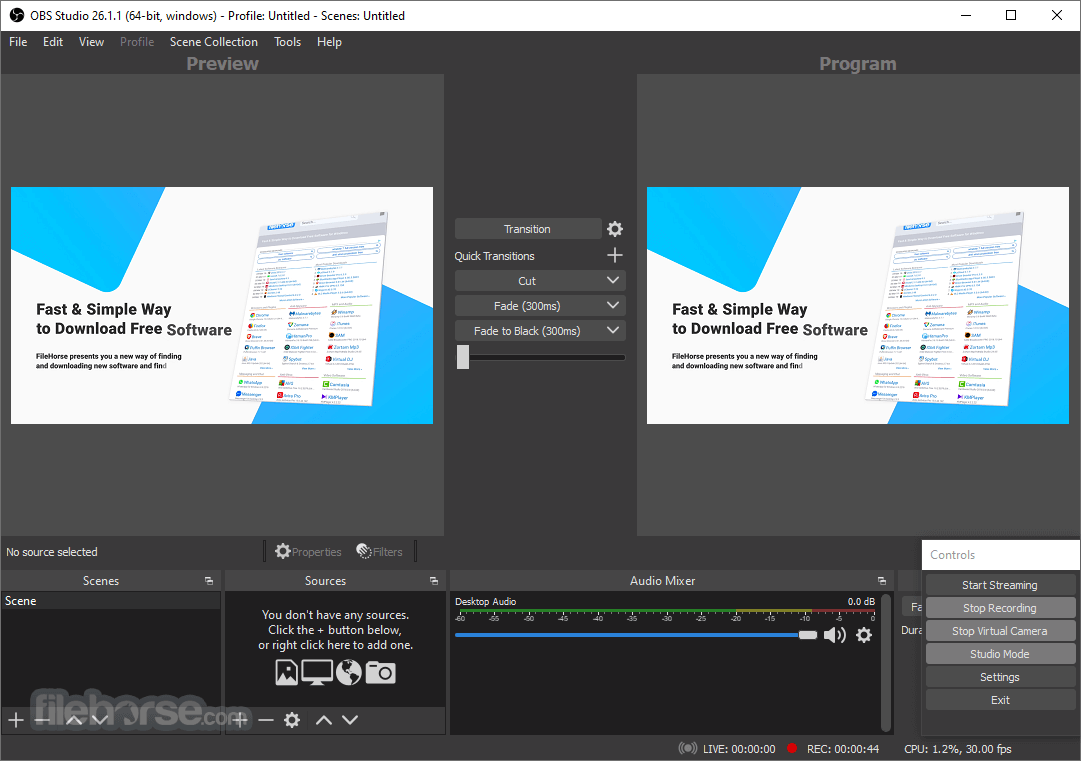
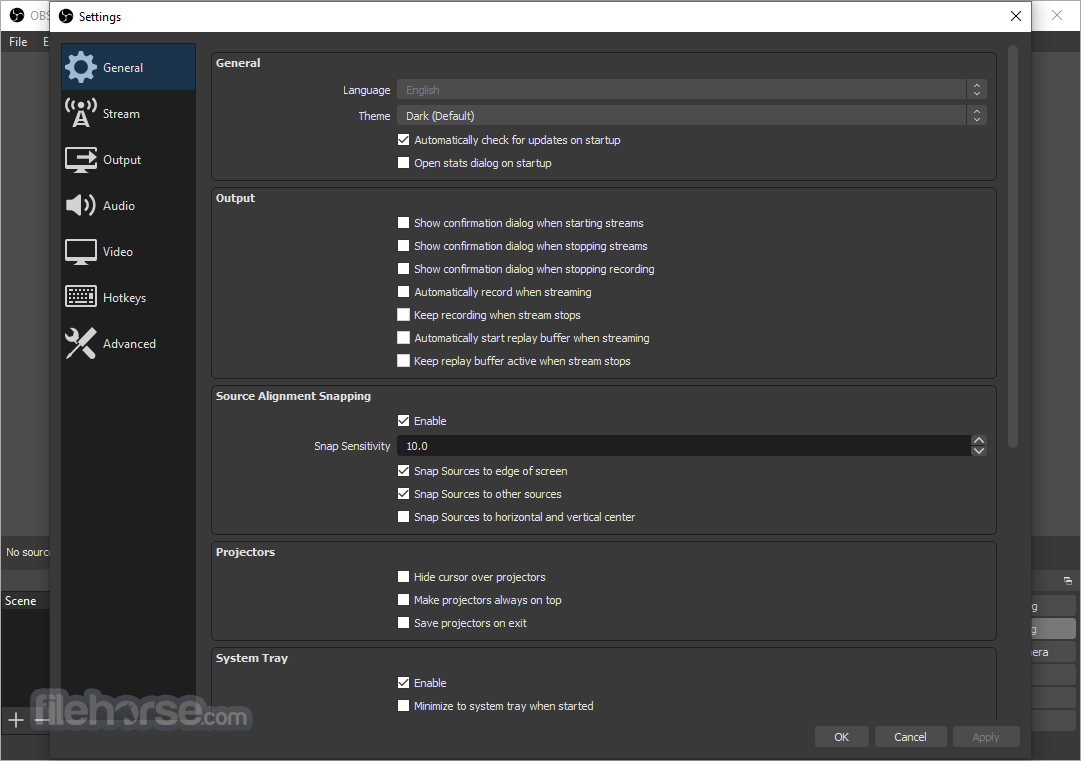
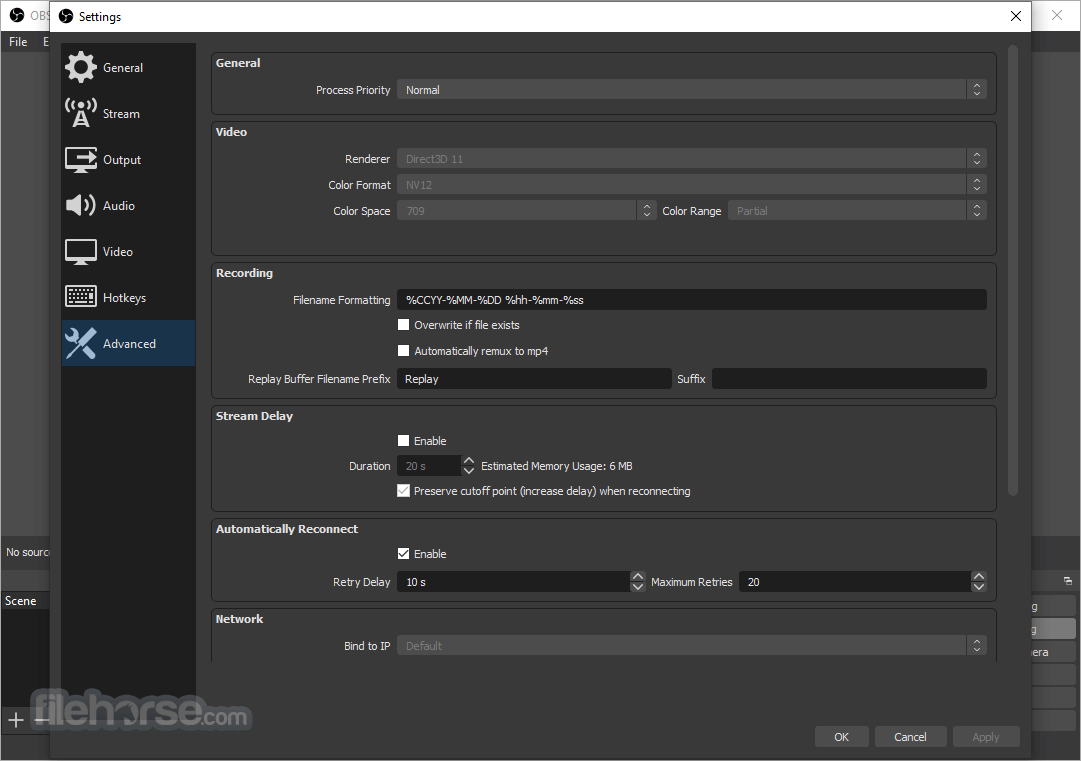

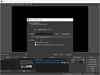
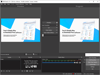
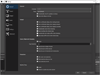
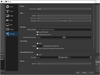
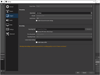
Comments and User Reviews