-
Latest Version
NetSpeedMonitor 2.5.4.0 (32-bit) LATEST
-
Review by
-
Operating System
Windows XP / Vista / Windows 7 / Windows 8 / Windows 10
-
User Rating
Click to vote -
Author / Product
-
Filename
netspeedmonitor_2_5_4_0_x86_setup.msi
-
MD5 Checksum
2d77dcae13646857e86912410afc867b
Note: Run a Program in Compatibility Mode. This product is not developed actively anymore.
If you are looking for alternatives, we recommend you to download PRTG Network Monitor, DU Meter, or GlassWire.
Overview
The software, developed by Florian Gilles, is known for its user-friendly interface and intuitive design. It sits in the system tray, displaying essential network statistics, such as upload and download speeds, data usage, and traffic graphs. By clicking on the tray icon, users can access more detailed information and additional features.
One of the key features of NetSpeedMonitor 32bit is its real-time monitoring capability. It continuously tracks and updates the upload and download speeds, allowing users to stay informed about their network performance at all times.
This is particularly useful for activities that require a stable and fast internet connection, such as online gaming, video streaming, or large file downloads.
In addition to monitoring network speed, it also tracks bandwidth usage over time. This app feature helps users identify patterns and peak usage periods, enabling them to optimize their network usage and manage bandwidth effectively. By understanding their data consumption habits, users can make informed decisions about their internet plans and prevent unexpected overages or slow connections.
NetSpeedMonitor provides graphical representations of network traffic, allowing users to visualize the data in an easy-to-understand format. The traffic graphs display network activity trends, helping users identify any irregularities or patterns in their usage.
This information can be valuable for troubleshooting network issues or identifying potential bottlenecks in the connection.
The software also offers customizable alerts, which can be set based on specific upload and download speed thresholds. When these thresholds are exceeded, users receive notifications, ensuring that they are promptly informed about any significant changes in their network performance.
This feature is particularly useful for individuals or businesses that rely on a consistent and stable internet connection and need to be alerted to any deviations.
It allows users to generate detailed reports on their network usage. These reports can be exported in various formats, such as CSV or HTML, enabling users to analyze the data further or share it with others. The reports provide comprehensive information on network activity, allowing users to gain insights into their usage patterns and make data-driven decisions regarding their internet connection.
It is important to note that while the tool offers powerful features, it is no longer actively maintained or officially supported by the developer. This means that there may not be regular updates or bug fixes available. However, the software remains a popular choice among users due to its simplicity, reliability, and free availability.
How to Use
Download and Install
- Download the installation file compatible with your Windows operating system.
- Run the installer and follow the on-screen instructions to install the tool on your computer.
- Once the installation is complete, it will start automatically.
- Look for the icon in your system tray, which is usually located in the bottom-right corner of the screen.
- Click on the icon to open the window.
- In the window, you will see real-time information about your network speeds, including upload and download speeds.
- The speeds are usually displayed in kilobits per second (kbps) or megabits per second (Mbps).
- Monitor the numbers to track your current network performance.
- It also provides information about your bandwidth usage over time.
- Look for sections or tabs within the software window that display historical data or usage statistics.
- These sections may show graphs or charts representing your bandwidth consumption trends.
- It allows you to customize the software interface according to your preferences.
- Right-click on the NetSpeedMonitor icon in the system tray to access the context menu.
- From the menu, you can choose various options to customize the appearance, enable or disable specific features, or access settings.
- It allows you to set threshold values for upload and download speeds.
- Right-click on the icon in the system tray and select the appropriate option, such as "Settings" or "Alerts."
- Set the desired threshold values for speeds and configure how you want to be alerted when those values are exceeded.
- It enables you to generate detailed reports on your network usage.
- Look for options or buttons within the software window that allow you to generate or export reports.
- Select the desired report format (e.g., CSV or HTML) and save the report to your preferred location.
- To close NetSpeedMonitor, right-click on the app icon in the system tray.
- From the context menu, choose the option to exit or close the software.
- Real-time monitoring of upload and download speeds.
- User-friendly and customizable interface.
- Accurate tracking of bandwidth usage.
- Detailed reports for in-depth analysis.
- Freeware with no cost.
- This product is not developed anymore and might not function properly.
- Limited to Windows operating systems.
- May lack some advanced features found in other paid alternatives.
Overall, NetSpeedMonitor 32bit is a valuable tool for anyone seeking to monitor and manage their network connection. Its real-time monitoring, bandwidth usage tracking, customizable alerts, and graphical representations of network traffic provide users with essential information to optimize their internet experience.
Also Available: NetSpeedMonitor (64-bit)
What's new in this version:
- Fixed: Version Check issues
- Fixed: Installation issues with mutliple users
- Fixed: Minor bugs
- Added: Ability to kill a running process
- Added: Ability to copy process name to clipboard
- Added: Ability to copy process path to clipboard
 OperaOpera 125.0 Build 5729.49 (64-bit)
OperaOpera 125.0 Build 5729.49 (64-bit) MalwarebytesMalwarebytes Premium 5.4.5
MalwarebytesMalwarebytes Premium 5.4.5 PhotoshopAdobe Photoshop CC 2026 27.2 (64-bit)
PhotoshopAdobe Photoshop CC 2026 27.2 (64-bit) BlueStacksBlueStacks 10.42.153.1001
BlueStacksBlueStacks 10.42.153.1001 OKXOKX - Buy Bitcoin or Ethereum
OKXOKX - Buy Bitcoin or Ethereum Premiere ProAdobe Premiere Pro CC 2025 25.6.3
Premiere ProAdobe Premiere Pro CC 2025 25.6.3 PC RepairPC Repair Tool 2025
PC RepairPC Repair Tool 2025 Hero WarsHero Wars - Online Action Game
Hero WarsHero Wars - Online Action Game TradingViewTradingView - Trusted by 60 Million Traders
TradingViewTradingView - Trusted by 60 Million Traders WPS OfficeWPS Office Free 12.2.0.23155
WPS OfficeWPS Office Free 12.2.0.23155

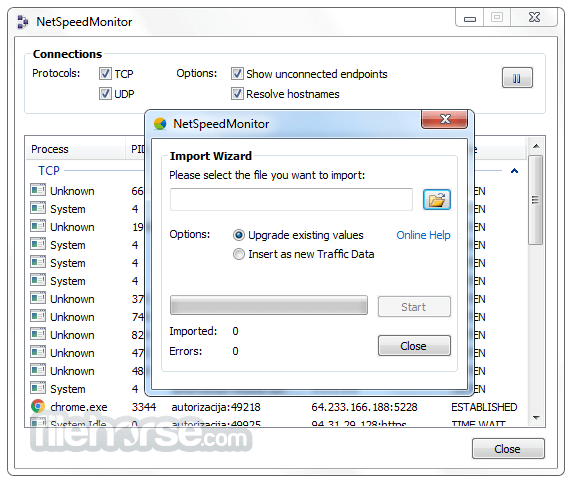




Comments and User Reviews