-
Latest Version
Netflix Desktop 7.0.8.0 LATEST
-
Review by
-
Operating System
Windows 10 / Windows 11
-
User Rating
Click to vote -
Author / Product
-
Filename
Netflix Installer.exe
-
MD5 Checksum
53e4b6e6201ccdd578903d112ac58b55
Also, you can search for titles and watch immediately on your phone or an ever-expanding list of supported devices and rate your favorite shows and movies, and tell us what you like so Netflix can help suggest the titles for you.
Netflix is a subscription service for watching TV episodes and movies. Netflix membership gives you access to unlimited TV shows and movies for one low monthly price.
Now on Windows, you can enjoy every detail of the world’s favorite shows in 4K Ultra HD on Netflix for PC. Download many of your favorite series and movies with the simple click of the download button. You can watch while you’re on the go or without an Internet connection on your PC, tablet, or laptop with Windows 10 or Windows 11.
Start your one-month free trial today! If you decide Netflix isn't for you - no problem. No contract, no cancellation fees, no commitment. Cancel online anytime.

How does Netflix work?
It operates by offering a monthly membership that provides unlimited access to a vast collection of TV shows and movies. Using the Netflix app, you can stream as many TV episodes and films as you want, at any time you prefer. The platform's library comprises a growing selection of thousands of titles, with new episodes added frequently.
You can easily browse and search for titles and watch them immediately on your phone, browser or PC/Laptop, or any supported device. By rating your favorite programs and films, it can suggest the best titles for you. Furthermore, you can start watching on one device and resume on another, with support for a wide range of devices listed on official netflix.com.
A popular streaming service
Netflix is a popular streaming service that offers a wide variety of content, easily segregated into different genres and categories. Once you complete the login process, you will have access to numerous entertainment options. By hovering over a thumbnail, you can easily see a snippet video, read the synopsis, and get other information like the year produced, rating, cast, and more. With Netflix, you can even discover new content by exploring hand-picked categories like Thrillers, Comedies, Classics, Horror, etc.

Unlimited movies, TV shows, and more!
One of the best features of the Windows app is its multitasking functionality. Unlike the web version, the Windows app allows users to watch programs while working on other apps. This is a great feature, especially if you want to binge-watch shows without impacting your work productivity. You can pin the app on the right or left side of the screen, and continue watching everything on a smaller window. Switching back to full screen is also simple and seamless.
It also makes it easy to search and play your favorite content. While this platform offers several lists and categories for users to explore, sometimes you know exactly what you want to watch. When that happens, you can easily use the search box to type in your request, and the service will start suggesting options instantly. In case it can’t find an option, it’ll provide you with a list of similar options for you to explore. With the Windows app's Cortana integration, you can even use voice commands to find titles.
The app also allows title downloads, which means you can access content even when you don’t have an internet connection. You can download up to 100 shows or movies on one or more devices. The app even asks you if you’d like to download the remaining videos in a series for later viewing.
The latest version of Netflix for Windows PC allows you to customize subtitles, so you no longer have to compromise with the appearance of subtitles. However, to customize subtitles, you must log into Netflix on a web browser, visit your Account Settings, and click on Subtitle Appearance. Once you make and save all changes, the new options will appear on your Windows application.
The desktop app also offers high-end streaming and sound quality. You can stream videos in up to 4K resolution or listen to 5.1 Dolby surround sound. However, the two features vary with device capabilities and may not be available on all available titles.

FAQ
How do I sign in to Netflix on PC?
To sign in to Netflix on Windows, go to the Netflix website and click the "Sign In" button in the top-right corner. Enter your email and password to log in.
How do I browse and search for movies and shows on Netflix Desktop?
To browse and search for movies and shows on Netflix, click the "Browse" button in the top-left corner, and then choose a genre or use the search bar to find a specific title.
Can I watch Netflix offline on my PC?
No, currently, it does not offer an option to download movies and shows for offline viewing on PC.
How many devices can I use my Netflix account on?
It allows you to use your account on multiple devices at the same time, depending on your subscription plan. The basic plan allows one device, the standard plan allows two, and the premium plan allows up to four devices at the same time.
What are the system requirements for using Netflix on Windows?
To use this software, you need a computer with Windows 7 or later, or Mac OS X 10.10 or later, and a web browser that supports HTML5.
Can I watch Netflix in 4K on my PC?
Yes, you can watch some Netflix movies and shows in 4K on PC, but it requires a compatible monitor and graphics card, as well as a premium subscription plan.
Can I change the audio or subtitle settings on Netflix for PC?
Yes, you can change the audio and subtitle settings on the Netflix client by clicking the "Audio & Subtitles" icon while playing a movie or show, and choosing your preferred language.
What do I do if Netflix is not working on my PC?
If Netflix is not working on your PC, try clearing your browser's cache and cookies, restarting your computer, or contacting Netflix customer support for further assistance.
How do I cancel my Netflix subscription on PC?
To cancel your subscription on PC, go to the "Account" page and click the "Cancel Membership" button. Follow the on-screen instructions to confirm your cancellation.
Can I change my Netflix plan on PC?
Yes, you can change your Netflix plan on PC by going to the "Account" page and clicking the "Change Plan" button. Choose your new plan and follow the on-screen instructions to complete the change.
Is Netflix good for kids?
The Netflix Kids experience is included in your membership to give parents control while kids enjoy family-friendly TV shows and movies in their own space. Kids' profiles come with PIN-protected parental controls that let you restrict the maturity rating of content kids can watch and block specific titles you don’t want kids to see.
The app for Windows also offers various additional functions, such as the ability to make changes to your account and profile. You can easily cancel or update your subscription plan, set a parental control PIN, sign out of all devices, and explore viewing activities of all active profiles. All of these functions are available to you, provided that you are the one using the primary account.
Watch anywhere. Cancel anytime!
It used to be that Netflix offered a free trial for a month to new users, but now the company has done away with this free service almost everywhere around the world. Instead, it now provides different subscription plans depending on whether you intend to watch episodes or films on your smartphone, TV, or desktop.
Download your shows to watch offline
While Netflix is a great app for streaming video content, there are some titles that you might not find on it. If you’re looking to explore different streaming services, you can check out Amazon Prime, Hulu, and Disney+. Save your favorites easily and always have something to watch.
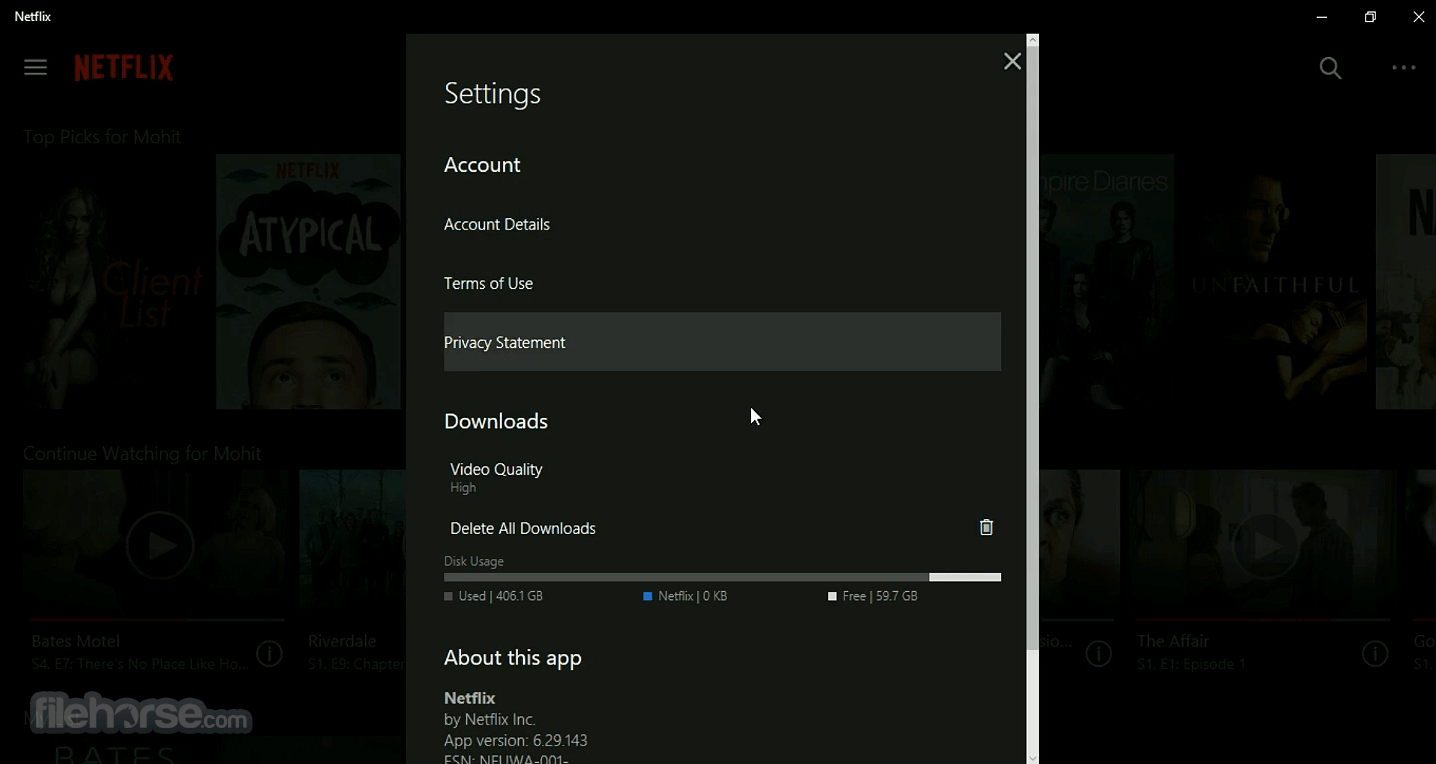
Alternatives
Amazon Prime Video: Diverse content selection, including exclusive shows and movies, with the added benefit of Prime delivery and other Amazon services.
Disney+: Home to a wide range of family-friendly content, including Disney classics, Marvel, Star Wars, and National Geographic, making it a top choice for fans of these franchises.
Paramount+: A streaming service that offers a wide range of content from the Paramount Pictures library, including movies, TV shows, and exclusive original programming.
Hulu: Offers a mix of current TV shows, classic series, and original content, with the option to watch live TV and access a vast library of on-demand programming.
System Requirements
- OS: Windows 10 version 19041.0 or higher
- RAM: Minimum 2 GB
- Processor: 1.6 GHz or faster
- Graphics: DirectX 9 or later with WDDM 1.0 driver
- Storage: At least 100 MB free space
- Internet: Required for streaming
- Vast content library
- Original and exclusive shows
- User-friendly interface
- Offline viewing
- Customizable profiles
- Geographical restrictions
- Limited movie selection
- Occasional buffering issues
- No live sports
Overall, if you’re interested in exploring new content or just a different entertainment platform, you should download the app. The Windows app offers a range of functionalities that you’re missing out on if you only use the web version. Moreover, the app lets you download titles, search via Cortana, and pin a small window so you can continue watching while working on other apps.
Also Available: Download Netflix for Mac
 OperaOpera 125.0 Build 5729.49 (64-bit)
OperaOpera 125.0 Build 5729.49 (64-bit) MalwarebytesMalwarebytes Premium 5.4.5
MalwarebytesMalwarebytes Premium 5.4.5 PhotoshopAdobe Photoshop CC 2026 27.2 (64-bit)
PhotoshopAdobe Photoshop CC 2026 27.2 (64-bit) BlueStacksBlueStacks 10.42.153.1001
BlueStacksBlueStacks 10.42.153.1001 OKXOKX - Buy Bitcoin or Ethereum
OKXOKX - Buy Bitcoin or Ethereum Premiere ProAdobe Premiere Pro CC 2025 25.6.3
Premiere ProAdobe Premiere Pro CC 2025 25.6.3 PC RepairPC Repair Tool 2025
PC RepairPC Repair Tool 2025 Hero WarsHero Wars - Online Action Game
Hero WarsHero Wars - Online Action Game TradingViewTradingView - Trusted by 60 Million Traders
TradingViewTradingView - Trusted by 60 Million Traders WPS OfficeWPS Office Free 12.2.0.23155
WPS OfficeWPS Office Free 12.2.0.23155




Comments and User Reviews