-
Latest Version
Netflix for Chrome LATEST
-
Review by
-
Operating System
Windows 7 / Windows 8 / Windows 10 / Windows 11
-
User Rating
Click to vote -
Author / Product

Built from the ground up to provide effortless access to hundreds of thousands of hours of entertainment, this small browser extension provides access to the full Netflix experience, like those found in official native applications.
As the leader in the world of online streaming, it provides its large user base wide array of original and licensed content, including movies, TV shows, documentaries, cartoons, stand-up specials, and more. This and much more is accessible directly from your web browser, and additionally, can all be streamed to your other compatible internet-connected device that can handle Google’s famous Chromecast media-sharing technology.
The process of navigating the Netflix offering is the same as when using a dedicated web app, thus enabling all users to very easily switch from one device to another.

Netflix for Chrome simply showcases the rows of movie posters and links for specific genres of content. The app is promoting easy access to a powerful search tool that is always showcased at the top of the screen. In addition to being able to search for content titles, it can also help with searching the actors, directors, or even bring showcases of a specific movie or TV genre.
When a specific content is picked by clicking on its poster, the web app will switch to a specific Movie or TV Show Page that shows all the related information, including a brief synopsis, the year of production, content rating, the listing of actors, and much more. During the playback, the user has full control over simple player controls such as play/pause, fast forward, rewind, adding subtitles, and more.
Since Netflix for Chrome is intended to be used on a wide variety of devices, the video playback will be limited to 1080p because the app cannot guarantee that your hardware has enough processing power and the presence of video acceleration modules that are needed for seamless and laptop battery-friendly 4K video playback.

Set Up Netflix
You can watch Netflix on your Chromebook or Chromebox computer through the Netflix website or the Netflix app from the Google Play Store.
Netflix website
- Navigate to Netflix.com.
- Select Sign In and follow the instructions on the screen.
You can watch Netflix on Google Chromebook and Chromebox computers using the Chrome browser or the Netflix app from the Google Play Store. Here are the streaming features available on these devices:
Navigation
- Browsing: Netflix.com displays rows of TV shows and movies for you to browse. You can also explore different genres using the Browse drop-down menu.
- Search: Use the search box in the upper right corner of the Netflix.com menu bar to find specific TV shows, movies, actors, directors, or genres.
- TV Show or Movie Pages: Hover over a TV show or movie poster to see a brief synopsis, production years, and maturity rating. Clicking on the title will take you to a detailed description.
- Playback: Click a poster to start playing a TV show or movie. During playback, use the scroll bar at the bottom of the player screen to fast forward, rewind, or access more options. To stop playback, click the back button in the upper left corner of your screen. If the scroll bar or back button is not visible, move your cursor until they appear.
- Up to 1080p on Google Chrome
- Up to 720p on the Netflix app from the Google Play Store
- Select the "Audio and Subtitles" icon to choose an alternate language track or turn on subtitles, if available.
PROS
- User-Friendly Interface: The Netflix app for Chrome is intuitive and easy to navigate, providing a seamless user experience.
- Offline Viewing: Allows downloading of content for offline viewing, perfect for users on the go.
- Cross-Platform Sync: Progress syncs across devices, enabling users to switch between their Chromebook and other devices without losing their place.
- High-Quality Streaming: Supports HD and Ultra HD streaming, depending on the subscription plan and internet speed.
- Regular Updates: Frequent updates ensure new features and security improvements are regularly added.
- Limited Offline Storage: Chromebooks typically have limited storage capacity, which can restrict the amount of content that can be downloaded for offline viewing.
- Dependence on Internet: While offline viewing is available, the primary experience still relies heavily on a stable internet connection.
- Performance Variability: Streaming quality and app performance can vary depending on the specific Chromebook model and its hardware capabilities.
- Subscription Cost: Access to Netflix content requires a subscription, which might be a downside for users seeking free alternatives.
- Feature Disparity: Some features available on other platforms (like certain interactive titles) might not be fully supported on the Chrome version.
 OperaOpera 125.0 Build 5729.49 (64-bit)
OperaOpera 125.0 Build 5729.49 (64-bit) MalwarebytesMalwarebytes Premium 5.4.5
MalwarebytesMalwarebytes Premium 5.4.5 PhotoshopAdobe Photoshop CC 2026 27.2 (64-bit)
PhotoshopAdobe Photoshop CC 2026 27.2 (64-bit) BlueStacksBlueStacks 10.42.153.1001
BlueStacksBlueStacks 10.42.153.1001 OKXOKX - Buy Bitcoin or Ethereum
OKXOKX - Buy Bitcoin or Ethereum Premiere ProAdobe Premiere Pro CC 2025 25.6.3
Premiere ProAdobe Premiere Pro CC 2025 25.6.3 PC RepairPC Repair Tool 2025
PC RepairPC Repair Tool 2025 Hero WarsHero Wars - Online Action Game
Hero WarsHero Wars - Online Action Game TradingViewTradingView - Trusted by 60 Million Traders
TradingViewTradingView - Trusted by 60 Million Traders WPS OfficeWPS Office Free 12.2.0.23155
WPS OfficeWPS Office Free 12.2.0.23155
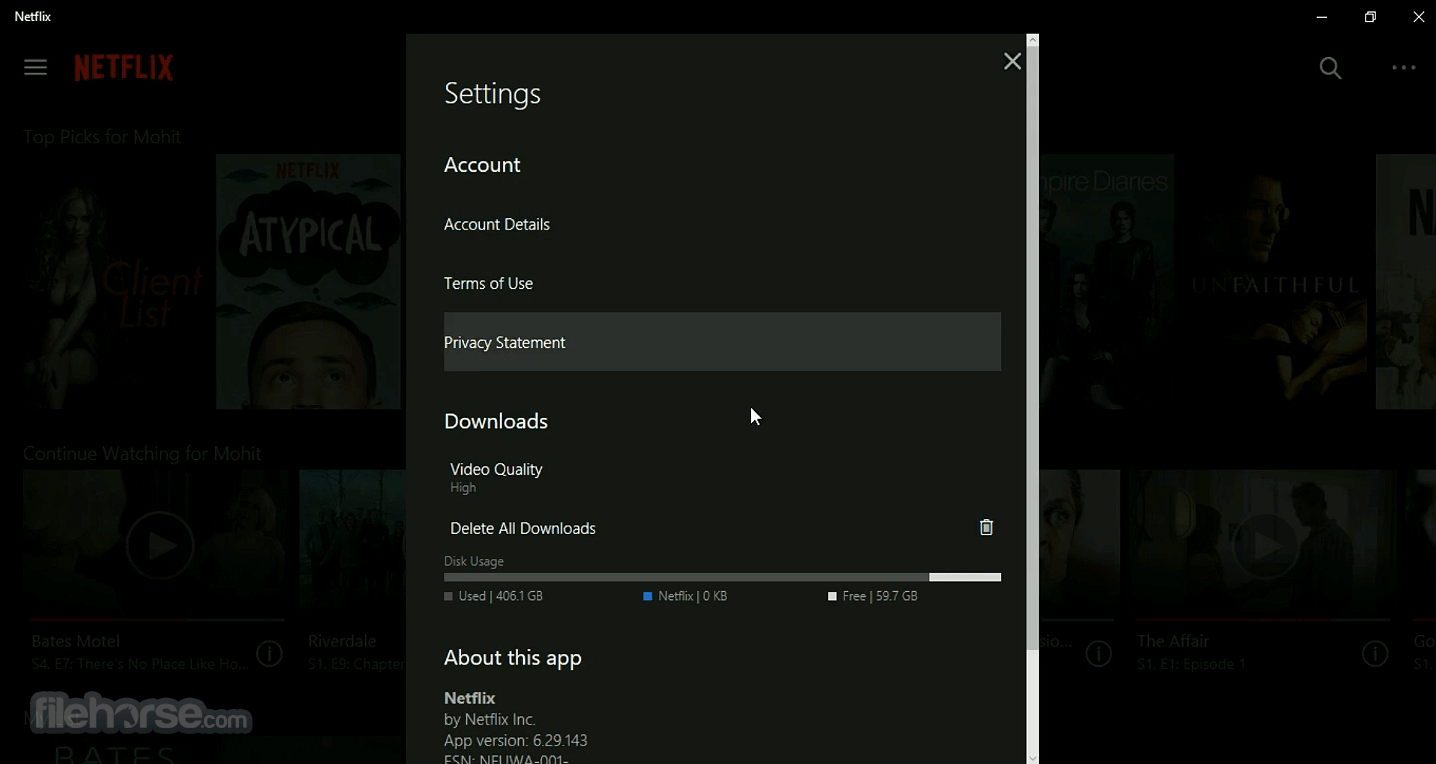




Comments and User Reviews