-
Latest Version
Nero Burning ROM 2025 LATEST
-
Review by
-
Operating System
Windows 7 / Windows 8 / Windows 10 / Windows 11
-
User Rating
Click to vote -
Author / Product
Upgrade to Nero Platinum 2025 Suite - The Multimedia King in the Software Jungle!
Burn existing DVD-Video, BDMV, and AVCHD compilations and create longer-lasting discs with SecurDisc.

With a huge background in professional CD, DVD, and Blu-ray Disc, Nero supports the largest variety of drives.
Rest assured, you will get the highest quality disc every time. Burn your personal music compilation in high-quality MP3 Pro, lossless FLAC, and other formats to CD or DVD. Create high-quality standard Audio-CDs.
Its primary function is to provide users with reliable tools for disc burning while offering advanced features like disc encryption, file conversion, and data backup.
Nero Burning ROM distinguishes itself with its precision and performance. Whether you're archiving important files, creating music discs, or producing video DVDs, Nero offers a versatile platform to handle these tasks efficiently.
With the DiscSpan option, you can split oversized files and burn them to multiple discs. And DiscSpan SmartFit automatically spans large files efficiently across multiple discs.
You can even combine disc types such as CD, DVD, and Blu-ray Disc, to use as few discs as possible. The app supports recording on up to 32 different recorders simultaneously and helps you create a carbon copy of your data.

Chose Nero Burning Rom 2025 Latest and you can feel confident that there is no better CD, DVD, and Blu-ray Disc burning software available.
Nero Express supports virtually every CDR/RW and DVDR/RW drive imaginable and is compatible with new DVD standards ensuring the user top-quality recording every time.
Nero Express allows new users to feel comfortable by having an effective wizard to walk them through the process of recording audio, video, and data CDs.
Set new standards with the proven burning technology of the program. Want to copy and import data and music and burn them to your preferred type of disc? Want to keep data safe and secure?
Want to create discs with maximum reliability? No problem with the latest version of Nero Burning ROM for PC, which uses SecurDisc 4.0 and much more to ensure the best results.
Highlights
RIP: Effortlessly convert audio CDs and individual songs into various formats (e.g., MP3, AAC, FLAC) for playback on PCs, smartphones, or MP3 players. Integrated Gracenote® technology embeds album art and song details, ensuring a seamless music experience.
COPY: Duplicate CDs, DVDs, and Blu-ray Discs™ with uncompromised quality. Reproduce audio CDs with original album details, including CD text and album art, for sharing and playback in multiple settings.
BURN: Burn data, video, and audio onto CDs, DVDs, and Blu-ray Discs™ with advanced tools like ISO creation and sound enhancement filters. Add original album art to MP3 CDs/DVDs and design custom covers with the included CoverDesigner.
PROTECT: Secure your data using SecurDisc 4.0 technology with 256-bit encryption, digital signatures, and password protection. Enhanced redundancy ensures readability even for scratched discs, safeguarding valuable content. (Applicable for non-copy-protected media.)

Features
Advanced Disc Burning
- Burn CDs, DVDs, and Blu-rays with custom configurations.
- Create bootable discs for system recovery.
- Protect sensitive data with password encryption.
- Verify the integrity of burned discs to ensure data accuracy.
- Clone existing discs effortlessly.
- Maintain the original quality during duplication.
- Extract audio tracks from CDs and save them in multiple formats (MP3, WAV, FLAC, etc.).
- Create audio CDs with customized playlists and crossfades.
- Convert audio and video files to formats compatible with various devices.
- Optimize content for playback on smartphones, tablets, and gaming consoles.
- Design and print custom labels for your discs.
- Utilize LightScribe and LabelFlash technologies for professional-quality disc labeling.
The user interface of this burning software is functional but slightly dated in appearance. Its layout prioritizes practicality, with clear menus and toolbars for easy navigation.
New users might experience a slight learning curve due to the abundance of features, but the interface's logical structure ensures a smooth workflow once familiarized.
Installation and Setup
- Visit the official website or FileHorse.com and download the installer.
- Run the installer and follow the on-screen prompts.
- Choose the installation type (standard or custom) based on your needs.
- Activate the software with the provided license key.
How to Use
Burning a Disc
- Open this program and select the disc type (CD, DVD, or Blu-ray).
- Drag and drop files into the compilation window.
- Adjust burning settings (e.g., speed, data verification) and start the process.
- Insert the source disc and select the “Copy Disc” option.
- Specify the target drive and initiate copying.
- Insert an audio CD and select the “Rip Audio” feature.
- Choose the desired file format and destination folder.
- Start the ripping process.
- Load the ISO file or bootable image into the software.
- Configure boot settings and burn the image to a disc.
Can I burn multiple sessions on a disc?
Yes, it supports multi-session discs, allowing you to add data incrementally.
Does Nero Burning ROM work on Mac?
No, Nero Burning ROM is designed exclusively for Windows PCs.
How do I recover data from scratched discs?
It includes a data recovery tool that attempts to retrieve files from damaged discs.
Is it possible to create encrypted discs?
Yes, you can encrypt your discs with passwords to secure sensitive information.
What file formats does Nero support for audio ripping?
It supports MP3, WAV, AAC, FLAC, and more for audio extraction.
Alternatives
Ashampoo Burning Studio - Offers a user-friendly interface with advanced burning options.
Roxio Creator - Comprehensive multimedia suite for burning and editing.
DVDFab - DVD and Blu-ray video processing application for Windows.
AnyBurn - Free program for CD / DVD / Blu-ray burning and imaging.
Power2Go Essential - Free software for burning data CDs, DVDs and Blu-ray Discs
Pricing
This tool is a premium software, priced at approximately $49.95 for a single-user license.
Discounts and bundles with other Nero products are often available on the official website.
System Requirements
- Operating System: Windows 11/10 (64-bit recommended)
- Processor: 2 GHz dual-core processor or faster
- RAM: 1 GB (2 GB recommended)
- Storage: 500 MB of free disk space
- Additional Requirements: CD/DVD/Blu-ray drive and internet connection for activation.
- Reliable and high-quality disc burning.
- Advanced security features.
- Comprehensive support for various file formats.
- Versatile tools for multimedia creation.
- Slightly outdated user interface.
- Limited to Windows operating systems.
It remains a powerful and trusted solution for disc burning and multimedia management. Its extensive feature set makes it an excellent choice for professionals and enthusiasts alike.
While its interface could use a modern overhaul and its pricing might deter casual users, Nero’s reliability and performance make it a worthwhile investment for those who frequently work with physical media.
Whether you’re looking to create custom audio CDs, secure data backups, or produce professional-grade video discs, Nero Burning ROM has the tools you need to get the job done efficiently and effectively.
Note: 14 days trial version.
 OperaOpera 118.0 Build 5461.41 (64-bit)
OperaOpera 118.0 Build 5461.41 (64-bit) PC RepairPC Repair Tool 2025
PC RepairPC Repair Tool 2025 PhotoshopAdobe Photoshop CC 2025 26.5.0 (64-bit)
PhotoshopAdobe Photoshop CC 2025 26.5.0 (64-bit) OKXOKX - Buy Bitcoin or Ethereum
OKXOKX - Buy Bitcoin or Ethereum iTop VPNiTop VPN 6.4.0 - Fast, Safe & Secure
iTop VPNiTop VPN 6.4.0 - Fast, Safe & Secure Premiere ProAdobe Premiere Pro CC 2025 25.2.1
Premiere ProAdobe Premiere Pro CC 2025 25.2.1 BlueStacksBlueStacks 10.42.51.1001
BlueStacksBlueStacks 10.42.51.1001 Hero WarsHero Wars - Online Action Game
Hero WarsHero Wars - Online Action Game SemrushSemrush - Keyword Research Tool
SemrushSemrush - Keyword Research Tool LockWiperiMyFone LockWiper (Android) 5.7.2
LockWiperiMyFone LockWiper (Android) 5.7.2
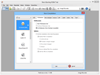
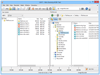
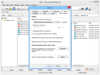
Comments and User Reviews