-
Latest Version
MS Paint LATEST
-
Review by
-
Operating System
Windows 10 / Windows 11
-
User Rating
Click to vote -
Author / Product
-
Filename
Paint Installer.exe
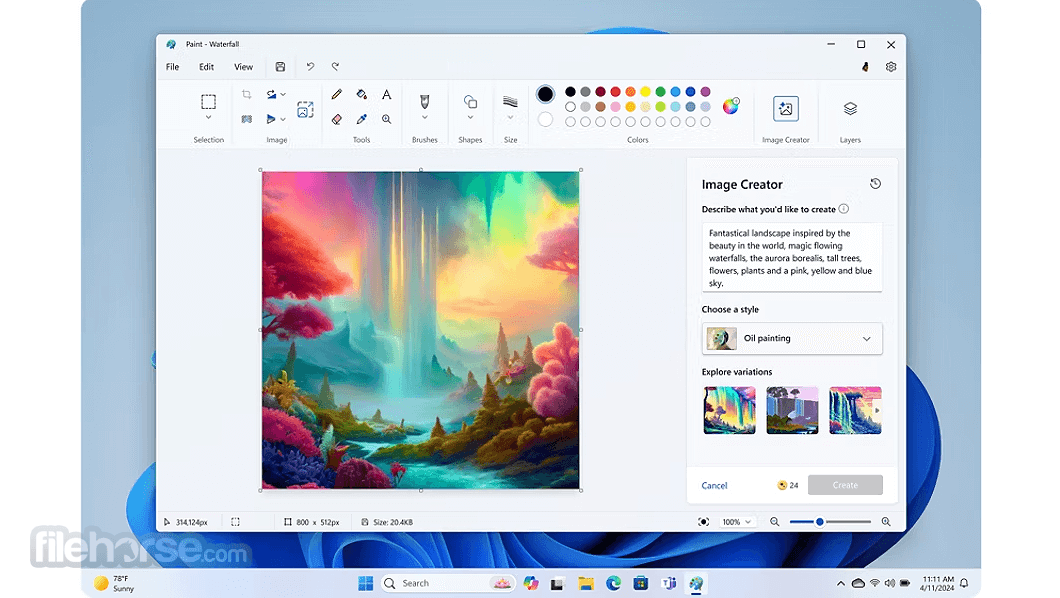
If you are looking for the version for Windows XP or Windows 7, click here and download the old version.
The new version introduced many new elements that can enhance the possibilities of creating new rasterized art, and more tools for simple editing or enhancing any photo or image that it can load.
This standalone version of Microsoft Paint is the same as the one that is distributed to all Windows 10/Windows 11 users, and they can even gain value from this standalone version if, by any chance, their local copy becomes inaccessible, corrupted, or (accidentally) deleted.
- Edit images and photos with a wide range of brushes and tools.
- Crop images and screenshots.
- Get pixel-perfect with rulers and gridlines.
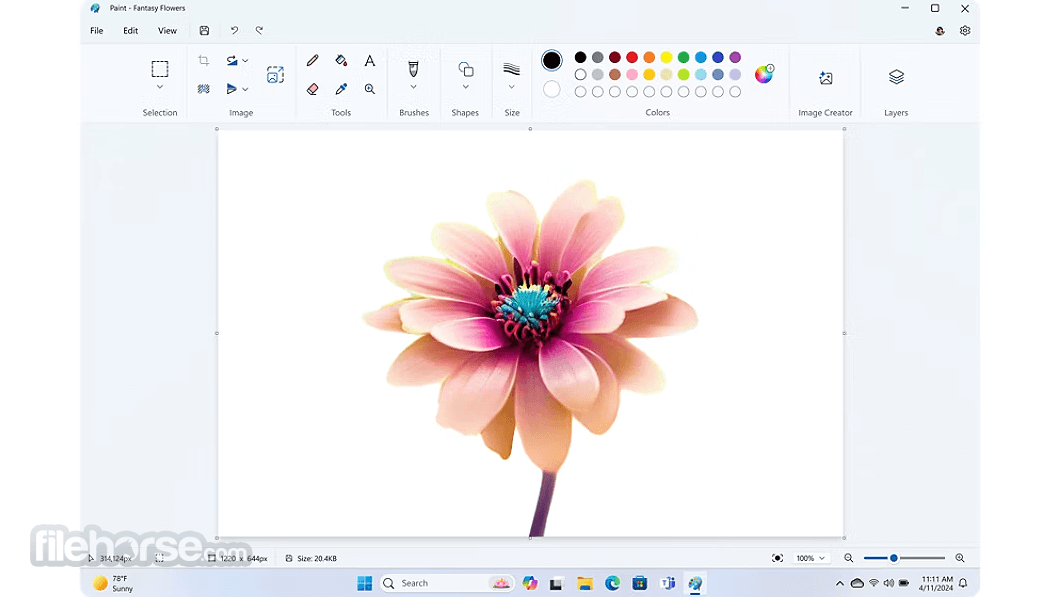
What`s New
The latest version of Paint in Windows 11 introduces AI-powered tools, transforming it into your go-to creative companion. Whether you're editing images like a pro or unleashing your inner artist, AI Paint's new features make it easier than ever to bring your vision to life.
Create Stunning AI Art with Image Creator in Paint
Want to turn your ideas into beautiful artwork with just a few words? Try the new Image Creator in Microsoft Paint! This feature lets you team up with DALL-E, a powerful AI model, to generate unique and realistic images from any text you provide. Whether it's a dragon, a unicorn, or something entirely out of your imagination, Image Creator helps bring your vision to life with AI-driven art.
Using Image Creator Credits
Credits are the currency for generating images in Image Creator. Each image you create uses one credit, and you can check your remaining balance at the bottom right corner of the Image Creator window.
New users start with 50 credits to fuel their creativity when they join Image Creator.
Also, updated toolbar, new text editing experience, new dropdowns including brush and sizing.
Key Features
AI-Powered Image Creator
The AI-driven Image Creator is your artistic partner, allowing you to generate creative works effortlessly. Simply provide a prompt, select a style, and let the AI inspire your next masterpiece.
Image Manipulation
Easily crop, flip, rotate, and resize images with Paint’s intuitive tools.
Brush Variety
Choose from a wide selection of brush sizes and styles to match your artistic vision.
Drawing Tools
Access a complete set of drawing tools, including pencil, fill, color picker, text, magnifier, and more, to bring your ideas to life.
AI Background Removal
Quickly isolate subjects and remove backgrounds in just one click with AI-powered background removal.
Editing Tools
It offers fast, familiar, and efficient editing tools for seamless image adjustments.
Image Manipulation Made Easy
Quickly crop, rotate, and adjust images to fit your needs.
Copy & Paste Functionality
Easily copy images to and from Paint for smooth workflow integration.
Stylus Support
Create with precision using the Microsoft Surface Pen or any stylus pen for detailed work.
Customizable Line Sizing
Control the appearance of your artwork with the ability to adjust from fine lines to broad strokes.
Color Creation
Mix and create custom colors using hexadecimal, RGB, or HSV codes for limitless creativity.
Layer Support
Take advantage of layers to add depth and complexity to your artwork. Easily manage, edit, and organize your work with individual layers.
Layer Control
Edit each layer independently without affecting others for maximum precision.
Layer Management
Merge and reorder layers to keep your projects organized.
Composition Tools
Build intricate designs and compositions effortlessly by stacking and manipulating multiple layers.
Import/Export Compatibility
Seamlessly integrate external images and export your work in a variety of file formats.
User-Friendly Interface
This software is designed for artists of all skill levels, offering a simple yet powerful platform for creativity.
Advanced Viewing Options
Use rulers and grids for accuracy or adjust your canvas to thumbnail size for quick overviews.
User Interface
The user interface of MS Paint features a classic Ribbon interface that was popularized by Windows 7. The main home tab features a wide array of tools for area selection (and associated actions such as crop, resize, and rotate), pen, eraser, zoom, text insert, brushes, shapes, pencil size, and color picker.
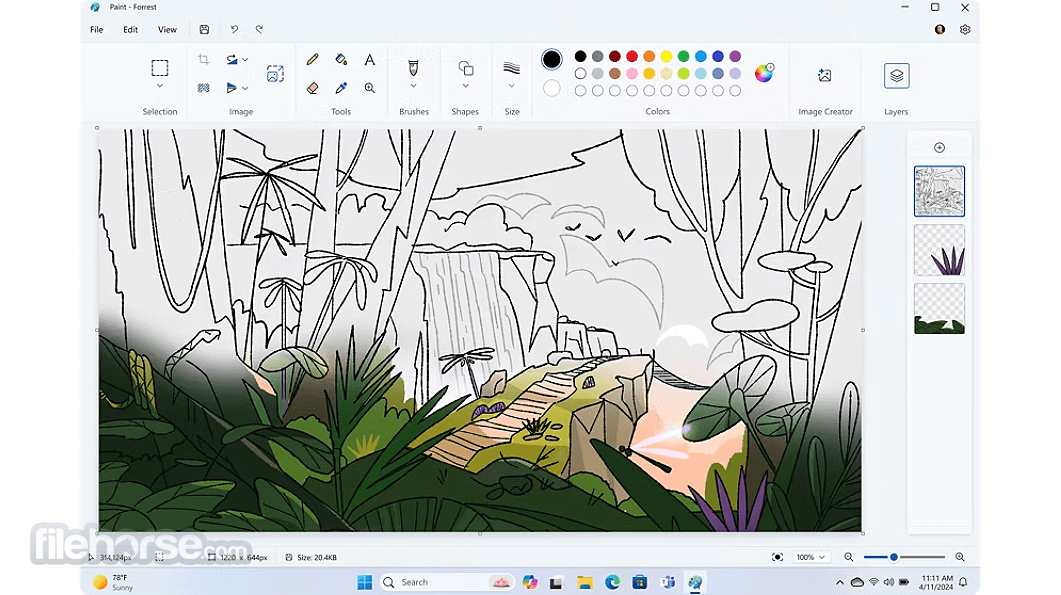
The only other tab “View,” manages the way the canvas is shown on screen, including support for rulers, gridlines, and full-screen rendering. Just below the large canvas is a simple status bar that features data on cursor position, canvas size, and zoom level. All in all, a very simple editor that has all the necessary tools for light drawing and editing.
While some people often criticize Microsoft MS Paint for being too simplistic, this app has still managed to find millions of fans all around the world who are not interested in more advanced tools, layered image creation, and photo editing effects.
This is intentionally made to be nostalgic and as simple as possible, but still packs a surprising number of tools that can help users of all knowledge levels to quickly visualize their ideas without much effort.
FAQ
How do I open Paint in Windows 11?
To open MS Paint in Windows 11, follow these steps:
- Click the Windows Start button.
- Type "Paint" into the search bar.
- Press Enter, and the app will open.
The latest Windows 11 update introduces several new features to Paint, including:
- AI-powered Image Creator
- Background Removal
- Layers functionality
Can I use Paint to edit photos or images?
Yes, it allows for basic image editing, such as cropping, resizing, drawing, adding text, and making simple adjustments to photos or images.
How can I resize an image in Paint?
To resize an image in Paint:
- Go to the "Home" tab.
- Select the "Resize" option.
- Enter the new dimensions in pixels or as a percentage of the original size.
- Can I save my work in different file formats in Paint?
How do I crop an image in Paint?
To crop an image in MS Paint:
- Use the "Select" tool to highlight the area you want to keep.
- Click the "Crop" button in the "Home" tab to remove the rest of the image.
This program is 100% FREE and can be used on a wide variety of Windows OS versions, including legacy releases as Windows XP (old version page). If you have the latest version of Windows 10/11 and want to try something new, open Paint 3D featuring new 2D and 3D tools. It's free and ready to go.
Notes
Requires a Microsoft account. The timing of feature delivery varies by device. Feature availability may vary by market. Available at launch in the United States, Canada, Germany, France, Australia, the United Kingdom, and Italy. English inputs only for now.
50 credits available for initial use of the Image Creator. One credit applied per use. Credit system subject to change once preview is complete.
PROS
- The AI-Powered Image Creator.
- AI Background Removal.
- Layer support.
- Wide compatibility.
- User-friendly interface.
- Completely free for all users.
- Basic editing tools.
- No 3D tools in the classic version.
- No real-time collaboration.
- Limited file format support.
 OperaOpera 125.0 Build 5729.49 (64-bit)
OperaOpera 125.0 Build 5729.49 (64-bit) MalwarebytesMalwarebytes Premium 5.4.5
MalwarebytesMalwarebytes Premium 5.4.5 PhotoshopAdobe Photoshop CC 2026 27.2 (64-bit)
PhotoshopAdobe Photoshop CC 2026 27.2 (64-bit) BlueStacksBlueStacks 10.42.153.1001
BlueStacksBlueStacks 10.42.153.1001 OKXOKX - Buy Bitcoin or Ethereum
OKXOKX - Buy Bitcoin or Ethereum Premiere ProAdobe Premiere Pro CC 2025 25.6.3
Premiere ProAdobe Premiere Pro CC 2025 25.6.3 PC RepairPC Repair Tool 2025
PC RepairPC Repair Tool 2025 Hero WarsHero Wars - Online Action Game
Hero WarsHero Wars - Online Action Game TradingViewTradingView - Trusted by 60 Million Traders
TradingViewTradingView - Trusted by 60 Million Traders WPS OfficeWPS Office Free 12.2.0.23155
WPS OfficeWPS Office Free 12.2.0.23155



Comments and User Reviews