-
Latest Version
Acronis True Image LATEST
-
Review by
-
Operating System
Windows 7 / Windows 8 / Windows 10 / Windows 11
-
User Rating
Click to vote -
Author / Product
-
Filename
AcronisTrueImage2021.exe
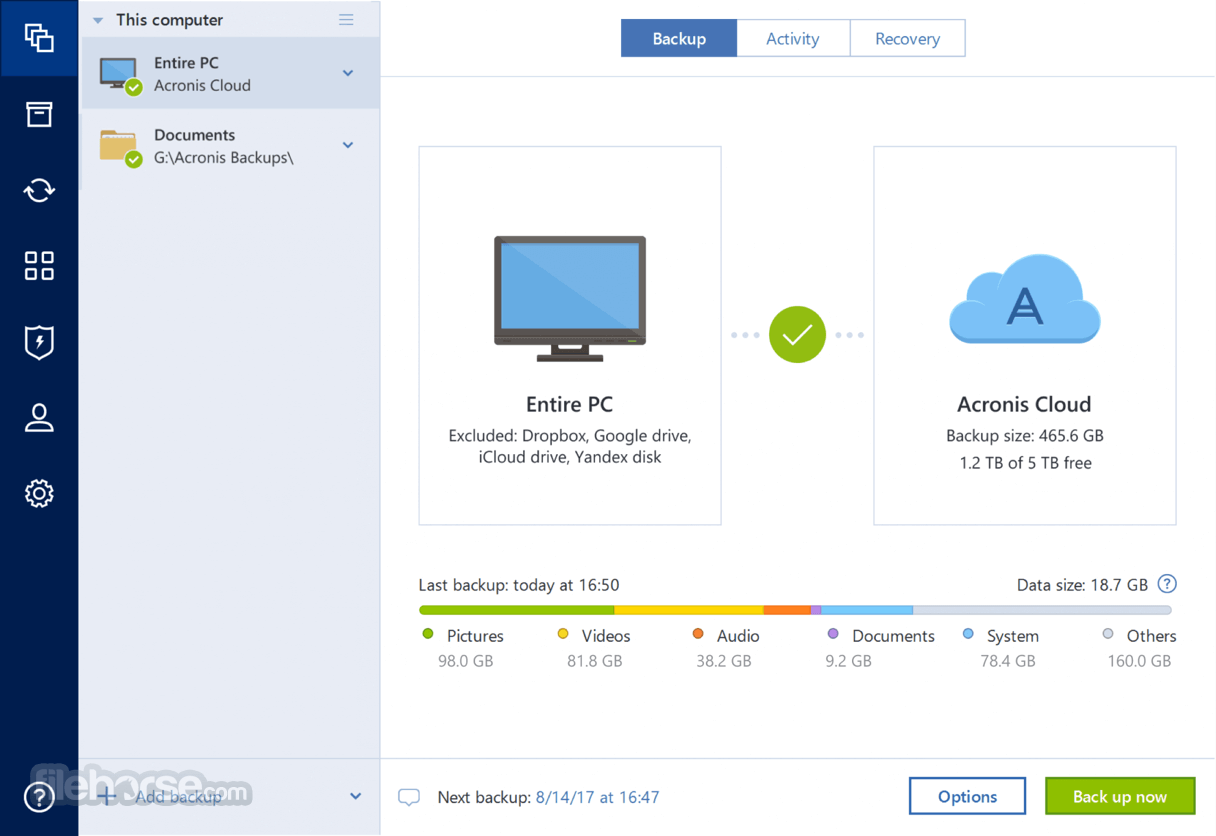
If your PC or Mac is lost, stolen, or damaged, you can easily and quickly restore your entire computer to its exact previous state with the same or different hardware.
You can also restore just the files and folders you need.
Save time and frustration with the industry's fastest backup and restore now optimized for Windows 11 and Windows 10 and the latest macOS releases.
- Try local and cloud backup options
- Create a full back up or a mirror image of your system
- Back up individual files and folders
- Restore to the same or different hardware
- Protect and restore your system from malware and ransomware
- Build an all-in-one recovery drive
- Authenticate data using blockchain tech
Quickly recover your whole system or a specific file with confidence, knowing that the backup is as good as the original.
Acronis True Image 2025 delivers the power of integration, with data protection, cybersecurity, and management features you control from a single intuitive dashboard.
With 100+ enhancements and new features, True Image for PC keeps you current. Also, old versions from 2022 and 2021 can be found on the market.
Features and Highlights
Automated Dual-Protection - NEW
Back up locally while simultaneously replicating it in the cloud so you’ve always got a secure off-site copy for recovery.
Improved Cloud Restores - NEW
Enjoy the faster performance and more intuitive experience. Enhanced for even easier navigation.
Tray Notification Center - NEW
Messages pushed to your desktop tray enable you to monitor the status of backups so you can quickly respond to any issues.
Full Disk-Image Backup
Back up your entire computer including your operating system, applications, and data, not just files and folders to an external hard drive or NAS.
Universal Restore
Restore backed up data including your operating system, application, and all your data to your existing computer or an entirely separate piece of hardware, or restore specific data as needed.
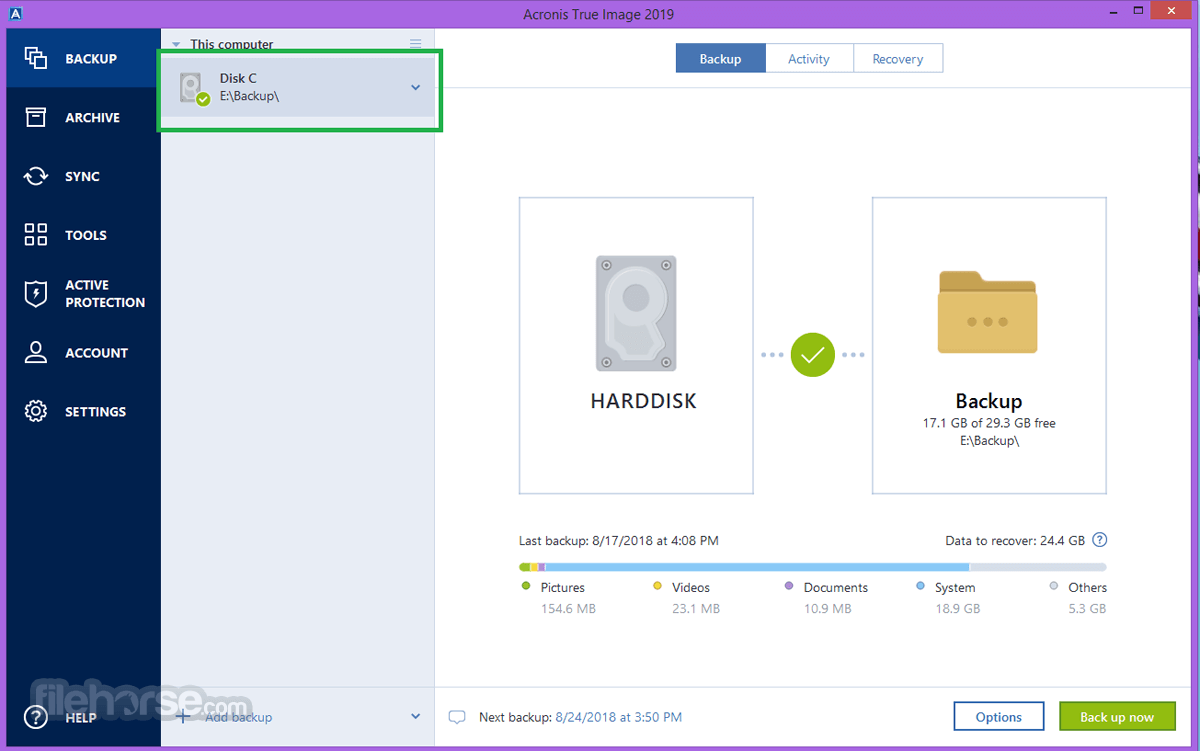
Industry’s Fastest Backup and Recovery
Up to 50% faster than the competition - save time and frustration with the industry’s fastest backup and restore.
Security and Privacy
Rest assured your data is safe with 256-bit encryption and a private, user-defined key.
Quick, Easy recovery
Get your computer back to where it was at any given moment. Quickly restore from the cloud or your local storage with no need to reinstall your OS manually, or use any additional tools.
Flexible file recovery
Choose only the files or folders you want to restore and get them back right away, without having to restore your entire system.
Retention schemes and Advanced Backups
Keep a history of up to 10 last system states to roll back to different points in time whenever you need it. Capture only changes made after an initial image backup, and save time and storage space.
Proven Backup Technology
Millions of businesses and consumers worldwide trust the Acronis AnyData Engine — the most advanced backup technology.
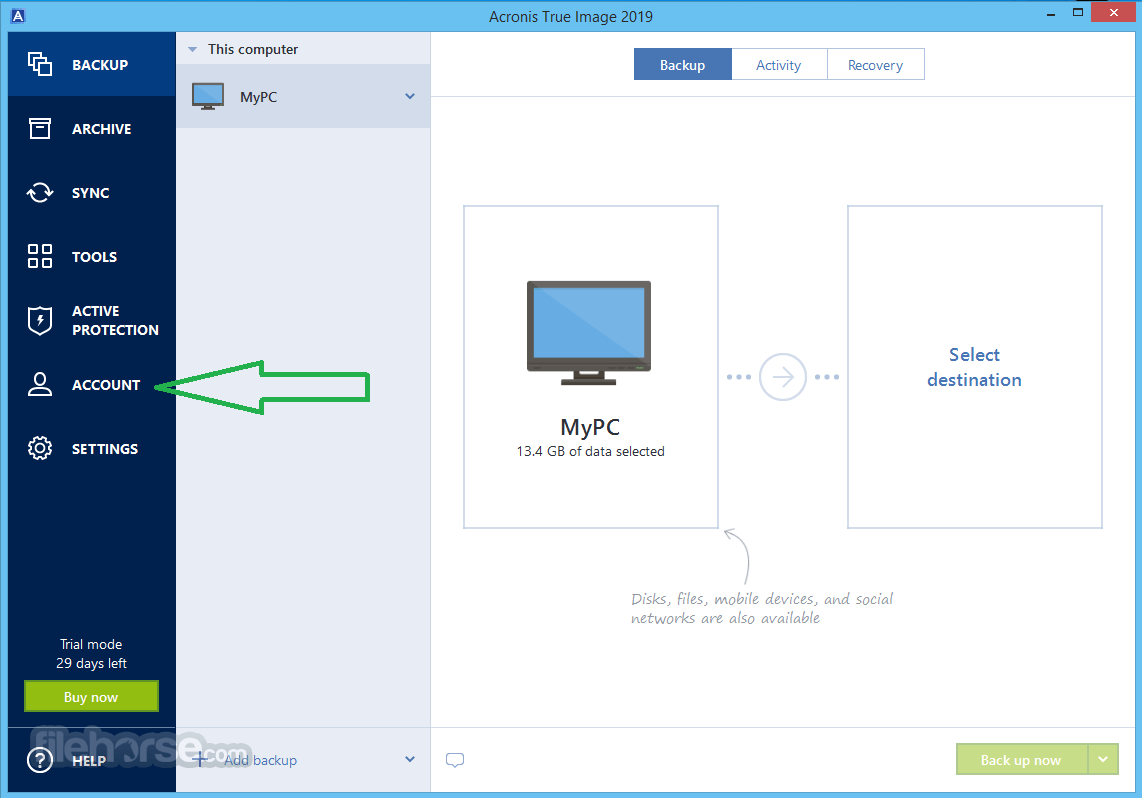
How to Use
True Image is a backup and recovery software for Windows 11 or Windows 10, that can be used to backup and restore your data, including operating system, applications, settings, and personal files.
Here are the steps to use it:
- Install Acronis True Image on your PC or Laptop.
- Launch the software and sign in to your Acronis account.
- Select "Backup" and choose the type of backup you want to create (e.g., full image backup, file and folder backup, etc.).
- Select the files and folders you want to back up.
- Choose the destination for your backup (e.g., local storage, cloud storage, etc.).
- Set backup options (e.g., compression, encryption, etc.) and schedule if you want to run the backup automatically.
- Click on "Backup Now" to start the backup process.
- Launch Acronis True Image and sign in to your account.
- Select "Recover" and choose the backup you want to restore from.
- Select the files and folders you want to restore.
- Choose the destination for your restored data.
- Click on "Recover Now" to start the recovery process.
Alternatives
- AOMEI Backupper
- Macrium Reflect
- IDrive
- EaseUS Todo Backup
- Ashampoo Backup Pro
- Backblaze
- pCloud
- Clonezilla
- Paragon Backup & Recovery Free
- Rclone
- Comprehensive Backup Options
- User-Friendly Interface
- Fast Backup and Restore
- Advanced Security Features
- Cross-Platform Compatibility
- Now is Acronis Cyber Protect Home Office
- High Pricing
- Resource-Intensive
- Complex Setup for Advanced Features
- Occasional Performance Issues
Also Available: Download Acronis True Image for Mac
 OperaOpera 115.0 Build 5322.119 (64-bit)
OperaOpera 115.0 Build 5322.119 (64-bit) 4K Download4K Video Downloader+ 1.10.4 (64-bit)
4K Download4K Video Downloader+ 1.10.4 (64-bit) PhotoshopAdobe Photoshop CC 2025 26.2 (64-bit)
PhotoshopAdobe Photoshop CC 2025 26.2 (64-bit) BybitBybit - Register, Trade & Earn Crypto
BybitBybit - Register, Trade & Earn Crypto iTop VPNiTop VPN 6.2.0 - Fast, Safe & Secure
iTop VPNiTop VPN 6.2.0 - Fast, Safe & Secure Premiere ProAdobe Premiere Pro CC 2025 25.1
Premiere ProAdobe Premiere Pro CC 2025 25.1 BlueStacksBlueStacks 10.41.650.1046
BlueStacksBlueStacks 10.41.650.1046 Hero WarsHero Wars - Online Action Game
Hero WarsHero Wars - Online Action Game TradingViewTradingView - Trusted by 60 Million Traders
TradingViewTradingView - Trusted by 60 Million Traders LockWiperiMyFone LockWiper (Android) 5.7.2
LockWiperiMyFone LockWiper (Android) 5.7.2
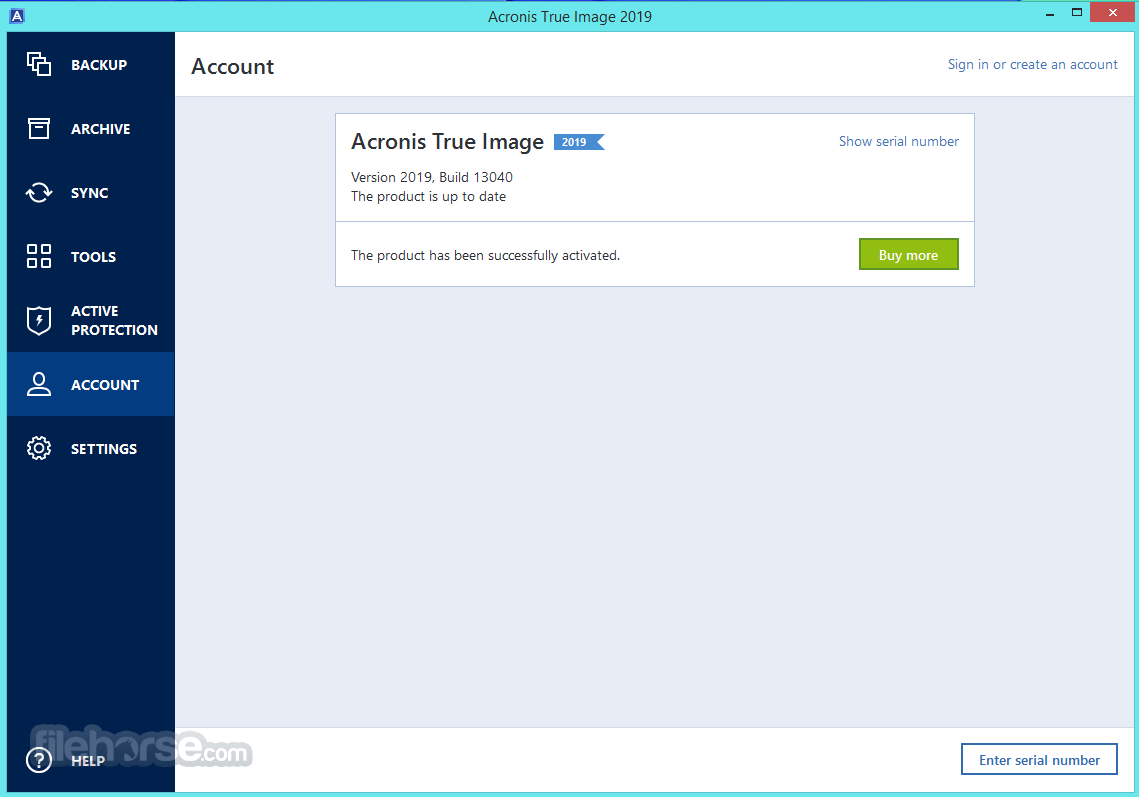
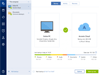
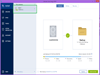
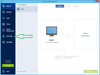
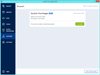
Comments and User Reviews