-
Latest Version
-
Operating System
Windows XP / Vista / Windows 7 / Windows 8 / Windows 10
-
User Rating
Click to vote -
Author / Product
-
Filename
MobaXterm_Installer_v24.3.zip
-
MD5 Checksum
b2ee3bf373f10cbdf2ea10c9c4b47c3c
Sometimes latest versions of the software can cause issues when installed on older devices or devices running an older version of the operating system.
Software makers usually fix these issues but it can take them some time. What you can do in the meantime is to download and install an older version of MobaXterm 24.3.
For those interested in downloading the most recent release of MobaXterm or reading our review, simply click here.
All old versions distributed on our website are completely virus-free and available for download at no cost.
We would love to hear from you
If you have any questions or ideas that you want to share with us - head over to our Contact page and let us know. We value your feedback!
What's new in this version:
- New feature: added "graphical macros" that can record your mouse and keyboard inputs and replay them later
Improved:
- you can now put your macros into folders and organize them using drag-and-drop
- added IPv6 support to VNC sessions (using the new VNC engine)
- added a new security setting in the Professional Customizer to disable the "list open network ports" tool
- added a new security setting in the Professional Customizer to disable the "admin command prompt" tool
- when the "Disable X11 autostart" security setting is set in the Professional Customizer, the option is disabled in the global settings window
- when the "Disable X11 remote access" security setting is set in the Professional Customizer, the option is disabled in the global settings window
- macros that are embedded into sessions are now encrypted by default
- delayed some checks at startup to improve overall performances
- improved macro recording by catching more keyboard events than before
- added a right-click option on tabs that allows to close all inactive tabs
- focus is sent to the terminal just after running a macro
- switched the date format in the Bash prompt from "(day)/(month)/(year)" to "(year)-(month)-(day)" by default
- improved the tooltip shown when the mouse cursor is over the sessions tree
- added some more debugging information during startup, especially for the Slash folder identification
- switched local terminal to 64-bit by default for new MobaXterm users
Fixed:
- after disabling the "reconnect RDP" feature in the Professional Customizer, a "Reconnect" button was still available in the RDP top bar
- the "WaitFor" condition in macros now properly handles spaces at the beginning and at the end of the expected pattern
- suppressed a popup console window flashing during the installation process (fixes CVE-2024-48200 reported by Ahmed Sherif)
- the macro list in the sidebar was not refreshed after changing the master password
 OperaOpera 118.0 Build 5461.60 (64-bit)
OperaOpera 118.0 Build 5461.60 (64-bit) PC RepairPC Repair Tool 2025
PC RepairPC Repair Tool 2025 PhotoshopAdobe Photoshop CC 2025 26.5.0 (64-bit)
PhotoshopAdobe Photoshop CC 2025 26.5.0 (64-bit) OKXOKX - Buy Bitcoin or Ethereum
OKXOKX - Buy Bitcoin or Ethereum iTop VPNiTop VPN 6.4.0 - Fast, Safe & Secure
iTop VPNiTop VPN 6.4.0 - Fast, Safe & Secure Premiere ProAdobe Premiere Pro CC 2025 25.2.3
Premiere ProAdobe Premiere Pro CC 2025 25.2.3 BlueStacksBlueStacks 10.42.53.1001
BlueStacksBlueStacks 10.42.53.1001 Hero WarsHero Wars - Online Action Game
Hero WarsHero Wars - Online Action Game SemrushSemrush - Keyword Research Tool
SemrushSemrush - Keyword Research Tool LockWiperiMyFone LockWiper (Android) 5.7.2
LockWiperiMyFone LockWiper (Android) 5.7.2
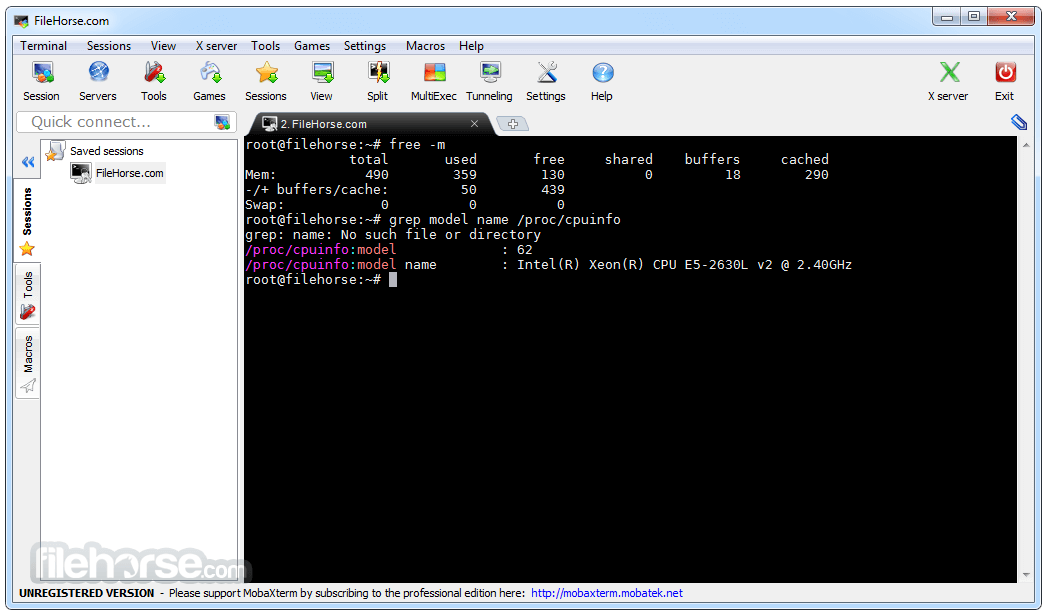
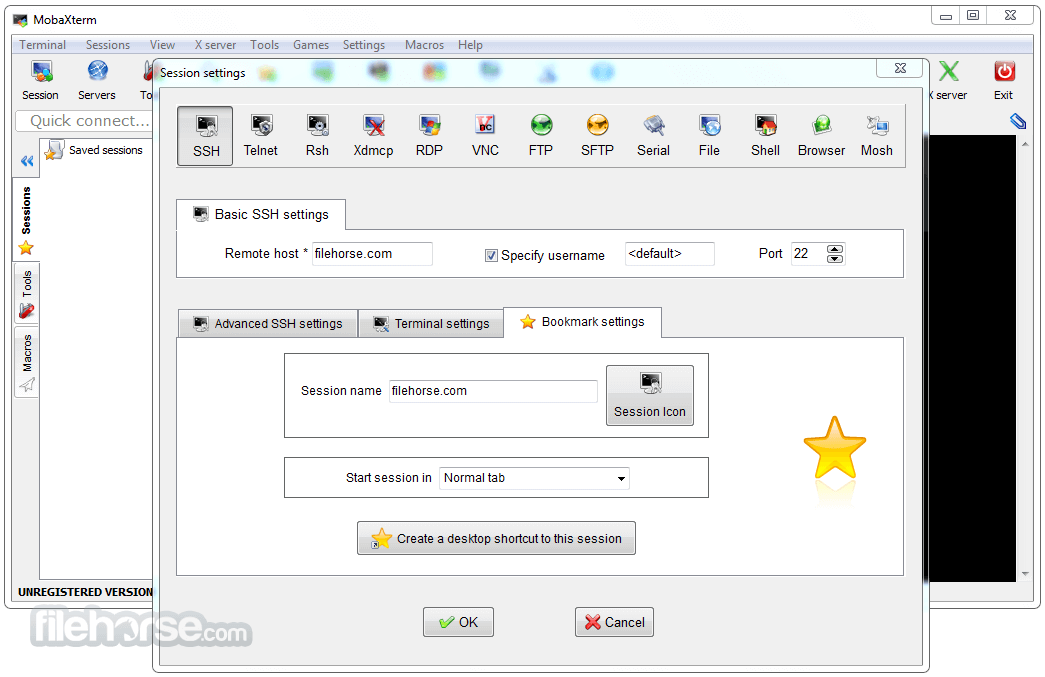








Comments and User Reviews