-
Latest Version
-
Operating System
Windows XP / Vista / Windows 7 / Windows 8 / Windows 10
-
User Rating
Click to vote -
Author / Product
-
Filename
MobaXterm_Installer_v20.4.zip
-
MD5 Checksum
4474d664b5c3130e52c5557bba05921a
Sometimes latest versions of the software can cause issues when installed on older devices or devices running an older version of the operating system.
Software makers usually fix these issues but it can take them some time. What you can do in the meantime is to download and install an older version of MobaXterm 20.4.
For those interested in downloading the most recent release of MobaXterm or reading our review, simply click here.
All old versions distributed on our website are completely virus-free and available for download at no cost.
We would love to hear from you
If you have any questions or ideas that you want to share with us - head over to our Contact page and let us know. We value your feedback!
What's new in this version:
Improved:
- improved detection of WSL (Windows Subsystem for Linux) distributions, even with multiple versions of the same distribution
- allow manual selection of any WSL1 or WSL2 distribution and manual selection of its connection type
- allow manual selection of the username for WSL1 and WSL2 distributions instead of using the default one
- improved Wine compatibility for Linux and Mac users, many MobaXterm features now work under Linux or Mac, thanks to Wine, PlayOnMac, PlayOnLinux or Crossover
- graphical applications can now be displayed directly without any extra step needed, on WSL1 and WSL2 distributions
- when running WSL2 applications, a graphical browser allows you to easily browse the distribution filesystem
- when running WSL2 applications, you can use the "remote monitoring" bar to monitor your WSL2 distribution
- improved remote monitoring toolbar compatibility with systems where the "sleep" command does not work
- improved SCP browser compatibility with systems where the "ls" command displays "?" when it cannot list a file
- in WSL, the TERM variable is now set to "xterm-256color" for compatibility with extended terminal color schemes
- checking "Adapt remote DPI" setting in RDP sessions will no longer open the session fullscreen but in a detached window instead
- your DPI settings are now automatically adapted when you connect to a remote Windows 10 desktop using RDP, even when you switch to another monitor
- added the "autoscale" setting in RDP sessions which allows to automatically adapt the remote desktop to local resolution
- added the "redirect microphone" setting in RDP sessions which allows redirecting the default local audio capture device to the remote server
- added support for link-local IPv6 addresses with specified network adapter in SSH sessions with jump hosts
- for PRO users, the customizer program is now able to import your "*.mxtpro" files, in order for you to easily apply any previous customization
- for PRO users, there are now tooltips on each security settings in order to give more details about each option
- for PRO users, there is a new "disable X11 remote access" setting which allows forcing X11 server to be bound to localhost (loopback) network only
- added a right-click menu on the remote monitoring bar in order to select the items to monitor (CPU, RAM, Partitions, File descriptors, ...)
- added 2 options into the remote monitoring right-click menu in order to copy or save the remote server information as text
- added a menu entry in order to disable Forced-ASLR on MobaXterm local terminal tools and utilities
- improved the speed of the "Quick connect" feature, especially when you have many sessions (more than 1000)
- added some more checks at startup in case the "Documents" folder is a network path which is not immediately available
- a new configuration setting "RemoteMonitoringCompatibleMode" (in the "SSH" section) allows the remote monitoring feature to work properly with FISH shell
- the local GIT prompt is now in blue by default instead of red for better readability
- inform the user in the terminal that a workaround exists when a graphical application fails to start because it was run using "sudo" or "su"
- improved some of the MobaFont glyphs for better readability on HD and High DPI monitors
- the "MobaXterm" folder is no more created into "MyDocuments" at MobaXterm startup if you choose the "AppData" folder for MobaXterm profile
- startup speed has been slightly improved by avoiding some useless disk access, threading access to plugins, and setting main form DPI earlier
- improved creation speed of SpinEdit and WebLabel graphic components
- improved speed of upload and download transfers in SFTP sessions
- modified X server startup command when MobaXterm runs into App-V in order to prevent a shell console from being created
- removed the green highlighting color when the prompt is just a "#" character
- added a new "UseOriginalSshAgent" setting in the "SSH" section of the configuration file, in order to use OpenSSH agent instead of Pageant
Improvement: added some more icons for sessions and folders
Fixed:
- in some specific conditions, pressing the "ESCAPE" key to close some dialog windows sometimes did not work
- when opening twice the same SSH session with SSH-browser set to SCP, the "Follow terminal" feature used to follow only the 1st opened session
- after having copied a session from the "CUSTOM" tree to the "USER" tree, the new session is immediately saved in case MobaXterm is closed after that
- fixed some issues when MobaXterm is run from a Unicode PATH or when the profile directory is set to a Unicode PATH
- in MOSH sessions, the "Charset" and "Prediction type" settings were incorrect when the session was created using the Customizer
- fixed an "assertion failed" error message if the "Answerback" feature was manually modified by the user and was set to an empty string
- fixed an "assertion failed" error message when starting 2 SSH tunnels configured as remote port forwarding on the same SSH gateway
- after clicking on "Refresh shared sessions", the shared sessions defined into the professional customizer were not taken into account
- when a WSL distribution was chosen as default shell, right-clicking on a Windows folder and choosing "Open MobaXterm here" did not open MobaXterm into that folder
- the macro popup menu was sometimes hidden behind the terminal in detached window mode
- Xdmcp failed to start with some specific monitor DPI configurations
- in dark mode, the SSH key selection dialog box in the SSH tunnels window was sometimes hidden behind the main window
- when right-clicking on a folder and choose "Open MobaXterm here", if the default shell was Cmd or Powershell, the session was not opened into the selected folder
- starting a session by typing its name in the terminal sometimes failed when the session definition contained a UTF-8 character
- in WSL, the default LOCALE variable was sometimes not set to the chosen default WSL value
 OperaOpera 122.0 Build 5643.142 (64-bit)
OperaOpera 122.0 Build 5643.142 (64-bit) Vocal RemoverMaster Vocal Remover 1.1025
Vocal RemoverMaster Vocal Remover 1.1025 PhotoshopAdobe Photoshop CC 2025 26.11 (64-bit)
PhotoshopAdobe Photoshop CC 2025 26.11 (64-bit) BlueStacksBlueStacks 10.42.110.1002
BlueStacksBlueStacks 10.42.110.1002 OKXOKX - Buy Bitcoin or Ethereum
OKXOKX - Buy Bitcoin or Ethereum Premiere ProAdobe Premiere Pro CC 2025 25.5
Premiere ProAdobe Premiere Pro CC 2025 25.5 PC RepairPC Repair Tool 2025
PC RepairPC Repair Tool 2025 Hero WarsHero Wars - Online Action Game
Hero WarsHero Wars - Online Action Game SemrushSemrush - Keyword Research Tool
SemrushSemrush - Keyword Research Tool LockWiperiMyFone LockWiper (Android) 5.8.1
LockWiperiMyFone LockWiper (Android) 5.8.1
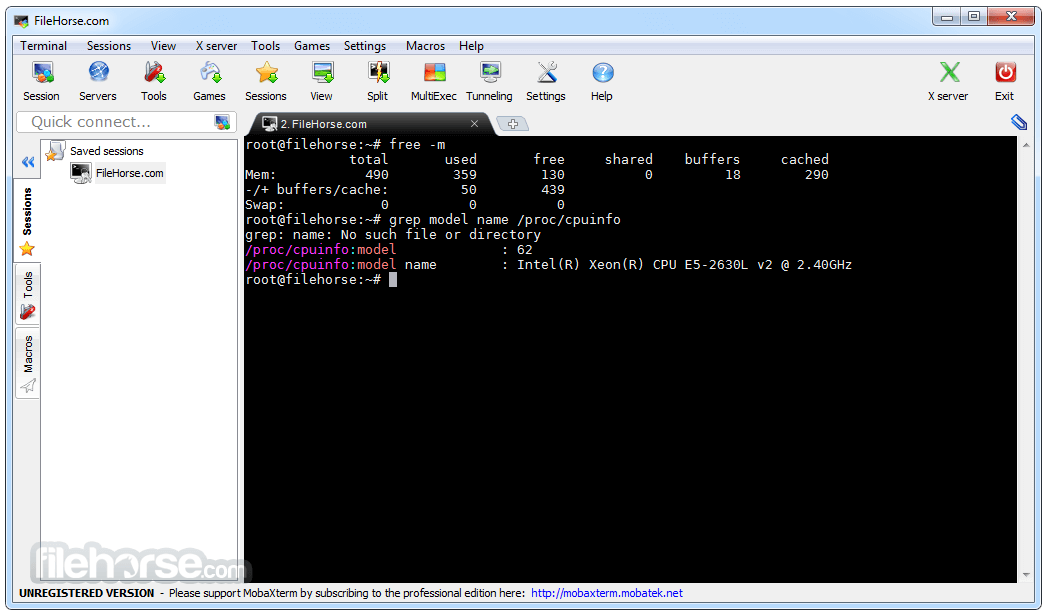
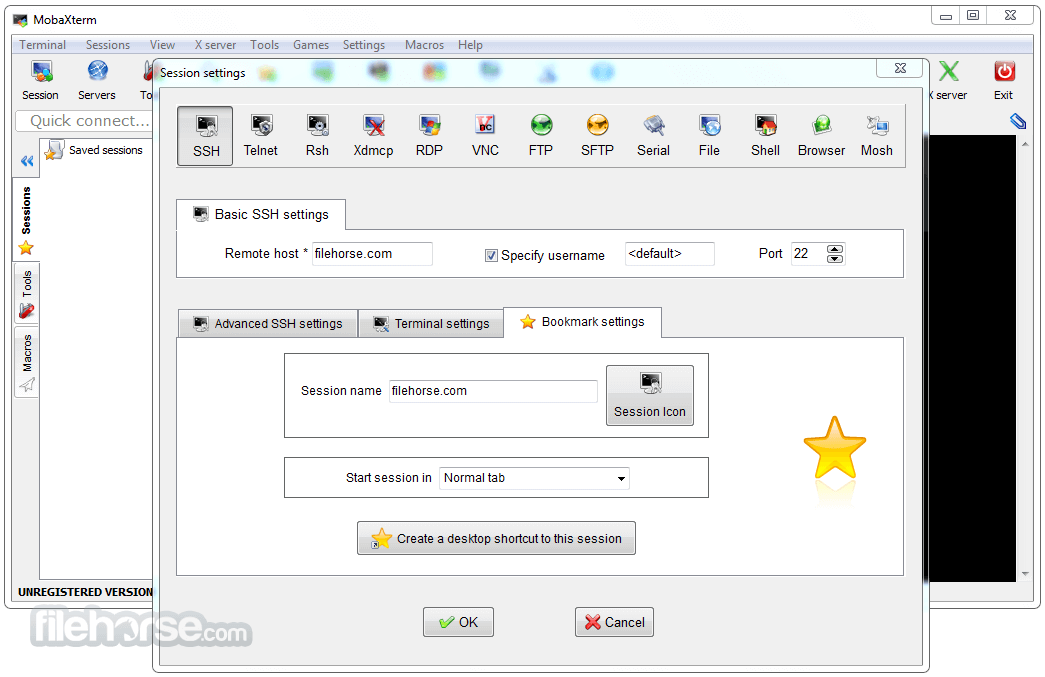








Comments and User Reviews