-
Latest Version
MeGUI 2944 LATEST
-
Review by
-
Operating System
Windows 7 / Windows 8 / Windows 10 / Windows 11
-
User Rating
Click to vote -
Author / Product
-
Filename
MeGUI-2944-32.7z
-
MD5 Checksum
75cb9db9be7d92918b577d05e86ef21c
MeGUI for PC is open-source software, which means it's free to download and use, and it's actively developed by a community of contributors.

Highlights
- Converts files for your iPod and all the other media players
- Processes high-quality HD-video/audio files or your DVD and Blue-Ray rips
- Automatizes all your conversion jobs
- Adds powerful filters to improve your results
- Speeds up your tasks by creating multiple threads for your multi-core CPU
- Creates ISO MPEG-4 and MKV files by using efficient and free codecs (Video: x264, XviD; Audio: AAC, AC-3, and many more)
- Supports MPEG-4 ASP (xvid), MPEG-4 AVC (x264), AAC, MP2, MP3, Flac, Vorbis, and AC3 audio and various common containers such as MP4, MKV, AVI or M2TS
- Video Encoding: It supports a variety of video codecs and containers, allowing users to encode their video files into different formats such as MP4, MKV, AVI, and more.
- Audio Encoding: Alongside video encoding, it also enables users to encode audio files into various formats including AAC, MP3, FLAC, and more.
- Batch Processing: Users can queue multiple encoding tasks and process them simultaneously, saving time and effort.
- Subtitle Support: It allows users to add subtitles to their videos and supports various subtitle formats for both input and output.
- Advanced Configuration: For power users, it provides extensive options for fine-tuning the encoding process, including bitrate control, advanced filters, and more.
It features a clean and intuitive user interface, with a layout that is easy to navigate even for beginners. The main window is divided into sections for video, audio, and subtitle settings, with clear labels and tooltips to guide users through the encoding process.

Additionally, it offers a customizable interface, allowing users to adjust the layout and appearance according to their preferences.
Installation and Setup
Installing this tool is straightforward and can be done by downloading the latest version from the official website or FileHorse and following the on-screen instructions.
The setup process includes selecting installation options such as language preferences and shortcut creation. Once installed, it may prompt users to download additional codec libraries and updates for optimal performance.
How to Use
- Import Media: Start by importing your video file into the app using the "File" menu or drag-and-drop functionality.
- Configure Settings: Choose your desired output format, codec, bitrate, and other settings according to your preferences.
- Add Subtitles: If needed, add subtitles to your video by selecting the subtitle file and configuring subtitle settings.
- Start Encoding: Once everything is set up, add the encoding task to the queue and start the encoding process.
- Monitor Progress: It provides real-time feedback on the encoding progress, allowing users to monitor the status of their tasks and make adjustments if necessary.

FAQ
Is MeGUI compatible with Windows 11/10?
Yes, this software is fully compatible with Windows 11 and 10, as well as previous versions of Windows.
Can I use MeGUI to convert videos for playback on mobile devices?
Absolutely, it supports a wide range of output formats suitable for various devices, including smartphones and tablets.
Does MeGUI support hardware acceleration for faster encoding?
Yes, it can leverage hardware acceleration technologies such as Intel Quick Sync Video and NVIDIA NVENC for faster encoding performance.
Are there any limitations on the file size or duration for encoding with MeGUI?
MeGUI does not impose strict limitations on file size or duration, but users should consider hardware capabilities and storage space when encoding large or lengthy videos.
Can I create custom presets for encoding settings in MeGUI?
Yes, it allows users to create and save custom encoding presets for quick and easy access to preferred settings.
Alternatives
HandBrake: A popular open-source video transcoder with a user-friendly interface and broad format support.
FFmpeg: A powerful command-line tool for encoding, decoding, and transcoding multimedia files.
Adobe Media Encoder: A professional-grade encoding software included in Adobe Creative Cloud suite, offering advanced features and integration with other Adobe products.
Pricing
This program is free to download and use, as it is open-source software.
Users can contribute to the project or participate in the community to support its development.
System Requirements
The tool is designed to run on Windows operating systems and requires moderate system resources.
The exact system requirements may vary depending on the size and complexity of the video files being processed.
PROS
- Comprehensive set of encoding options.
- Support for batch processing.
- Active development and community support.
- Free and open-source.
- Lack of official support and updates.
- Steeper learning curve for advanced features.
- Limited platform availability (Windows only).
- Occasional stability issues with beta releases.
MeGUI is a powerful and versatile video encoding tool that offers a wide range of features for both casual users and professionals. With its intuitive interface, extensive customization options, and active community support, the tool is a valuable asset for anyone looking to encode, transcode, or process multimedia files on Windows PCs.
While it may require some time to master its advanced features, the benefits of using MeGUI for video encoding far outweigh any learning curve. Whether you're a hobbyist filmmaker, a video enthusiast, or a professional editor, it has the tools you need to achieve high-quality results efficiently and effectively.
What's new in this version:
Features/Changes:
- [Options] renamed "Show video preview after AviSynth script selection" to "Automatically open video preview"
- [VideoPlayer] if that option is disabled the video preview will not show up automatically anywhere
- [AutoEncode] use random intermediate file names to avoid issues with interfering jobs
- [Main] added startup splash screen. The splash screen does not slow down the start of MeGUI
Enhancements/Fixes:
- [Video Encoder] fixed not applying the proper bitrate for desired file sizes
- [L-SMASH Indexer] fixed if a non-default lwi file is used, it was created twice and not always deleted
- [Muxer] remember last accessed folder independent for the input folders and the output folder
 OperaOpera 118.0 Build 5461.60 (64-bit)
OperaOpera 118.0 Build 5461.60 (64-bit) PC RepairPC Repair Tool 2025
PC RepairPC Repair Tool 2025 PhotoshopAdobe Photoshop CC 2025 26.5.0 (64-bit)
PhotoshopAdobe Photoshop CC 2025 26.5.0 (64-bit) OKXOKX - Buy Bitcoin or Ethereum
OKXOKX - Buy Bitcoin or Ethereum iTop VPNiTop VPN 6.4.0 - Fast, Safe & Secure
iTop VPNiTop VPN 6.4.0 - Fast, Safe & Secure Premiere ProAdobe Premiere Pro CC 2025 25.2.3
Premiere ProAdobe Premiere Pro CC 2025 25.2.3 BlueStacksBlueStacks 10.42.53.1001
BlueStacksBlueStacks 10.42.53.1001 Hero WarsHero Wars - Online Action Game
Hero WarsHero Wars - Online Action Game SemrushSemrush - Keyword Research Tool
SemrushSemrush - Keyword Research Tool LockWiperiMyFone LockWiper (Android) 5.7.2
LockWiperiMyFone LockWiper (Android) 5.7.2


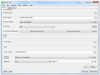
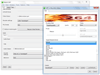
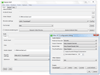
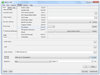
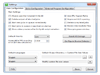
Comments and User Reviews