-
Latest Version
LetsView 1.3.6.4 LATEST
-
Review by
-
Operating System
Windows 7 / Windows 8 / Windows 10 / Windows 11
-
User Rating
Click to vote -
Author / Product
-
Filename
letsview-setup.exe

That app serves the role of the local PC server that captures the live feed of the current monitor output and transmits that real-time video to the compatible device, completely wirelessly.
To achieve this effect, users are tasked only to download the accompanying app for iOS and Android on their mobile device or this same application on another local PC and perform the initial connection synchronization.
To make things easy, this syncing procedure involves just scanning the local network environment for active devices and clicking one button.
- Free Wireless Mirroring/Recording
- Supports Multiple Platforms
- Includes Different Mirroring Protocols
To achieve higher compatibility with mobile devices in your home, Lets View Tool integrates already established solutions for screen mirroring technologies.
One of such solutions comes in a form of Miracast, which is already integrated into popular Android OS smartphone and tablet platforms.
With LetsView, any PC connected to a local WiFi network can become a Miracast client, enabling smartphone users to connect to it with a single tap of the screen sharing button. Screen mirroring can also be established using the official LetsView app for smartphones.
The LetsView app of PC is also required to be installed on all PCs that want to establish a screen mirroring feed between them. All that users have to do is to install the app on all PCs of their choice (desktop or laptop) using an automated installer that weighs in at just a bit above 50MB.
Once the app is deployed on them, a single network scan will discover all clients that can start sharing screens between them. This is especially useful for users who want to quickly mirror their screen from home desktop PC to home laptops and tablets. Lets View is 100% FREE and can be enjoyed on all modern versions of Windows OS (starting with Windows 7).
NEW Features
- Mirror phone to PC
- Mirror Android to iOS
- Mirror Android to Android
- Mirror iOS to Android
- Mirror iOS to iOS(Not available)
What is remote access and control?
Remote access and control is a technology that lets users connect to a computer or device over a network, allowing them to operate it as if they were physically present. It enables tasks like viewing the target device's screen, managing files and apps, and performing various functions remotely.
How to Use Remote Cast of LetsView?
LetsView's Remote Cast feature enables screen mirroring between devices on different networks, including audio streaming. To utilize this function, follow these steps:
Install the Latest Version: Ensure both devices have the updated the application. Download the desktop version from the official website and the mobile app from Google Play or the App Store.
Account Login and Purchase: Log in to your account on both devices. Note that Remote Cast requires purchasing casting time; once depleted, additional time must be acquired.
Download Necessary Plug-ins: On your PC, open LetsView and click "Remote" to download the required plug-in for the first-time use.
Establish Connection:
On Mobile Device: Open the software, navigate to "Discover," and select "Remote Cast."
Connection Methods:
QR Code: Tap "Remote Cast," then "Scan," and scan the QR code displayed on your PC. Approve the connection when prompted.
Remote Cast Code: Tap "Remote Cast," enter the 9-digit code shown on your PC, and confirm. Acknowledge the risk warning to proceed.
Once connected, you can mirror your mobile device to the PC. Additional functionalities include mirroring between Android and iOS devices, Android to Android, and iOS to Android. Currently, iOS to iOS mirroring is not supported.
Alternatives
ApowerMirror - Versatile screen mirroring with recording.
Reflector - Wireless screen mirroring with media streaming.
AirServer - Mirroring for multiple devices with AirPlay support.
Vysor - Mirror and control Android devices on PC.
PROS
- Free to Use with No Hidden Costs
- Supports Mirroring Across Multiple Platforms
- Screen Recording and Screenshot Features
- Wireless Mirroring for Greater Flexibility
- Simple Setup and Clean User Interface
- Occasional Lag in High-Quality Mirroring
- Requires Stable Network for Smooth Operation
- Limited Advanced Features Compared to Paid Apps
- Compatibility Issues with Older Operating Systems
- Audio Lag When Streaming Heavy Content
 OperaOpera 118.0 Build 5461.60 (64-bit)
OperaOpera 118.0 Build 5461.60 (64-bit) PC RepairPC Repair Tool 2025
PC RepairPC Repair Tool 2025 PhotoshopAdobe Photoshop CC 2025 26.5.0 (64-bit)
PhotoshopAdobe Photoshop CC 2025 26.5.0 (64-bit) OKXOKX - Buy Bitcoin or Ethereum
OKXOKX - Buy Bitcoin or Ethereum iTop VPNiTop VPN 6.4.0 - Fast, Safe & Secure
iTop VPNiTop VPN 6.4.0 - Fast, Safe & Secure Premiere ProAdobe Premiere Pro CC 2025 25.2.3
Premiere ProAdobe Premiere Pro CC 2025 25.2.3 BlueStacksBlueStacks 10.42.53.1001
BlueStacksBlueStacks 10.42.53.1001 Hero WarsHero Wars - Online Action Game
Hero WarsHero Wars - Online Action Game SemrushSemrush - Keyword Research Tool
SemrushSemrush - Keyword Research Tool LockWiperiMyFone LockWiper (Android) 5.7.2
LockWiperiMyFone LockWiper (Android) 5.7.2
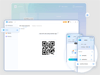
Comments and User Reviews