-
Latest Version
Kutools for Excel 32.00 LATEST
-
Review by
-
Operating System
Windows 7 / Windows 8 / Windows 10 / Windows 11
-
User Rating
Click to vote -
Author / Product
-
Filename
KutoolsforExcelSetup.exe
- 300+ advanced features
- 30-day free trial with full features
- 2 Years of free upgrade
- Buy once, use forever
- 60-day money back guarantee
- Supports 44 languages
- Permanently free AI features (unlimited use after the trial)
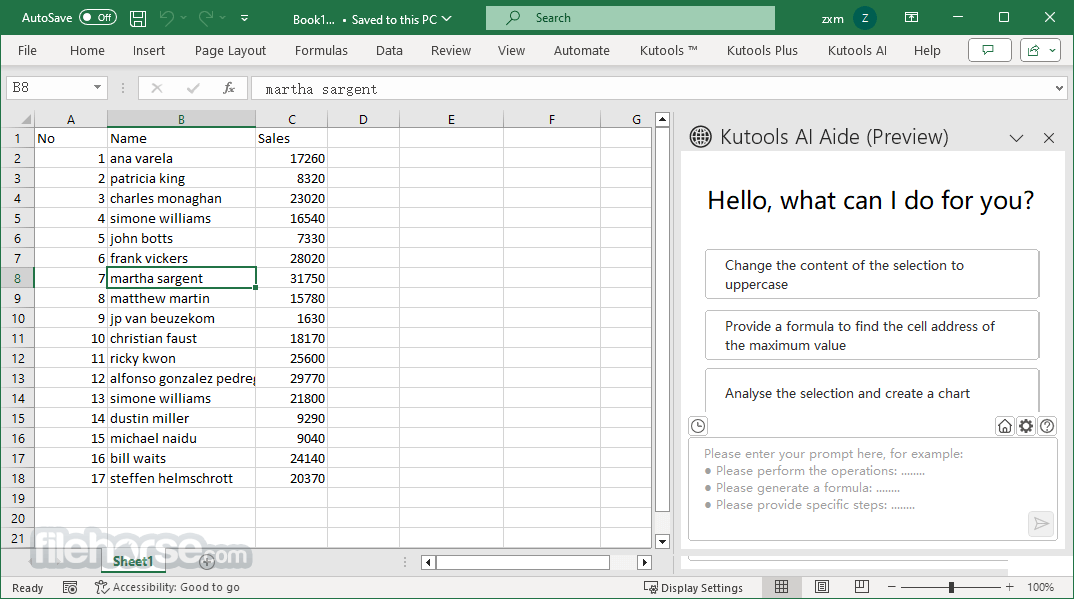
For example, Excel users can easily combine worksheets with several clicks, merge cells without losing data, paste to only visible cells, and so on.
Undoubtedly, this powerful and user-friendly add-in will save Excel users a mass of working time and greatly improve working efficiency.
See How Kutools For Excel Save Your Time In Excel 2024 / 2021 / 2019 / 2016 / 2013 / 2010 / 2007 / Office 365
- 500,000+ Excel users’ choice. Full feature free trial 30-day, no credit card required!
- Combine multiple worksheet or workbooks into one workbook
- Count and sum cells based on background/font color
- Split cell contents into multiple rows/columns by space/comma/delimiter
- Batch Remove leading spaces in cells
And what's more? You can quickly select and go to the specific column and name in your workbooks.
You can drag and drop the Navigation Pane to any position in your working area, and it can be activated to hide or show with one click.
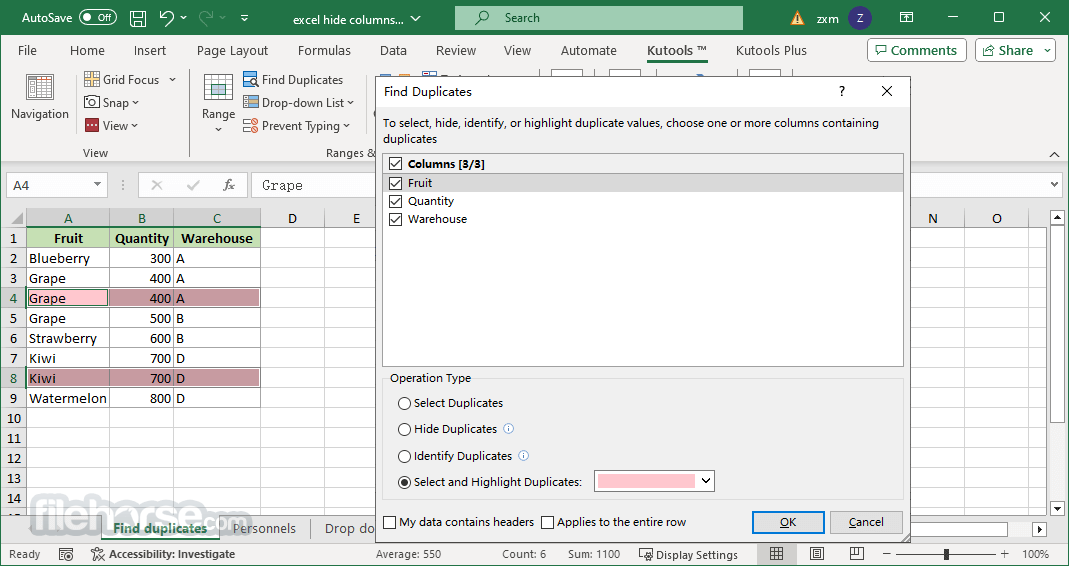
Kutools for Excel can take a snapshot of the current workbook with one click at any time, and click on the snapshot item will restore the workbook to the snapshot.
Please note that this utility will only keep the snapshot available before closing the workbook, if the workbook has been closed, all snapshots of the workbook will be cleaned.
Reasons to Get Kutools
- Feature Highlights: Offers a wide range of unique and efficient functions.
- Performance & Stability: Handles massive data (100M+ cells) smoothly, with undo support.
- Robust & Secure: Ensures data security with no user data collection.
- User Experience: Supports 44 languages with an intuitive interface for all users.
- Support & Service: Provides extensive online help and excellent customer support.
- Updates & Maintenance: Regular improvements for over a decade, easy installation.
- Price & Value: Cost-effective with lifetime access and free updates for two years.
- Communities: Users can share, ask, and discuss on forums and article comments.
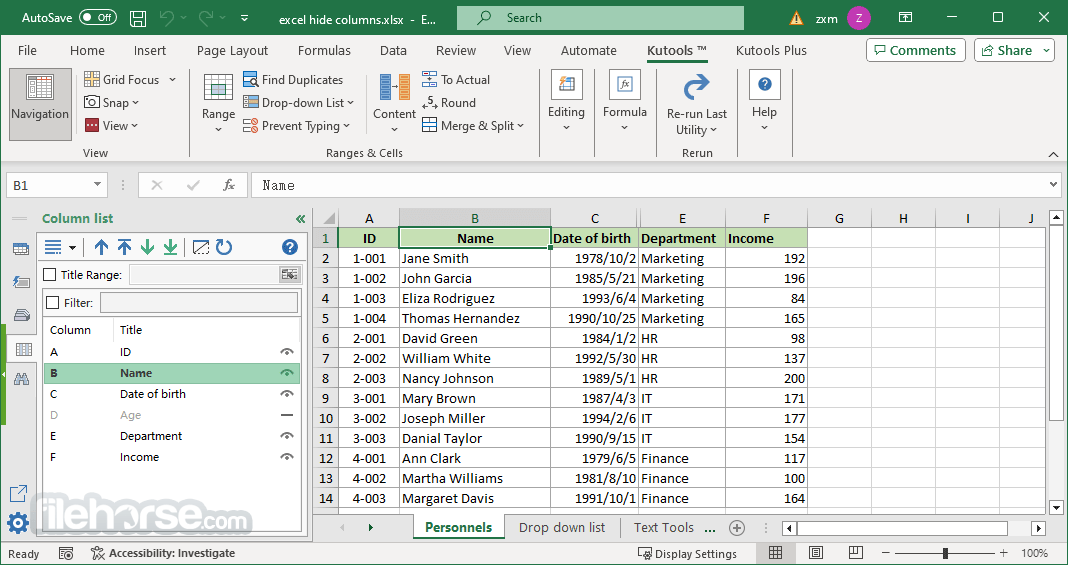
Key Features
Kutools AI Aide: Leverages artificial intelligence to execute complex operations, generate custom formulas, create VBA code, and provide operational guidance.
Find Duplicates: Effortlessly identify, select, hide, or highlight duplicate entries in your worksheets based on one or multiple columns.
Column Manager: Provides comprehensive control over columns, allowing users to add, move, hide, or unhide columns with ease.
Merge Cells Without Losing Data: Combine multiple cells, rows, or columns into one without losing any data, preserving all original content.
Reading Layout: Highlights the row and column of the active cell, enhancing readability and preventing loss of position within large datasets.
Navigation Pane: Lists all open workbooks, worksheets, columns, and named ranges, enabling quick navigation and management.
Auto Text: Allows users to save and insert custom formulas, charts, images, and ranges for easy reuse, enhancing efficiency in repetitive tasks.
Super Filter: Supports advanced filtering of data across multiple worksheets and workbooks based on various conditions.
Insert Watermark: Easily add text or image watermarks to worksheets for branding or confidentiality purposes.
Convert Numbers to Words: Transforms numeric values into text, useful for financial documents and reports.
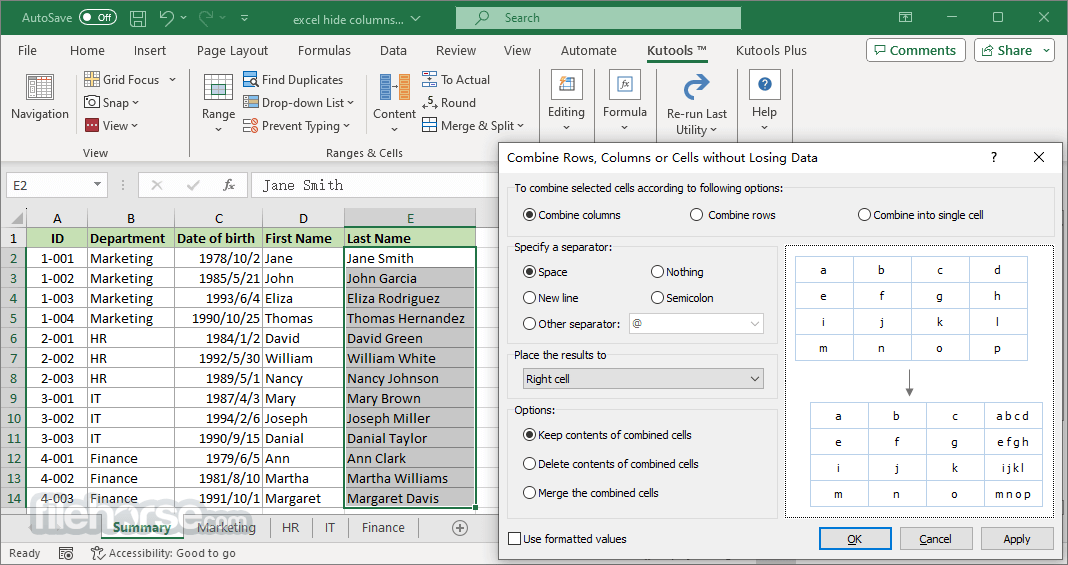
Pricing
$49 per license; volume discounts available.
- License: One-time purchase, lifetime use.
- Benefits: Free upgrades/support for 2 years, 60-day money-back guarantee, 24/7 email support.
- Discounts: 15% (2-4 licenses), 25% (5-9), up to 80% (10,000+ licenses).
- Lowest price: $9.80 per license for 10,000+ purchases.
Support Systems (32 bit and 64 bit)
Windows 7 - 11, Windows Server 2008 - 2025, Citrix System/Windows Terminal Server. (It’s not compatible with MAC system)
Support Office (32 bit and 64 bit)
From Office 2007 to Office 2024 and Office 365
PROS
- Time-Saving Features – Automates repetitive tasks
- User-Friendly Interface – Easy navigation & tools
- Advanced Functions – Extra Excel features included
- Batch Processing – Handles multiple actions at once
- One-Click Operations – Quick data management tools
- Learning Curve – Some features need practice
- Occasional Bugs – May cause Excel slowdowns
- Limited Mac Support – Primarily for Windows users
- Not for Basic Users – Overkill for simple tasks
What's new in this version:
Kutools for Excel 32.00
- Change log not available for this version
Kutools for Excel 31.00
New Features:
- Enable All Drop-Down Lists to Be Searchable and Auto-Expandable
- Once enabled, a searchable list box automatically appears when you click a cell with a drop-down list. It displays all available options, allowing you to quickly search and select items—no need to manually expand the list each time.
Batch Insert Check Symbols:
- This new feature provides a variety of commonly used checkbox symbols, allowing you to easily batch-insert them into selected cells. It also includes two smart options to automatically move to the next row or column after inserting a checkbox into a single cell — a behavior Excel does not support by default.
Improvements:
Advanced Drop-down List:
- The advanced drop-down lists now support keyword highlighting when searching for items
Batch Insert Smart Checkboxes:
- Formerly known as Batch Insert Checkboxes, this feature has been optimized to be more powerful than ever
Insert checkboxes only:
- Choose this option if you want to insert checkboxes without linking them to cells. You can either place the checkboxes to the left of the existing cell content or use the cell content as the checkbox label.
Insert checkboxes and link to their own cells:
- Choose this option to insert checkboxes and link them to the selected cells. Like the first option, you can decide whether to use the cell content as the checkbox label. Additionally, you can choose to display the logical value (TRUE or FALSE) in the linked cell, which reflects the checkbox’s status. By modifying the logical value directly, you can control whether the checkbox is checked or unchecked.
Insert checkboxes and link to other cells:
- Choose this option to insert checkboxes and link them to cells in other locations, including different worksheets or workbooks. You can decide whether to use the cell content as the checkbox label. Additionally, you may display the logical value (TRUE or FALSE) in the linked cell to reflect the checkbox’s status. Modifying this value directly will update the checkbox accordingly.
Date Picker:
The Date Picker has been enhanced with three enable modes and more convenient operations:
Smart Enable:
- It intelligently analyzes each selected cell and its surrounding data. If a cell appears to require a date, the picker will appear automatically.
Enable for Date Cells Only:
- Displays the date picker only when selecting cells formatted as dates
Enable for All Cells:
- Displays the date picker for all selected cells, regardless of formatting and content
- Shortcut Support: Use Alt + Down Arrow to quickly open the date picker
- Auto Popup: A new option that automatically opens the date picker when a cell is selected
- Movable Icon – The calendar icon can now be repositioned anywhere by dragging
Advanced Data Form:
This feature now supports convenient keyboard shortcuts for faster data entry and editing. Shortcut hints are shown on the corresponding buttons for quick reference. For example:
- Press Ctrl + A to insert a new row below the selected cell and instantly display the entered data.
- Press Ctrl + R to restore the original content of a modified cell.
Combine Rows, Columns or Cells without Losing Data:
- This feature now supports placing the combined result into a specified destination cell, offering more flexibility for data arrangement and output
- Optimize the Prompt Message for Undo Backup
- Optimized the prompt message when handling large datasets to improve clarity and performance during undo operations
Fixed:
- Fixed: Some minor bugs
Kutools for Excel 30.50
New Features:
- AI Generated Formulas
- AI Formula Explanation
- AI Data Analysis
- AI Text Translation
- AI Custom Functions
- Q&A (KUTOOLSAIASK)
- Extraction (KUTOOLSAIEXTRACT)
- Translation (KUTOOLSAIASKTRANSLATE)
Improved:
AI Aide:
- Added support for Google Gemini API
- Optimized interface, formulas, etc., for direct insertion into worksheets
- Improved some processing logic for increased accuracy
Fixed:
- Fixed some minor bugs
Kutools for Excel 30.00
New feature:
Kutools AI Aide:
- This powerful AI-driven feature revolutionizes how you interact with Excel, offering an unprecedented level of support and automation
- doc KTE 30.00 ai 1
Here's what the Kutools AI Aide can do for you:
- Intelligent Execution of Operations: It can automate and intelligently execute operations within Excel with just a simple command. The gif image below demonstrates how Kutools AI Aide automatically changes all text in a selection to uppercase.
- Generate Custom Formula: Instantly generate customized formulas by simply describing the desired calculation. The gif image below demonstrates how Kutools AI Aide generates a formula to find the exact location of the maximum value cell in a certain range.
- Invoke matching Kutools for Excel functions based on your specific requirements: This smart feature understands your task needs and seamlessly integrates with the extensive Kutools toolkit to provide tailored solutions, ensuring that you have the right tool at your fingertips for any Excel challenge. As shown in the gif image below, if you need to split names into first and last names, Kutools AI Aide will call the Split Names feature of Kutools for Excel for you to accomplish the task.
- Data Analysis and Chart Creation: It helps to Analyze data within a specified range and creates appropriate charts based on the results.
- Create Custom Functions: This AI Aide can generate customized functions to meet your specific needs. Such as making a function to count the number of cells with a specific font color (like red).
- Write VBA Code: Whether you're new to VBA or a seasoned pro, the AI Aide can write or help refine your VBA scripts, making automation and customization easier than ever
- Provide Operational Guidance: It provides step-by-step assistance on a wide range of operations, ensuring you always know how to proceed
- Fulfill Other Common Needs: From text translation to function parsing, the AI Aide caters to a variety of common requirements, enhancing your Excel experience
Kutools for Excel 29.30
Improved:
Advanced Drop-down List:
Advanced drop-down list: the Multi-select Drop-down List feature, the Drop-down List with Check Boxes feature, and the Make Drop-down List Searchable feature have undergone the following improvements:
- Supports moving the drop-down list window by dragging
- Supports hiding the drop-down list window when you are not using these features temporarily. The drop-down list window will be displayed as a square with a drop-down icon. Simplified the settings in the dialog box when applying these features.
Quickly Create a Dropdown List:
- This feature has been optimized to offer a more streamlined user interface, making it more convenient to use
Advanced Dropdown List Manager:
This feature, formerly known as Clear Advanced Drop-down List, has been renamed and optimized with the following improvements:
- Supports viewing created advanced drop-down lists
- Supports modifying created advanced drop-down lists
Split Cells:
- This feature has been optimized to increase the running speed when processing large amounts of data
Split Names:
- This feature has been optimized to increase the running speed when processing large amounts of data
Extract Email Address:
- This feature has been optimized to increase the running speed when processing large amounts of data
Kutools for Excel 29.10
Improved:
- Password Manager: When opening a workbook encrypted with a password, Kutools' Password Manager will appear in the Password dialog box even if the "Automatically Fill Password" option is not enabled
- Compare Worksheets: Optimized interface, improved processing logic
- Optimized startup speed, and improved stability and compatibility
Fixed:
- Fixed: The “Make Up a Number” feature does not work correctly when handling decimals in some cases
- Fixed: Errors occur when applying the “Dynamic Ranking Bar Chart” feature in some languages other than English
- Fixed: Applying the “Split Data” feature to a vast data worksheet may cause errors
- Fixed: Applying the “Split Workbook” feature may cause errors in some cases
- Fixed: When renaming worksheets using the "Rename Worksheet" feature, special characters in the new name may cause errors
- Fixed: Errors occur when using VBA to call Kutools features in some cases
- Fixed: Other minor bugs
Kutools for Excel 29.00
- Change log not available for this version
Kutools for Excel 28.00
- Change log not available for this version
Kutools for Excel 27.00
Improved:
- Password Manager: When opening a workbook encrypted with a password, Kutools' Password Manager will appear in the Password dialog box even if the "Automatically Fill Password" option is not enabled
- Compare Worksheets: Optimized interface, improved processing logic
- Optimized startup speed, and improved stability and compatibility
Fixed:
- The “Make Up a Number” feature does not work correctly when handling decimals in some cases
- Errors occur when applying the “Dynamic Ranking Bar Chart” feature in some languages other than English
- Applying the “Split Data” feature to a vast data worksheet may cause errors
- Applying the “Split Workbook” feature may cause errors in some cases
- When renaming worksheets using the "Rename Worksheet" feature, special characters in the new name may cause errors
- Errors occur when using VBA to call Kutools features in some cases
- Other minor bugs
Kutools for Excel 26.10
- Change log not available for this version
Kutools for Excel 26.00
- Change log not available for this version
Kutools for Excel 25.00
- Change log not available for this version
Kutools for Excel 24.00
- Change log not available for this version
Kutools for Excel 23.00
- Change log not available for this version
Kutools for Excel 22.00
New features:
Step Chart:
- The Step Chart feature can show the data trend at irregular intervals in a chart based on the specified horizontal (category) axis labels and series values in Excel
Target and Actual Chart:
- The Target and Actual Chart feature can compare the target values and the actual values in a chart It can compare one or multiple sets of data series in a chart, and show the actual values in the style of lines or columns as well
Bullet Chart:
- The Bullet Chart feature can help you quickly compare the actual value, target value, and qualitative ranges of performances (says poor, average, and good, etc) horizontally or vertically It also supports to compare several sets of data series too
Vertical bullet chart:
Thermometer Chart:
- The Thermometer Chart feature can help you easily compare the current value and the target value And this feature supports to show the vertical axis as percentage
Gantt Chart:
- With this Gantt Chart feature, you can quickly create a Gantt chart with specifying the tasks, start dates, and end dates (or durations) in Excel
Timeline Chart:
- This Timeline Chart feature enables you to easily create a timeline chart with only 3 steps in Excel, and display the chronological sequence of past or future events on the timescale
Color Grouping Chart:
- This Color Grouping Chart feature can create a column or bar chart, and change fill color for special data points (columns or bars) based on the specified grouping ranges
Comparison Bar Chart:
- This Comparison Bar Chart feature can help you quickly compare two sets of series values, and show the differences of two sets of series values in a bar chart This feature also supports to show the differences with arrows instead of bars
Column Chart with Percentage Change:
- Comparing to normal column charts, this Column Chart with Percentage Change feature can help you create a column chart and mark the changes between every two adjacent columns with green rising arrow or red declining arrow
Stacked Chart with Percentage:
- This Stacked Chart with Percentage feature can not only create a stacked column chart, but also add data label as percentage for every data point
Color Chart by Value:
- With this Color Chart by Value feature, you can easily change the fill color of data points based on the specified data range This feature works well with the clustered column charts and clustered bar charts in Excel
Add Line to Chart:
- This Add Line to Chart feature can quickly add an average line or a line based on a specified value to the selected chart
- kte-22-13png
- Create Simple Drop-down List:
- This Create Simple Drop-down List feature simplifies the process of creating a drop-down list by Excel’s built-in feature, and enables you to get it done with only two steps
Date & Time Helper:
- With this Date & Time Helper feature, you can easily add or subtract years, months, weeks, days, hours, minutes, or seconds from a date/time, and calculate age, date difference, or time difference between two dates/time
- kte-22-15png
Share to:
- Kutools for Excel 2200 supports to share the whole add-in or a certain feature to friends via email, Facebook, Twitter, Linkedin, and Weibo
- Click Kutools > Share to to share Kutools for Excel to friends
- Enable a feature, says Navigation Pane, then click the Share button to only share this feature to friends
Feedback:
- Kutools for Excel 2200 supports users to submit suggestions and operation errors to our developing team directly
Improvements:
Formula Helper:
- The Formula Helper is improved greatly to help users filter, find, and apply the formulas easily
- Formulas are grouped into 5 categories: Date & Time, Statistical, Text, Lookup & Reference, and Math & Trig
Add 15 new formulas:
- Count days, hours and minutes between dates
- Convert days to year month day
- Convert seconds to hh:mm:ss time format
- Count cells equal to A, B or C
- Count cells with two conditions (and
- Count unique values
- Count cells with unique values (include the first duplicate value
- Count the number of values separated by comma
- Extract the nth word in cell
- Extract unique values
- Extract cells with unique values (include the first duplicate value
- Extract strings between specified text
- Index and math on multiple columns
- Find the largest value less than
- SUMPRODUCT with criteria
- Supports to filter formulas in the Formulas Helper dialog
Dependent Drop-down List:
- The Dependent Drop-down List feature supports create 2-levels dependent drop-down lists in horizontal direction.
Multi-select Drop-down List:
- When opening the Multi-select Drop-down List dialog, it will automatically specify the same Apply to settings as you configured last time.
Drop-down List with Check Boxes:
- When opening the Drop-down List with Check Boxes Settings dialog, it will automatically reuse the Apply to settings you configured last time
- Uses two different interfaces for the Modify mode and Append mode
- Supports to change the size of drop-down list form by dragging.
- Beautify the Normal Distribution / Bell Curve chart
- The Combine Worksheets feature supports OneDrive files and folders
- The Super Filter feature optimizes the loading efficiency of scenarios
- Change the language calling way, and speed up the display of forms
- Adjust positions of some features on the Ribbon, and change some feature names and super tips
- Optimize and improve other features
Fixed:
- Fixed: The Speedometer Chart doesn’t support customizing fill color
- Fixed: The Exact Copy feature cannot copy formulas in some situations
- Fixed: If there is no active window, errors occur when clicking the Toggle to unhide/hide all hidden worksheets button on the Navigation Pane
- Fixed: Errors occur when applying the Drop-down List with Check Boxes feature to merged cells
Super Filter:
- Fixed: The new added sub-condition groups cannot display
- Fixed: After saving filter scenarios, the scenarios lost when switching worksheets
- Fixed: Kutools may cause the welcome screen to disappear in the latest Office 365
- Fixed: other minor bugs
Kutools for Excel 21.00
- Change log not available for this version
Kutools for Excel 20.00
New Features:
Insert Pictures from Path(URL):
- With this handy utility, you can quickly insert multiple pictures in bulk based on the file paths or URL of these pictures. In addition, you can preset the sizes of inserted pictures in three ways: original size, fixed height, and fixed width.
Improvements:
Navigation Pane:
Add new options and operations for this feature:
- Support to filter AutoText entries by entry names in AutoText Pane.
- Support to display the text type of AutoText entries with the large font in the AutoText Pane.
- Add the Select All button to select all AutoText entry groups simultaneously, and the Inverse button to inverse selections at the same time when exporting AutoText entries.
- Press Win + Shift + Q keys simultaneously to call the Find and Replace Pane.
- Press Win + Shift + A keys simultaneously to switch between the current sheet and the last opening one.
View Options:
- Add the Disable research pane option in the View Options dialog.
Select Specific Cells:
- Support to select an entire row or column only in the selection.
Convert Name to Reference Range (Replace Range Name):
- The Replace Range Names feature has been renamed as Convert Name to Reference Range, and it’s improved to convert all same names which are working in different scopes to their reference ranges.
Encrypt / Decrypt Cells:
Add a mask to cover the encrypted cells:
- Don’t set mask. After encrypting, A long string mixed with letters and numbers will cover each decrypted cell.
- Set a character as a mask. After encrypting, this character will display repeatedly to cover each encrypted cell.
- Set a special string as a mask. After encrypting, this string will cover each encrypted cell automatically.
Super Filter:
- Add more filter criterions for this feature:
- Support to filter cells by error types, such as #NULL!, #REF!, etc.
- Support to filter cells that don’t begin with or end with a special character or text string.
Sort Sheets:
- Support to sort all sheets, including the hidden ones.
- Provide installation package for Non-administrator user accounts.
Fixed:
- Fixed: Some screen tips are incorrect.
- Fixed: The Snap feature does not work with OneDrive.
- Fixed: The Formula Helper feature cannot return to the current selection correctly or go nt automatically when selecting ranges from other workbooks.
- Fixed: Some windows display incorrectly when zooming within the high definition screen.
 OperaOpera 125.0 Build 5729.21 (64-bit)
OperaOpera 125.0 Build 5729.21 (64-bit) MalwarebytesMalwarebytes Premium 5.4.5
MalwarebytesMalwarebytes Premium 5.4.5 PhotoshopAdobe Photoshop CC 2026 27.1 (64-bit)
PhotoshopAdobe Photoshop CC 2026 27.1 (64-bit) BlueStacksBlueStacks 10.42.153.1001
BlueStacksBlueStacks 10.42.153.1001 OKXOKX - Buy Bitcoin or Ethereum
OKXOKX - Buy Bitcoin or Ethereum Premiere ProAdobe Premiere Pro CC 2025 25.6.3
Premiere ProAdobe Premiere Pro CC 2025 25.6.3 PC RepairPC Repair Tool 2025
PC RepairPC Repair Tool 2025 Hero WarsHero Wars - Online Action Game
Hero WarsHero Wars - Online Action Game TradingViewTradingView - Trusted by 60 Million Traders
TradingViewTradingView - Trusted by 60 Million Traders Edraw AIEdraw AI - AI-Powered Visual Collaboration
Edraw AIEdraw AI - AI-Powered Visual Collaboration






Comments and User Reviews