-
Latest Version
Opera GX 117.0.5408.162 (64-bit) LATEST
-
Review by
-
Operating System
Windows 7 64 / Windows 8 64 / Windows 10 64 / Windows 11
-
User Rating
Click to vote -
Author / Product
Get an unparalleled gaming and browsing experience on mobile and desktop with Opera GX Gaming Browser. Set limits on CPU, RAM, and Network usage, use Discord & Twitch from the sidebar, and connect mobile and desktop browsers with the file-sharing Flow feature.
Features and Highlights
GX CONTROL
Need every ounce of power your machine can give you? No need to close your browser. GX Control lets you set limits on how much RAM and CPU usage your browser will take up.
RAM Limiter
GX Control's RAM limiter lets you choose how much memory Opera GX 64-bit Browser uses. The default setting in the RAM Limiter aims to strike a balance between memory use and experience. The browser will try to stay at or below the selected memory allotment, but it will prioritize experience over the strict memory amount.
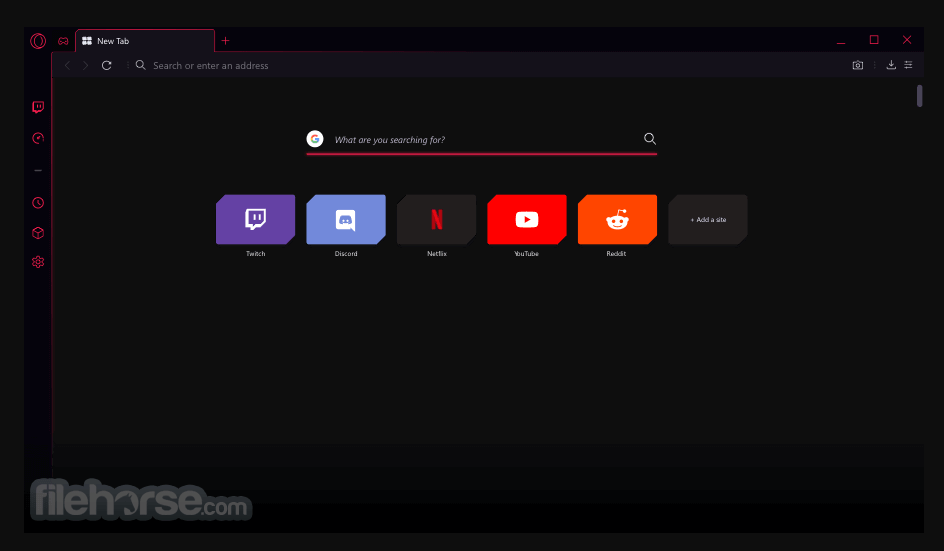
CPU Limiter
The CPU Limiter lets you put a cap on how much of your computer's processing the web browser uses, so the rest can be reserved for gaming. The goal of both GX Control features is to enable you to always be able to keep your browser open, even if you're playing or streaming a resource-heavy game.
TWITCH INTEGRATION
Never miss a live stream. With Twitch right in your sidebar, you can easily see channels you follow, and who's online, and choose to receive notifications whenever someone you follow goes live.
GX CORNER
Stay up-to-date with the best deals, the newest releases, and breaking gaming news all in one easily accessible place.
GX SOUND
Opera GX Gaming Browser has in-browser sound effects, composed in collaboration with sound designer Rubén Rincón and the band Berlinist, who recently received a nomination in the BAFTA Games Awards for Gris game original soundtrack. Sound effects can be toggled on and off in the settings.
GX DESIGN
You can customize your browser with any color you want and choose from different special effects and themes.
GX THEMES
Choose from specially designed wallpapers, or easily select your own desktop wallpaper as a background.
INTEGRATED MESSENGERS
Chat and browse at the same time with Facebook Messenger, Telegram, Vkontakte, and WhatsApp integrated right into the sidebar.
VIDEO POP OUT
Watch Twitch and Youtube with video pop out. The video stays visible in a floating window over tabs and also other applications.
AD BLOCKER
Enjoy a smoother ad-free web with a built-in ad blocker. Easily switch it off to support ad-based creators.
FREE BROWSER VPN
Experience greater privacy and security with free, no-log, unlimited browser VPN.
EXTENSION
In addition to Opera having its own extensions store, the Opera browsers are also compatible with Google Chrome extensions.
VIDEO OVER GAME
Watch tutorials, walkthroughs, streams, or any other video content in a window floating over your game.
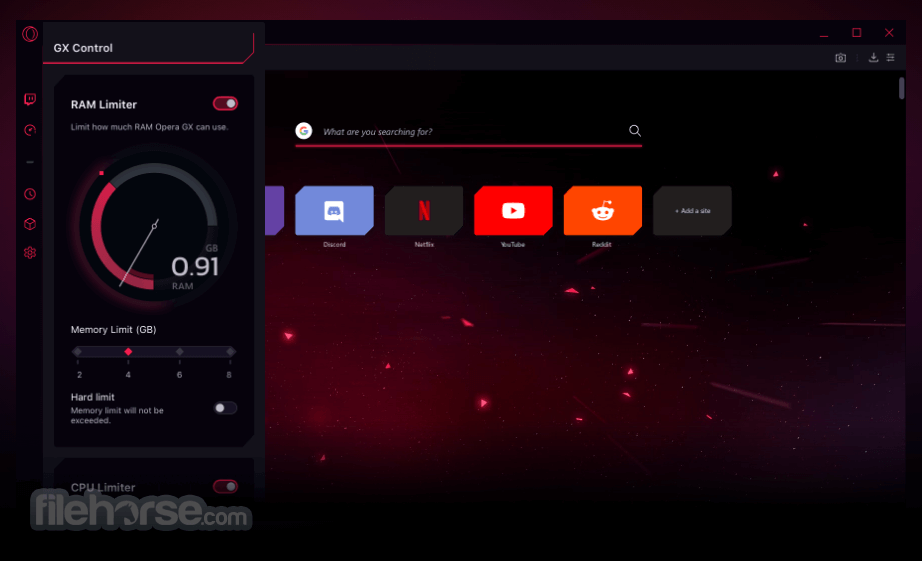
Opera GX vs Opera Browser - Key Differences
Opera GX and Opera Browser share many similarities as they are both developed by the same company and are based on the same core engine. However, there are also some significant differences between them:
- User Interface: It has a unique interface tailored to gamers, while Opera Browser has a more traditional interface.
- Gaming Features: It has several gaming features, including built-in Twitch and Discord integrations, customizable interfaces, and GX Control, which allows you to limit the browser's CPU and RAM usage for gaming. These features are not available in Opera Browser.
- Performance: Opera GX is optimized for gaming performance and offers better performance for gaming than Opera Browser.
- Resource Usage: It has a built-in resource usage limiter, while Opera Browser does not.
- Ad-Blocker: Both browsers come with built-in ad-blockers, but Opera GX's ad-blocker is more advanced.
- Customization: Both browsers allow for customization, but Opera GX has more customization options than Opera Browser.
- Availability: Opera GX is only available for Windows and macOS, while Opera Browser is available for a wider range of operating systems, including Windows, macOS, Linux, Android, and iOS.
How to Use
- Download and Install: First, you need to download and install Opera GX from the official website or FileHorse.
- Customize the Interface: Once installed, you can customize the browser's interface by clicking on the "Easy Setup" button on the left sidebar. Here you can choose from various themes, wallpapers, and color schemes.
- Set Up Twitch and Discord Integration: To set up Twitch and Discord integration, go to the "Browser" section in the settings and click on "Features." Here you can enable the Twitch and Discord integrations and customize their settings.
- Use GX Corner: GX Corner is a feature of Opera GX that provides news, deals, and game releases. You can access it by clicking on the GX Corner icon on the left sidebar.
- Use GX Control: GX Control is a feature of the app that allows you to limit the browser's CPU and RAM usage. You can access it by clicking on the GX Control icon on the left sidebar.
- Use Ad-blocker: It comes with a built-in ad-blocker that blocks ads and pop-ups. You can enable or disable it by clicking on the "Block ads" icon on the left sidebar.
- Sync Your Data: You can also sync your data, including bookmarks, settings, and passwords, across devices by logging in to your Opera account.
What is Opera GX, and how is it different from other web browsers?
Opera GX is a web browser designed specifically for gamers, and it offers several features tailored to enhance the gaming experience. These features include a customizable interface, built-in ad-blocker, support for Twitch and Discord integrations, and GX Control, which allows you to limit the browser's CPU and RAM usage.
What operating systems does Opera GX support?
Opera GX is available for Windows 11/10/8/7 (64-bit only)
Is Opera GX free to use?
Yes, Opera GX is a FREE web browser.
Can I import my bookmarks and settings from other web browsers to Opera GX?
Yes, you can import your bookmarks and settings from other web browsers such as Google Chrome and Firefox.
Does Opera GX have a built-in VPN?
Yes, The Opera GX Browser for PC comes with many interesting features such as a built-in Free VPN, built-in Ads Blocker, and many more.
How do I customize the interface of Opera GX?
You can customize the interface of Opera GX by clicking on the "Easy Setup" button on the left sidebar. Here you can choose from various themes, wallpapers, and color schemes.
How do I enable Twitch and Discord integrations in Opera GX?
To enable Twitch and Discord integrations, go to the "Browser" section in the settings and click on "Features." Here you can enable the Twitch and Discord integrations and customize their settings.
Can I sync my data across devices with Opera GX?
Yes, you can sync your data, including bookmarks, settings, and passwords, across devices by logging in to your Opera account.
How do I limit the CPU and RAM usage of Opera GX?
You can limit the CPU and RAM usage of the program by using the GX Control feature. Click on the GX Control icon on the left sidebar to access it.
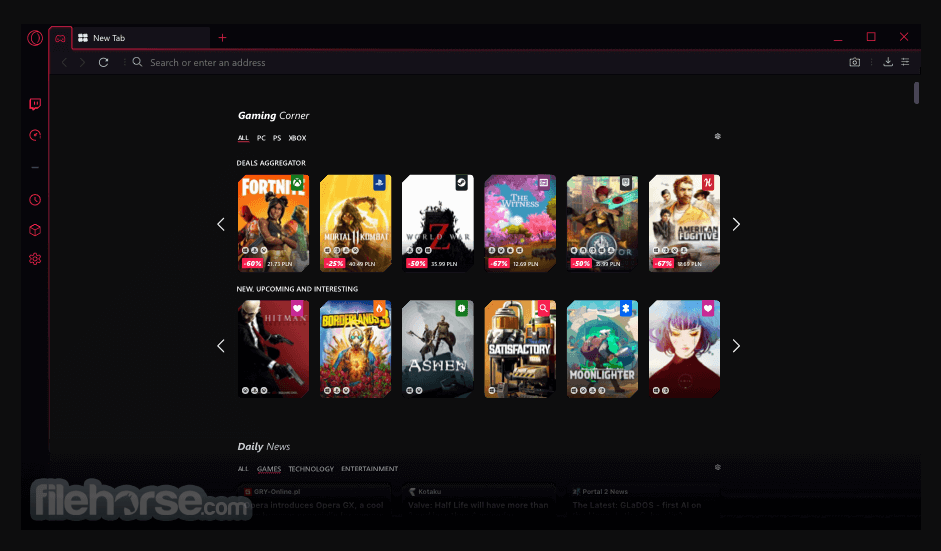
How to Uninstall Opera GX
- Close all instances of Opera GX.
- Open the "Control Panel" from the Windows Start menu.
- Click on "Programs and Features" or "Add or Remove Programs," depending on your Windows version.
- Find Opera GX in the list of installed programs.
- Click on Opera GX to select it, and then click on the "Uninstall" button.
- Follow the prompts to complete the uninstallation process.
- Once the process is complete, restart your computer.
You can do this by going to the "Bookmarks" menu, selecting "Export bookmarks," and saving the file to your computer. You can also export your passwords by going to the "Settings" menu, selecting "Passwords," and clicking on the "Export" button.
Alternatives
Opera: Feature-rich browser offering a built-in ad blocker, VPN, and unique tools for faster browsing.
Chrome: The fast, free browser that`s built for the modern web
Firefox: Fast and customizable browser with a strong focus on privacy and security.
Edge: A modern and efficient browser with excellent compatibility and integrated Microsoft services.
Brave: Privacy-focused browser that blocks ads and trackers by default, ensuring a faster and more secure browsing experience.
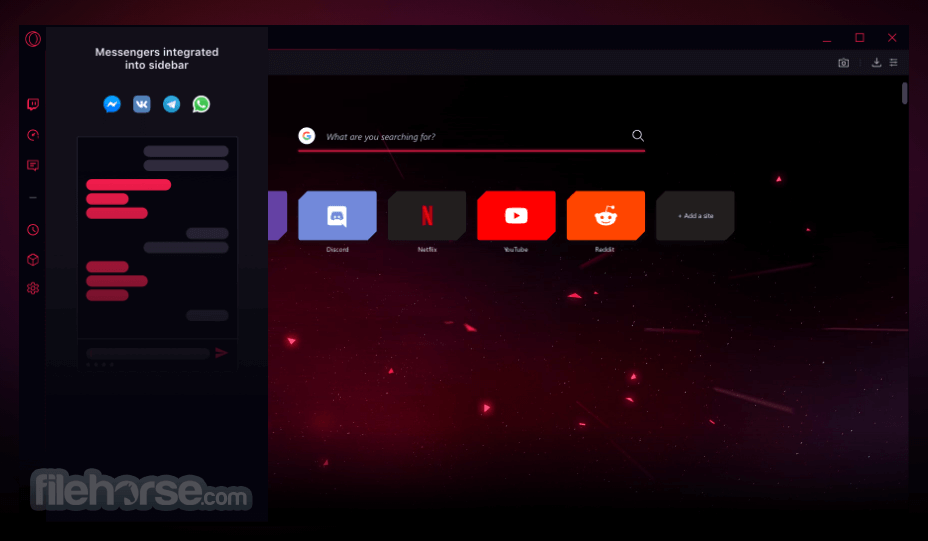
System Requirements
- Windows 7, Windows 8, Windows 8.1, Windows 10 and Windows 11 operating system (64-bit only)
- Intel Core 2 Duo or AMD Athlon 64 processor (or equivalent)
- 2 GB of RAM
- 500 MB of free hard disk space
- Graphics card with DirectX 9.0c or later support
- Screen resolution of at least 1024x768 pixels
- Gaming-focused browser
- Built-in resource limiter
- Customizable appearance
- Twitch integration
- Advanced privacy features
- Lacks some mainstream features
- Can be resource-intensive
All in all, Opera GX is a web browser designed for PC/Laptop gamers that offers various features to enhance the gaming experience. It includes a customizable interface, a built-in ad-blocker, and support for Twitch and Discord integrations. It also comes with GX Control, a feature that allows you to limit the browser's CPU and RAM usage to ensure smooth gaming performance.
Additionally, It offers GX Corner, which provides news, deals, and game releases to stay updated with the latest gaming trends. The system requirements for Opera GX are relatively moderate, making it accessible to a wide range of users. Overall, Opera GX is an excellent choice for gamers who want a dedicated web browser that offers unique gaming-related features.
Also Available: Opera GX (32-bit) and Opera GX for Mac
 OperaOpera 117.0 Build 5408.163 (64-bit)
OperaOpera 117.0 Build 5408.163 (64-bit) PC RepairPC Repair Tool 2025
PC RepairPC Repair Tool 2025 PhotoshopAdobe Photoshop CC 2025 26.5.0 (64-bit)
PhotoshopAdobe Photoshop CC 2025 26.5.0 (64-bit) OKXOKX - Buy Bitcoin or Ethereum
OKXOKX - Buy Bitcoin or Ethereum iTop VPNiTop VPN 6.3.0 - Fast, Safe & Secure
iTop VPNiTop VPN 6.3.0 - Fast, Safe & Secure Premiere ProAdobe Premiere Pro CC 2025 25.1
Premiere ProAdobe Premiere Pro CC 2025 25.1 BlueStacksBlueStacks 10.42.50.1004
BlueStacksBlueStacks 10.42.50.1004 Hero WarsHero Wars - Online Action Game
Hero WarsHero Wars - Online Action Game SemrushSemrush - Keyword Research Tool
SemrushSemrush - Keyword Research Tool LockWiperiMyFone LockWiper (Android) 5.7.2
LockWiperiMyFone LockWiper (Android) 5.7.2
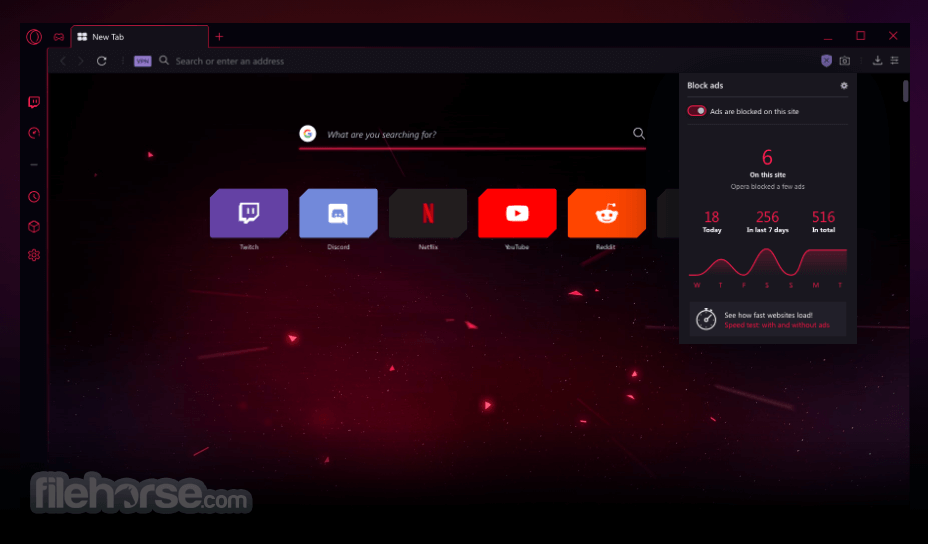
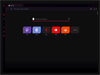
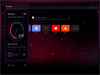
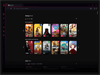
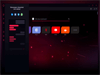
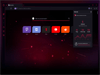
Comments and User Reviews