-
Latest Version
Kaspersky Rescue Disk 18.0.11.3d LATEST
-
Review by
-
Operating System
Windows 7 / Windows 8 / Windows 10 / Windows 11
-
User Rating
Click to vote -
Author / Product
-
Filename
krd.iso
Burn this ISO image to a CD, insert it into the infected system's CD-ROM drive, enter the PC's BIOS, set it to boot from the CD, and reboot the computer. This lists the Gentoo-specific options, along with a few options that are built-in to the kernel, but that have been proven very useful to users.
Also, all options that start with "do" have a "no" inverse, which does the opposite. For example, "doscsi" enables SCSI support in the initial ramdisk boot, while "noscsi" disables it. Easily remove malicious objects from your computer without the risk of getting infected. Download Kaspersky Rescue Disk Now!
Overview
Kaspersky Rescue Disk is a bootable antivirus solution developed by Kaspersky Lab, a renowned name in the cybersecurity industry. It offers a robust defense mechanism against malicious software, including viruses, trojans, worms, rootkits, and other forms of malware. This software operates outside of the operating system (OS), making it particularly effective in cases where malware compromises the system's regular antivirus or the OS itself.
Features
Bootable Antivirus Environment
It creates a self-contained environment that runs before the operating system loads, ensuring that malware has no opportunity to execute or evade detection.
Malware Detection and Removal
The software employs advanced scanning algorithms to detect and eliminate a wide range of malware threats, even those deeply embedded in the system.
Integrated Update Mechanism
It provides regular virus database updates to ensure you have the latest protection against emerging threats.
Graphical User Interface (GUI)
The software boasts a user-friendly interface, enabling both novice and experienced users to navigate through the scanning and remediation processes easily.
Customizable Scanning Options
Users can choose from various scanning modes, including quick scan, full scan, and selective scan, to suit their specific needs.
How to Use
Download and create a bootable rescue disk: Visit the official Kaspersky website or FileHorse and download the Rescue Disk ISO file. Burn the ISO to a CD/DVD or create a bootable USB drive using appropriate software.
Boot from the rescue disk: Insert the rescue disk into the affected computer and restart it. Make sure the computer is configured to boot from the disk.
Scan and remove malware: Once the rescue disk environment loads, follow the on-screen instructions to initiate the scanning process. It will automatically detect and remove any identified malware threats.
Update virus definitions (optional): If an internet connection is available, you can update the virus definitions to ensure the most up-to-date protection.
Restart your computer: After the scanning and removal process is complete, remove the rescue disk and restart your computer. It should now be free from malware.
To write an image of the Kaspersky Rescue Disk in ISO mode using Rufus, follow these steps:
- Download and open Rufus.
- From the Device drop-down list, select the USB drive with more than 1 GB of available space.
- Click Select and locate the image.
- Choose the MBR partition scheme and the target system (BIOS or UEFI).
- Select the FAT32 file system.
- Click Start.
- Choose "Write in ISO Image mode (Recommended)" and click OK.
- If you're using Rufus 3.14 or a later version, confirm the prompt by clicking Yes.
- Wait for the image of the app to be written to the USB drive in ISO mode.
- Download and open Win32 Disk Imager.
- Select the USB drive.
- Click the Folder icon to browse and select the image of the Kaspersky Rescue Disk.
- Ensure the file type is set to *.* and choose the Kaspersky Rescue Disk image.
- Click Write.
- Wait for the image of the Kaspersky Rescue Disk to be written to the USB drive in DD mode.
Q1: Is Kaspersky Rescue Disk compatible with all operating systems?
A1: It supports Windows-based operating systems, including Windows XP, Vista, 7, 8, and 10.
Q2: Do I need advanced technical skills to use Kaspersky Rescue Disk effectively?
A2: No, the app is designed with a user-friendly interface, making it accessible to users with varying levels of technical expertise.
Q3: Can I update virus definitions without an internet connection?
A3: No, an internet connection is required to update the virus definitions within the rescue disk environment.
Q4: Can Kaspersky Rescue Disk recover files damaged by malware?
A4: No, Kaspersky Rescue Disk focuses on malware detection and removal. It does not specifically recover damaged files.
Q5: Is Kaspersky Rescue Disk a replacement for regular antivirus software?
A5: No, the program is intended for emergency situations when the regular antivirus software or the operating system is compromised. It is recommended to have a comprehensive antivirus solution installed for day-to-day protection.
Alternatives
While Kaspersky Rescue Disk is a robust solution, several alternatives cater to similar needs. Some popular alternatives worth considering include:
- Avira Rescue System
- AVG Rescue CD
- Bitdefender Rescue CD
- ESET SysRescue Live
- Norton Bootable Recovery Tool
System Requirements
- Windows XP, Vista, 7, 8, 10 or 11
- Intel Pentium or equivalent processor
- 1 GB of RAM
- CD/DVD drive or USB port
- Powerful malware detection and removal capabilities
- Bootable environment ensures malware has no chance to execute or evade detection
- User-friendly interface makes it accessible to users of all skill levels
- Regularly updated virus definitions for enhanced protection
- Free of charge, providing an effective emergency tool without additional cost
- Limited to Windows-based operating systems
- Focuses solely on malware removal and lacks comprehensive file recovery options
Kaspersky Rescue Disk is an indispensable tool for combating malware emergencies. With its bootable environment and advanced scanning capabilities, it provides a powerful defense against a wide range of malicious software. Its user-friendly interface and regular virus definition updates contribute to a seamless user experience. By leveraging this free solution, you can confidently tackle malware attacks and restore the security of your compromised system.
 OperaOpera 125.0 Build 5729.49 (64-bit)
OperaOpera 125.0 Build 5729.49 (64-bit) MalwarebytesMalwarebytes Premium 5.4.5
MalwarebytesMalwarebytes Premium 5.4.5 PhotoshopAdobe Photoshop CC 2026 27.2 (64-bit)
PhotoshopAdobe Photoshop CC 2026 27.2 (64-bit) BlueStacksBlueStacks 10.42.153.1001
BlueStacksBlueStacks 10.42.153.1001 OKXOKX - Buy Bitcoin or Ethereum
OKXOKX - Buy Bitcoin or Ethereum Premiere ProAdobe Premiere Pro CC 2025 25.6.3
Premiere ProAdobe Premiere Pro CC 2025 25.6.3 PC RepairPC Repair Tool 2025
PC RepairPC Repair Tool 2025 Hero WarsHero Wars - Online Action Game
Hero WarsHero Wars - Online Action Game TradingViewTradingView - Trusted by 60 Million Traders
TradingViewTradingView - Trusted by 60 Million Traders WPS OfficeWPS Office Free 12.2.0.23155
WPS OfficeWPS Office Free 12.2.0.23155



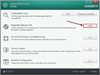
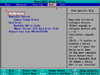
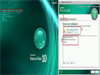
Comments and User Reviews