-
Latest Version
jGRASP 2.0.6_19 LATEST
-
Review by
-
Operating System
Windows 8 / Windows 10 / Windows 11
-
User Rating
Click to vote -
Author / Product
-
Filename
jgrasp206_19.exe
-
MD5 Checksum
16fbf8f3c53b90ad3a02747479d03564
It’s primarily focused on Java development but also supports C, C++, Python, and Ada. One of jGRASP’s standout features is its ability to generate Control Structure Diagrams (CSDs), UML diagrams, and other graphical representations of code structures.
This makes it a preferred choice in academic environments where visualization is key to learning.
If you're looking for a lightweight yet powerful Integrated Development Environment (IDE) for Java and other programming languages, this program might be the perfect choice.
Designed primarily to enhance software visualization, jGRASP is widely used in academic settings and by beginners learning Java.
Key Features
Control Structure Diagrams (CSDs) – Automatically generates visualizations of control structures to improve code readability.
UML Diagram Generation – Helps in understanding object-oriented structures within the code.
Dynamic Object Viewer – Allows for real-time debugging by visualizing object states during execution.
Integrated Debugger – Supports step-by-step debugging with breakpoints and variable inspections.
Cross-Language Support – Primarily built for Java but supports C, C++, Python, and Ada.
Lightweight and Fast – Unlike heavyweight IDEs such as Eclipse or IntelliJ IDEA, it runs smoothly on low-end systems.
Customizable Code Editor – Provides syntax highlighting, code folding, and auto-indentation.
Automatic Complexity Profile Graphs – Helps analyze the efficiency of algorithms visually.
User Interface (UI)
The software UI is straightforward and minimalistic, making it easy to navigate, especially for beginners. The main window includes:
- A toolbar with commonly used functions (file operations, compile, run, debug, etc.).
- The editor pane where users write and edit code.
- A project explorer for managing files.
- A CSD viewer that provides real-time control structure diagrams.
- The console for running and debugging applications.
Installation and Setup
- Download this program from the official website or FileHorse.
- Choose the appropriate version for your operating system (Windows, macOS, Linux).
- Run the installer and follow the on-screen instructions.
- Ensure that you have Java Development Kit (JDK) installed on your system (if not, download it from Oracle).
- Open the app and configure it to use your JDK by navigating to Settings > jGRASP Startup Settings > Java > JDK.
- Optionally, set up additional language support for C, C++, or Python if needed.
Writing and Running a Java Program in jGRASP
- Open the app and create a new Java file (File > New > Java).
- Write your Java code in the editor.
- Save the file with a .java extension.
- Compile the program by clicking the Compile button (or pressing F5).
- Run the program by clicking the Run button (or pressing F11).
- If debugging is needed, use the built-in debugger to set breakpoints and inspect variables.
FAQ
Is jGRASP completely free?
Yes, this program is free and open for educational and personal use.
Does jGRASP support plugins or extensions?
No, this software does not have plugin support. It is designed to be a simple, standalone IDE.
Can jGRASP be used for professional software development?
While jGRASP is great for learning and academic purposes, professional developers often prefer full-fledged IDEs like IntelliJ IDEA or Eclipse for larger projects.
How do I enable syntax highlighting?
Syntax highlighting is enabled by default, but you can customize colors and styles in Settings > Compiler Settings.
Does jGRASP support Git integration?
No, the app does not have built-in Git support. Version control must be managed externally.
Alternatives
Eclipse – A feature-rich Java IDE with extensive plugin support.
NetBeans – A powerful, open-source IDE with good Java support.
BlueJ – Aimed at beginners and widely used in educational institutions.
Visual Studio Code – A versatile editor with Java support through extensions.
Pricing
This program is completely FREE, making it an excellent choice for students and learners who don’t want to invest in expensive IDEs.
System Requirements
OS: Windows 11/10, macOS, or Linux
RAM: 512MB (1GB recommended)
Disk Space: At least 50MB
JDK: Required for Java development
PROS
- Lightweight and fast
- Great for learning Java and software visualization
- Free to use
- Built-in CSD and UML diagram support
- Cross-platform compatibility
- Lacks advanced features of professional IDEs
- No plugin support
- Limited Git and version control integration
- Basic UI design
jGRASP is an excellent choice for beginners, students, and educators who need a lightweight, easy-to-use IDE with visualization tools.
While it lacks some of the powerful features of professional-grade IDEs like IntelliJ IDEA and Eclipse, its simplicity, built-in diagramming capabilities, and free availability make it an attractive option for those looking to improve their understanding of programming concepts.
Note: Requires Java JRE.
What's new in this version:
- jGRASP version 2.0.6_19 adds JUnit plugin compatibility with Java 25
 OperaOpera 125.0 Build 5729.21 (64-bit)
OperaOpera 125.0 Build 5729.21 (64-bit) MalwarebytesMalwarebytes Premium 5.4.5
MalwarebytesMalwarebytes Premium 5.4.5 PhotoshopAdobe Photoshop CC 2026 27.1 (64-bit)
PhotoshopAdobe Photoshop CC 2026 27.1 (64-bit) BlueStacksBlueStacks 10.42.150.1001
BlueStacksBlueStacks 10.42.150.1001 OKXOKX - Buy Bitcoin or Ethereum
OKXOKX - Buy Bitcoin or Ethereum Premiere ProAdobe Premiere Pro CC 2025 25.6.3
Premiere ProAdobe Premiere Pro CC 2025 25.6.3 PC RepairPC Repair Tool 2025
PC RepairPC Repair Tool 2025 Hero WarsHero Wars - Online Action Game
Hero WarsHero Wars - Online Action Game TradingViewTradingView - Trusted by 60 Million Traders
TradingViewTradingView - Trusted by 60 Million Traders Edraw AIEdraw AI - AI-Powered Visual Collaboration
Edraw AIEdraw AI - AI-Powered Visual Collaboration





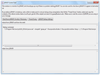
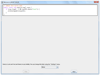
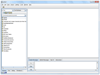
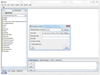
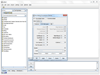
Comments and User Reviews