-
Latest Version
Java JRE 8 Update 441 (64-bit) LATEST
-
Review by
-
Operating System
Windows 7 64 / Windows 8 64 / Windows 10 64 / Windows 11
-
User Rating
Click to vote -
Author / Product
-
Filename
jre-8u441-windows-x64.exe
-
MD5 Checksum
c727805e9b0f73acea42a42cffc19415
It's also integral to the intranet applications and other e-business solutions that are the foundation of corporate computing.
It provides the libraries, the Java Virtual Machine, and other components to run applets and applications written in the Java programming language.
In addition, two key deployment technologies are part of the JRE: Java Plug-in, which Enables Applets to Run in Popular Browsers; and Web Start, which deploys standalone applications over a network. Many cross-platform applications also require Java to operate properly.
It is a programming language and computing platform first released by Sun Microsystems in 1995. There are lots of applications and websites that will not work unless you have Java installed, and more are created every day.
The program is fast, secure, and reliable. From laptops to data centers, game consoles to scientific supercomputers, and cell phones to the Internet, Java is everywhere! It is at the heart of the digital lifestyle. It's the platform for launching careers, exploring human-to-digital interfaces, architecting the world's best applications, and unlocking innovation everywhere—from garages to global organizations.

Main Features
- Java Virtual Machine (JVM): JRE includes a Java Virtual Machine (JVM), which is responsible for executing Java bytecode.
- Class Libraries: It includes a set of class libraries that provide a wide range of functionality for Java programs. These libraries include collections, I/O, networking, security, and many other features.
- Security: It provides a robust security model that ensures that Java programs run in a secure environment. It includes features such as sandboxing, code signing, and permission-based access control.
- Automatic Memory Management: It includes automatic memory management, which means that the JVM automatically manages the allocation and deallocation of memory for Java programs.
- Platform Independence: Java programs that run on JRE are platform-independent, which means that they can run on any platform that has JRE installed, regardless of the underlying hardware or operating system.
- Internationalization: It provides support for internationalization and localization, which allows Java programs to run in different languages and regions.
- Deployment: It provides an easy and convenient way to deploy Java programs on various platforms, such as desktops, servers, and mobile devices.
- Install JRE: First, you need to download and install the latest version of JRE from the official Java website or FileHorse.
- Write Java code: Next, write Java code using any text editor or integrated development environment (IDE) like Eclipse, NetBeans, or IntelliJ IDEA.
- Compile Java code: Once you have written your Java code, you need to compile it into byte code using the Java compiler. You can do this by running the "javac" command in the command prompt or terminal.
- Run Java program: After compiling your Java code, you can run it using the "java" command in the command prompt or terminal. This will execute the Java Virtual Machine (JVM) and load your byte code.
- Test and debug: You can test and debug your Java program using various tools provided by the IDE or through the command prompt. This will help you find and fix any errors or bugs in your code.
- Distribute Java program: Finally, once you have tested and debugged your Java program, you can distribute it to others. You can package your code into a JAR (Java Archive) file and distribute it to others who have JRE installed on their computers.
What is Java Runtime Environment (JRE)?
A: Java Runtime Environment (JRE) is a software package that provides the necessary components to run Java programs. It includes the Java Virtual Machine (JVM), libraries, and other components required to run Java applications.
What is the difference between JRE and JDK?
A: JDK (Java Development Kit) is a software development kit that includes the JRE, along with other tools like compilers and debuggers that are needed to develop Java applications. JRE is used to run Java programs, while JDK is used to develop them.
Can I run Java applications without installing JRE?
A: No, you need to install JRE in order to run Java applications.
How do I install JRE on my computer?
A: You can download and install the latest version of JRE from the official Java website. Follow the installation instructions provided on the website.
How do I check if JRE is installed on my computer?
A: You can check if JRE is installed on your computer by typing "java -version" in the command prompt or terminal. If JRE is installed, it will display the version information.
Is JRE free to use?
A: Yes, JRE is free to use for personal and commercial purposes.
Can I install multiple versions of JRE on my PC?
A: Yes, you can install multiple versions of JRE on your computer. However, it is recommended to use the latest version of JRE to ensure security and performance.
Can I uninstall older versions of JRE after installing a new version?
A: Yes, you can uninstall older versions of JRE after installing a new version. It is recommended to keep only the latest version of JRE installed on your computer.
Do I need to update JRE regularly?
A: Yes, it is recommended to update JRE regularly to ensure security and performance. Java updates usually contain bug fixes, security patches, and performance improvements.
Why should I upgrade to the latest version?
A: The latest version contains important enhancements to improve the performance, stability, and security of the applications that run on your machine. Installing this free update will ensure that your applications continue to run safely and efficiently.
What will I get when I download software?
A: The Java Runtime Environment 64-bit (JRE desktop app) is what you get when you download software. The JRE consists of the Java Virtual Machine (JVM), Java platform core classes, and supporting Java platform libraries. The JRE is the runtime portion of the software, which is all you need to run it in your Web browser.
What is Java Plug-in software?
A: The program is a component of the (JRE). The JRE allows applets written in the programming language to run inside various internet browsers. The Plug-in software is not a standalone program and cannot be installed separately.
I have heard the terms Virtual Machine and JVM. Is this software?
A: The Virtual Machine is only one aspect of software that is involved in web interaction. The Java Virtual Machine is built right into your software download and helps run Java apps.
System Requirements
- OS: Windows 7, 8, 8.1, 10, 11, Windows Server 2012, Windows Server 2016, and Windows Server 2019
- Processor: It requires a minimum of a Pentium 2 266 MHz processor, although a faster processor is recommended for optimal performance.
- Memory: It requires a minimum of 128 MB of RAM, although a larger amount of RAM is recommended for running complex Java programs.
- Disk space: It requires a minimum of 124 MB of disk space for installation, although a larger amount of disk space is recommended for running Java programs.
- Display: It requires a minimum display resolution of 800 x 600 pixels, although a higher resolution is recommended for better display quality.
- Widely Supported Language
- Platform Independence
- Robust Standard Library
- Automatic Memory Management
- Strong Community Support
- Slower Execution Speed
- Steeper Learning Curve
- Verbosity of Code
Overall, Java Runtime Environment (JRE) is a software environment that provides a runtime platform for running Java programs. It includes a Java Virtual Machine (JVM), class libraries, and other features that make it easy for developers to create and run Java applications.
JRE is a powerful and flexible platform that offers features such as platform independence, automatic memory management, security, and internationalization. This makes it an ideal choice for developing and running applications on various platforms, including desktops, servers, and mobile devices.
All in all, Java Runtime Environment (JRE) provides a reliable and robust platform for running Java applications, making it an essential tool for Java developers and users.
Note: When your installation completes, you may need to restart your browser (close all browser windows and re-open) to enable the installation.
Also Available: Java Runtime Environment (32-bit) and Java Runtime Environment for Mac
What's new in this version:
- JDK 8u441 contains IANA time zone data 2024b which contains the following changes since the previous update
- Improve historical data for Mexico, Mongolia, and Portugal
- System V names are now obsolescent
- The main data form now uses %z
- The code now conforms to RFC 8536 for early timestamps
- Support POSIX.1-2024, which removes asctime_r and ctime_r
core-libs/java.lang➜ ProcessBuilder on Windows Quotes Argument Strings Containing Any Space Character (JDK-8335428 (not public)):
- On Windows, the ProcessBuilder has expanded the quoting of argument strings when starting a process to ensure they are recognized by the application as a single command argument. The set of space characters has been expanded from space (0x20) to include all space characters as defined by java.lang.Character.isSpaceChar, which includes all Unicode space separator characters, such as EN-SPACE (0x2002), and line separator and paragraph separator characters.
core-libs/java.time➜ Support for Time Zone Database 2024b (JDK-8339637):
- IANA Time Zone Database has been upgraded to 2024b. This version mainly includes changes to improve historical data for Mexico, Mongolia, and Portugal. It also changes one timestamp abbreviation, for the time zone 'MET'. Also Asia/Choibalsan is now an alias for Asia/Ulaanbaatar.
- The new tzdata changes also impact some legacy time zone IDs. As per 2024b changes "EST" links to "America/Panama", "HST" links to "Pacific/Honolulu" and "MST" links to "America/Phoenix". To maintain compatibility with the Java SE specification, the java.time.ZoneId.SHORT_IDS Map has not changed. Further details are available at JDK-8342331
 OperaOpera 117.0 Build 5408.35 (64-bit)
OperaOpera 117.0 Build 5408.35 (64-bit) PC RepairPC Repair Tool 2025
PC RepairPC Repair Tool 2025 PhotoshopAdobe Photoshop CC 2025 26.3 (64-bit)
PhotoshopAdobe Photoshop CC 2025 26.3 (64-bit) OKXOKX - Buy Bitcoin or Ethereum
OKXOKX - Buy Bitcoin or Ethereum iTop VPNiTop VPN 6.3.0 - Fast, Safe & Secure
iTop VPNiTop VPN 6.3.0 - Fast, Safe & Secure Premiere ProAdobe Premiere Pro CC 2025 25.1
Premiere ProAdobe Premiere Pro CC 2025 25.1 BlueStacksBlueStacks 10.41.661.1001
BlueStacksBlueStacks 10.41.661.1001 Hero WarsHero Wars - Online Action Game
Hero WarsHero Wars - Online Action Game TradingViewTradingView - Trusted by 60 Million Traders
TradingViewTradingView - Trusted by 60 Million Traders LockWiperiMyFone LockWiper (Android) 5.7.2
LockWiperiMyFone LockWiper (Android) 5.7.2
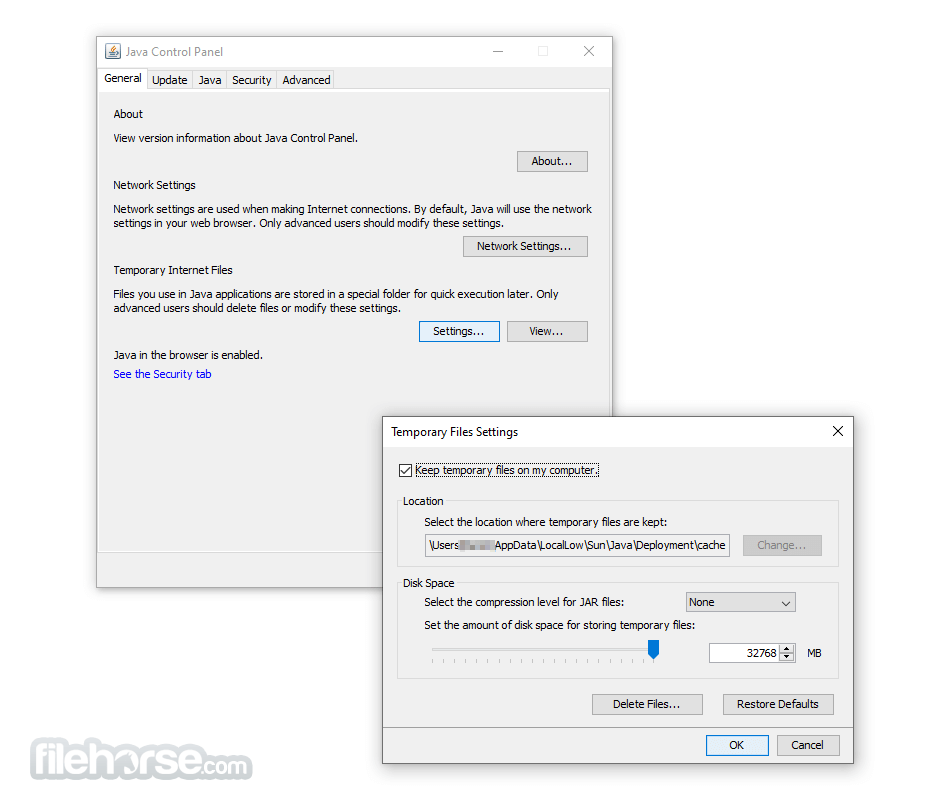

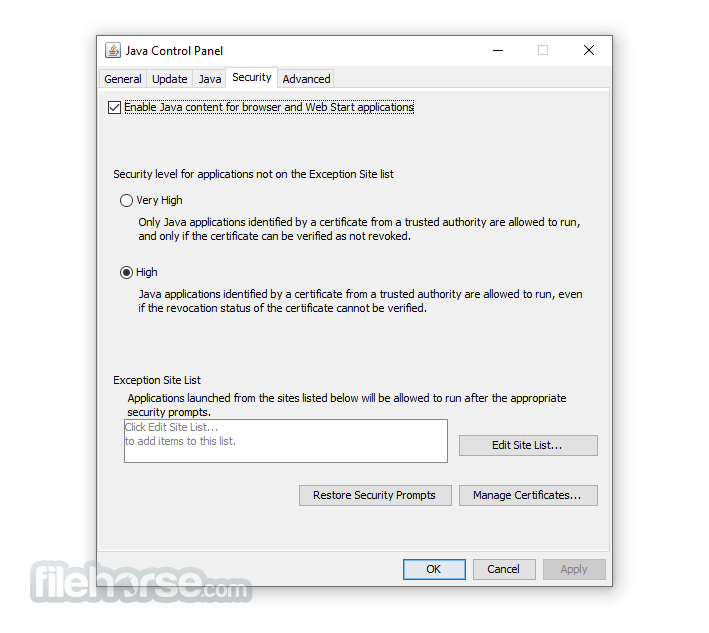
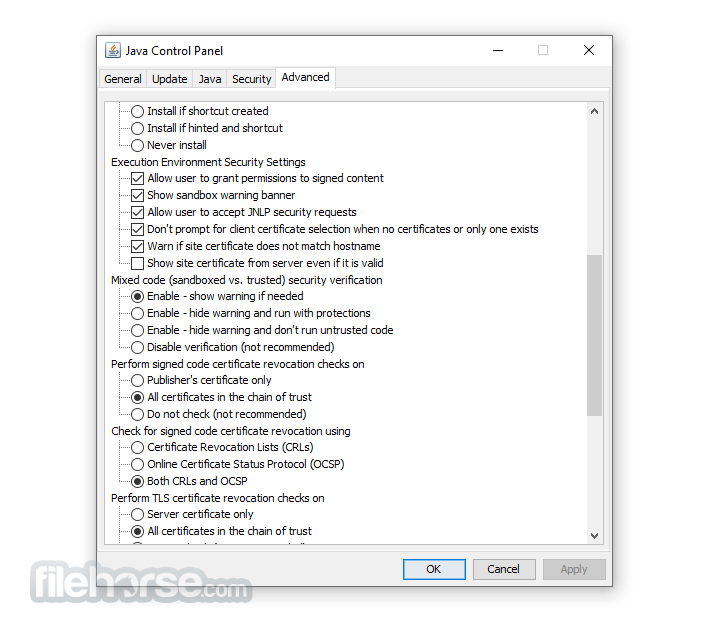
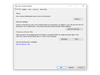
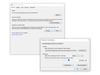
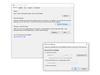
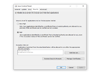
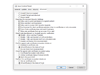
Comments and User Reviews