-
Latest Version
iSeePassword Windows Password Recovery 2.6.2.2 LATEST
-
Review by
-
Operating System
Windows XP / Vista / Windows 7 / Windows 8 / Windows 10 / Windows 11
-
User Rating
Click to vote -
Author / Product
-
Filename
windows-password-recovery-pro-trial.exe

The program is easy to use and completely safe for the computer. Now you no longer need to reformat the hard drive or reinstall the operating system if you have forgotten your user or admin password.
This Windows Password Recovery tool will remove these passwords quickly. All you need to do is create a bootable USB flash drive, CD, or DVD and then run it on your Windows computer if you have forgotten your password.
You will be given the chance to create a new account as the administrator. After that, you will be able to use your computer as normal.
The Windows Password Recovery tool from iSeePassword is compatible with virtually all Windows versions, including Windows 2000, XP, Vista, 7, 8, 10 or 11. It will also work with Windows Server 2000, Windows Server 2003, Windows Server 2008, and Windows Server 2012 as well. There are two versions of the Windows Password Recovery tool available.
You can choose between the Advanced version and the Professional version. They are both good versions, although one has more features than the other. However, both will still do the job of recovering your admin or user password for you.
Reset Your Windows Password in 3 Easy Steps
There is nothing more aggravating than trying to log in to your Windows computer and being told that your password is incorrect. The iSeePassword Windows Password Recovery tool was designed to end this frustration.
It will completely delete the existing user or administrator password that is set on your Windows computer. Then you can reset it to the one you want. It just takes 3 steps to complete this process.
Reset and Recover Your Password
When you do not remember your admin password, it can cause a lot of stress trying to figure it out. It is even worse if there is no other admin account on the computer and you didn’t create a reset disk beforehand. The only solutions left are to either reinstall your entire operating system or reformat all the data on your hard drive.
Doing either of these options would result in you losing most or all your computer data that is currently saved to the hard drive. If you use the tool, you can avoid reinstalling the operating system by simply popping in the app reset disk and then resetting your password.
How to Create the Reset Disk
It lets you create a reset disk by either burning its iOS image file onto a blank DVD/CD or saving it to a USB flash drive. The easiest and fastest option would be to use a USB flash drive.
What Does This iSeePassword Tool Actually Do?
The iSee Password Windows Password Recovery will delete the existing admin or user password on your Windows computer which you have forgotten. Then it will give you the chance to create a new password in its place.
That way, you don’t have to reformat your hard drive or reinstall your operating system at the risk of losing all the data on your hard drive. This could be the password for a local administrator, domain administrator, or user.
Here is a summarized list of all the features:
- Delete user or administrator passwords on a Windows computer.
- Reset user, administrator, or guest passwords on a Windows computer.
- Compatible with Windows 2000, XP, Vista, 7, 8, 10 or 11. It will also work with Windows Server 2000, Windows Server 2003, Windows Server 2008, and Windows Server 2012.
- Reset account password for Microsoft Windows 8 or 10.
- Use DVD, CD, or USB drive on Computer with UEFI
- New Local User Creation
- Use USB flash drive, CD, DVD to create a new password.
- Free lifetime technical support and upgrade.
User-Friendly Interface: It typically comes with a user-friendly and intuitive interface, making it accessible for both beginners and experienced users.
Password Reset Options: It provides various password recovery options, including resetting the password, creating a new administrator account, or removing the password entirely.
Compatibility: It is compatible with various Windows versions, including Windows 11, 10, 8, 7, Vista, XP, and Windows Server editions.
No Data Loss: The software usually claims to reset or recover passwords without causing data loss. This is an important feature for users who want to retain their files and settings.
Customer Support: Some versions offer customer support and assistance if you encounter any issues during the password recovery process.
CONS
Compatibility Issues: While it is compatible with many Windows versions, there is always a risk of compatibility issues with specific configurations or hardware.
Security Concerns: Using third-party password recovery software can be risky in terms of security and privacy, as it involves tampering with the Windows login system. Ensure you download such software from a reputable source like FileHorse to avoid malware or other security risks.
Technical Knowledge Required: Though it has a user-friendly interface, some users may still find it challenging to use, especially if they are not familiar with Windows internals.
Limited Use Cases: The tool is primarily designed for resetting local Windows passwords. It may not be effective for resetting or recovering passwords for online accounts or Microsoft accounts linked to Windows.
Note: Limited functionality in the demo/trial version.
What's new in this version:
Download iSeePassword Windows Password Recovery 2.6.2.2
- Change log not available for this version
 OperaOpera 117.0 Build 5408.39 (64-bit)
OperaOpera 117.0 Build 5408.39 (64-bit) PC RepairPC Repair Tool 2025
PC RepairPC Repair Tool 2025 PhotoshopAdobe Photoshop CC 2025 26.3 (64-bit)
PhotoshopAdobe Photoshop CC 2025 26.3 (64-bit) OKXOKX - Buy Bitcoin or Ethereum
OKXOKX - Buy Bitcoin or Ethereum iTop VPNiTop VPN 6.3.0 - Fast, Safe & Secure
iTop VPNiTop VPN 6.3.0 - Fast, Safe & Secure Premiere ProAdobe Premiere Pro CC 2025 25.1
Premiere ProAdobe Premiere Pro CC 2025 25.1 BlueStacksBlueStacks 10.41.661.1001
BlueStacksBlueStacks 10.41.661.1001 Hero WarsHero Wars - Online Action Game
Hero WarsHero Wars - Online Action Game TradingViewTradingView - Trusted by 60 Million Traders
TradingViewTradingView - Trusted by 60 Million Traders LockWiperiMyFone LockWiper (Android) 5.7.2
LockWiperiMyFone LockWiper (Android) 5.7.2




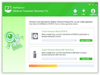
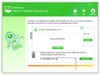
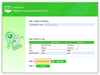
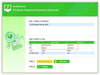
Comments and User Reviews