-
Latest Version
InputMapper 1.7.7452.13622 LATEST
-
Review by
-
Operating System
Windows XP / Vista / Windows 7 / Windows 8
-
User Rating
Click to vote -
Author / Product
-
Filename
InputMapper1.7.7452.13622.exe
-
MD5 Checksum
1b166e39787476748358cca460fe4225
Input Mapper takes the original goals of DSDCS’s DS4Windows and earlier versions of InputMapper and expands on them.
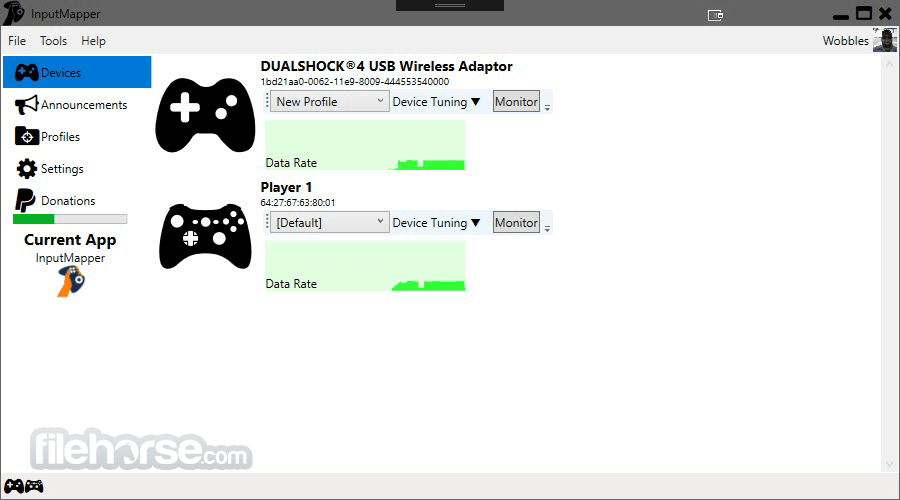
You might also like:
reWASD: A paid utility with advanced mapping and customization features for Xbox and PlayStation controllers.
Originally meant for mapping between a DualShock 4 and a virtual Xbox 360 controller to add support for the controller to games that only allow for XInput, IM app now supports numerous input devices and mapping to numerous output devices.
InputMapper is a Windows-based software application designed for gamers who use a DualShock 4 or DualSense controller with their PC. This utility bridges the gap between PlayStation controllers and Windows PCs, allowing users to seamlessly connect and configure their controllers for gaming and other applications.
The free tool is developed with a focus on customization, compatibility, and user-friendly features, making it an essential tool for gamers looking to enhance their controller experience on a Windows platform.
Coupled with advanced macro and customization options, the IM app gives users the ability to not only change the device type but also how inputs are transformed and applied.
Input Mapper is designed to bridge the gap between the devices you use and the games you play
Input Devices Currently Supported:
- Sony DualShock 4
- Sony DualShock 4 V2 Upgraded
- Xbox 360 Controller
- Xbox One Controller
- Sony Dualshock 3 (using Magic-NS Dongle)
- Playstation Move Navigation Controller (using Magic-NS Dongle)
- Generic DirectInput Devices
- Generic XInput Devices
- Xbox 360 controller (Via ViGEm)
- Sony Dualshock 4 (Via ViGEm)
- Keyboard/Mouse
Controller Mapping: It allows users to map controller buttons to keyboard and mouse inputs, making it compatible with games that lack native controller support.
Bluetooth Connectivity: It supports Bluetooth connectivity for wireless gaming, reducing the need for additional hardware.
Profile Management: Users can create and save multiple controller profiles, each customized for different games or applications.
Touchpad and Gyroscope Support: It takes full advantage of the DualShock 4 and DualSense's touchpad and gyroscope, enabling precise control in compatible games.
Macro Support: The software includes a macro editor, allowing users to create and assign complex macros to controller buttons.
Haptic Feedback: It supports haptic feedback features found in DualSense controllers for a more immersive gaming experience.
Battery Status Indicator: Users can check the controller's battery status directly from the application.
Gamepad Emulation: It can emulate Xbox 360 or Xbox One controllers, ensuring compatibility with a wide range of games.
User Interface
It boasts a user-friendly interface with an intuitive layout. The main screen provides quick access to controller profiles, settings, and a visual representation of your controller.
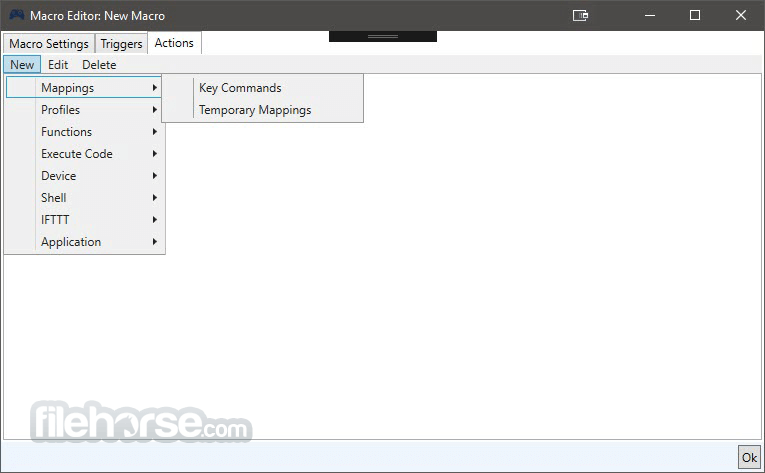
The menus are well-organized and easy to navigate, making it accessible to both beginners and experienced users.
Additionally, it offers a dark mode for those who prefer a more visually appealing interface during extended gaming sessions.
Installation and Setup
- Download the latest version of the app from the official website or FileHorse.
- Run the installer and follow the on-screen instructions.
- Connect your DualShock 4 or DualSense controller to your PC using USB or Bluetooth.
- Launch the tool, and the software should automatically detect and recognize your controller.
- Customize your controller settings and profiles to your liking.
- Connect your DualShock 4 or DualSense controller to your PC.
- Launch the app.
- Create or select a controller profile for your game or application.
- Customize button mappings, macros, and sensitivity settings as needed.
- Start your game or application, and your controller should work seamlessly with it.
Is InputMapper compatible with other controllers?
The program is primarily designed for DualShock 4 and DualSense controllers. While it may work with other controllers, it is optimized for Sony's controllers.
Can I use InputMapper with non-gaming applications?
Yes, it can be used with non-gaming applications that benefit from controller input, such as media players or design software.
Does InputMapper work with all games?
The tool enhances compatibility with games that lack native controller support. However, results may vary depending on the game's architecture.
Is InputMapper for PC safe to use?
The tool is a trusted application used by many gamers. Always download it from the official website to ensure safety.
Does InputMapper support keyboard and mouse emulation for non-controller games?
Yes, it allows you to map controller inputs to keyboard and mouse actions, enabling compatibility with non-controller games.
Alternatives
DS4Windows: This open-source application provides DualShock 4 support on Windows and offers custom mapping and profile management.
Xpadder: Xpadder is a paid software that offers extensive controller customization for a wide range of controllers.
JoyToKey: JoyToKey is a simple and lightweight controller mapping software for various controllers.
System Requirements
- Windows 11, 10, 8 or 7 (64-bit)
- DualShock 4 or DualSense controller
- USB port or Bluetooth adapter for wireless connection
- Seamless controller customization and mapping.
- Support for DualShock 4 and DualSense controllers.
- Compatibility with a wide range of games and applications.
- User-friendly interface.
- Free version available.
- Limited support for controllers other than DualShock 4 and DualSense.
- Some games may still require additional configuration.
InputMapper is a valuable tool for gamers looking to enhance their gaming experience on a Windows PC using DualShock 4 or DualSense controllers. Its user-friendly interface, extensive customization options, and compatibility with a wide range of games make it a top choice for controller enthusiasts.
While it primarily caters to Sony's controllers, it provides a seamless bridge between PlayStation controllers and Windows gaming. If you want to unlock the full potential of your DualShock 4 or DualSense controller on your PC, this tool is a reliable and free solution worth trying.
What's new in this version:
- Fixed data object for fetched data to conform to new WP model
 OperaOpera 118.0 Build 5461.41 (64-bit)
OperaOpera 118.0 Build 5461.41 (64-bit) PC RepairPC Repair Tool 2025
PC RepairPC Repair Tool 2025 PhotoshopAdobe Photoshop CC 2025 26.5.0 (64-bit)
PhotoshopAdobe Photoshop CC 2025 26.5.0 (64-bit) OKXOKX - Buy Bitcoin or Ethereum
OKXOKX - Buy Bitcoin or Ethereum iTop VPNiTop VPN 6.4.0 - Fast, Safe & Secure
iTop VPNiTop VPN 6.4.0 - Fast, Safe & Secure Premiere ProAdobe Premiere Pro CC 2025 25.2.1
Premiere ProAdobe Premiere Pro CC 2025 25.2.1 BlueStacksBlueStacks 10.42.51.1001
BlueStacksBlueStacks 10.42.51.1001 Hero WarsHero Wars - Online Action Game
Hero WarsHero Wars - Online Action Game SemrushSemrush - Keyword Research Tool
SemrushSemrush - Keyword Research Tool LockWiperiMyFone LockWiper (Android) 5.7.2
LockWiperiMyFone LockWiper (Android) 5.7.2

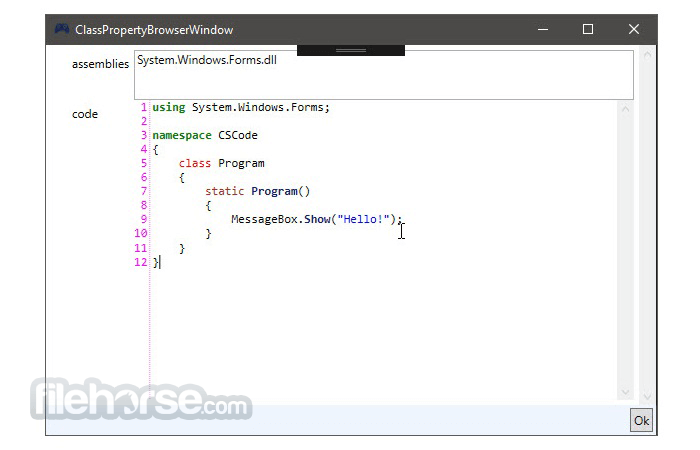



Comments and User Reviews