-
Latest Version
Synergy 3.2.1 LATEST
-
Review by
-
Operating System
Windows 10 / Windows 11
-
User Rating
Click to vote -
Author / Product
-
Filename
synergy-3.2.1-windows-x64.msi
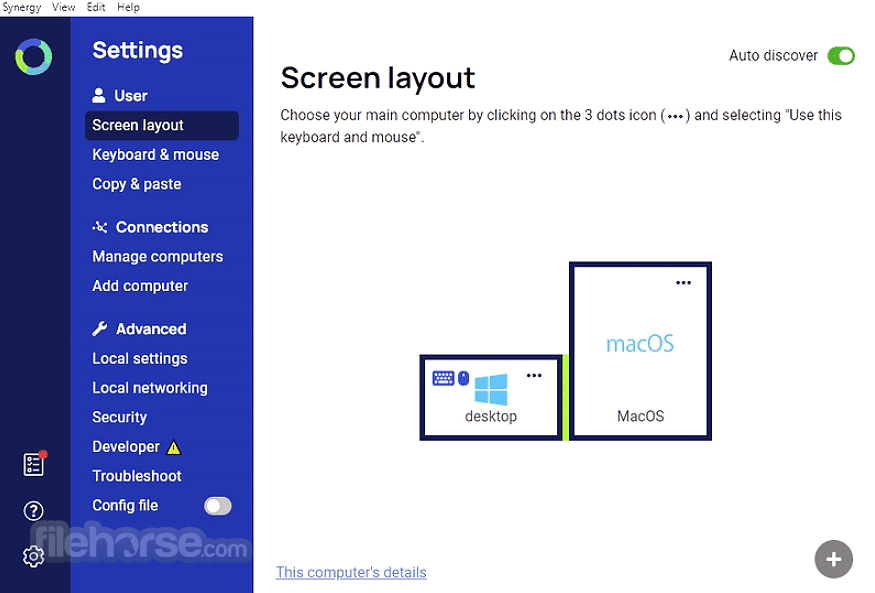
Symless Synergy is a powerful software solution designed to enhance productivity by allowing seamless sharing of mouse and keyboard across multiple computers, regardless of their operating systems.
It effectively transforms your multiple devices into one cohesive workspace, eliminating the need for extra peripherals and enabling efficient multitasking.
Synergy for PC lets you easily share a single mouse and keyboard between multiple computers with different operating systems each with its own display without special hardware.
It is intended for users with multiple computers on their desk since each system uses its own monitor(s). Redirecting the mouse and keyboard is as simple as moving the mouse off the edge of your screen.
It also merges the clipboards of all the systems into one, allowing cut-and-paste between systems.
Furthermore, it synchronizes screen savers so they all start and stop together and, if screen locking is enabled, only one screen requires a password to unlock them all.
Highlights
Seamless
Move your mouse to any computer and start typing.
Compatible
Works on all major operating systems (Windows, macOS, and Linux).
Synchronize
Share your clipboard (copy and paste) between your computers.
Convenient
Drag and drop files from one computer to another (Windows and macOS).
Secure
Encryption keeps sensitive data safe over networks. Available with Pro edition.
Software
Network-based (IP) software KVM switch (non-video).
Main Features
- Cross-platform Compatibility: It supports Windows, macOS, and Linux, enabling users to seamlessly share input devices across different operating systems.
- Drag-and-Drop File Sharing: Easily transfer files between connected devices by simply dragging and dropping across screens.
- Clipboard Sharing: Share clipboard content across multiple computers, enabling effortless copying and pasting between them.
- SSL Encryption: Ensures secure communication between devices, protecting sensitive data from unauthorized access.
- Screen Savers and Locking: Automatically lock screens and activate screen savers when switching between devices for enhanced security.
- Configuration Options: Customize hotkeys, screen arrangements, and other settings to suit your workflow preferences.
- Auto Configuration: Intuitive setup wizard detects connected devices and configures settings automatically for hassle-free installation.
It is delighted to introduce Synergy 3, the next big step for multi-computer productivity. With a host of new features and a brand new GUI, it offers ground-breaking ease of use and versatility.

User Interface
It features a user-friendly interface with intuitive controls for configuring device sharing and settings. The layout is clean and straightforward, making it easy for users to set up and manage their workspace.
Installation and Setup
Installing this tool is a straightforward process. Simply download the appropriate version for your operating system from the Symless website or FileHorse and follow the on-screen instructions.
The setup wizard guides users through the configuration process, making it easy to connect multiple devices and customize settings according to their preferences.
How to Use
- Download and install the app on all computers you wish to connect.
- Launch and follow the setup wizard to configure your devices.
- Position your screens according to their physical arrangement.
- Use the mouse and keyboard seamlessly across connected devices by moving the cursor to the edge of one screen to switch to the next.

FAQ
Can Synergy be used to share peripherals between computers with different operating systems?
Yes, it supports cross-platform compatibility, allowing users to share input devices between Windows, macOS, and Linux computers.
Is Synergy secure for sharing sensitive information between devices?
Yes, it employs SSL encryption to ensure secure communication between connected devices, protecting sensitive data from unauthorized access.
Can I customize keyboard shortcuts and other settings in Synergy?
Yes, it offers extensive customization options, allowing users to configure hotkeys, screen arrangements, and other settings to suit their workflow preferences.
Does Synergy support file sharing between connected devices?
Yes, the program features drag-and-drop file sharing functionality, enabling users to transfer files effortlessly between connected computers.
Can I use Synergy to control more than two computers simultaneously?
Yes, it supports the control of multiple computers from a single mouse and keyboard, making it ideal for multitasking across multiple devices.
Alternatives
ShareMouse: A commercial software solution offering advanced features for sharing peripherals across multiple devices, including drag-and-drop file sharing and clipboard synchronization.
Pricing
The program is available for purchase on a subscription basis, with pricing starting at $29 USD per year for basic functionality.
Additional features such as SSL encryption and priority support are available in higher-tier plans.
PROS
- Cross-platform compatibility
- Secure communication with SSL encryption
- Intuitive setup and user-friendly interface
- Extensive customization options
- Drag-and-drop file sharing and clipboard synchronization
- Subscription-based pricing may deter some users
- Occasional connectivity issues reported by some users
- Limited support for older operating systems
Also Available: Download Synergy for Mac
What's new in this version:
- Cannot open GUI, shows Wayland message only
- Update available button shows when using latest version
- Loading screen shows indefinitely when upgrading from 3.0.80 to 3.2.0
- Double-click tray icon error: browser window has not yet been created
- Changing 'Network device' causes error: selected index out of bounds
 OperaOpera 117.0 Build 5408.197 (64-bit)
OperaOpera 117.0 Build 5408.197 (64-bit) PC RepairPC Repair Tool 2025
PC RepairPC Repair Tool 2025 PhotoshopAdobe Photoshop CC 2025 26.5.0 (64-bit)
PhotoshopAdobe Photoshop CC 2025 26.5.0 (64-bit) OKXOKX - Buy Bitcoin or Ethereum
OKXOKX - Buy Bitcoin or Ethereum iTop VPNiTop VPN 6.3.0 - Fast, Safe & Secure
iTop VPNiTop VPN 6.3.0 - Fast, Safe & Secure Premiere ProAdobe Premiere Pro CC 2025 25.2.1
Premiere ProAdobe Premiere Pro CC 2025 25.2.1 BlueStacksBlueStacks 10.42.50.1004
BlueStacksBlueStacks 10.42.50.1004 Hero WarsHero Wars - Online Action Game
Hero WarsHero Wars - Online Action Game SemrushSemrush - Keyword Research Tool
SemrushSemrush - Keyword Research Tool LockWiperiMyFone LockWiper (Android) 5.7.2
LockWiperiMyFone LockWiper (Android) 5.7.2



Comments and User Reviews