-
Latest Version
Inno Setup 6.6.1 LATEST
-
Review by
-
Operating System
Windows 7 / Windows 8 / Windows 10 / Windows 11
-
User Rating
Click to vote -
Author / Product
-
Filename
innosetup-6.6.1.exe
-
MD5 Checksum
974eda6c36c82ba354eccb6bfce0f3a3
Although this open-source program can be used by anyone for free, Inno Setup is really stable and offers more features than most of its similar paid alternatives.
This made it incredibly popular with worldwide audience who demanded access to perfect tools, wide OS support and advanced features such as complete uninstall tools, disk spanning, single EXE installers, support for multiple binaries inside a single package, INI/Registry management, integrated scripting engine (based on Pascal), passworded and encrypted packages, support for multiple compression algorithms, multilingual install interfaces and much more.
The first version of Inno Setup was created by developer Jordan Russell in IDE software package Embarcadero Delphi in distant 1997.
From that moment, this free software received countless updates and streamlining of a visual interface that can today easily be used by both users who have very little technical knowledge about software development and seasoned professionals.
The installers created with Inno can be of the conventional “wizard” type, can create shortcuts, launch or delete files, and can be password-protected or encrypted. The interface is not very intuitive, but various front-ends have been developed to make working with this product easier.
InnoSetup is a 100% free application that can be even used commercially, although its original developer is open to receive donations that are funding active development of this popular developer tool.
Features and Highlights
- Broad Windows Compatibility: Supports all Windows versions since 2006, including Windows 11, Windows 10 (x64 & Arm64), Windows Server editions, and older versions like Windows 7 and 8.
- Comprehensive Installation Support: Works for both 64-bit and 32-bit applications, with options for administrative and non-administrative installs.
- Single EXE Distribution: Creates a standalone installer for easy online sharing, with disk spanning support.
- Customizable Installation: Offers setup types such as Full, Minimal, and Custom, along with multilingual and right-to-left language support.
- Advanced File Handling: Supports various compression formats (deflate, bzip2, 7-Zip LZMA/LZMA2), version-based file replacement, DLL/OCX registration, font installation, and shortcut creation.
- Registry & Configuration Management: Enables adding registry and .INI entries.
- Execution Control: Allows running additional programs before, during, or after installation.
- Security Features: Includes password-protected, encrypted, and digitally signed installs and uninstalls.
- Silent & Automated Installs: Supports silent installation/uninstallation and Unicode setups.
- Extensive Customization: Features an integrated preprocessor and Pascal scripting engine for advanced runtime modifications.
- Compact & Open Source: Small 1.75 MB installer overhead, fully documented, and source code available on GitHub.
- Trusted by Industry Leaders: Used by Microsoft Visual Studio Code and Embarcadero Delphi.
- Launch the Inno Setup Compiler.
- Create a new script or use the script wizard.
- Customize installation settings in the script.
- Compile the script to generate the installer.
- Test the installer on a Windows system.
- Distribute the setup file to users.
- Windows 7, 8, 10, 11 (32-bit or 64-bit)
- 1 GHz processor or faster
- 512 MB RAM or more
- 50 MB free disk space
- Administrator privileges for installation
- Free and open-source
- Easy-to-use scripting language
- Customizable installer options
- Supports silent installations
- Works on all Windows versions
- No official GUI-based editor
- Limited support for advanced UI
- No built-in update system
- Requires scripting knowledge
- Lacks native 64-bit compression
What's new in this version:
Changes related to custom styles:
- Previously, when displaying any RTF text with a custom style active (including the built-in custom dark style), all foreground colors were replaced by the style's foreground color. This has been improved to only replace default foreground colors, preserving any custom colors.
- Added new [Setup] section directive WizardImageOpacity to specify the opacity of wizard images. This is useful if you want to use identical regular and DynamicDark wizard images. For example, you can set it to 150 to achieve partial transparency. Defaults to fully opaque (non-transparent).
- The compiler now stores identical regular and DynamicDark wizard images only once.
- Documentation fix: The prototype of Pascal Scripting support function CreateCustomForm was changed in the previous version, but its documentation was not updated accordingly. This has now been corrected.
Security improvement:
- Added new [Files] section flag notimestamp, preventing the file from being stored with a timestamp. Use this flag to help make builds reproducible, even if you are unable to preserve timestamps on source files.
- Other minor improvements
 OperaOpera 125.0 Build 5729.49 (64-bit)
OperaOpera 125.0 Build 5729.49 (64-bit) MalwarebytesMalwarebytes Premium 5.4.5
MalwarebytesMalwarebytes Premium 5.4.5 PhotoshopAdobe Photoshop CC 2026 27.2 (64-bit)
PhotoshopAdobe Photoshop CC 2026 27.2 (64-bit) BlueStacksBlueStacks 10.42.153.1001
BlueStacksBlueStacks 10.42.153.1001 OKXOKX - Buy Bitcoin or Ethereum
OKXOKX - Buy Bitcoin or Ethereum Premiere ProAdobe Premiere Pro CC 2025 25.6.3
Premiere ProAdobe Premiere Pro CC 2025 25.6.3 PC RepairPC Repair Tool 2025
PC RepairPC Repair Tool 2025 Hero WarsHero Wars - Online Action Game
Hero WarsHero Wars - Online Action Game TradingViewTradingView - Trusted by 60 Million Traders
TradingViewTradingView - Trusted by 60 Million Traders WPS OfficeWPS Office Free 12.2.0.23155
WPS OfficeWPS Office Free 12.2.0.23155
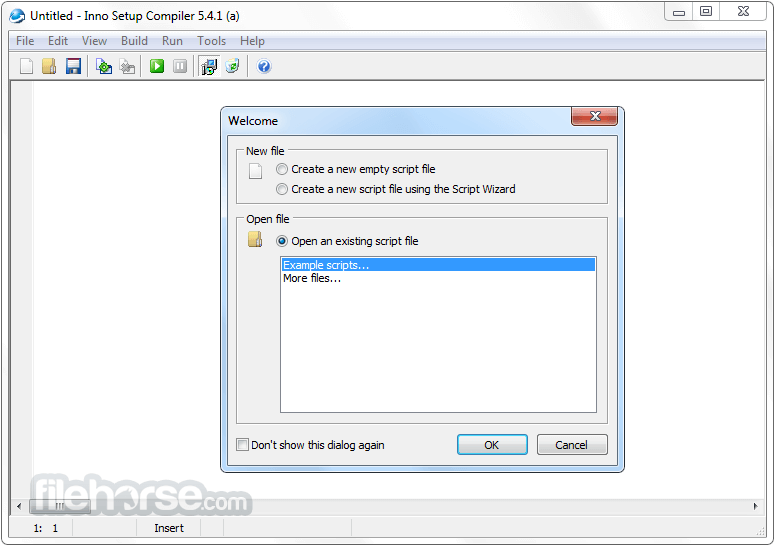





Comments and User Reviews