-
Latest Version
iMyFone MirrorTo 3.0.0 LATEST
-
Review by
-
Operating System
Windows 7 / Windows 8 / Windows 10 / Windows 11
-
User Rating
Click to vote -
Author / Product
-
Filename
mirrorto_setup.exe
-
MD5 Checksum
09afdbe70b88b433111d1520b6a010b4
Screen Mirroring to PC/Mac in 3 Simple Steps - BUY NOW!

- Freely control your phone with a large screen from a computer
- Fluently play mobile games or manage social Apps without delay on Laptop
- Conveniently operate keyboard when mirroring screen to Computer
- Use a game keyboard to control the phone screen to get more advantages
- A big screen gives you a crazy sense of vivacity when playing games on PC
- Game records will be automatically saved on your smartphone
- Execute a combination of moves by keyboard & mouse
Do you know how to reply to WhatsApp messages or view your phone content directly on your PC? Mirror iPhone/Android Phones to PC with iMyFone MirrorTo Software!
How to Use
- Launch the app
- Connect your devices
- Go to the Developer option and enable USB debugging
- Open Permission to MirrorTo Tool
- Start to control your Android phone from your PC
Better Office Work
You can easily save screenshots to the clipboard between your device and PC. This is convenient for work & presentation.
Entertainment Activity
Troubled by a small phone screen when watching a video? Don't worry! You can enjoy a large screen by casting Android screen from a computer in this case.
Convenient Phone Screen Record
You can freely record Android screens after successfully casting your Android to PC. Then you can save the recorded videos to a computer.
Better Communication
It's efficient to deal with messages on SMS or WhatsApp and reply on social media platforms via customizing keys on the keyboard.
Stream Live Mobile Games
You can stream live mobile games on your computer with MirroTo. So many people can watch your wonderful show.

FAQ
What to do if I cannot connect my device to the computer?
Step 1. First, use your cable to connect the computer and the mobile phone, try multiple USB ports on the desktop.
Step 2. Change the USB transport from charging only to file transport, and Huawei’s should be changed to (MTP).
Step 3. After finishing the above, check whether the computer can recognize your mobile phone. If it can, you can start the next step. If can't, you need to change the data cable or USB ports.
What to do if my computer cannot recognize my device?
Step 1. Replace the USB cable or the USB ports of the computer.
Step 2. Check the connection mode of the phone. If it is USB charging mode, please switch to file transfer mode or MTP or PTP mode.
Step 3. Then follow the MirrorTo app guide to turn on USB debugging and continue.
Compability
It supports Android versions from 6.0 to the latest 14.0 and iOS 7 to the latest iOS 18. Also, Windows 11 and Windows 10 are supported.
Android Devices All models of Samsung, Google Pixel, Huawei, LG, Sony, Oppo,Vivo, Xiaomi, OnePlus, Motorola, etc.
iOS Devices All models of iPhone, including the newest iPhone 16 series.
All models of iPad Air, iPad mini, iPad Pro and iPad.
System Requirement
- CPU: 1GHz (32 bit or 64 bit)
- Hard Disk Space 200 MB or more free space
- RAM: 256 MB or more of RAM (1024MB Recommended)
- OS: Win 11/10/8.1/8/7
- Easy to Use Interface
- High-Quality Screen Mirroring
- Cross-Platform Compatibility
- Low Latency Performance
- Multiple Connection Options
- Limited Free Features
- Requires Stable Internet Connection
- Potential for Lag in High-Resolution
- Occasional Connection Drops
Also Available: Download iMyFone MirrorTo for Mac
 OperaOpera 118.0 Build 5461.60 (64-bit)
OperaOpera 118.0 Build 5461.60 (64-bit) PC RepairPC Repair Tool 2025
PC RepairPC Repair Tool 2025 PhotoshopAdobe Photoshop CC 2025 26.5.0 (64-bit)
PhotoshopAdobe Photoshop CC 2025 26.5.0 (64-bit) OKXOKX - Buy Bitcoin or Ethereum
OKXOKX - Buy Bitcoin or Ethereum iTop VPNiTop VPN 6.4.0 - Fast, Safe & Secure
iTop VPNiTop VPN 6.4.0 - Fast, Safe & Secure Premiere ProAdobe Premiere Pro CC 2025 25.2.3
Premiere ProAdobe Premiere Pro CC 2025 25.2.3 BlueStacksBlueStacks 10.42.53.1001
BlueStacksBlueStacks 10.42.53.1001 Hero WarsHero Wars - Online Action Game
Hero WarsHero Wars - Online Action Game SemrushSemrush - Keyword Research Tool
SemrushSemrush - Keyword Research Tool LockWiperiMyFone LockWiper (Android) 5.7.2
LockWiperiMyFone LockWiper (Android) 5.7.2
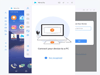
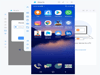
Comments and User Reviews