-
Latest Version
iMyFone LockWiper (Android) 5.8.1 LATEST
-
Review by
-
Operating System
Windows 7 / Windows 8 / Windows 10 / Windows 11
-
User Rating
Click to vote -
Author / Product
-
Filename
imyfone-remove-phone-lock_setup.exe
-
MD5 Checksum
8f9d2dab435855e3efb13f8db9958380
Remove Android lock screen in diverse types: PIN, pattern, password, fingerprint & face lock. Support 6,000+ Android phones/tablets, including devices running Android 15 and older versions.
Factory Reset Protection (FRP) is designed to protect your Android device from entering after factory reset by others. But what if you have trouble bypassing Google account verification on your own phone?
Don’t worry! iMyFone LockWiper for Android FRP unlock tool can help you remove Google account from Samsung phones or tablets easily! Remove Google Account from Samsung (FRP Unlock) today!

What Can You Do after Unlocking Samsung FRP?
- Fully access your device and enjoy all features
- Use a different Google account
- Remove your device from the previous account
When you are locked out of your Samsung device, LockWiper for Android lock screen removal allows you to unlock screen lock from most Samsung devices WITHOUT losing data. All of your data will be safe. No technical skills required.
With a few clicks, LockWiper (Android) is able to unlock most Android devices quickly. Besides Samsung, at present, it supports LG, Xiaomi, Huawei, Motorola, Honor, Vivo, Google, Sony, HTC, and more. The app supports the latest Windows 11/Windows 10.

iMyFone LockWiper Android Version lock screen removal can both remove Google account from a phone, and remove lock screen passcodes including pattern, password, PIN, fingerprint, and face lock easily.
It only needs 3 steps to finish the unlock process.
Step 1: Free download from FileHorse.com and launch this program. Choose an unlocking mode.
Step 2: Connect your Android device to the computer with a USB cable. The program will detect your phone immediately.
Step 3: Follow the on-screen instructions to remove the Google account or unlock an Android phone easily.
FAQ
Will iMyFone LockWiper (Android) erase data on my device?
It depends on the mode you use. If you choose the "Remove Google Lock (FRP)" mode, it will erase all data from your device. However, if you use the "Remove Screen Lock without Data Loss" mode, your data will remain intact. (Note: This mode is only compatible with certain Samsung models.)
What should I do if my device is not recognized by the program?
If your device isn't recognized, try these steps:
- Unplug and reconnect your device, then restart the program and try again.
- Use a different USB port with the original USB cable.
- Restart both your device and computer, then reconnect. Typically, devices in recovery mode won't be recognized. If this is the case, click on “Click here” next to "Is your device in recovery mode?" for further assistance.
Yes, it can bypass the Google account verification process. It will remove any traces of the old Google account from your phone, allowing you to set up a new Google account without needing the previous account's password.
Are there any requirements to remove Google lock from a phone?
The main requirements are a USB cable to connect your phone to the PC and a stable internet connection to download the necessary package for your device. Once connected to LockWiper (Android), the program will guide you through the process step by step.

Free Trial vs. Full Version - Pricing
Free Trial - $0
- Free download
- Free Trial before purchase
- Unlock Samsung FRP without passcode
- Bypass all types of Android screen lock
- Remove Samsung lock without data loss
- Support almost all Android devices
- Over 98% Success Rate
- Customized Solution
- 24/7 customer support
Supported OS
Windows 11/10/8.1/8/7
RAM
Win: 256 MB or more of RAM (1024MB Recommended)
CPU/Processor
Win: 1GHz (32 bit or 64 bit) or above
Hard Disk Space
200 MB or more free space
Supported Versions
Android 15 - 14, Android 13 -11, Android 9.0 - 10.0, Android 8.0 – 8.1, Android 7.0 – 7.1.2, Android 6.0 – 6.0.1, Android 5.0 – 5.1.1, Android 4.4 – 4.4.4, Android 4.1 – 4.3.1, Android 4.0 – 4.0.4, Android 3.0 – 3.2.6, Android 2.3 – 2.3.7.
Supported Android Phones & Tablets
Remove Google FRP Lock: Samsung, Xiaomi, Redmi(Xiaomi and Redmi: No guarantee of 100% success).
Remove Screen Lock: Samsung, Xiaomi, Oppo, One Plus, Realme, Meizu, LG, Motorola, Google, Huawei, Honor, HTC, Sony, Lenovo, ZTE, Vivo, Asus, Wiko, Infinix, Teco, Alcatel and more.
PROS
- Bypasses Android locks effortlessly
- Supports a wide range of Android devices
- User-friendly interface for beginners
- Quick and efficient unlocking process
- No technical skills required
- Factory reset may erase data
- Not all devices/models are supported
- Requires USB connection for unlocking
- Paid license is necessary for full features
 OperaOpera 125.0 Build 5729.21 (64-bit)
OperaOpera 125.0 Build 5729.21 (64-bit) MalwarebytesMalwarebytes Premium 5.4.5
MalwarebytesMalwarebytes Premium 5.4.5 PhotoshopAdobe Photoshop CC 2026 27.1 (64-bit)
PhotoshopAdobe Photoshop CC 2026 27.1 (64-bit) BlueStacksBlueStacks 10.42.153.1001
BlueStacksBlueStacks 10.42.153.1001 OKXOKX - Buy Bitcoin or Ethereum
OKXOKX - Buy Bitcoin or Ethereum Premiere ProAdobe Premiere Pro CC 2025 25.6.3
Premiere ProAdobe Premiere Pro CC 2025 25.6.3 PC RepairPC Repair Tool 2025
PC RepairPC Repair Tool 2025 Hero WarsHero Wars - Online Action Game
Hero WarsHero Wars - Online Action Game TradingViewTradingView - Trusted by 60 Million Traders
TradingViewTradingView - Trusted by 60 Million Traders Edraw AIEdraw AI - AI-Powered Visual Collaboration
Edraw AIEdraw AI - AI-Powered Visual Collaboration
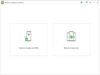
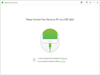
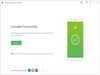
Comments and User Reviews