-
Latest Version
HyperCam 6.2.2503.14 LATEST
-
Review by
-
Operating System
Windows 7 64 / Windows 8 64 / Windows 10 64 / Windows 11
-
User Rating
Click to vote -
Author / Product
-
Filename
SolveigMM_HyperCam_Home_Edition_6_2_2503_14.exe
HyperCam by Solveig Multimedia is a powerful screen recording software designed for Windows PCs. It allows users to capture screen activities, including video recordings, audio recordings, and screen captures, with customizable settings and options.
Whether you're creating tutorials, presentations, or gameplay videos, it offers a versatile solution for capturing on-screen actions.
Stylish, intuitive, and user-friendly interface, pre-defined hot-keys for recording actions, built-in video editor, comprehensive text-notes workflow, multiple settings command-line interface, can be installed on portable devices, small installation size, and a more than affordable price is what makes this software a must-have tool.
Features
- Screen Recording: Capture full-screen or specific regions of the screen with customizable recording options.
- Audio Recording: Record system sounds, microphone input, or both simultaneously during screen capture sessions.
- Annotation Tools: Add text annotations, highlights, and shapes to emphasize important elements in your recordings.
- Adjustable Frame Rate: Choose the frame rate for your recordings to balance file size and video quality.
- Hotkeys Support: Use customizable hotkeys for convenient control over the recording process.
- Video Editing: Trim and edit recorded videos directly within the app before saving or exporting.
- Scheduled Recording: Set up recordings to start and stop automatically at specified times.
It features a user-friendly interface with intuitive controls for easy navigation.
The main window provides access to all essential functions, and the settings menu offers customization options to tailor the recording experience according to individual preferences.
Installation and Setup
Installing this program is straightforward, following the standard procedure for installing Windows software.
Once installed, users can configure settings such as video and audio inputs, recording hotkeys, and output formats to suit their needs.
How to Use
- Launch the app and adjust the recording area by dragging the capture frame or selecting a predefined region.
- Configure audio settings to capture system sounds, microphone input, or both.
- Customize recording options such as frame rate, video quality, and output format.
- Start recording using the designated hotkey or by clicking the record button.
- Pause or stop the recording as needed.
- Edit the recorded video if desired, then save or export it to the desired format.
Can HyperCam for PC record in-game audio?
Yes, it can capture system audio, including in-game sounds, by selecting the appropriate audio input options.
Can I record my webcam feed along with the screen capture?
It focuses on screen recording; however, you can use third-party software to capture webcam footage simultaneously and merge it with HyperCam recordings during post-production.
Does HyperCam support recording multiple monitors?
Yes, it can capture activity across multiple monitors connected to the same system.
Can I schedule recordings to start and stop automatically?
Absolutely! It offers scheduled recording functionality, allowing users to set specific start and stop times for recording sessions.
Is there a limit to the duration of recordings in HyperCam?
There is no predefined limit to recording duration in the software. However, the length of recordings may be limited by available storage space on your system.
Alternatives
OBS Studio: A free and open-source option with advanced features for live streaming and recording.
Camtasia: A comprehensive screen recording and video editing software with a user-friendly interface.
Bandicam: A lightweight screen recorder with support for high-quality video capture and real-time drawing.
Movavi Screen Recorder: An easy-to-use screen recording tool with editing capabilities and various export options.
Snagit: A feature-rich screen capture and recording software with built-in editing and sharing tools.
Pricing
It offers a range of pricing options, including a free trial version with limited features and paid home plans starting from $39.95 for the Standard Home edition and $79.95 for the Business edition.
Users can purchase licenses directly from the Solveig Multimedia website.
Home Plan
- Records system audio and mic
- Records desktop and webcam
- Saves recordings as MP4
- Includes Video Editor
- 2x higher FPS in recordings
- XDCAM writing (via MXF Plugin)
Storing the screen recorder on a removable device is only available with a paid license.
Solveig Multimedia HyperCam trial versions apply a watermark in the upper left corner of each recorded file and require user registration for each software start. By purchasing the program license, regardless of whether you choose Home Edition or Business Edition, you will solve this problem.
Try it for FREE now to come back tomorrow and download the full version!
System Requirements
- Operating System: Windows 7/8/10/11 (32-bit or 64-bit)
- Processor: Intel or AMD dual-core CPU, 1.5 GHz or faster
- RAM: 1 GB or more
- Hard Disk Space: 50 MB for installation, additional space for recordings
- Graphics Card: DirectX 9.0c compatible
- Easy-to-use interface
- Customizable recording options
- High quality of the screen recording final video
- Audio recording capabilities
- Built-in video editor
- Command prompt interface
- Editing tools for post-production
- Scheduled recording feature
- Limited platform support (Windows-only)
- Some advanced features may require additional configuration
- Pricing may be considered high for certain users
What's new in this version:
HyperCam 6.2.2503.14
Fixed:
- Crash on moving or resizing the web-camera overlay on a preview window
- Crash on trying to capture a web-camera that works with MJPG video
- Unable to make a screenshot of the recorded MP4 file with AVC video in Media Editor
- Updated Turkish and Italian languages
HyperCam 6.2.2404.10
Fixed:
- Unable to record audio only
- Unable to resume the recording after pause
- Multiple Media Editor instances on stop recording
- Crash on launch when specific Direct Show filters installed
- Memory leaks on enumerating audio capture devices
HyperCam 6.2.2208.31
Fixed:
- Crash on closing the application when there are notices created
- Random video frame drops
- Random audio / video synchronization issues
- Freezes on some time-consuming functions
- Decreased duration of the MP4 recording stop
- Updates in activation system
Features:
- Added Turkish localization
HyperCam 6.2.2208.24
Fixed:
- Crash on closing the application when there are notices created
- Random video frame drops
- Random audio / video synchronization issues
- Freezes on some time-consuming functions
- Decreased duration of the MP4 recording stop
- Updates in activation system
Features:
- Added Turkish localization
HyperCam 6.1.2006.05
Features:
- Added settings export and import (Business Edition only)
Fixes:
- Fixed an issue when Windows Media codecs settings did not save
HyperCam 6.0.2004.15
- Features: 'Voiceover' in Media editor that allows you to overlay any sound or voice comments to your video
HyperCam 6.0.2004.13
- "Voiceover" in Media editor that allows you to overlay any sound or voice comments to your video
 OperaOpera 118.0 Build 5461.60 (64-bit)
OperaOpera 118.0 Build 5461.60 (64-bit) PC RepairPC Repair Tool 2025
PC RepairPC Repair Tool 2025 PhotoshopAdobe Photoshop CC 2025 26.6.0 (64-bit)
PhotoshopAdobe Photoshop CC 2025 26.6.0 (64-bit) OKXOKX - Buy Bitcoin or Ethereum
OKXOKX - Buy Bitcoin or Ethereum iTop VPNiTop VPN 6.4.0 - Fast, Safe & Secure
iTop VPNiTop VPN 6.4.0 - Fast, Safe & Secure Premiere ProAdobe Premiere Pro CC 2025 25.2.3
Premiere ProAdobe Premiere Pro CC 2025 25.2.3 BlueStacksBlueStacks 10.42.53.1001
BlueStacksBlueStacks 10.42.53.1001 Hero WarsHero Wars - Online Action Game
Hero WarsHero Wars - Online Action Game SemrushSemrush - Keyword Research Tool
SemrushSemrush - Keyword Research Tool LockWiperiMyFone LockWiper (Android) 5.7.2
LockWiperiMyFone LockWiper (Android) 5.7.2
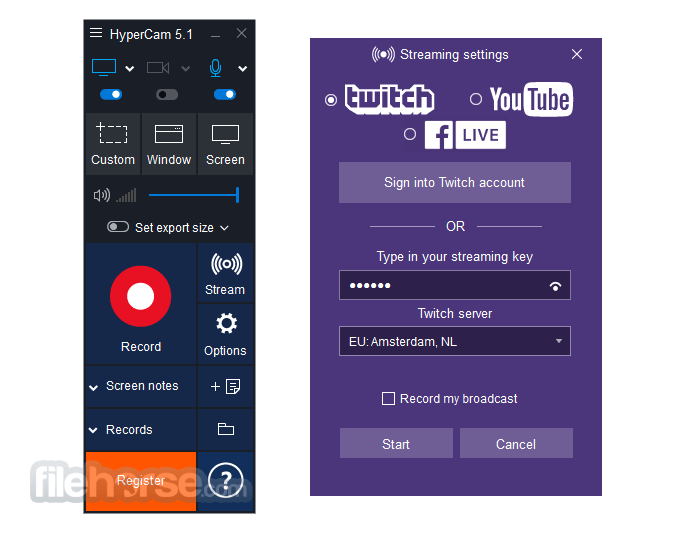
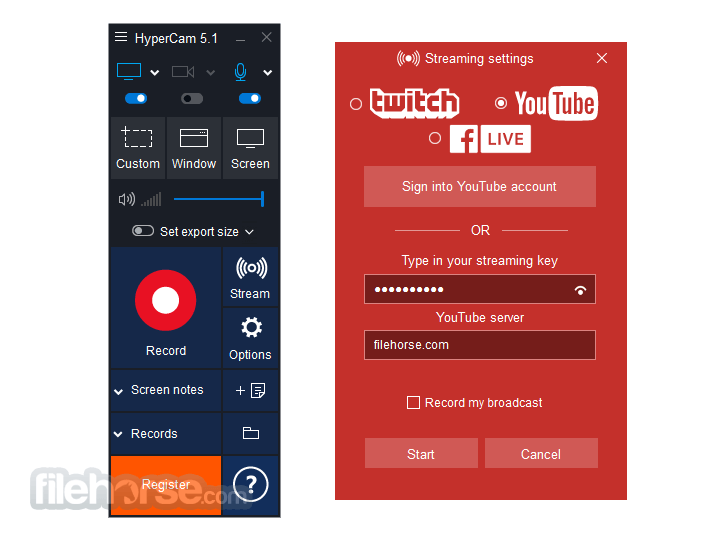
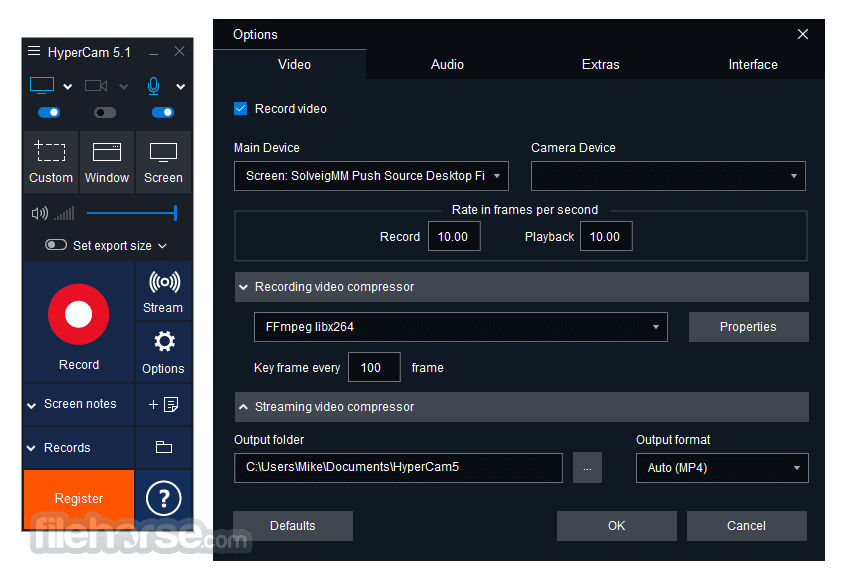





Comments and User Reviews