-
Latest Version
HP Print and Scan Doctor 5.7.4 LATEST
-
Review by
-
Operating System
Windows 10 / Windows 11
-
User Rating
Click to vote -
Author / Product
-
Filename
HPPSdr.exe
-
MD5 Checksum
fe236937872c20107145a8f8a0869ebd
The Free tool "HPPS' to help you maintain your HP printer or fix common printing and scanning problems in Windows PC! HP Print and Scan Doctor have a number of additional tools and features to help you resolve printer issues or find information about your printer.
Highlights
- Check supply levels and cartridge information
- View information about the printer, such as the serial number and warranty status
- Printer diagnostic and cleaning services
- View printer network connection information
- Troubleshoot firewall issues
- View ePrint information and print a claim code
Whether it’s a connection issue, print quality problem, or scan failure, this software aims to resolve most problems automatically without requiring in-depth technical knowledge. It serves as a go-to solution for home and small business users dealing with printer-related challenges.
This tool is compatible with most HP printers and is particularly useful for resolving common printer and scanner issues like paper jams, offline status, and installation problems. Additionally, it provides users with real-time feedback on potential hardware malfunctions, driver updates, and network configuration issues, making it an essential utility for HP device owners.
Main Features
Automated Troubleshooting: It automatically detects and attempts to resolve common printer and scanner issues. From network connectivity to paper feed issues, the tool works to provide actionable steps to fix the problem.
Driver and Firmware Updates: It automatically checks for the latest drivers and firmware updates, ensuring the printer or scanner operates optimally and is up to date with HP’s latest software improvements.
Network Connectivity Diagnosis: For networked printers, it checks the connection status, identifies problems with Wi-Fi or Ethernet connections, and provides solutions for resolving them.
Print Quality Troubleshooting: The software can diagnose print quality issues like faded text or smudging, and it helps users correct these problems by adjusting print settings or cleaning the print heads.
Test Print and Scan Functionality: It allows users to test both the printing and scanning capabilities of the device, ensuring both functions are working correctly.
HP Account Integration: Users can log in with their HP account to access personalized support and additional troubleshooting resources.
User Interface
The interface of this software is straightforward and user-friendly, making it accessible even to non-technical users. The layout is designed with simplicity in mind, featuring large, clearly labeled buttons.
Upon launching the software, users are prompted to select their HP device from a list. Once selected, the software walks users through the diagnostic process with clear instructions and easy-to-follow steps.
The left-hand side of the interface includes a toolbar with options to restart diagnostics, print a test page, and update drivers. Any detected issues are displayed with clear descriptions and solutions, with icons indicating the severity of each problem.
Installation and Setup
Download: The software is available for free download on HP’s official website or FileHorse. It’s a lightweight tool, requiring minimal system resources.
Installation: Once downloaded, the installation process takes only a few minutes. Users are required to follow a series of simple prompts to complete the setup.
Connecting Devices: After installation, users need to connect their HP printer or scanner to the PC. The software supports both USB and networked devices.
Running Diagnostics: After the device is connected, the software immediately begins diagnosing any potential problems. Users don’t need to manually select troubleshooting options; the tool automatically identifies relevant areas for diagnosis.
How to Use
Launch the Software: Open the app from the desktop shortcut or Start menu.
Select the Device: The main window will display all connected HP devices. Select the printer or scanner experiencing issues.
Begin Diagnostics: Click the "Start" button to initiate the diagnostic process. The software will check for connectivity, driver, print spooler, and firmware issues.
Follow the Steps: If any issues are found, it will provide on-screen instructions for resolving them. Some fixes may be automated, while others require user input.
Test Print/Scan: Once the issues are resolved, the software prompts users to print or scan a test page to ensure everything is functioning correctly.
FAQ
What should I do if HP Print and Scan Doctor cannot detect my printer?
Ensure the printer is turned on and properly connected to the PC. If using a wireless connection, check that both the printer and PC are connected to the same network. Restart the printer and the PC if necessary.
Can HP Print and Scan Doctor fix hardware issues?
While it can identify potential hardware issues, this program cannot physically repair hardware problems. It will notify you if it suspects hardware failure and recommend contacting HP support for further assistance.
Is HP Print and Scan Doctor compatible with non-HP printers?
No, this tool is specifically designed for HP-branded printers and scanners.
Does HP Print and Scan Doctor require an internet connection?
While an internet connection is not mandatory for basic diagnostics, it is required to check for driver updates, firmware updates, and some network-related fixes.
Can I use this software on a Mac?
Yes, HP Print and Scan Doctor is available for latest macOS.
Alternatives
HP Smart App: Another official tool from HP, HP Smart allows users to manage their printers, print remotely, and perform diagnostics. It offers more functionality beyond troubleshooting, such as mobile printing.
System Requirements
- Operating System: Windows 7, Windows 8, Windows 10, Windows 11
- RAM: 512 MB or more
- Hard Drive: 100 MB of available space
- Processor: Intel Pentium III or higher
- Connection: USB or Network connection for supported HP printers
- Free and easy to use.
- Automatically diagnoses and fixes common printer issues.
- Supports most HP printers and scanners.
- Provides firmware and driver updates.
- User-friendly interface.
- Limited to HP devices.
- Cannot fix hardware-related issues.
 OperaOpera 117.0 Build 5408.39 (64-bit)
OperaOpera 117.0 Build 5408.39 (64-bit) PC RepairPC Repair Tool 2025
PC RepairPC Repair Tool 2025 PhotoshopAdobe Photoshop CC 2025 26.4 (64-bit)
PhotoshopAdobe Photoshop CC 2025 26.4 (64-bit) OKXOKX - Buy Bitcoin or Ethereum
OKXOKX - Buy Bitcoin or Ethereum iTop VPNiTop VPN 6.3.0 - Fast, Safe & Secure
iTop VPNiTop VPN 6.3.0 - Fast, Safe & Secure Premiere ProAdobe Premiere Pro CC 2025 25.1
Premiere ProAdobe Premiere Pro CC 2025 25.1 BlueStacksBlueStacks 10.42.0.1016
BlueStacksBlueStacks 10.42.0.1016 Hero WarsHero Wars - Online Action Game
Hero WarsHero Wars - Online Action Game TradingViewTradingView - Trusted by 60 Million Traders
TradingViewTradingView - Trusted by 60 Million Traders LockWiperiMyFone LockWiper (Android) 5.7.2
LockWiperiMyFone LockWiper (Android) 5.7.2
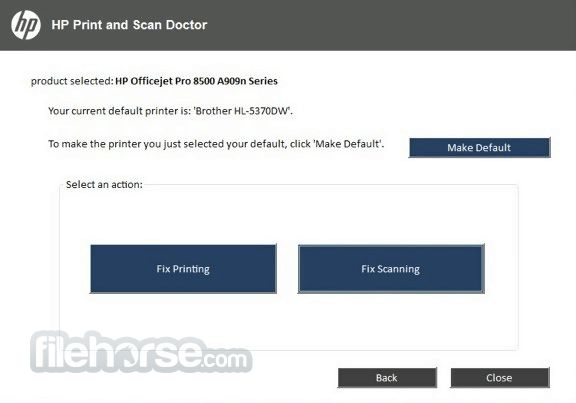
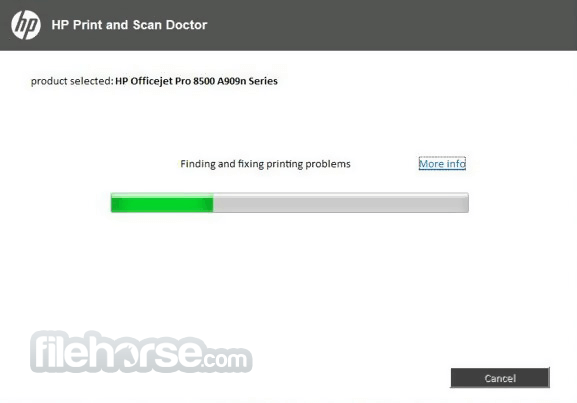


Comments and User Reviews