-
Latest Version
HostsMan 4.8.106 LATEST
-
Review by
-
Operating System
Windows XP / Vista / Windows 7 / Windows 8 / Windows 10
-
User Rating
Click to vote -
Author / Product
-
Filename
HostsMan_4.8.106_installer.zip
-
MD5 Checksum
216fd7ed60644d45fa24ac88f2f8788d
The Hosts file plays a critical role in the domain name resolution process on your computer, helping map domain names to IP addresses.
It simplifies the process of editing, updating, and managing your Hosts file, making it a valuable tool for both advanced users and beginners.
Main Features
Hosts File Management
It allows users to easily view and edit their Hosts file. You can add, remove, or modify entries with a simple and intuitive interface.
Blocking and Redirecting Websites
One of HostsMan's standout features is its ability to block or redirect specific websites. This can be useful for improving online security and productivity by blocking access to unwanted or malicious websites.
Comprehensive Hosts File Backup
It provides an automated backup system, ensuring that your Hosts file is safeguarded before making any changes. This feature gives you peace of mind in case something goes wrong during editing.
Built-in Hosts File Updater
Keeping your Hosts file up to date is crucial for security and performance. It includes a feature that automatically updates your Hosts file with reputable ad-blocking and tracking-blocking hosts sources.
User-Friendly Interface
The software boasts a clean and user-friendly interface, making it accessible even to those with minimal technical expertise. Novice users can navigate the tool with ease.
Detailed Logging
It offers extensive logging capabilities, allowing you to track changes made to your Hosts file. This can be invaluable for troubleshooting and auditing.
Hosts File Testing
You can verify the functionality of your Hosts file by using the built-in "Test" feature, ensuring that all modifications work as intended.
Customizable Hosts Groups
The program enables users to create and manage custom Hosts groups, facilitating organization and easy toggling between different configurations.
Highlights
- Online update and auto-update of hosts file;
- Enable/disable the usage of hosts file;
- Open Hosts file with one click;
- Merge two hosts files;
- Built-in hosts editor;
- Scan hosts for errors, duplicates, and possible hijacks;
- Find how many hostnames;
- Easily install newly downloaded hosts file;
- Create encrypted backups of your host's file;
- Resolve host names;
- Keep a log of latest blocked sites;
- Exclusion list.
It features a clean and intuitive user interface. The main window is divided into sections for easy navigation. The left sidebar displays your Hosts file's contents and groups, while the right panel provides detailed information and options for editing.
The menu bar at the top offers quick access to essential functions like backup, restore, and updates.
The overall design is straightforward, making it suitable for users of all technical levels. Whether you're a beginner looking to manage your Hosts file for the first time or an advanced user seeking more control, HostsMan's interface accommodates both.
Installation and Setup
Installing the tool is a straightforward process. You can download the installer from the Abelhadigital website or trusted software repositories, like FileHorse.
During installation, you can choose whether to install the program for all users or just the current user.
Once installed, the desktop app guides you through the initial setup, including selecting the default Hosts file and choosing your preferred update source.
The setup wizard also prompts you to create a backup of your current Hosts file, ensuring that you can revert to your original configuration if needed.
How to Use
Launch the tool: Open the program after installation.
Editing Hosts File: To add, remove, or modify entries in your Hosts file, select the appropriate group on the left sidebar and use the buttons in the right panel. You can also use the "Edit" menu.
Blocking Websites: To block or redirect websites, go to the "Blocked" tab in the right panel and click "Add." Enter the domain name and select the desired action.
Creating Backups: Regularly create backups of your Hosts file by clicking the "Backup" option in the menu bar. This ensures you can restore your original Hosts file if necessary.
Updating Hosts File: It offers an automatic update feature. Click the "Update" option in the menu bar to keep your Hosts file current with the latest blocking and redirecting lists.
Testing Hosts File: Use the "Test" feature to verify that your Hosts file changes are working correctly.
Custom Hosts Groups: Organize your Hosts file entries into custom groups for easy management and activation.
Logging and Monitoring: It logs all changes made to the Hosts file, providing you with a history of edits for reference.
FAQ
Can HostsMan for PC block ads effectively?
Yes, it can block ads effectively by adding ad-serving domains to your Hosts file, preventing them from loading in your web browser.
Is it safe to edit the Hosts file with HostsMan?
Yes, the program is a safe and trusted tool for editing the Hosts file. It includes backup and testing features to minimize the risk of errors.
How often should I update my Hosts file?
Regularly updating your Hosts file is recommended to stay protected against new threats and to ensure accurate domain resolution. It provides an automatic update feature for convenience.
Can I create custom rules to block or redirect specific websites?
Absolutely! It allows you to create custom rules to block or redirect specific websites. This is useful for enhancing your online security and productivity.
Does HostsMan work on Windows 10 and Windows 11?
Yes, the program is compatible with both Windows 10 and Windows 11, as well as earlier versions of Windows.
System Requirements
- Operating System: Windows XP, Vista, 7, 8, 10, or 11
- Processor: 1 GHz or faster
- RAM: 512 MB or more
- Disk Space: 10 MB of free space
- User-friendly interface suitable for all skill levels.
- Effective ad and website blocking capabilities.
- Comprehensive Hosts file backup and restore options.
- Automatic updates for Hosts file.
- Customizable Hosts groups for organization.
- It's been a long time since there was an update on the official website.
- Limited to Windows operating systems.
- May require some technical knowledge for advanced configurations.
- No official macOS or Linux support.
HostsMan by Abelhadigital is a valuable tool for managing your computer's Hosts file on Windows. Whether you're looking to block ads, enhance online security, or customize domain name resolution, it provides a user-friendly interface and a robust set of features to meet your needs. Its ability to automate backups, update your Hosts file, and organize entries into custom groups makes it a standout choice for both beginners and advanced users.
While it's limited to Windows, it remains an essential tool for those seeking control over their online experience. Best of all, it's available for free, making it a cost-effective solution for Hosts file management.
 OperaOpera 117.0 Build 5408.39 (64-bit)
OperaOpera 117.0 Build 5408.39 (64-bit) PC RepairPC Repair Tool 2025
PC RepairPC Repair Tool 2025 PhotoshopAdobe Photoshop CC 2025 26.3 (64-bit)
PhotoshopAdobe Photoshop CC 2025 26.3 (64-bit) OKXOKX - Buy Bitcoin or Ethereum
OKXOKX - Buy Bitcoin or Ethereum iTop VPNiTop VPN 6.3.0 - Fast, Safe & Secure
iTop VPNiTop VPN 6.3.0 - Fast, Safe & Secure Premiere ProAdobe Premiere Pro CC 2025 25.1
Premiere ProAdobe Premiere Pro CC 2025 25.1 BlueStacksBlueStacks 10.41.661.1001
BlueStacksBlueStacks 10.41.661.1001 Hero WarsHero Wars - Online Action Game
Hero WarsHero Wars - Online Action Game TradingViewTradingView - Trusted by 60 Million Traders
TradingViewTradingView - Trusted by 60 Million Traders LockWiperiMyFone LockWiper (Android) 5.7.2
LockWiperiMyFone LockWiper (Android) 5.7.2



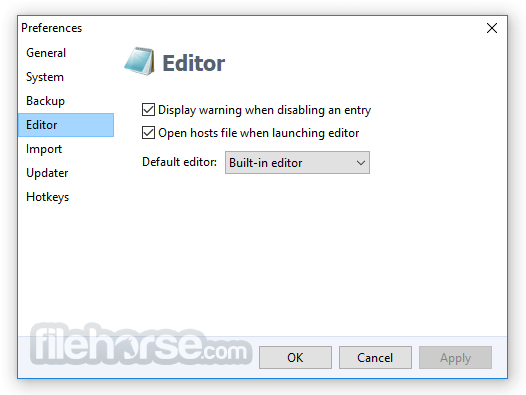






Comments and User Reviews