-
Latest Version
Google Slides LATEST
-
Review by
-
Operating System
Windows 7 / Windows 8 / Windows 10 / Windows 11
-
User Rating
Click to vote -
Author / Product
This app is a part of Google Workspace - Cloud Business Apps & Collaboration Tools. It’s FREE for the first 14 days, Try Now!
Similarly, like all the other productivity apps that are offered in the Google Drive suite such as Google Docs (word processor), Google Sheets (spreadsheets editor), and Google Slides for PC (chart editor).
It also features a wide array of cloud-powered features that allow its users to access streamlined and reliable tools for sharing, real-time online collaboration, powerful revision history browsing, offline editing, support for a wide array of 3rd party file formats, interoperability with other G-apps, and much more.
Originally developed under the name DocVerse during the 1st decade of the 21s century, this program exploded in popularity after it was purchased by Google in 2010 and renamed into Google Slides in 2012.
The app received numerous updates over the years, including the widely popular ability for real-time collaboration of multiple users inside a single active file.
All users can see the cursors and changes that other collaborators are performing in real-time, enabling fast iteration and quick design of eye-catching and slick slides for all types of presentations. Like all other Google productivity web apps, one of the most powerful features of Google Slides can be found in its revision history service, which allows users to easily retrieve the past version of their files.

The user interface of the web app is very similar to those found in competing presentation editors, only here the power of the Google cloud enables a few more options for real-time collaboration, sharing, editing with varying degrees of permissions, and infusion of several machine learning services such as “Explore” (that can recommend to the user various layouts and images that can fit the theme of their project) and “Action Items” (that can automatically assign some tasks to other users in the workgroup).
When accessed via the official Google Browser extension, itcan even be accessed in a fully-featured offline mode.
The functionality of the app can also be furthermore expanded with the presence of third-party add-ons. Google Slides is 100% FREE and accessible to anyone who has an active Google account.
Key Features
Cloud-Based Collaboration: It allows multiple users to work on the same presentation simultaneously. Real-time collaboration ensures seamless teamwork and efficient content creation.
Templates and Themes: The software offers a variety of templates and themes to help users get started quickly and create polished presentations. Customize the look and feel of your slides with ease.
Integration with Google Drive: The app is tightly integrated with Google Drive, making it easy to store, access, and share your presentations securely in the cloud.

Rich Media Support: Embed images, videos, charts, and diagrams into your slides to enhance your presentations. It supports a wide range of multimedia formats.
Offline Access: With the mobile app and offline mode, you can work on your presentations even when you're not connected to the internet, ensuring productivity on the go.
Collaboration History: Track changes made to your presentations, review version history, and easily revert to previous versions if needed.
Commenting and Feedback: Leave comments on specific slides or elements, allowing for efficient communication and feedback among collaborators.
Presenter Tools: It offers presenter view, speaker notes, and the ability to integrate with Google Meet for seamless online presentations.
User Interface
It boasts a clean and intuitive user interface. The toolbar provides easy access to formatting options, slide transitions, and collaboration features. The left panel displays the slide thumbnails for quick navigation.
Users will find it familiar and easy to use, especially if they are already familiar with other Google Workspace applications like Google Docs and Google Sheets.

Installation and Setup
Google Slides is a web-based application, so there is no traditional installation required. To get started, simply go to the official website and sign in with your Google account.
If you don't have one, you can create a free Google account. Once logged in, you can start creating presentations right away.
How to Use
- Click on the "+ Blank" option to create a new presentation.
- Use the toolbar to add slides, format text, insert images, videos, and other media.
- Customize the design with themes and templates.
- Collaborate with others in real-time by sharing the presentation and granting editing or viewing access.
- Present your slides online or download them for offline use.

FAQ
Is Google Slides FREE to use?
Yes, Google Slides is free to use with a Google account. Google Workspace subscriptions offer additional features and storage.
Can I access Google Slides offline?
Yes, you can enable offline access in the settings, allowing you to work on your presentations without an internet connection.
Are there mobile apps for Google Slides?
Yes, it has mobile apps available for both Android and iOS devices, enabling you to create and edit presentations on the go.
How secure is my data in Google Slides?
Google employs robust security measures to protect your data. You can also set sharing permissions to control who can view or edit your presentations.
Can I export my Google Slides for PC presentations to other formats?
Yes, it allows you to export presentations as PowerPoint files (PPTX) or PDFs, making it compatible with other software.
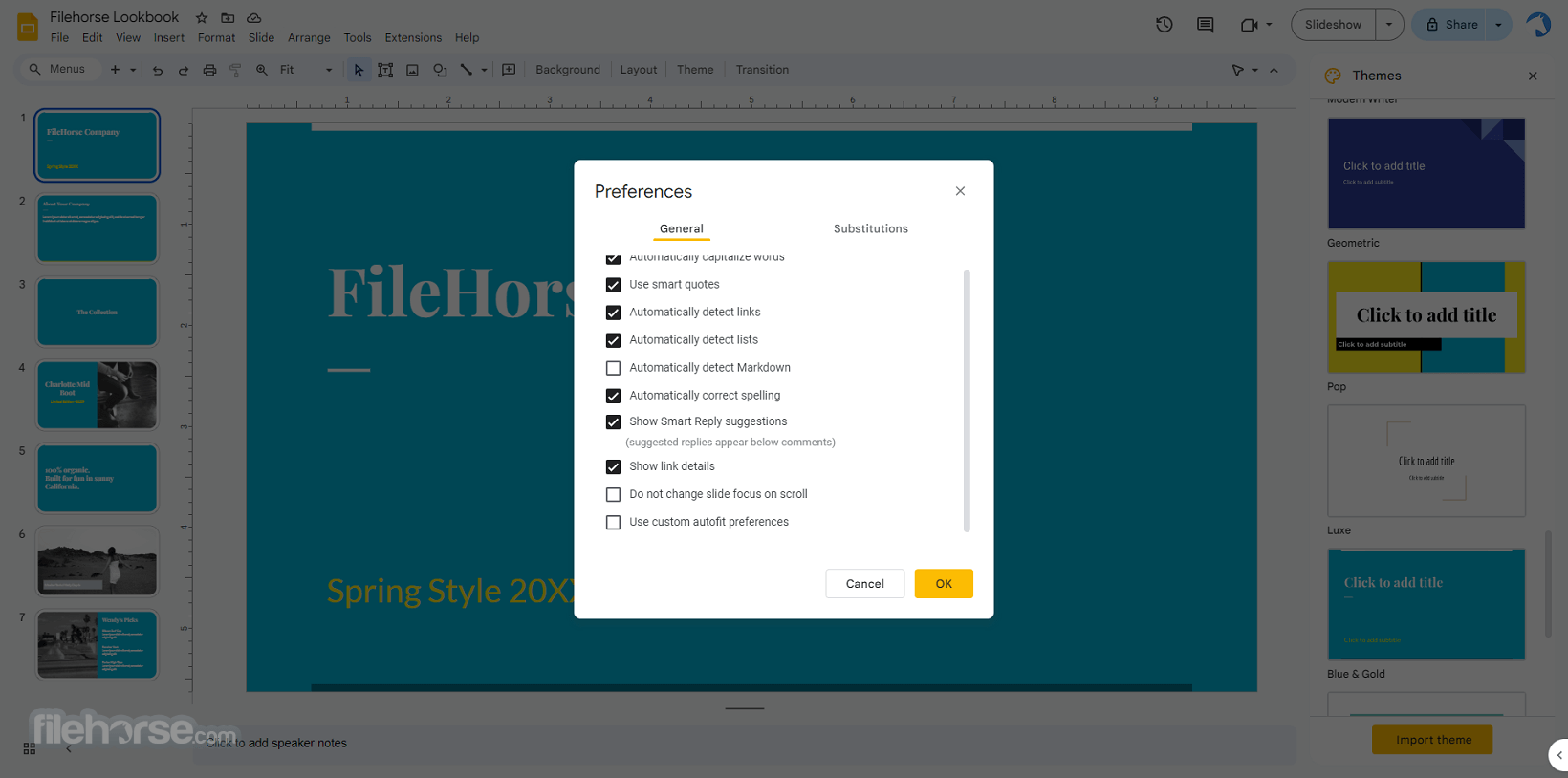
Alternatives
Microsoft PowerPoint: The industry-standard presentation software with a rich feature set and desktop applications.
Zoho Workplace: Accessing and working on documents, spreadsheets, and presentations.
Prezi: Offers dynamic, non-linear presentations with zooming effects.
Canva: A graphic design tool with presentation features, suitable for creating visually appealing slides.
Picsart: Make awesome presentations, photos or images and share with friends!
Pricing
The app is FREE for personal use with a Google account. For business users, Google Workspace offers various plans starting at $6/user/month, which includes enhanced features and storage.
System Requirements
Since Google Slides is a web-based application, it is compatible with most modern web browsers, including Google Chrome, Mozilla Firefox, Microsoft Edge, and Safari. It works on Windows, macOS, Linux, and Chrome OS.
PROS
- Free and easy access with a Google account.
- Seamless collaboration and real-time editing.
- Integration with Google Drive and other Google Workspace apps.
- Cloud-based, eliminating the need for manual backups.
- Mobile apps for on-the-go productivity.
- Requires an internet connection for initial setup and collaboration.
- Limited offline functionality compared to desktop software.
- Advanced design features may be limited compared to dedicated design software.
All in all, Google Slides is a powerful and user-friendly presentation software that excels in collaboration and accessibility. Its integration with Google Workspace and ease of use make it a top choice for individuals, teams, and educators looking to create compelling presentations.
While it may not offer all the advanced design features of desktop alternatives, its cloud-based nature and real-time collaboration capabilities set it apart in the world of presentation tools. Whether you're a student, professional, or anyone in need of creating visually engaging slideshows, Google Slides is a valuable addition to your toolkit.
Also Available: Download Google Slides for Mac
 OperaOpera 125.0 Build 5729.21 (64-bit)
OperaOpera 125.0 Build 5729.21 (64-bit) MalwarebytesMalwarebytes Premium 5.4.5
MalwarebytesMalwarebytes Premium 5.4.5 PhotoshopAdobe Photoshop CC 2026 27.1 (64-bit)
PhotoshopAdobe Photoshop CC 2026 27.1 (64-bit) BlueStacksBlueStacks 10.42.153.1001
BlueStacksBlueStacks 10.42.153.1001 OKXOKX - Buy Bitcoin or Ethereum
OKXOKX - Buy Bitcoin or Ethereum Premiere ProAdobe Premiere Pro CC 2025 25.6.3
Premiere ProAdobe Premiere Pro CC 2025 25.6.3 PC RepairPC Repair Tool 2025
PC RepairPC Repair Tool 2025 Hero WarsHero Wars - Online Action Game
Hero WarsHero Wars - Online Action Game TradingViewTradingView - Trusted by 60 Million Traders
TradingViewTradingView - Trusted by 60 Million Traders Edraw AIEdraw AI - AI-Powered Visual Collaboration
Edraw AIEdraw AI - AI-Powered Visual Collaboration





Comments and User Reviews