-
Latest Version
GOM Cam 2024 24.0.12.2557 (64-bit) LATEST
-
Review by
-
Operating System
Windows 7 64 / Windows 8 64 / Windows 10 64 / Windows 11
-
User Rating
Click to vote -
Author / Product
-
Filename
GOMCAM2024SETUP_NEW.EXE
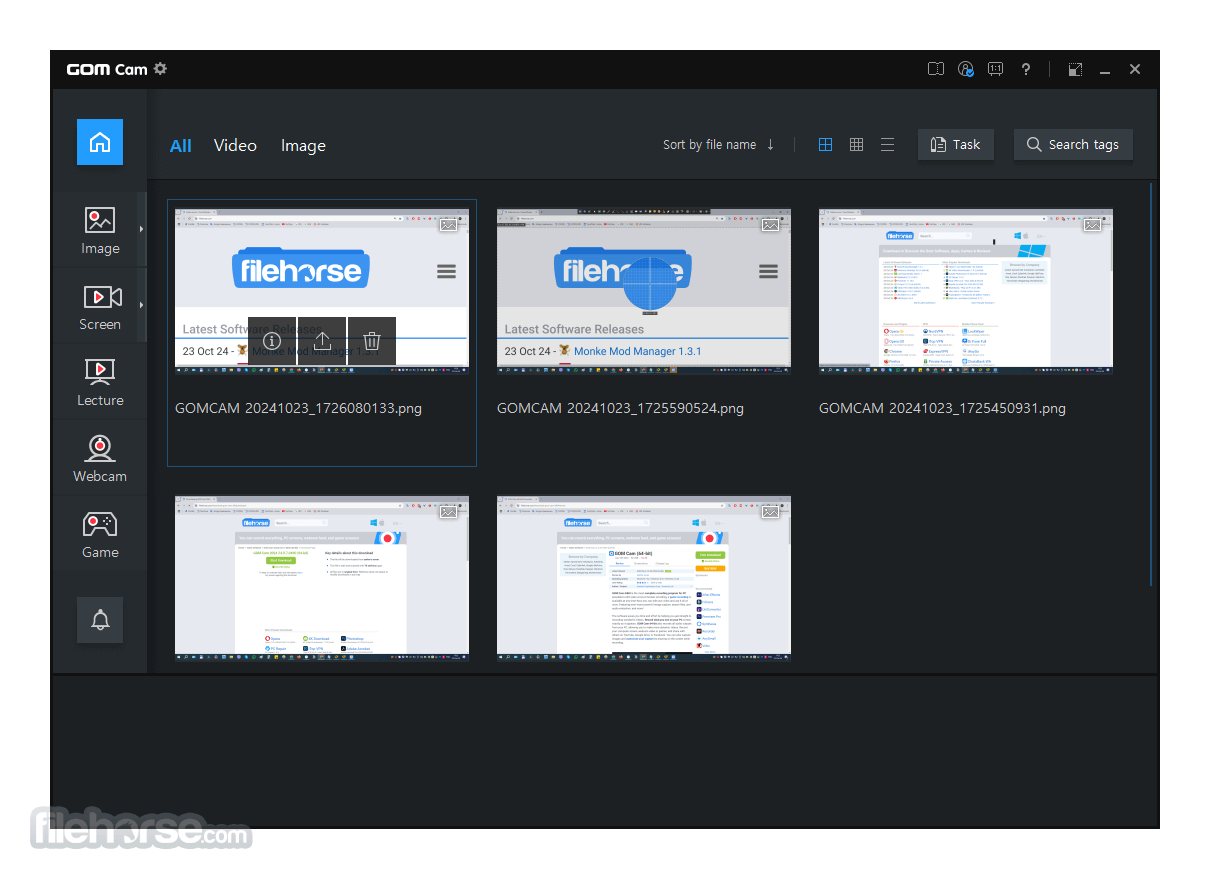
Whether you are creating tutorials, recording meetings, or capturing your gaming sessions, GOM Cam for PC promises to provide powerful tools in an intuitive package.
With additional features like editing tools, video conversion, and direct uploading to YouTube, it’s ideal for content creators and professionals alike.
Main Features
Screen Recording: Allows users to record full-screen, windowed, or custom-size sections of the screen. Perfect for creating tutorials, software demos, or gameplay footage.
Webcam Recording: Supports recording with webcam overlay, enabling users to add a personal touch to their videos.
Game Recording: Optimized to record high-quality gameplay with minimal lag, it can handle demanding games.
Draw and Annotate: Users can draw on the screen while recording, adding annotations, text, or shapes to enhance their videos.
Editing Tools: Includes basic editing tools like trimming, cutting, and joining clips.
Scheduled Recording: Users can set a specific time to start and end recordings automatically, ensuring that no crucial moment is missed.

Highlights
High-Definition Recording
Capture everything on your screen in stunning high-definition quality, up to 4K resolution, ensuring exceptional clarity and performance.
Editing
Easily extract, edit, and save specific sections of your recorded video with a user-friendly yet robust editing feature.
Detach and Save Audio
Isolate and save audio from your recordings effortlessly, or choose to record only the audio if that's all you need.
Lecture Mode Recording
Enhance lecture videos by integrating your face with slides using the webcam recording feature, creating a more engaging experience.
Versatile Recording Tools
Utilize a variety of effects like blur and blackboard tools to add visual enhancements to your recordings.
User Interface
The app interface is sleek, intuitive, and straightforward. The main dashboard presents options for Screen Recording, Webcam Recording, and Game Recording, each with clear icons.

Recording controls are easily accessible, including options for annotations, audio adjustments, and shortcuts. A settings menu provides users with control over recording resolution, frame rate, audio input selection, and output format.
Beginners will find the interface easy to navigate, while advanced users will appreciate the range of customizable options.
Installation and Setup
Download: Visit the app website or FileHorse and download the installer file.
Install: Run the installer and follow the on-screen instructions. The installation typically takes just a few minutes.
Initial Setup: After installation, it will prompt you to select the desired recording settings, such as resolution, audio inputs, and webcam integration.
Activation: A free trial version is available, but users can opt for a paid license to unlock premium features. Activation is straightforward, involving a simple code entry provided at purchase.
How to Use
Choose Recording Mode: Select between Screen, Webcam, or Game recording modes from the main interface.
Adjust Settings: Customize the recording area, choose the resolution, set frame rates, and select the audio input source.
Start Recording: Click the record button or press the assigned hotkey. You can draw on the screen, pause and resume recording, or take screenshots during the process.
Save or Edit: After recording, save your file in the desired format. You can use the in-built editing tools to make minor adjustments like trimming, splitting, or adding effects.
Upload or Export: It allows you to directly upload the video to YouTube or export it in a variety of formats compatible with different devices.
FAQ
Can I record in 4K with GOM Cam 64bit?
Yes, it supports 4K resolution recording, provided your system meets the hardware requirements.
Does GOM Cam have a time limit for recording?
The free version has a recording time limit, but the paid version offers unlimited recording duration.
Can I capture system audio and microphone audio simultaneously?
Yes, it allows users to record both system and microphone audio. You can select and adjust the inputs in the settings.
Is GOM Cam suitable for recording gameplay?
Absolutely! It offers a Game Recording mode optimized for capturing gameplay in high quality.
Can I add a watermark to my videos?
Yes, you can add a custom watermark to your recordings by uploading an image or text through the settings menu.
Alternatives
OBS Studio: A free, open-source software that provides extensive recording and live streaming capabilities. Ideal for gamers and professionals, though it has a steeper learning curve.
Bandicam: Popular for its high-quality recording with minimal system impact. It offers various recording modes but lacks in-depth editing features.
Camtasia: A premium option with extensive video editing capabilities, making it ideal for creating professional-looking content, but at a higher price point.
Snagit: Primarily a screenshot tool with basic video recording features. Ideal for quick captures but limited in advanced video recording and editing options.
Pricing
Free Version: Includes basic recording features but limits recording time and watermark-free recording.
Paid Version: The premium plan is available as a one-time purchase or a subscription. It unlocks all features, including unlimited recording duration, advanced editing tools, and watermark-free output.
GOM Easy Pass
Monthly Payment - $2.99
GOM Cam 2024
Permanent License - $46.00
System Requirements
- Microsoft Windows 10(64bit) or later (Windows 11 supported)
- DirectX 9.0c or later (DirectX 10 or later recommended)
- 4GB RAM or more (8GB or more recommended)
- CPU Intel i5 or later recommended, 2GHz+. (Intel 6th gen or later)
- GPU Intel HD graphics card 5000 or higher, NVIDIA GeForce GTX 700 or higher recommended
- Disk 10GB or more of free hard disk space (SSD recommended)
- Resolution 1280 x 800 or higher
- Internet connection is required for certain functions such as license verification of this app or updates.
- You are unable to use the software in offline mode, since license verification is not possible offline.
- Versatile recording modes for screen, webcam, and gameplay.
- Intuitive user interface and easy setup process.
- High-quality recording with 4K resolution support.
- Built-in editing tools and annotation features.
- Affordable pricing compared to alternatives.
- Limited features in the free version.
- Editing capabilities are basic compared to dedicated video editors.
- Watermark on recordings in the free version.
- Lacks advanced audio controls for professional recordings.
- Can be resource-intensive on lower-end systems.
GOM Cam is a well-rounded screen recording software offering a range of versatile features suitable for content creators, educators, gamers, and professionals. Its intuitive interface and comprehensive set of recording tools make it accessible for beginners, while its premium features provide enough flexibility for more advanced users.
While the free version comes with certain limitations, the paid options provide excellent value for money with unlimited recording and basic editing tools. However, if you require extensive editing or live streaming capabilities, alternatives like OBS Studio or Camtasia might be more suitable. Overall, it stands out as a reliable and user-friendly choice for high-quality screen recordings.
Note: The Free version limits recording time to 20 minutes and ads are included. Requires .NET Framework.
Also Available: GOM Cam (32-bit)
What's new in this version:
GOM Cam 2024 24.0.12.2557 (64-bit)
- Added the ability to copy to clipboard in image editing
- Improved the movement of shortcut keys used in image capture
Fixed:
- an error that prevented from running in certain environments
- a screen error in preview
- a cancellation error when extracting audio
- an error when searching for tags
- an error where tags were not searched
- an error when cutting audio in video editing
- an error when exporting after changing FPS in video editing
- an error when exporting to MP3 in video editing
- Other usability and stability improvements
GOM Cam 2024 24.0.10.2057 (64-bit)
- Change log not available for this version
GOM Cam 2024 24.0.8.0677 (64-bit)
- Improved an error where items in the recording toolbar are not visible
- Crop function errors in basic video editing mode have been improved
- Fixed an error where the drawing mode remains
- Error has been improved when canceling reserved recording after activation
- Other stability and error issues have been improved
GOM Cam 2024 24.0.7.0490 (64-bit)
- Other stability and error issues have been improved.
GOM Cam 2.0.35.9530 (64-bit)
- Change log not available for this version
GOM Cam 2.0.34.8500 (64-bit)
- Change log not available for this version
GOM Cam 2.0.33.7445 (64-bit)
- Change log not available for this version
GOM Cam 2.0.32.4300 (64-bit)
- ‘Converting completion sound notice after simple/advanced editing’ has been added after simple/advanced editing
- Other errors have been corrected and usability has been improved
GOM Cam 2.0.31.3120 (64-bit)
- [Free version only] Added a recording time guide for the free version when clicking the recording menu
- Lecture Recording > PDF file format added
- Improved usability and corrected other errors
GOM Cam 2.0.30.2000 (64-bit)
- Change log not available for this version
GOM Cam 2.0.29.900 (64-bit)
- Added a function to link with GOM Lab Sign-in and GOM Lab account
- Added the ability to separate the recording area and the recording toolbar
- Improved device recognition error when disconnecting a microphone device
GOM Cam 2.0.27.195 (64-bit)
- Added [1:1 Support] button
- The menu order and [Screen] icon have been changed
- Changed the menu configuration on the [Notice] page
Improved:
- the initialization of the recording tool location
- the initialization of live pen when changing the toolbar mode
- usability and corrected errors
GOM Cam 2.0.26.78 (64-bit)
- Change log not available for this version
GOM Cam 2.0.25.4 (64-bit)
- Change log not available for this version
GOM Cam 2.0.25.2 (64-bit)
- Change log not available for this version
GOM Cam 2.0.25.1 (64-bit)
- Added maximum text size
- Improved the function of turning the audio and microphone on/off on the recording screen
- Minor improvements and bugs fixed
GOM Cam 2.0.24.3 (64-bit)
- Change log not available for this version
GOM Cam 2.0.24.2 (64-bit)
- [Record Video] hot key has been reset due to the hot key error fix.
- (Settings > Hot Keys > Record Video)
- Circular Webcam Screen have been added.?
- License expiration notification pop-up has been added.
- Minor improvements and bugs fixed
- Fixed uninstall error(v2.0.24.2)
GOM Cam 2.0.23.0770 (64-bit)
- Added a noise reduction feature to advanced video editing
- Added a shortcut key for PIP screen switching
- Corrected an auto-scroll image capture movement
GOM Cam 2.0.21.0649 (64-bit)
- Added Vietnamese, Portuguese, and Spanish
- Added a feature of Audio/Mike monitoring
- Minor improvements and bugs fixed
GOM Cam 2.0.17.6264 (64-bit)
- Improved a registration error of B2B licenses
- Improved a mark error of scheduled recording time
- Minor improvements and bugs fixed
GOM Cam 2.0.18.6291 (64-bit)
- Improved an error that the program stopped working when the laser mode was used
- Improved an error that the edits were not reflected when encoding was used
- Minor improvements and bugs fixed
GOM Cam 2.0.19.0585 (64-bit)
- Added Russian, Turkish, and German
- Improved usability for image capture
- Fixed defaults for audio and microphone recording on/off hotkeys
- Minor improvements and bugs fixed
GOM Cam 2.0.16.5454 (64-bit)
- Added monitoring screen to the screen recording menu
- Added an option of adjusting video setting size of recording area to setting
- Minor improvements and bugs fixed
GOM Cam 2.0.15.5191 (64-bit)
- Added a blur tool in screen recording
- Improved the performance of webcam recording
- Minor improvements and bugs fixed
GOM Cam 2.0.14.4696 (64-bit)
- Added Czech
- Added Laser mode, Board features to Drawing tools
- Added Audio, Microphone on/off items to shortcut key settings
- Minor improvements and bugs fixed
GOM Cam 2.0.13.3936 (64-bit)
- Added Blend feature to the Webcam > Chromakey
- Added number input function to the Draw
- Improved the stamping appearance of Drawing tools
- Minor improvements and bugs fixed
GOM Cam 2.0.12.3545 (64-bit)
- Supporting Shift key to draw a maintenance ratio figure in Drawing tools
- Adding an option to enter a unit of Divide file size manually in Setting
- Fixing an error of disappearing Preview window when you start recording opening Preview window
- Fixing an error in the border of recording area
- Minor improvements and bugs fixed
GOM Cam 2.0.11.3356 (64-bit)
- Fixed a problem where the program terminated abnormally in Japanese OS
- Fixed a problem that can not be edited when the effect is turned off in the Effects settings/Preview
- Fixed a problem where minimizing the Webcam recording window does not work properly
GOM Cam 2.0.10.3310 (64-bit)
- Added webcam PIP function for screen recording
- Added an option in Settings to move to the Recycle bin when deleting files
- Improved window alert related to scheduled recording setting
- Minor improvements and bugs fixed
GOM Cam 2.0.8.2468 (64-bit)
- Added webcam screen rotation/flip function
- Fixed an error that a toolbar is not shown when recording area is set with a mouse on some PCs
- Minor improvements and bugs fixed
GOM Cam 2.0.7.2308 (64-bit)
- Fixed Photoshop compatibility issues with GIF files
- Added Speed options to Video editing
- Added Mouse pointer recording option for Game recording only
- Added the ability to convert to iOS
- Minor improvements and bugs fixed
GOM Cam 2.0.6.2132 (64-bit)
- Video Editor > Fixed an issue that the end of the video is truncated when encoded with H264
- Fixed an issue that GOM Cam does not work properly when the audio device is disconnected from the system
- Game recording > Fixed an issue that GOM Cam does not recognize specific games
GOM Cam 2.0.5.1996 (64-bit)
- Added main window mode(Original, Mini, Hidden)
- Added ‘Small thumbnail’ function to the file list
- Added a sorting function to the file list
- Added a segment repeat function to GIF editing
- Added a codec type option to Video editing
- Minor improvements and bugs fixed
GOM Cam 2.0.4.1805 (64-bit)
- Fixed a problem that the drawing tool is not used properly when recording to full screen
- Fixed a problem where the video 'Keep original size' option does not work properly
GOM Cam 2.0.3.1786 (64-bit)
- Added image automatic scrolling capture
- Added format of the audio extraction file
- Added option to hide toolbar when recording started
- Minor improvements and bugs fixed
GOM Cam 2.0.2.1517 (64-bit)
- Fixed hot key error
- Fixed the error that audio recording got cut off when pausing it
- Minor improvements and bugs fixed
GOM Cam 2.0.1.1216 (64-bit)
- A completely new design
- Added video editor
- Added audio extraction
- Added continuous image capture
- Added GIF Animation capture
- Added multiple schedule recording
- Added file search through tag(keyword) setting
- Added feature tutorials
- Keep useful contents on board constantly
GOM Cam 1.0.18.1053 (64-bit)
- Add process to check Quick Sync Encoder
- Minor bugs fixed
GOM Cam 1.0.17.9589 (64-bit)
- Up to 20 minutes free recording available
GOM Cam 1.0.16.9107 (64-bit)
- Removed watermark in Free version
- Edited some things of the game recording
- Minor improvements and bugs fixed
GOM Cam 1.0.15.8636 (64-bit)
- Change log not available for this version
GOM Cam 1.0.14.8421 (64-bit)
- Added Lecture recording
- Added automatic detection lock/unlock function for Game recording
- Added an option to keep the ratio of the original image in the Effect settings
- Minor improvements and bugs fixed
GOM Cam 1.0.13.8043 (64-bit)
- Improved the unnatural phenomenon of recorded video when recording with high CPU usage
- Added option to select the action of screen recording button
- Added option to remember last recording area
- Improved Effects settings/Preview usability
- Minor improvements and bugs fixed
GOM Cam 1.0.12.7843 (64-bit)
- Added coupon registration menu
- Fixed some bugs related to game recording resolution
- Minor improvements and bugs fixed
GOM Cam 1.0.11.7678 (64-bit)
- Added Chinese and Taiwanese
- Added resolution correction option
- Added hide recording menu and add task tray menu
- Added On/Off hot keys of effect object and changed some design of effect list
- Minor improvements and bugs fixed
GOM Cam 1.0.10.7151 (64-bit)
- Added Vimeo upload functionality
- Add drawing tool hotkey settings
- Add save recent drawing tools option
- Improved to save the last resolution used for webcam recording
- Minor improvements and bugs fixed
GOM Cam 1.0.9.6408 (64-bit)
- Fixed a problem where setting recording area using mouse is set larger than actual
- Fix some errors related to CPU encoding
- Minor improvements and bugs fixed
GOM Cam 1.0.8.6317 (64-bit)
- Fixed an error that recorded video and audio are not correct in CPU encoding
- Maximum recording capacity per file increased to 20GB
- Added the ability to deauthorize existing license when registering licenses
- Add license key finder
- Fixed some errors related to game recording
- Minor improvements and bugs fixed
GOM Cam 1.0.7.5846 (64-bit)
- Fixed an error in the file size division function
GOM Cam 1.0.6.5792
- Added file recovery function
- Fixed the problem that the program sometimes exits abnormally during full screen recording
- Fixed problem with recording pause
- Minor improvements and bugs fixed
GOM Cam 1.0.5.5617 (64-bit)
- Added option to select codec
- Fixed an issue that could not detect some games in 64bit environment
- Improved CPU usage
- Fixed the problem that recording is delayed at the start of recording
- Improved to make the mouse pointer effect more visible
- Minor improvements and bugs fixed
GOM Cam 1.0.3.5222 (64-bit)
- Released New version for 64bit OS
- Added the Intel Quick Sync encoding feature (Intel CPU i3 or higher)
- Some designs have been improved
- Minor improvements and bugs fixed
 OperaOpera 118.0 Build 5461.60 (64-bit)
OperaOpera 118.0 Build 5461.60 (64-bit) PC RepairPC Repair Tool 2025
PC RepairPC Repair Tool 2025 PhotoshopAdobe Photoshop CC 2025 26.6.0 (64-bit)
PhotoshopAdobe Photoshop CC 2025 26.6.0 (64-bit) OKXOKX - Buy Bitcoin or Ethereum
OKXOKX - Buy Bitcoin or Ethereum iTop VPNiTop VPN 6.4.0 - Fast, Safe & Secure
iTop VPNiTop VPN 6.4.0 - Fast, Safe & Secure Premiere ProAdobe Premiere Pro CC 2025 25.2.3
Premiere ProAdobe Premiere Pro CC 2025 25.2.3 BlueStacksBlueStacks 10.42.53.1001
BlueStacksBlueStacks 10.42.53.1001 Hero WarsHero Wars - Online Action Game
Hero WarsHero Wars - Online Action Game SemrushSemrush - Keyword Research Tool
SemrushSemrush - Keyword Research Tool LockWiperiMyFone LockWiper (Android) 5.7.2
LockWiperiMyFone LockWiper (Android) 5.7.2







Comments and User Reviews