-
Latest Version
Genymotion 3.8.0 LATEST
-
Review by
-
Operating System
Windows 7 / Windows 8 / Windows 10 / Windows 11
-
User Rating
Click to vote -
Author / Product
-
Filename
genymotion-3.8.0.exe
Unlike traditional emulators that can be slow and resource-intensive, Genymotion provides a fast and optimized experience, leveraging OpenGL and hardware acceleration to deliver seamless Android emulation.
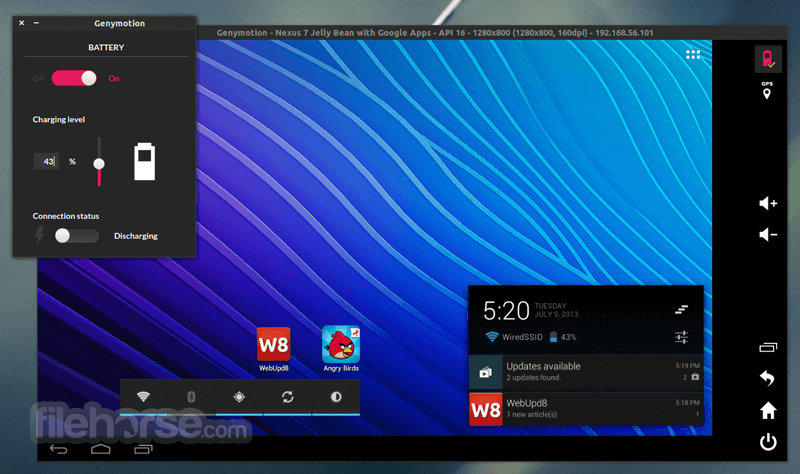
Developed by Genymobile, it offers a feature-rich environment where developers can create, test, and debug Android apps across different virtual devices without needing a physical smartphone.
It is widely used by mobile app developers, QA testers, and businesses looking to automate their testing processes.
Main Features
Cross-Platform Support – Works on Windows, macOS, and Linux, making it accessible for all developers.
Cloud-Based & Desktop Versions – Available as both a desktop application and a cloud-based solution via Genymotion Cloud.
Wide Device Compatibility – Allows users to emulate multiple Android devices with different screen sizes, resolutions, and Android versions.
Hardware Acceleration – Utilizes OpenGL and VirtualBox to enhance performance and speed.
Pre-Configured Virtual Devices – Provides a wide range of pre-configured Android devices with different API levels.
Seamless Integration with Android Studio – Fully compatible with Android Studio and Eclipse for app testing and development.
GPS, Battery, and Network Simulation – Test apps under various conditions, including GPS location changes, battery levels, and network strength.
Scripting & Automation – Supports ADB commands and automation via Java API for advanced testing scenarios.
Screen Recording & Screenshot Capabilities – Useful for creating app demos and debugging issues.
Sensor Emulation – Simulates device sensors such as accelerometer, gyroscope, and multi-touch inputs.
User Interface
It has a sleek, modern, and user-friendly interface. The dashboard is well-organized, making it easy to create and manage virtual devices. Users can quickly launch new instances, access device settings, and monitor performance through an intuitive UI.
The emulator also provides an interactive toolbar that includes options for GPS simulation, battery level adjustments, network settings, and camera access, ensuring a comprehensive testing environment without requiring real hardware.
Installation and Setup
Step 1: Download
Visit the official website or FileHorse.com and download the installer for your OS.
Step 2: Install VirtualBox
If you haven’t already installed VirtualBox, download and install it from Oracle’s website.
Step 3: Install
Run the app installer and follow the on-screen instructions.
Step 4: Sign In and Configure
After installation, open Genymotion, sign in with your account, and configure your preferences.
Step 5: Create a Virtual Device
Choose an Android version and device model, then download and install it.
Start the virtual device and begin testing your app!
How to Use
Launching a Virtual Device – Open the app, select a configured device, and click the “Start” button.
Installing Apps – Drag and drop APK files directly into the emulator or use the Google Play Store (if enabled).
Testing Features – Utilize GPS, battery, and network simulation tools for various testing scenarios.
Debugging – Connect this software to Android Studio using ADB for real-time debugging.
Automating Tests – Use scripting and automation tools for continuous integration testing.
FAQ
Is Genymotion for PC free to use?
It offers a free version for personal use, but professional users and teams need a paid subscription for advanced features.
Can I use Google Play Store on Genymotion?
By default, Google Play Services are not included, but users can manually install Open GApps to enable Play Store access.
Does Genymotion work with macOS?
Yes, the app is compatible with macOS, but it requires VirtualBox to run virtual devices.
What is the difference between Genymotion Desktop and Genymotion Cloud?
Genymotion Desktop runs locally on your PC, while Genymotion Cloud allows users to run virtual Android devices on the cloud, accessible via a web browser.
Does Genymotion support ARM-based applications?
The program primarily supports x86 architecture, but users can install ARM translation libraries to run ARM-based apps.
Alternatives
BlueStacks – A popular Android emulator optimized for gaming rather than development.
LDPlayer – Focuses on gaming but also supports some development features.
NoxPlayer – Another gaming-focused emulator with robust performance.
Android Studio Emulator – Google’s official emulator designed for Android app development and testing.
MEmu – A gaming emulator that supports multiple instances.
Pricing
Free Version – Available for personal use with limited features.
Desktop – Starts at $136/year for individual developers.
Cloud – Pricing varies based on usage, starting at $0.50/hour for on-demand access.
Enterprise Plans – Custom pricing for businesses and teams requiring bulk licensing and advanced features.
System Requirements
Minimum Requirements:
- OS: Windows 11/10/8/7
- Processor: 64-bit CPU with VT-x/AMD-V enabled
- RAM: 4GB minimum (8GB recommended)
- Storage: 2GB of free disk space
- Virtualization: Requires VirtualBox for running virtual devices
- High-performance Android emulation with hardware acceleration.
- Supports multiple Android versions and device configurations.
- Seamless integration with Android Studio and Eclipse.
- Advanced testing tools like GPS, battery, and network simulation.
- Available as both a desktop and cloud-based emulator.
- Requires VirtualBox installation.
- Paid subscription needed for commercial use.
- No native Google Play Store support (manual installation required).
- Some ARM-based apps may not work properly.
Genymotion is one of the best Android emulators for developers and testers who need a reliable and feature-rich environment to build and test apps.
It offers excellent performance, flexibility, and compatibility, making it an ideal choice for mobile developers and QA teams. While it does require a paid subscription for full access, the range of features and cloud-based capabilities make it a worthwhile investment for professional use.
For those looking for a gaming emulator, alternatives like BlueStacks or NoxPlayer may be a better fit. However, if you need a developer-focused solution with powerful testing capabilities, Genymotion is a top-tier option that delivers everything you need for Android development and testing.
Note: Requires Oracle VirtualBox.
Also Available: Download Genymotion for Mac
What's new in this version:
New features:
- Device Link: Use your smartphone to capture touch events and motion sensor data
- Motion Sensors: Emulate accelerometer, magnetometer, and gyroscope sensors. You can also use your smartphone as a sensor provider via the Device Link feature.
- High-Resolution Camera Injection: Now available with updated Android images (version 12.0 and above)
- Gamepad support: Connect your gamepad controller to play Android games for a more immersive experience (available for Android 12 and higher)
- Dynamic Root Access: Now available for Android 12 and higher
- See our blog post to see them in action
Changed:
- The Remote Control widget has been replaced with the Device Link feature
- Added preview for paid features
Fixes & Improvements:
- Improved support for High-DPI screens
- FIX: Cut/Copy/Paste keyboard shortcuts now work on macOS
- Enhanced error messaging for APK installation failures
- SECURITY: Restricted QEMU port forwarding to the localhost interface
- FIX: Fixed screenshot issues in landscape mode when using the Capture widget
 OperaOpera 118.0 Build 5461.60 (64-bit)
OperaOpera 118.0 Build 5461.60 (64-bit) PC RepairPC Repair Tool 2025
PC RepairPC Repair Tool 2025 PhotoshopAdobe Photoshop CC 2025 26.6.0 (64-bit)
PhotoshopAdobe Photoshop CC 2025 26.6.0 (64-bit) OKXOKX - Buy Bitcoin or Ethereum
OKXOKX - Buy Bitcoin or Ethereum iTop VPNiTop VPN 6.4.0 - Fast, Safe & Secure
iTop VPNiTop VPN 6.4.0 - Fast, Safe & Secure Premiere ProAdobe Premiere Pro CC 2025 25.2.3
Premiere ProAdobe Premiere Pro CC 2025 25.2.3 BlueStacksBlueStacks 10.42.53.1001
BlueStacksBlueStacks 10.42.53.1001 Hero WarsHero Wars - Online Action Game
Hero WarsHero Wars - Online Action Game SemrushSemrush - Keyword Research Tool
SemrushSemrush - Keyword Research Tool LockWiperiMyFone LockWiper (Android) 5.7.2
LockWiperiMyFone LockWiper (Android) 5.7.2

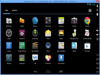
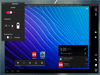
Comments and User Reviews