-
Latest Version
Free Cam 8.7.0 LATEST
-
Review by
-
Operating System
Windows 7 / Windows 7 64 / Windows 8 / Windows 8 64 / Windows 10 / Windows 10 64
-
User Rating
Click to vote -
Author / Product
You can make a recording of your entire screen, a selected area of the screen, or a single window. To make your video lesson more informative, you can easily record a voice-over with your microphone.
You can record the sounds of your programs and applications or add some background music to your video. To emphasize important details and steps, highlight your mouse cursor and turn on mouse click sounds.
Full set of features for recording, editing, and publishing screencasts! iSpring Free Cam is an Awesome video recording software for Windows PC!
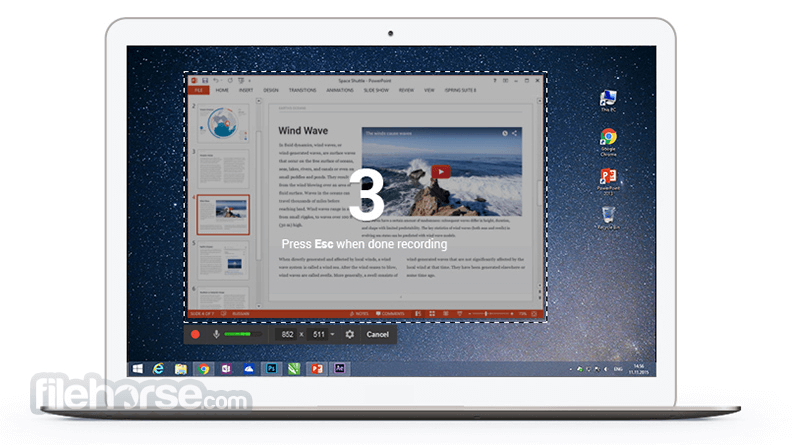
Features and Highlights
Fine-tune Your Videos
Use the tool’s built-in audio and video editor to turn your draft video into a well-rounded video lesson.
Share Videos Right Away
It allows you to save your screencast on your desktop or instantly share it on YouTube.
Delete unnecessary parts
After you record your screen, you can easily cut out unnecessary fragments of the video.
Remove background noise
If there has been any noise in the background of your voice over, you can easily remove it from the entire clip.
Polish your audio
You can adjust volume, add fade-in or fade-out effects, or mute sounds in selected parts of the video.
Save as video
Your screencast will be a WMV video of HD quality (720p). You can use the video in presentations, email it to your colleagues and students, or post it on social media.
Share on YouTube
Enter your YouTube account in FreeCam and share your videos with a single click.
Overview
Free Cam app is a user-friendly screen recording software for Windows designed to help you easily create, edit, and share stunning screencasts. With Free Cam, you have the option to record any on-screen activity, lock the recording to a specific program or presentation slide, or record the full screen.
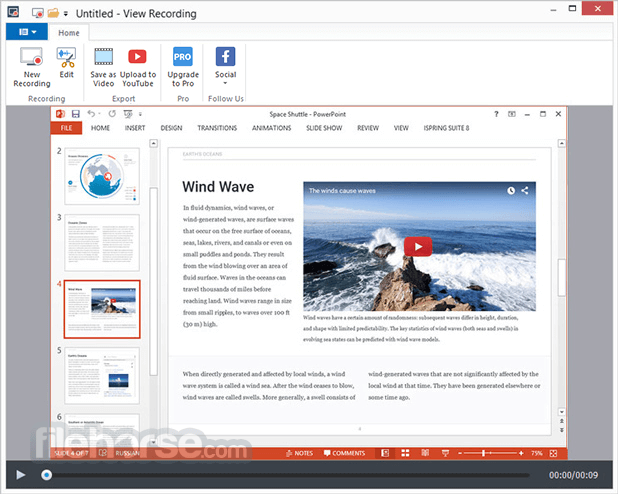
When you launch Free Cam Software, you'll notice a black-and-white border surrounding the recording area and a toolbar located beneath it. It records both on-screen activity and audio (from both your microphone and system sounds).
If you prefer, you can turn off either the microphone or system sounds in the Settings window.
FAQ
What is Free Cam and what can it be used for?
Free Cam is a free screen recording software for Windows that allows users to easily create, edit, and share screencasts. It can be used for creating tutorials, recording presentations, capturing gameplay sessions, and more.
Is Free Cam compatible with Windows?
Yes, this program is specifically designed for Windows and is fully compatible with all versions of the operating system.
Can Free Cam record both audio and video?
Yes, it can capture both on-screen activity and audio from both the microphone and system sounds.
Can Free Cam lock the recording to a specific window or application?
Yes, it offers the option to lock the recording to a specific window or application, making it easy to focus on the desired content.
Does Free Cam offer any customization options for recordings?
Yes, it has a variety of customization options available, including the ability to turn off audio, change recording settings, and more. Additionally, it allows you to edit the recordings and add annotations, making it a versatile and flexible screen recording solution.
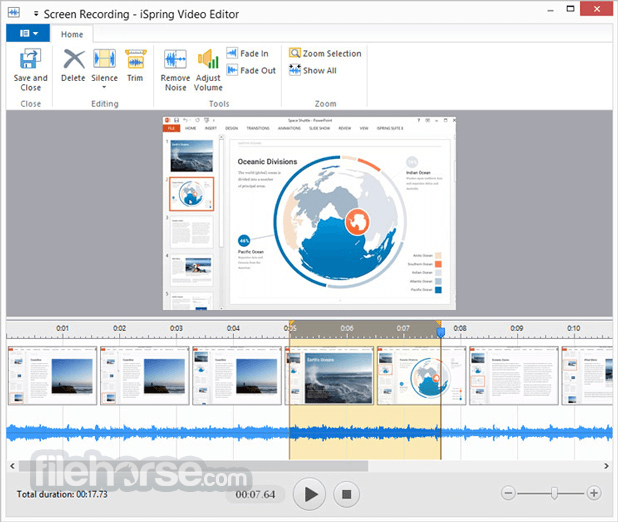
Pricing
Free Cam
- Select a recording area
- Record mic and system sounds
- Highlight cursor
- Trim videos
- Remove noise and adjust volume
- Direct upload to YouTube
- Video format WMV
- Recording quality 760p
Everything in Free Cam, plus:
- Multi-track timeline
- Record a separate voice-over
- Record webcam
- Record screen and webcam at the same time
- Add annotations
- Add video from computer
- Insert music
- Insert shapes and pictures
- Insert text
- Transition effects
- Direct publishing to LMS/cloud sharing service
- Video format MP4
- Recording quality 1080p
- ScreenPal
- Camtasia
- Adobe Captivate
- Screenify
- Loom for Chrome
- Screencastify
- OBS Studio
- Bandicam
- Filmora
- Snagit
- OS: Microsoft Windows 11/10/8/7 (32- and 64-bit editions)
- CPU: Intel/AMD 1 GHz or faster processor
- RAM: 4 GB RAM or higher
- Storage: 5 GB available disk space (to record a 30-minute screencast)
- Display: 1024x768 or higher resolution monitor
- Video Card: 512 MB of VRAM
- Sound: Sound card and microphone (for recording narration)
- User-friendly interface - Simple and intuitive for all users.
- Free screen recording - No cost for basic functionality.
- Editing tools - Built-in audio/video editor included.
- Easy sharing - One-click upload to YouTube.
- HD quality output - Saves videos in HD (720p).
- Limited export format - Only exports in WMV format.
- No webcam recording - Lacks integrated webcam support.
- Basic audio features - Audio editing is somewhat limited.
- No annotations in free version - Requires Pro for advanced features.
- Windows-only - Not available for Mac or Linux users.
All in all, Free Cam is a versatile and intuitive screen recording software for Windows that offers a variety of recording options and customization features.
Whether you're creating a tutorial, recording a presentation, or capturing a gameplay session, it makes it easy to create high-quality, engaging screencasts with ease.
With its user-friendly interface, flexible recording options, and ability to capture both on-screen activity and audio, this app is an excellent choice for anyone looking for a free screen recording solution.
 OperaOpera 125.0 Build 5729.49 (64-bit)
OperaOpera 125.0 Build 5729.49 (64-bit) MalwarebytesMalwarebytes Premium 5.4.5
MalwarebytesMalwarebytes Premium 5.4.5 PhotoshopAdobe Photoshop CC 2026 27.2 (64-bit)
PhotoshopAdobe Photoshop CC 2026 27.2 (64-bit) BlueStacksBlueStacks 10.42.153.1001
BlueStacksBlueStacks 10.42.153.1001 OKXOKX - Buy Bitcoin or Ethereum
OKXOKX - Buy Bitcoin or Ethereum Premiere ProAdobe Premiere Pro CC 2025 25.6.3
Premiere ProAdobe Premiere Pro CC 2025 25.6.3 PC RepairPC Repair Tool 2025
PC RepairPC Repair Tool 2025 Hero WarsHero Wars - Online Action Game
Hero WarsHero Wars - Online Action Game TradingViewTradingView - Trusted by 60 Million Traders
TradingViewTradingView - Trusted by 60 Million Traders WPS OfficeWPS Office Free 12.2.0.23155
WPS OfficeWPS Office Free 12.2.0.23155



Comments and User Reviews