-
Latest Version
FileZilla Server 1.10.3 LATEST
-
Review by
-
Operating System
Windows 8 (64-bit) / Windows 10 (64-bit) / Windows 11
-
User Rating
Click to vote -
Author / Product
-
Filename
FileZilla_Server_1.10.3_win64-setup.exe
-
MD5 Checksum
0656b4fb922bf6a0a6e5293b9afafcf4
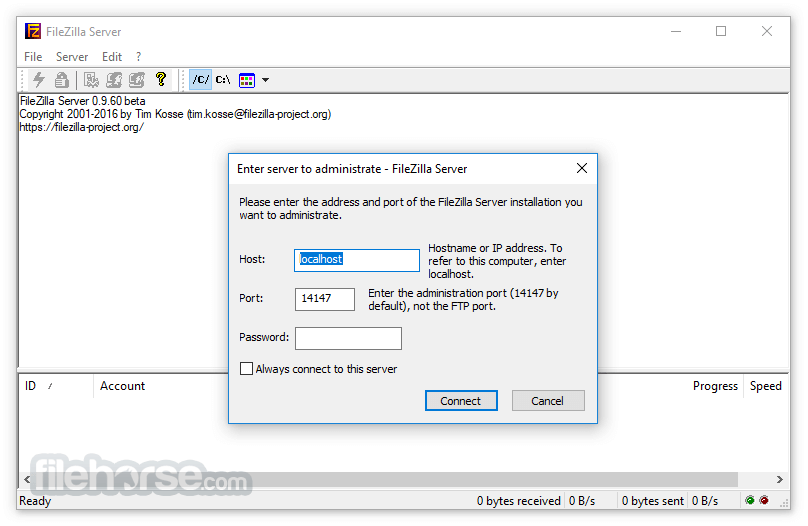
It is a free open-source solution, widely regarded for its stability, performance, and ease of use. FileZilla Server is suitable for small businesses, IT professionals, and individual users who need a secure and reliable file transfer solution.
Its open-source nature means it is not only cost-effective but also highly customizable.
Also available for download is FileZilla Client.
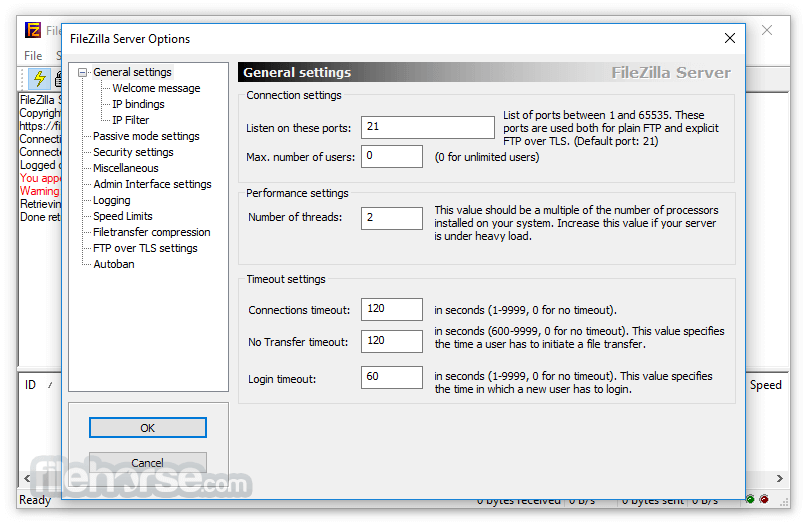
Main Features
It offers a range of features that cater to diverse file transfer needs:
Protocol Support: Supports FTP and FTPS, ensuring secure file transfers with SSL/TLS encryption.
User and Group Management: Allows administrators to create user accounts and group them with specific permissions.
Access Control: Administrators can set fine-grained directory and file access permissions.
Bandwidth Control: Offers the ability to limit upload and download speeds to optimize server performance.
Logging: Provides detailed logs for monitoring server activity and troubleshooting.
IP Filtering: Administrators can block or allow specific IP addresses.
Cross-Platform Support: Compatible with Windows, macOS, and Linux.
User Interface
The program features a simple and straightforward graphical user interface (GUI). The dashboard is intuitive, with clearly labeled tabs and sections for configuring server settings, managing users, and monitoring connections.
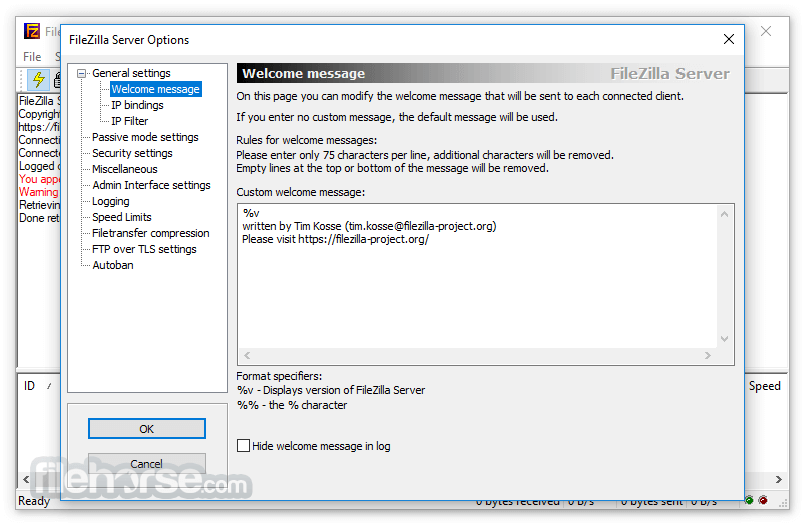
It also provides real-time feedback on active sessions, making it easy for administrators to manage multiple connections effectively. The interface caters to both beginners and advanced users, with basic setup options and advanced configuration settings.
Installation and Setup
Download: Visit the official website or FileHorse.com and download the server installer for your operating system.
Run the Installer: Launch the installer and follow the on-screen instructions. You can customize installation paths and components as needed.
Initial Configuration: During installation, set up an administrative password and configure the server to run as a service or a standalone application.
Start the Server: Launch the server application and open the administration interface.
Configure Users and Permissions: Add user accounts, assign passwords, and set directory access permissions.
How to Use
Add Users: Navigate to the "Users" section, create new users, and assign them passwords.
Set Directories: Define home directories for users and specify read/write permissions.
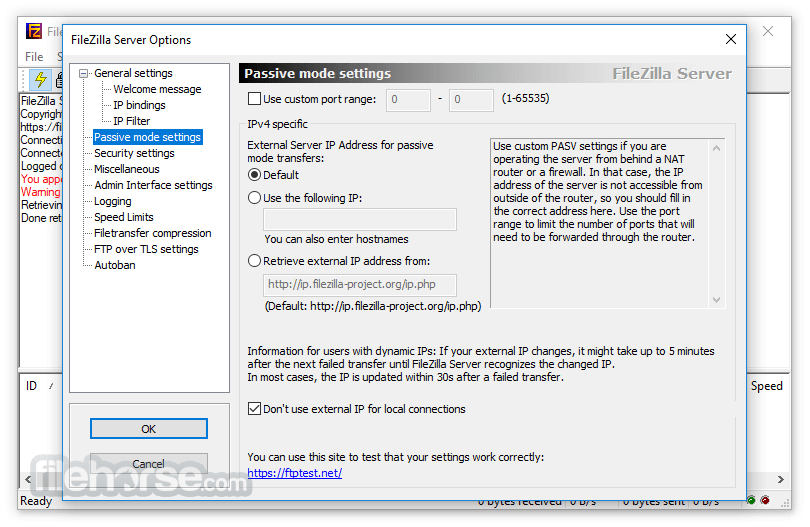
Start Server: Ensure the server is running by checking the status in the administration interface.
Client Connection: Users can connect using an FTP client (e.g., FileZilla Client) by entering the server’s IP address, username, and password.
Monitor Activity: Use the interface to view active connections, logs, and transfer activities.
FAQ
Can FileZilla Server be used for secure transfers?
Yes, it supports FTPS, which encrypts data transfers using SSL/TLS protocols.
Is FileZilla Server free?
Yes, FileZilla Server is an open-source application and completely free to use.
Can I limit user access to specific directories?
Absolutely. You can configure user accounts with access to specific directories and define read/write permissions.
Does FileZilla Server work on macOS or Linux?
Yes, this software is cross-platform and compatible with macOS, Linux, and Windows.
How can I monitor server activity?
It provides detailed logs and a real-time interface for monitoring connections and transfer activities.
Pricing
FileZilla Server is open-source and FREE to use.
There are no hidden costs or premium plans, making it an attractive option for budget-conscious users.
However, users can support the development team by making voluntary donations.
Alternatives
WinSCP: Focused on SFTP and SCP with a clean interface.
Cyberduck: Offers cloud storage integration and a simple UI.
Core FTP: A lightweight FTP client with encryption support.
SmartFTP: Transfer files between your local computer and a server on the Internet.
Total Commander: Built-in FTP client with FTPS (encrypted FTP) and HTTP proxy support.
System Requirements
- Operating System: Windows 11, 10, 8 or 7
- Processor: 1 GHz or faster.
- Memory: 512 MB RAM (minimum).
- Storage: 50 MB free disk space.
- Network: Internet connection for external access.
- Free and open-source.
- Easy to install and configure.
- Secure file transfers with FTPS.
- Intuitive user interface.
- Cross-platform support.
- Limited to FTP and FTPS protocols.
- Advanced features may require manual configuration.
- Lacks built-in cloud integration.
It stands out as an excellent choice for users seeking a reliable and secure FTP server. Its open-source nature, ease of use, and robust features make it a top contender in its category.
While it may not offer advanced features like integrated cloud storage or multiple protocol support beyond FTP/FTPS, it excels in providing a simple yet powerful solution for file transfers.
Whether you're a small business, IT professional, or home user, FileZilla Server is a dependable and cost-effective option.
What's new in this version:
Fixes and minor changes:
- UI: Fixed crash opening settings dialog if there are usernames starting with a character that sorts less than the less than sign
 OperaOpera 117.0 Build 5408.197 (64-bit)
OperaOpera 117.0 Build 5408.197 (64-bit) PC RepairPC Repair Tool 2025
PC RepairPC Repair Tool 2025 PhotoshopAdobe Photoshop CC 2025 26.5.0 (64-bit)
PhotoshopAdobe Photoshop CC 2025 26.5.0 (64-bit) OKXOKX - Buy Bitcoin or Ethereum
OKXOKX - Buy Bitcoin or Ethereum iTop VPNiTop VPN 6.4.0 - Fast, Safe & Secure
iTop VPNiTop VPN 6.4.0 - Fast, Safe & Secure Premiere ProAdobe Premiere Pro CC 2025 25.2.1
Premiere ProAdobe Premiere Pro CC 2025 25.2.1 BlueStacksBlueStacks 10.42.50.1004
BlueStacksBlueStacks 10.42.50.1004 Hero WarsHero Wars - Online Action Game
Hero WarsHero Wars - Online Action Game SemrushSemrush - Keyword Research Tool
SemrushSemrush - Keyword Research Tool LockWiperiMyFone LockWiper (Android) 5.7.2
LockWiperiMyFone LockWiper (Android) 5.7.2
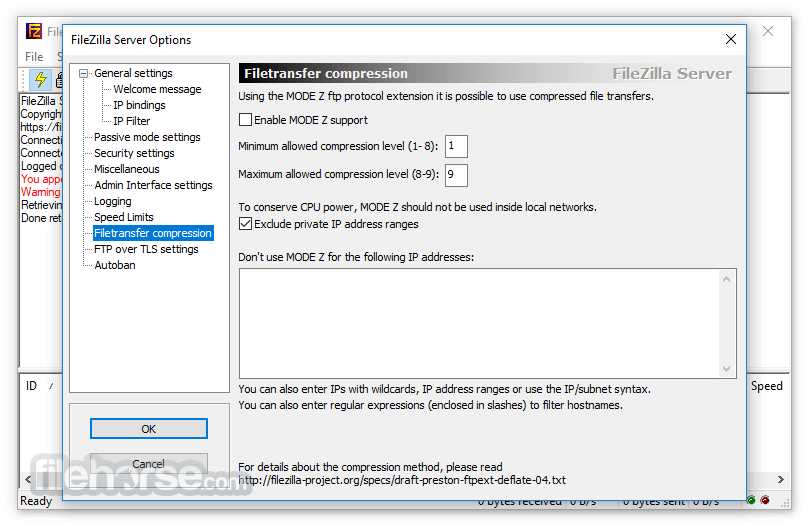





Comments and User Reviews