-
Latest Version
-
Operating System
Windows 10 / Windows 11
-
User Rating
Click to vote -
Author / Product
-
Filename
Fences5-sd-setup.exe
-
MD5 Checksum
453eb47981bf5baec1874dee9a9c4a49
Sometimes latest versions of the software can cause issues when installed on older devices or devices running an older version of the operating system.
Software makers usually fix these issues but it can take them some time. What you can do in the meantime is to download and install an older version of Fences 5.8.4.7.
For those interested in downloading the most recent release of Fences or reading our review, simply click here.
All old versions distributed on our website are completely virus-free and available for download at no cost.
We would love to hear from you
If you have any questions or ideas that you want to share with us - head over to our Contact page and let us know. We value your feedback!
What's new in this version:
Added:
- Added functionality to resolve excessive User Account Control prompts
- Added the "Create debug package" option to the Troubleshooting area
- Added a new advanced (C++) logging option to the Troubleshooting area
- Added resilience for desktop folders relocated to removable drives
Fixed:
- Fixes ‘number of times opened’ sorting for items in a Fence
- Fixed "icons bunch up on bottom" issue
- Fixed "layout stuck" issue
- Updated Win11ContextMenu package's internal package icons (new installs only)
- Prevent rare situations where all icons could end up on the desktop upon app startup
- Prevent situations where a layout could not save when using old layout modes
- New feature: Ability to "Swap Screen Contents" in the Layouts tab. If you've arrived at a multi-monitor configuration and your icons/groups are not on the correct monitor, you can swap them until it's right. Find this under "Adjust displays" link.
- Major Update: All users are now being migrated to the new multi-mon compatible auto layout adjustment system introduced in Fences v5.50. Unlike the previous options, this new system will keep track of your group positions on a per-monitor-configuration basis so that when you plug and unplug monitors/dock and undock, your groups and icons will be right where you left them. Additional messaging has been placed throughout the Layout tab area to emphasize and notify when users arrive to this tab. (Only users who currently have or have had in the past more than 1 monitor will be notified.)
- Major Improvement: Folder Portals now resize lightning fast, so you can see their contents rearrange in real-time as you resize your group. It's pretty neat! And now super responsive.
- Compatibility update: Peek performance and reliability has been further improved with the latest Windows Insider.
- Compatibility update: It was possible for some Folder Portals to delay showing if one of the folder portals was actively syncing (i.e. Dropbox). This has been worked around.
- Compatibility update: Roll-up Fence groups will remain open and expanded (vs retract) when you right-click on a file and navigate using Windows 11 Insider's new file context menu.
- Compatibility update: On the latest Windows 11 Insider builds, desktop icon spacing will now respond more favorably especially when changing DPIs and especially when desktop icon size is set to "large".
- Fix: When using Peek, you can now properly hold Control to multi-select files.
- Fix: Folder Portals now correctly scroll with the mouse wheel one icon at a time, instead of Explorer's default of 1.5x at a time.
- Fix: Folder Portals that have icons smaller than the desktop + are a single row in height would be taller than they should be on startup.
- Fix: Potential crash when changing Windows system themes.
- Fix: Using the pipe symbol "|" in title could cause issue with rules system.
- Fix: Rule picker will now better stay up to date if you create a new Fence group and then navigate back to the dialog.
- Fix: Mouse wheel + control now once again correctly resizes desktop icons .
- Fix: Peek could dismiss if you do a desktop lasso during Peek and release the mouse outside of the Peek area.
- QOL Improvement: Double-clicking on the "folder" or "up" icon of a folder portal title bar no longer triggers roll-up
 OperaOpera 118.0 Build 5461.41 (64-bit)
OperaOpera 118.0 Build 5461.41 (64-bit) PC RepairPC Repair Tool 2025
PC RepairPC Repair Tool 2025 PhotoshopAdobe Photoshop CC 2025 26.5.0 (64-bit)
PhotoshopAdobe Photoshop CC 2025 26.5.0 (64-bit) OKXOKX - Buy Bitcoin or Ethereum
OKXOKX - Buy Bitcoin or Ethereum iTop VPNiTop VPN 6.4.0 - Fast, Safe & Secure
iTop VPNiTop VPN 6.4.0 - Fast, Safe & Secure Premiere ProAdobe Premiere Pro CC 2025 25.2.3
Premiere ProAdobe Premiere Pro CC 2025 25.2.3 BlueStacksBlueStacks 10.42.51.1001
BlueStacksBlueStacks 10.42.51.1001 Hero WarsHero Wars - Online Action Game
Hero WarsHero Wars - Online Action Game SemrushSemrush - Keyword Research Tool
SemrushSemrush - Keyword Research Tool LockWiperiMyFone LockWiper (Android) 5.7.2
LockWiperiMyFone LockWiper (Android) 5.7.2
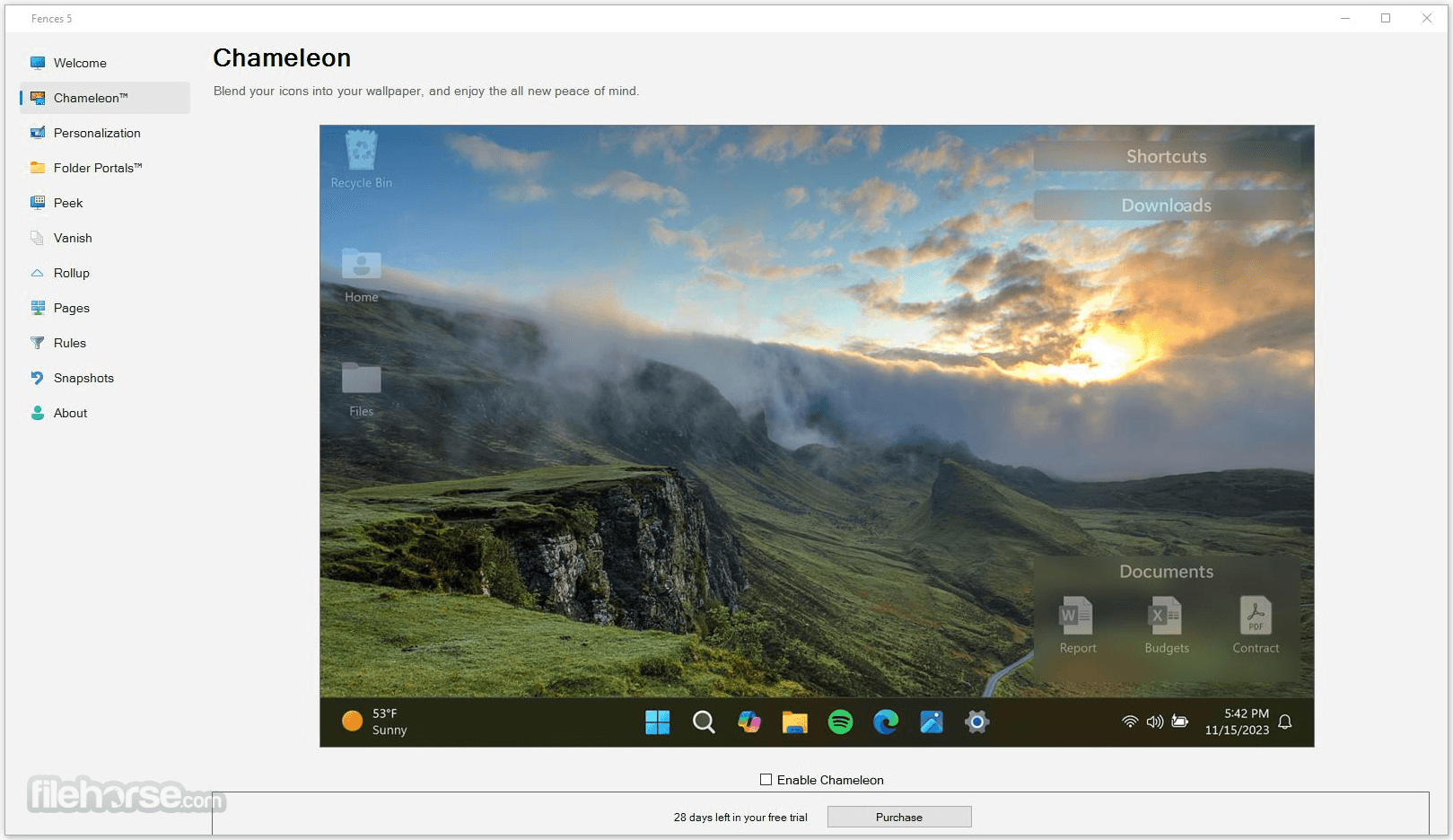
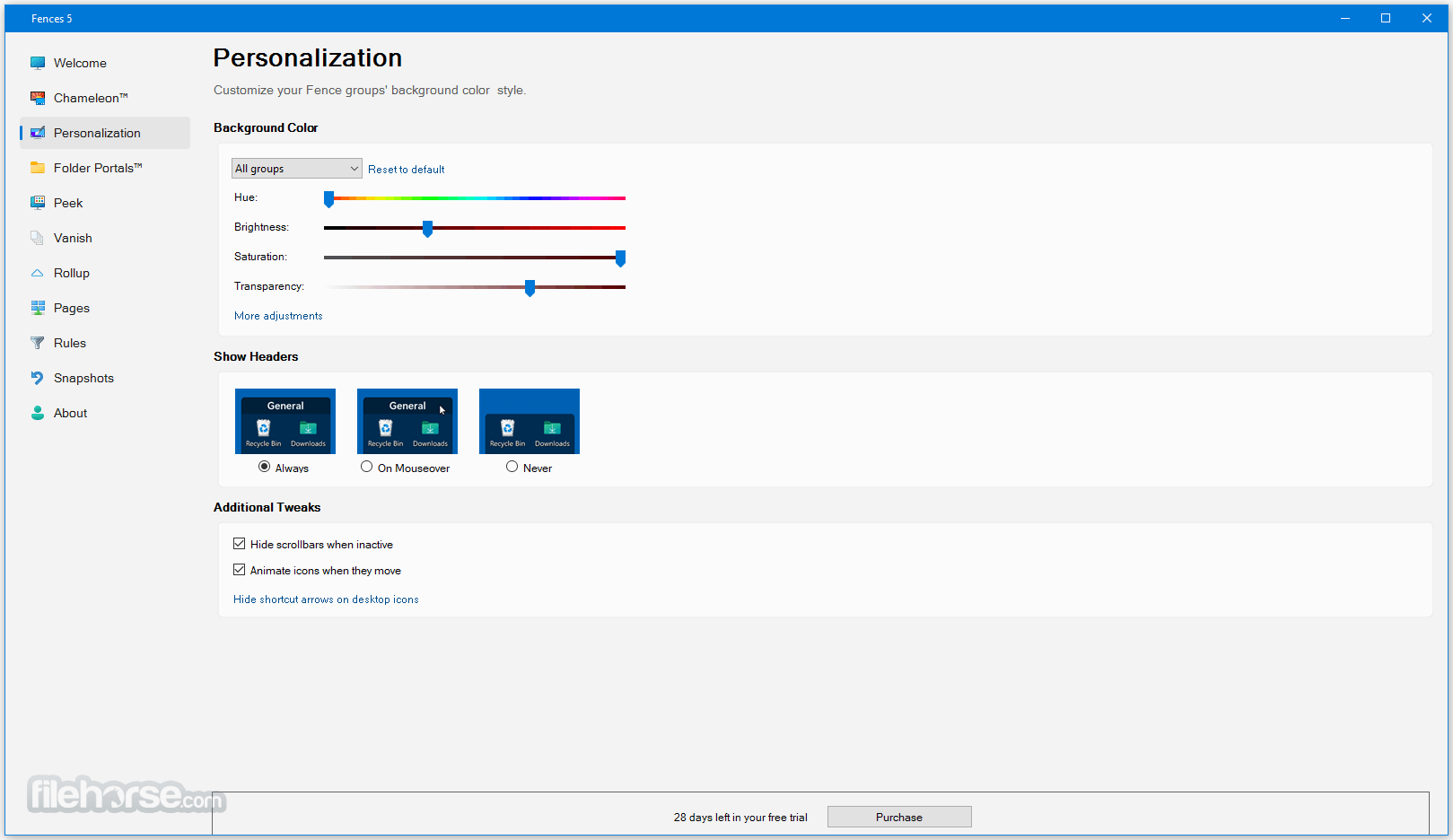



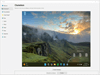
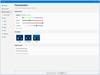
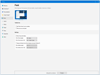
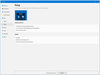
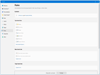
Comments and User Reviews