-
Latest Version
FAT32 Format 1.0.1 LATEST
-
Review by
-
Operating System
Windows XP / XP64 / Vista / Vista64 / Windows 7 / Windows 7 64 / Windows 8 / Windows 8 64 / Windows 10 / Windows 10 64
-
User Rating
Click to vote -
Author / Product
-
Filename
guiformat.exe
-
MD5 Checksum
2459a629ace148286360b860442221a2

While the original limitation of the FAT32 file system on old versions of 16bit Microsoft Windows OS is set at just 32GB or 137GB in size, GUIFormat can easily format drives of size 250GB or even larger. The largest officially tested drive clocked in at an incredible 2TB in size!
It does that by focusing on 512-byte sectors, and therefore it can be used only on traditional spinning hard drivers. To repeat once more, the FAT32 Format desktop app is unsuitable and cannot be used on modern SSD hard drives.
Windows will ask you if you want to run the file. Click yes. It will ask you if you want to allow it to have (Admin) access to your computer. Click yes. The program will start. Select a drive to format. Click Start. Your drive should be formatted in a few seconds!
FAT32 Format for PC comes in a small package and presents to the user only a single small window where the format procedure can be initiated. The UI consists of a drive selector dropdown menu, an allocation unit size selector, and a simple text field for typing in a Volume label. The format procedure can be initiated with or without a “quick” option (a service that will detect and try to repair any bad sectors) by simply clicking on the “Start” button at the bottom of the app. Even though it can handle very large hard drives, the entire procedure of formatting them is quick and can usually last under a few minutes.
In addition to formatting internal hard drives, this app can format drives connected with all the major internal and external interfaces - IDE/PATA, SATA, eSATA, USB, and Firewire. The app is optimized for all modern GUI versions of Windows OS (7, Vista, 8, and 10) and can also be run on several older versions (Windows 2000, Windows XP, and Windows Server 2003 and Vista). Be aware that older versions such as Windows 9x/Me are NOT supported.
FAT32 Format (GUIFormat) can revitalize your old PC, enabling it to finally start handling FAT32-formatted hard drives of large sizes. It’s fast, reliable, lightweight, and 100% FREE.
Key Features
User-Friendly Interface: It offers a simple and intuitive graphical user interface, making it accessible to both novice and experienced users. The clean and well-organized layout ensures a hassle-free experience.
Drive Formatting: This software enables users to format drives to the FAT32 file system swiftly and efficiently. Whether you're working with a small USB thumb drive or a large external hard disk, FAT32 Format handles the process with ease.
Cluster Size Configuration: It allows users to choose the cluster size during the formatting process. This feature is beneficial when optimizing drive performance or ensuring compatibility with specific devices.
Quick Format Option: When time is of the essence, the quick format option provides a faster alternative to full formatting. It allows users to format the drive swiftly while preserving existing data.
Compatibility: It supports various operating systems, including Windows 10, Windows 8, Windows 7, and older versions. It ensures that formatted drives are compatible with a wide range of devices, such as game consoles, media players, and more.
How to Use
- Step 1: Download and install the software from the official website or FileHorse.
- Step 2: Launch the application and connect the drive you want to format.
- Step 3: Select the drive from the list of available options in the software.
- Step 4: Configure the desired cluster size (optional).
- Step 5: Choose between a quick format or a full format.
- Step 6: Click the "Format" button to initiate the formatting process.
- Step 7: Wait for the process to complete, and you're done!
Is FAT32 Format GUI free to use?
Yes, the app is 100% completely FREE to download and use.
Can I format an internal hard drive using this software?
No, the program is primarily designed for formatting external drives, such as USB flash drives and external hard disks.
Can I recover data from a formatted drive?
Formatting erases data, and the tool does not provide data recovery features. It's advisable to back up important data before formatting.
Are there any limitations to the drive capacity that FAT32 Format can format?
It can format drives up to 2 terabytes (TB) in size.
Does FAT32 Format GUI work on macOS or Linux?
No, the app is a Windows-only software and does not support macOS or Linux.
Alternatives
EaseUS Partition Master Free: This comprehensive disk management tool offers a wide range of features, including drive formatting. It supports multiple file systems and provides more advanced partition management capabilities.
MiniTool Partition Wizard Free: This popular disk partitioning software includes drive formatting features. It supports various file systems and provides advanced disk management options.
AOMEI Partition Assistant: Safely partition your hard drive without any data loss!
Paragon Partition Manager Free: The market leader! Proven reliability for all kinds of partitioning tasks.
System Requirements
- Operating System: Windows 11, 10, 8, 7, Vista or XP (32-bit or 64-bit)
- CPU: 1 GHz or faster
- RAM: 512 MB or more
- Disk Space: 20 MB of free space
- Additional Requirements: Administrator privileges for formatting drives
- User-friendly interface for easy drive formatting
- Cluster size configuration for performance optimization
- Quick format option for time-saving formatting tasks
- Support for various operating systems and devices
- 100% Free to download and use
- Limited to formatting external drives
- Does not support macOS or Linux
- Limited to formatting drives up to 2TB in size
- Lacks advanced partition management features
FAT32 Format GUI is an excellent choice for users seeking a straightforward and user-friendly solution to format external drives to the FAT32 file system. Its intuitive interface and cluster size configuration options provide a convenient experience for users of all skill levels. If you require a reliable tool for formatting external drives to FAT32, this software is worth considering.
 OperaOpera 117.0 Build 5408.39 (64-bit)
OperaOpera 117.0 Build 5408.39 (64-bit) PC RepairPC Repair Tool 2025
PC RepairPC Repair Tool 2025 PhotoshopAdobe Photoshop CC 2025 26.4 (64-bit)
PhotoshopAdobe Photoshop CC 2025 26.4 (64-bit) OKXOKX - Buy Bitcoin or Ethereum
OKXOKX - Buy Bitcoin or Ethereum iTop VPNiTop VPN 6.3.0 - Fast, Safe & Secure
iTop VPNiTop VPN 6.3.0 - Fast, Safe & Secure Premiere ProAdobe Premiere Pro CC 2025 25.1
Premiere ProAdobe Premiere Pro CC 2025 25.1 BlueStacksBlueStacks 10.41.661.1001
BlueStacksBlueStacks 10.41.661.1001 Hero WarsHero Wars - Online Action Game
Hero WarsHero Wars - Online Action Game TradingViewTradingView - Trusted by 60 Million Traders
TradingViewTradingView - Trusted by 60 Million Traders LockWiperiMyFone LockWiper (Android) 5.7.2
LockWiperiMyFone LockWiper (Android) 5.7.2
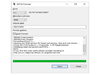
Comments and User Reviews