-
Latest Version
FastStone Image Viewer 8.3 LATEST
-
Review by
-
Operating System
Windows 7 / Windows 8 / Windows 10 / Windows 11
-
User Rating
Click to vote -
Author / Product
-
Filename
FSViewerSetup83.exe
-
MD5 Checksum
00e298445218c9a498ce27362a627e89
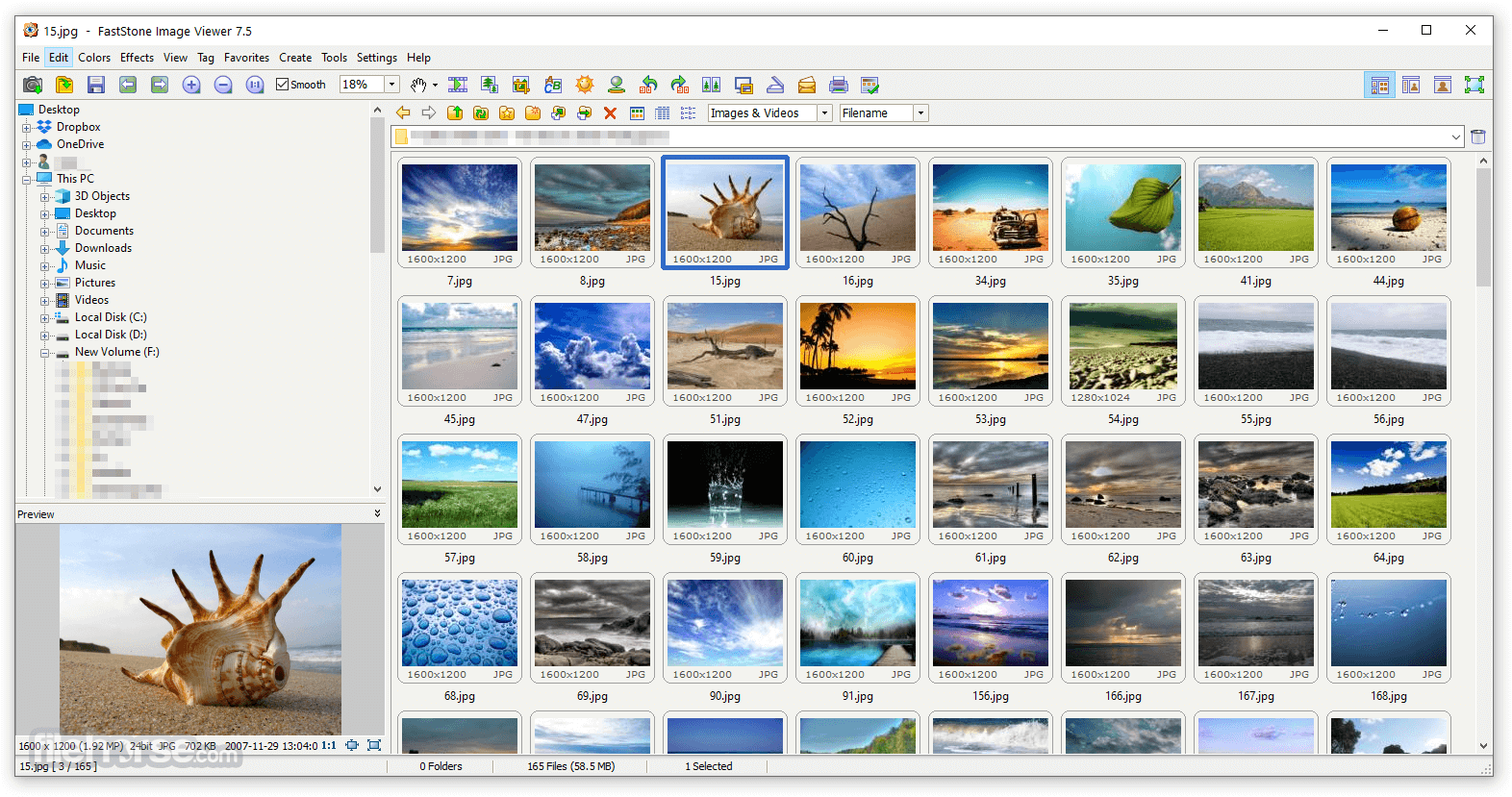
Its innovative but intuitive full-screen mode provides quick access to EXIF information, thumbnail browser, and major functionalities via hidden toolbars that pop up when your mouse touches one of the four edges of the screen.
Other features of this program include a high-quality magnifier and a musical slideshow with 150+ transitional effects, as well as lossless JPEG transitions, drop shadow effects, image annotation, scanner support, histogram and much more.
FastStone Image Viewer supports all major graphic formats (BMP, JPEG, JPEG 2000, animated GIF, PNG, PCX, PSD, EPS, TIFF, WMF, ICO, and TGA) and popular digital camera RAW formats (CRW, CR2, NEF, PEF, RAF, MRW, ORF, SRF, ARW, SR2, RW2, and DNG).

Key Features
Image Browser: Easily browse through folders and directories of images with a thumbnail preview mode.
Full-Screen View: FastStone allows you to view images in full-screen mode with dynamic zoom and pan functionality, offering a distraction-free experience.
Editing Tools: Basic image editing tools such as cropping, resizing, red-eye removal, color adjustments, and sharpening are available for quick edits.
Batch Processing: A standout feature, batch processing allows you to convert, rename, and resize multiple images at once, saving a lot of time for users working with large numbers of files.
Slideshow Creation: You can create stunning slideshows with over 150 transition effects and even add background music.
RAW Format Support: It supports RAW files from most major digital cameras, making it a helpful tool for photographers.
Annotation Tools: You can easily add text, arrows, shapes, and watermarks to images.
Magnifier & Zoom: A built-in magnifier offers a close-up view of images without loss of detail, which is helpful for professional designers and photographers.
Screen Capture: The software has an integrated screen capture tool for capturing images directly from your screen.
Full Features
- Image browser and viewer with a familiar Windows Explorer-like user interface
- True Full-Screen viewer with image zoom support and unique fly-out menu panels
- Crystal-clear and customizable one-click image magnifier
- Powerful image editing tools: Resize/resample, rotate/flip, crop, sharpen/blur, adjust lighting/colors/curves/levels etc.
- Eleven re-sampling algorithms to choose from when resizing images
- Image color effects: grayscale, sepia, negative, Red/Green/Blue adjustment
- Image special effects: annotation, drop shadow, framing, bump map, sketch, oil painting, lens
- Draw texts, lines, highlights, rectangles, ovals and callout objects on images
- Clone Stamp and Healing Brush
- Superior Red-Eye effect removal/reduction with the completely natural-looking end result
- Multi-level Undo/Redo capability
- One-touch best fit/actual size image display support
- Image management, including tagging capability, with drag-and-drop and Copy To/Move To Folder support
- Histogram display with color counter feature
- Compare images side-by-side (up to 4 at a time) to easily cull those forgettable shots
- Image EXIF metadata support (plus comment editing for JPEGs)
- Configurable batch processing to convert/rename large or small collections of images
- Slideshow creation with 150+ transition effects and music support (MP3, WMA, WAV...)
- Create efficient image attachment(s) for emailing to family and friends
- Print images with full page-layout control
- Create fully configurable Contact Sheets
- Create a memorable artistic image montages from your family photos for personalized desktop wallpapers (Wallpaper Anywhere)
- Acquire images from the scanner. Support batch scanning to PDF, TIFF, JPEG, and PNG
- Versatile screen capture capability
- Powerful Save As an interface to compare image quality and control generated file size
- Run favorite programs with one keystroke from within Image Viewer
- Offer a portable version of the program which can be run from a removable storage device
- Configurable mouse wheel support
- Support program skins
- Support dual-monitor configurations
- Support touch interface (tap, swipe, pinch)
- Support dual instances
- Play video files (Third-party codecs may be required for old versions of Windows)
- And much more in FS Image Viewer
FastStone Image Viewer sports a clean, easy-to-navigate interface. The layout is straightforward, with a folder tree on the left panel for browsing, a preview window in the center, and quick access toolbars at the top and bottom.
For image editing, floating menus appear in full-screen mode, giving users instant access to options like cropping, color adjustments, or filters.

The user interface's simplicity makes it an attractive option for beginners, yet its hidden powerful features ensure that even advanced users won’t feel left out.
The floating toolbar in full-screen mode, combined with keyboard shortcuts, allows quick and efficient work with images, whether you’re reviewing or editing them.
Installation and Setup
- Download the setup file from the official website or FileHorse (around 6 MB in size).
- Launch the installer, and follow the on-screen prompts.
- You can select installation options like destination folder and creating shortcuts.
- The installation process takes less than a minute, even on older computers, and no additional setup is needed afterward. This program does not come with bloatware or bundled applications, making it a clean install.
- Viewing Images: Open the software and navigate through your image folders using the left-side folder panel. Clicking on a folder will display image thumbnails in the main window. Double-click any image to view it in full-screen mode.
- Editing Images: To make basic edits, right-click an image in full-screen mode and select editing options like crop, resize, or adjust colors.
- Batch Processing: For batch conversion or renaming, navigate to “Tools” in the menu and select “Batch Convert.” Here, you can select multiple images, specify output formats, and configure additional processing options.
- Slideshow Creation: Select the images you want to include in a slideshow, then go to “Slideshow” in the toolbar. You can add transition effects and background music from this interface.

FAQ
Can FastStone Image Viewer handle RAW files?
Yes, it supports RAW files from most major camera manufacturers, making it suitable for professional photographers who need a lightweight viewer for these formats.
Does FastStone Image Viewer offer layers for advanced editing?
No, the app does not support layers. It is primarily a viewer with basic editing functionalities. For advanced editing, users might consider alternatives like Adobe Photoshop or GIMP.
Is FastStone Image Viewer available on macOS?
No, the software is a Windows-only application. Mac users can look for alternatives such as XnView or ACDSee.
Can I capture screenshots with FastStone Image Viewer?
Yes, FastStone includes a screen capture tool that allows users to capture full screens, specific windows, or custom regions.
Does the software include any batch renaming feature?
Yes, you can rename multiple files simultaneously using the batch renaming function under the “Tools” menu.
Alternatives
IrfanView: Another lightweight image viewer with a similar set of features but includes more advanced plug-in support.
XnView: XnView is a cross-platform image viewer with more extensive support for formats and advanced organizational tools.
Adobe Lightroom: Edit, organize, store, share your photos across desktop, mobile and web!
ACDSee Photo Studio Professional: A more professional-grade image management solution, ideal for photographers who need advanced editing capabilities.
BandiView: A fast and simple image viewer for users who want to quickly browse through images with limited editing options.
Pricing
This program is freeware for personal and educational use.
For commercial use, a license is required, but the cost is relatively low, making it an affordable solution for businesses.
System Requirements
- OS: Windows XP, Vista, 7, 8, 10, 11
- Processor: 1 GHz processor or faster
- Memory: 256 MB RAM or more
- Disk Space: At least 10 MB of free disk space
- Display: 800x600 resolution or higher
- Free for personal use
- Wide range of supported formats, including RAW
- Lightweight and fast performance
- Full-screen, slideshow, and batch processing options
- Built-in screen capture tool
- Limited advanced editing features
- Windows-only software
- No support for image layers
What's new in this version:
- Fixed a bug in Draw Board where drawing lines and arrows could create unwanted pixel noise
 OperaOpera 125.0 Build 5729.49 (64-bit)
OperaOpera 125.0 Build 5729.49 (64-bit) MalwarebytesMalwarebytes Premium 5.4.5
MalwarebytesMalwarebytes Premium 5.4.5 PhotoshopAdobe Photoshop CC 2026 27.2 (64-bit)
PhotoshopAdobe Photoshop CC 2026 27.2 (64-bit) BlueStacksBlueStacks 10.42.153.1001
BlueStacksBlueStacks 10.42.153.1001 OKXOKX - Buy Bitcoin or Ethereum
OKXOKX - Buy Bitcoin or Ethereum Premiere ProAdobe Premiere Pro CC 2025 25.6.3
Premiere ProAdobe Premiere Pro CC 2025 25.6.3 PC RepairPC Repair Tool 2025
PC RepairPC Repair Tool 2025 Hero WarsHero Wars - Online Action Game
Hero WarsHero Wars - Online Action Game TradingViewTradingView - Trusted by 60 Million Traders
TradingViewTradingView - Trusted by 60 Million Traders WPS OfficeWPS Office Free 12.2.0.23155
WPS OfficeWPS Office Free 12.2.0.23155






Comments and User Reviews