-
Latest Version
Enable Viacam 2.1.0 LATEST
-
Review by
-
Operating System
Windows XP / Vista / Windows 7 / Windows 8 / Windows 10
-
User Rating
Click to vote -
Author / Product
-
Filename
eViacam-2.1.0.exe
-
MD5 Checksum
169dcaa8ff715c980b441ce513907c35
An open-source software designed to provide individuals with physical disabilities an alternative means of interacting with their computers. Utilizing webcam technology, eViacam enables users to control their mouse cursor and perform various actions on their computer using only head movements.
Highlights
Hands-free
Control your computer with intuitive head movements. No need to use your hands!
Wireless
Works with any good quality webcam. No cables, no dots, no additional hardware required.
Easiness and simplicity
Simple installation, intuitive use. The integrated configuration wizard gets you started easily.
Customizability
Pointer speed, motion acceleration and smoothness, dwelling time, and many other variables can be adjusted to fit the user's needs.
User autonomy
Specifically designed to eliminate the need for assistance after installation.
Features
Head tracking
The app tracks the user's head movements through a connected webcam, allowing them to move the mouse cursor accordingly.
Clicking actions
Users can perform left, right, and double-click actions using predefined head gestures.
Customizable settings
The software offers various customization options such as cursor speed, motion threshold, and gesture sensitivity to accommodate different user preferences and needs.
Compatibility
This program is compatible with Windows operating systems and supports a wide range of webcams for head tracking.
User Interface
The user interface of this accessibility and disability tool is straightforward and intuitive, featuring minimalistic design elements. Users can easily access settings and adjust preferences to tailor the software to their individual requirements.
Installation and Setup
Installing this program is a simple process that involves downloading the software from the official website or FileHorse and following the on-screen instructions for installation. Once installed, users need to configure the software settings and calibrate their webcam for optimal performance.
How to Use
- Launch the app after installation.
- Adjust settings such as cursor speed and motion sensitivity according to your preference.
- Calibrate your webcam for accurate head tracking.
- Begin using the software by moving your head to control the mouse cursor and perform clicking actions.
Can I use any webcam with eViacam for PC?
It supports a wide range of webcams, but it's recommended to check the compatibility list on the official website for optimal performance.
Can I customize the gestures for clicking actions?
Currently, it offers predefined gestures for left, right, and double-click actions, but further customization options may be available in future updates.
Does eViacam work with all Windows versions?
The software is compatible with most Windows versions, including Windows 7, 8, 10 or 11.
eViacam suitable for people with severe physical disabilities?
Yes, the tool is designed to provide an alternative means of computer interaction for individuals with various degrees of physical disabilities.
Can eViacam be used for gaming purposes?
While the app primarily focuses on basic computer interaction tasks, some users have reported using it for certain gaming applications with varying degrees of success.
Pricing
Enable Viacam is available as a FREE, open-source software, making it accessible to users with diverse needs and financial capabilities.
System Requirements
- Windows operating system (Windows 11, 10, 8 or 7)
- Compatible webcam with sufficient resolution and frame rate for head tracking
- Free and open-source software
- Simple and intuitive user interface
- Customizable settings for personalized user experience
- Provides an alternative means of computer interaction for individuals with physical disabilities
- Limited functionality compared to some commercial alternatives
- Compatibility with certain webcams may vary
- May require adjustment and calibration for optimal performance
- It's been a long time since there was an update on the official website
It offers a valuable solution for individuals with physical disabilities by enabling them to interact with their computers using only head movements. With its user-friendly interface, customizable settings, and open-source nature, eViacam provides an accessible and cost-effective alternative to traditional input devices.
While it may have some limitations compared to commercial alternatives, its focus on simplicity and functionality makes it a commendable option for users seeking assistive technology solutions.
Note: Requires Webcam.
What's new in this version:
- Add hotkeys for Windows
- Fix support for some cameras, most notability those models integrated in tablets (e.g. MS Surface)
- Fix drop down boxes not displaying correctly on Windows 10
- Part of the user interface (Click window) is now stored as .xrc files and thus can be modified without recompiling
- Fix switched mouse buttons cause problems
- Other minor improvements and bug fixes
 OperaOpera 117.0 Build 5408.53 (64-bit)
OperaOpera 117.0 Build 5408.53 (64-bit) PC RepairPC Repair Tool 2025
PC RepairPC Repair Tool 2025 PhotoshopAdobe Photoshop CC 2025 26.4.1 (64-bit)
PhotoshopAdobe Photoshop CC 2025 26.4.1 (64-bit) OKXOKX - Buy Bitcoin or Ethereum
OKXOKX - Buy Bitcoin or Ethereum iTop VPNiTop VPN 6.3.0 - Fast, Safe & Secure
iTop VPNiTop VPN 6.3.0 - Fast, Safe & Secure Premiere ProAdobe Premiere Pro CC 2025 25.1
Premiere ProAdobe Premiere Pro CC 2025 25.1 BlueStacksBlueStacks 10.42.0.1016
BlueStacksBlueStacks 10.42.0.1016 Hero WarsHero Wars - Online Action Game
Hero WarsHero Wars - Online Action Game SemrushSemrush - Keyword Research Tool
SemrushSemrush - Keyword Research Tool LockWiperiMyFone LockWiper (Android) 5.7.2
LockWiperiMyFone LockWiper (Android) 5.7.2
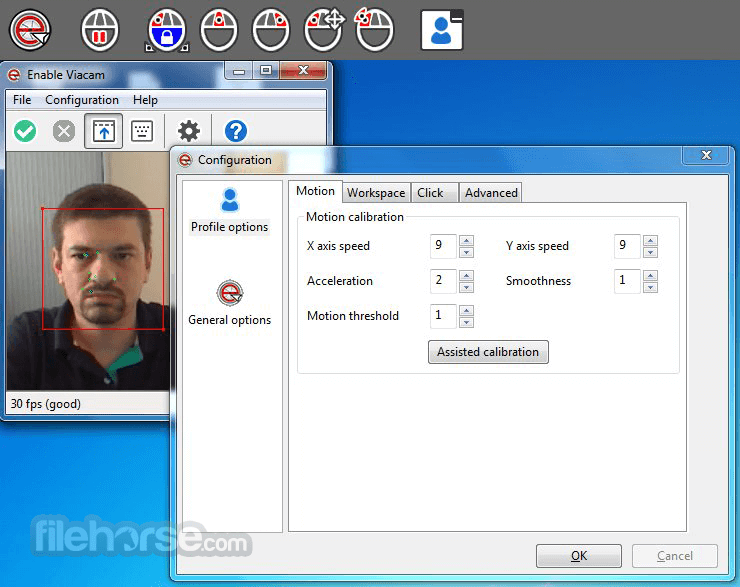

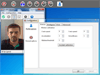
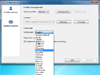
Comments and User Reviews