-
Latest Version
Eclipse SDK 4.35 LATEST
-
Review by
-
Operating System
Windows 7 64 / Windows 8 64 / Windows 10 64 / Windows 11
-
User Rating
Click to vote -
Author / Product
-
Filename
eclipse-SDK-4.35-win32-x86_64.zip
By collaborating and exploiting core integration technology, tool producers can leverage platform reuse and concentrate on core competencies to create new development technology.
The Eclipse Platform is written in the Java language and comes with extensive plug-in construction toolkits and examples. These projects can be conceptually organized into seven different "pillars" or categories:
- Enterprise Development
- Embedded and Device Development
- Rich Client Platform
- Rich Internet Applications
- Application Frameworks
- Application Lifecycle Management (ALM)
- Service-Oriented Architecture (SOA)
It is renowned for its flexibility and robustness, making it one of the most popular choices among developers worldwide. It offers a rich set of tools and features that streamline the development process, from writing and debugging code to managing projects and collaborating with teammates.
Subprojects
Platform
The Platform defines the set of frameworks and common services that collectively make up "integration-ware" required to support the use of Eclipse as a component model, as a rich client platform (RCP) and as a comprehensive tool integration platform.
These services and frameworks include a standard workbench user interface model and portable native widget toolkit, a project model for managing resources, automatic resource delta management for incremental compilers and builders, language-independent debug infrastructure, and infrastructure for distributed multi-user versioned resource management.
JDT - Java development tools
The JDT provides the tool plug-ins for the platform that implement a Java IDE for power-users, that supports the development of any Java application, including plug-ins.
The JDT adds the notion of Java projects and a Java perspective to the platform, as well as a number of views, editors, wizards, builders, and code merging and refactoring tools.
The JDT allows Eclipse to be a development environment for itself. The JDT plug-ins themselves can also be further extended by other tool builders.
PDE - Plug-in development environment
The PDE project provides a number of views and editors that make it easier to build plug-ins for Eclipse SDK for Windows 11/10.
Using the PDE, you can create your plug-in manifest file (plugin.xml), specify your plug-in runtime and other required plug-ins, define extension points, including their specific markup, associate XML Schema files with the extension point markup so extensions can be validated, create extensions on other plug-in extension points, etc. The PDE makes integrating plug-ins easy and fun.
e4 - The next generation of the platform
The e4 project is an incubator for developing the next generation of the platform. The mission of the e4 project is to build a next-generation platform for pervasive, component-based applications, and tools.
Main Features
Rich Plugin Ecosystem: It boasts a vast ecosystem of plugins that extend its functionality. These plugins cater to various programming languages and frameworks, enabling developers to customize their IDE according to their specific needs.
Code Assistance: Eclipse provides comprehensive code assistance features, including code completion, code templates, and real-time error checking. This helps developers write cleaner and more efficient code.
Debugging Tools: Eclipse offers robust debugging tools, including a built-in debugger, breakpoints, and watchpoints. Debugging is made easy with features like step-through debugging and variable inspection.
Integrated Development Environment: Eclipse is not limited to just coding. It offers integrated tools for project management, version control, and collaboration, making it a one-stop solution for developers.
Extensive Language Support: While primarily known for Java development, Eclipse supports other languages like C/C++, Python, PHP, and more through plugins.
User Interface Customization: Eclipse allows users to customize the user interface to suit their preferences, ensuring a comfortable and productive coding experience.
Version Control Integration: It seamlessly integrates with popular version control systems like Git, SVN, and CVS, simplifying team collaboration and source code management.
Cross-Platform: This SDK is cross-platform, making it compatible with Windows, macOS, and Linux, ensuring that developers can work on their preferred operating system.
Installation and Setup
- Visit the official Eclipse website.
- Download the Eclipse IDE package that suits your development needs (Eclipse IDE for Java Developers is a common choice for Java developers).
- Extract the downloaded archive to your preferred directory.
- Launch Eclipse by running the executable file in the extracted folder.
- Upon the first launch, Eclipse will prompt you to select a workspace directory where your projects and settings will be stored. After this setup, you're ready to start coding.
Creating a New Project: To start a new Java project, navigate to "File" > "New" > "Java Project." Enter a project name and choose your preferred settings.
Writing Code: Eclipse provides a code editor with syntax highlighting and auto-completion. Begin writing your Java code within the source files of your project.
Building and Running: To compile and run your Java program, click the "Run" button or use the keyboard shortcut (usually F11). Eclipse will build your code and display the output in the console.
Debugging: For debugging, set breakpoints by clicking on the margin next to your code lines. Then, start debugging (usually F5) to step through your code and inspect variables.
Version Control: If you're working with a team, integrate Eclipse with a version control system like Git to collaborate seamlessly.
FAQ
Is Eclipse SDK for PC FREE to use?
Yes, Eclipse SDK is open-source and available for free, making it an excellent choice for developers on a budget.
Can I use Eclipse for languages other than Java?
Absolutely! It supports various programming languages through plugins. You can extend its functionality to match your development needs.
What are some popular plugins for Eclipse?
Some popular plugins include Eclipse Web Tools Platform (WTP) for web development, Eclipse Data Tools Platform (DTP) for database development, and Eclipse Marketplace for discovering additional plugins.
How can I improve Eclipse's performance?
You can enhance Eclipse's performance by adjusting its memory allocation. Edit the eclipse.ini file to allocate more memory based on your system's capabilities.
Does Eclipse have a dark mode?
Yes, it supports dark themes. You can enable them by going to "Window" > "Preferences" > "General" > "Appearance" and selecting a dark theme.
Alternatives
NetBeans: Another open-source IDE, NetBeans offers support for multiple languages and a user-friendly interface.
Visual Studio Code: If you prefer a lightweight and highly customizable IDE, Visual Studio Code is an excellent choice, with extensive support for various programming languages.
Android Studio: Tailored for Android app development, Android Studio provides a specialized environment for building Android applications.
Pricing
Eclipse SDK for PC is open-source and completely FREE to use. You can download and use it without any licensing fees.
System Requirements
- Operating Systems: Windows 11/10/8/7
- Memory: 2 GB RAM (4 GB recommended)
- Disk Space: 300 MB of free disk space
- Java Runtime: Java Development Kit (JDK) 8 or later
- Open-source and free
- Extensive plugin ecosystem
- Cross-platform support
- Excellent code assistance and debugging tools
- Integrated version control
- Steeper learning curve for beginners
- Resource-intensive with large projects
- Initial setup may require some configuration
It remains a top choice for Java developers due to its rich feature set, extensibility through plugins, and robust debugging capabilities. While it may have a learning curve, the investment pays off with increased productivity and code quality.
Its open-source nature and strong community support make it an ideal choice for both beginners and experienced developers. If you're serious about Java development and looking for a versatile and powerful IDE, Eclipse SDK for PC is a worthy contender.
Note: Requires Java Runtime Environment.
Also Available: Eclipse for Mac
What's new in this version:
New features in the Platform and Equinox:
Filter by Category:
- The search filter in the "Import/Export" wizard, as well as the "Show View" dialog has been extended to also support category names. On a match, all elements in the category are shown. This changes the previous behavior where only entries were matched and searching by a category would result in an empty tree.
Themes and Styling:
Improved Light Theme:
- After many years of stability we have reworked the light theme of Eclipse to follow more modern
sign principles, similar to other major IDEs:
- Lightweight view tab design
- Flat look - No use of 3D gradients
- Views use a darker background color.
- These improvement where published as a preview in the 4.33 release. The improvements are now integrated in the standared light theme.
Improved Display of Arrow Keys in Key Binding:
- Up to now they up, down, left and right arrow key have been displaye as UP, DOWN.. in the display of key bindings on windows.
- This has now changed so that these are displayed as arrow smybols (just like it's e.g. done on macOS). This makes this display of key bindgins look nicer and also makes them much shorter.
General Updates:
New System Property: eclipse.appName:
- This new system property allows to set the application name with which Eclipse is registered in the operating system. This option is helpful to distinguish and group Eclipse instances.
- Enhanced Monitor-Specific UI Scaling (Experimental, Windows only):
- In the previous release, a preference to enable an improved, monitor- and resolution-specific UI scaling on Windows was introduced (see this news). The feature has been largely improved since then. The feature makes each window adapt its scaling to the monitor it is currently placed on in a sharp, resolution-specific way and without requiring the application to restart. When using multiple windows, each of them will adapt its scaling to the monitor it is placed on. When enabled, this new feature replaces the current, limited scaling support for high-resolution monitors, which initializes the application's window according to the scaling of the primary monitor at application startup and produces blurry scaling when moving the window to another monitor unless you restart the application.
- To enable this feature, check the Monitor-specific UI scaling box on the Appearance preference page (Window > Preferences > General > Appearance), as shown in the image below. The feature is still under development, thus marked as experimental and disabled by default. We encourage users to explore this feature and share their feedback to help us improve the functionality
- The images below demonstrate the scaling behavior in an extract of an Eclipse application when moving the window from a primary monitor with 100% scaling to another monitor with 200% scaling, first having the feature disabled and second having it enabled.
Edge as Default Browser on Windows:
- Edge replaces Internet Explorer as the default browser instantiated by SWT. Internet Explorer is outdated and out of maintenance. It is replaced with the WebView2 engine used by Edge. Switching to this modern engine will ensure that use cases keep working or enables uses cases that are not working with Internet Explorer anymore or have never been working with it. As an example, if an Eclipse application is executed in dark mode, according CSS styling of web pages will be applied if embedded via:
- @media (prefers-color-scheme: dark) { ... }
- In consequence, every SWT- and Eclipse-based product will by default now create instances of the Browser class based on Edge when running on Windows. Some notable examples are the welcome page and help in Eclipse products as well as the Javadoc view and the element info popups.
- Feedback: In case you experience any issues or limitations with the Edge browser implementation, please report them back in the umbrella issue (#1466).
- In case you want to or need to still use Internet Explorer in your Eclipse product, you can:
- Switch to Internet Explorer for a complete product by setting the VM argument (for example in your eclipse.ini: -Dorg.eclipse.swt.browser.DefaultType=IE
- Programmatically create a single browser instance with Internet Explorer by passing the flag SWT.IE to the browser constructor
- Create a fragment for host plug-in org.eclipse.swt containing a class with qualified name org.eclipse.swt.browser.BrowserInitializer that sets the system property -Dorg.eclipse.swt.browser.DefaultType=IE in its static initializer.
E4 XPath supported reimplemented and revised:
- The XPath support of Eclipse E4 (i.e. the Plug-in org.eclipse.e4.emf.xpath) has been reimplemented to be purely based on javax.xml.xpath.XPath provided by the Java standard library. This enabled the removal of Apache Commons JXPath as a dependency of the Eclipse SDK (and due to joint efforts even of the entire Eclipse Simultaneous Release).
- Furthermore it has been determined that the XPathContext API provided by the org.eclipse.e4.emf.xpath Plug-in is mostly unused among all Plug-ins of the Eclipse Simultaneous Release. Therefore the entire org.eclipse.e4.emf.xpath Plug-in and all contained APIs have been marked as deprecated and for removal in a future release. As a replacement, to query an E4 model using XPath
om code, one new method has been added:
- EModelService.findMatchingElements(MApplicationElement searchRoot, String xPath, Class<T> clazz)
NEW FEATURES FOR JAVA DEVELOPERS:
Java Editor:
Enhanced folding for control statements:
- This feature enhances the code folding mechanism in Eclipse JDT by enabling folding for control statements like if, while, and for. It improves code readability and navigation by allowing developers to collapse and expand structured blocks. In very large files, opening the file may take slightly longer, but afterwards, everything functions as normal. The feature can be enabled in the settings under Java → Editor → Folding.
New add permitted types quick-fix:
- A new quick-fix has been created for Java 21 and up to add permitted types as case labels to a switch statement/expression that specifies a variable for the expression that has a sealed type and the switch has no case labels added yet. The quick-fix will also add null and default case labels to make the switch exhaustive.
New pattern instanceof to switch cleanup:
- A new clean-up and quick-assist has been added for Java 21 and up to convert if statements using pattern instanceof expressions into a switch statement or switch expression (if possible). The transformation only applies if there are three or more pattern instanceof references to a single variable. To use the clean-up, go to the Java Feature tab of the clean-up configuration dialog under Java 21 and select Pattern instanceof to Switch.
- In cases where a switch expression is not possible, a switch statement will be created instead. The quick-assist is activated by clicking CTRL+1 while having the cursor pointing within an if/else if/else block.
String concat to text block clean-up enhancement:
- The String concatenation to text block clean-up/quick-assist has been enhanced with regards to converting a StringBuilder or StringBuffer. There are situations where the StringBuilder/StringBuffer cannot be converted directly into a text block (for example, if the StringBuffer is further appended to or is passed as an argument to a method). In the past, the code would be left unaltered but now a text block will be used to initialize the StringBuffer/StringBuilder if not too small to warrant a text block.
- The clean-up is enabled on the Java Feature tab under Java 15 by selecting both: Convert String concatenation to text block and Include StringBuffer or StringBuilder concatenations.
Debug:
- Compare Objects from Variables View Developers can now easily compare elements in objects of the same type, such as Lists, CharSequences, Sets, Iterables, Maps, Wrappers, Queues, and Deques , directly from the variables view. This feature provides a summarised overview of their similarities and differences. For other Java types, comparisons will be made based on their fields (if available), or by their references if fields are not present. This eliminates the need to write explicit comparison code in the debug shell or manually inspect each collection.
- Simply stop at a breakpoint, select at least two variables of the same type, and view the comparison results..
Detail formatters for primitives and arrays:
- Developers can now add custom formatters for Java primitives and arrays. An additional option to configure formatters for primitives is available under Preferences -> Detail Formatters -> Add .
Enhanced Formatting For Exception Objects:
- Java debugger now shows stack traces for exceptions directly in the Variables and Expressions views. This enhancement applies by default for all Throwables, so developers can instantly access detailed exception information—such as stack traces and causes—without needing to configure a custom detail formatter.
New APIs in the Platform and Equinox:
Constructor for Dynamically Scaled, Custom-Drawn Image:
- The Image class provides a constructor for creating an empty image based on a concrete size, which is then usually filled programmatically via a GC. Such an image will be created according to a fixed zoom value. When the image is requested in a different zoom via getImageData(zoom), the image will be raster-scaled, leading to blurry results.
The API has been extended as follows to address this limitation:
A new constructor has been added to the Image class:
- Image(Device device, ImageGcDrawer imageGcDrawer, int width, int height)
The constructor accepts implementations of ImageGcDrawer defining the method:
- drawOn(GC gc, int imageWidth, int imageHeight)
- Such an image will call imageGcDrawer.drawOn(...) whenever the image data for a different zoom is requested to generate that data in a size as required for the specified zoom.
- To be prepared for enhanced UI scaling mechanisms, such as the monitor-specific scaling feature on windows (see this news), this new constructor should be preferred for programmatic creation of images instead of the existing constructors using a fixed size.
 OperaOpera 117.0 Build 5408.197 (64-bit)
OperaOpera 117.0 Build 5408.197 (64-bit) PC RepairPC Repair Tool 2025
PC RepairPC Repair Tool 2025 PhotoshopAdobe Photoshop CC 2025 26.5.0 (64-bit)
PhotoshopAdobe Photoshop CC 2025 26.5.0 (64-bit) OKXOKX - Buy Bitcoin or Ethereum
OKXOKX - Buy Bitcoin or Ethereum iTop VPNiTop VPN 6.3.0 - Fast, Safe & Secure
iTop VPNiTop VPN 6.3.0 - Fast, Safe & Secure Premiere ProAdobe Premiere Pro CC 2025 25.2
Premiere ProAdobe Premiere Pro CC 2025 25.2 BlueStacksBlueStacks 10.42.50.1004
BlueStacksBlueStacks 10.42.50.1004 Hero WarsHero Wars - Online Action Game
Hero WarsHero Wars - Online Action Game SemrushSemrush - Keyword Research Tool
SemrushSemrush - Keyword Research Tool LockWiperiMyFone LockWiper (Android) 5.7.2
LockWiperiMyFone LockWiper (Android) 5.7.2
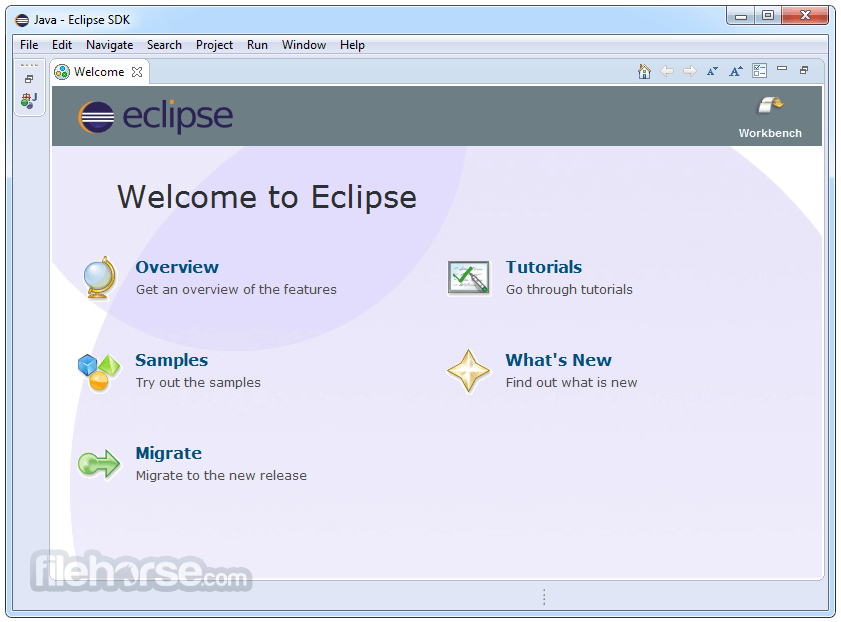
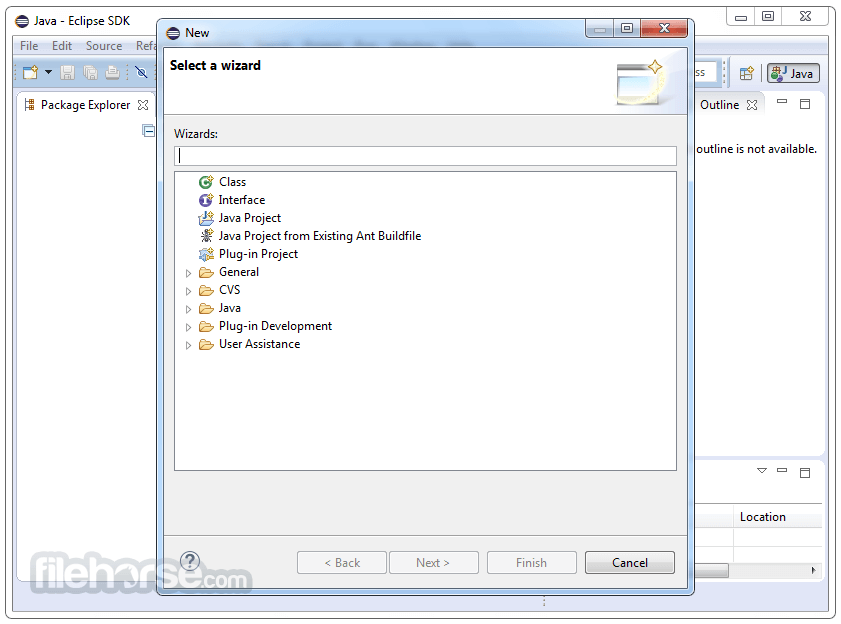
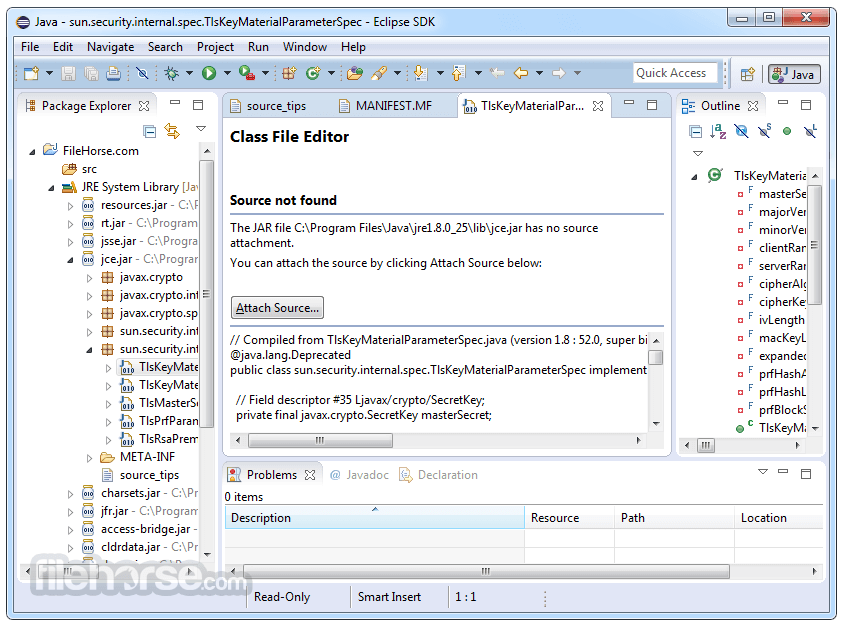
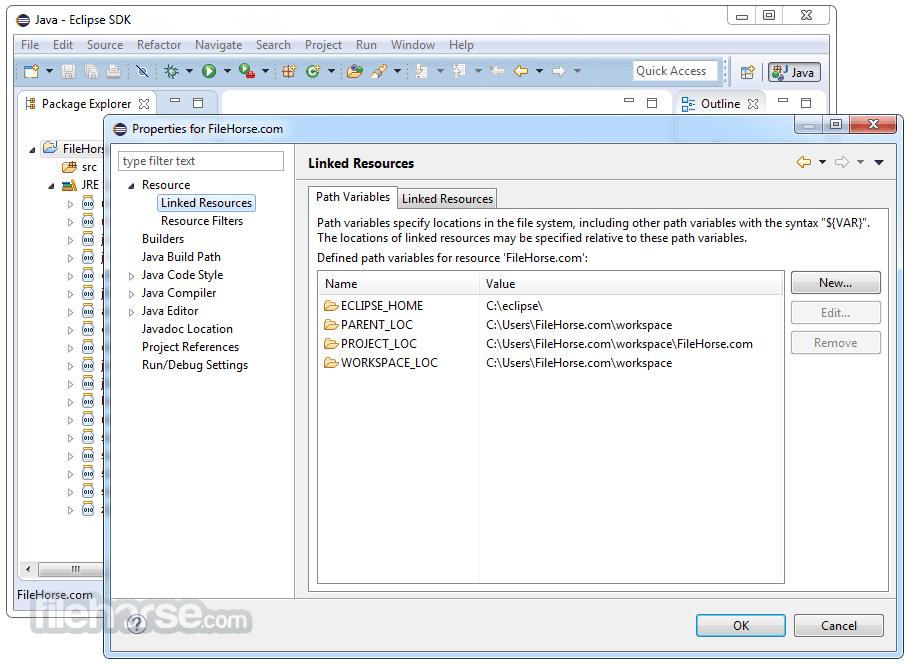
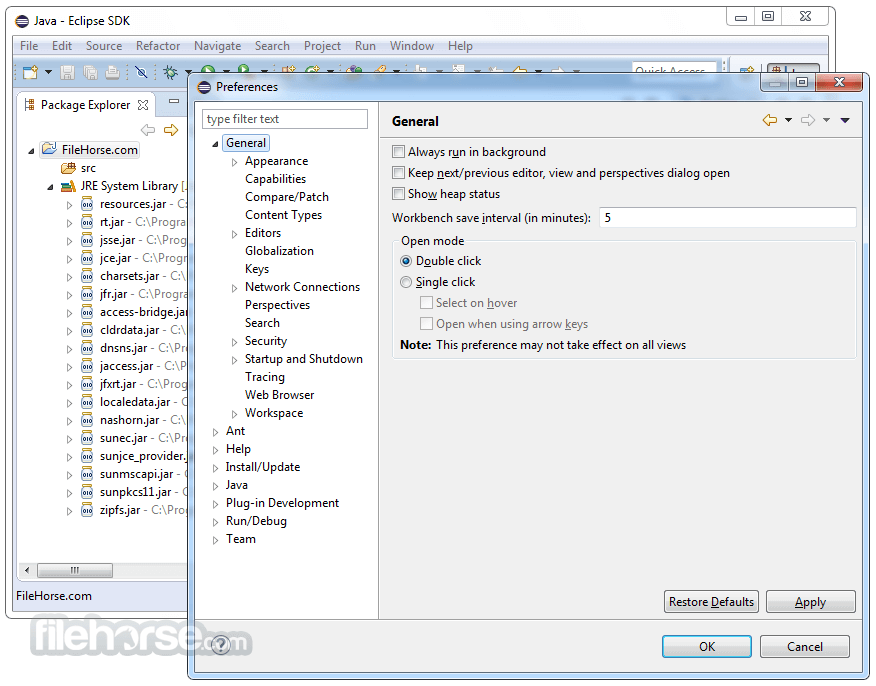
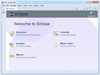



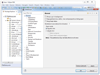
Comments and User Reviews