-
Latest Version
EaseUS VideoKit 2.2.0 LATEST
-
Review by
-
Operating System
Windows 7 / Windows 8 / Windows 10 / Windows 11
-
User Rating
Click to vote -
Author / Product
-
Filename
evk_free_installer.exe
Unleash your video creativity with this VideoKit all-in-one toolkit, covering all your video editing needs while seamlessly converting, compressing, and editing your video and audio files.
- Consolidate all your video and audio tools into a comprehensive toolkit.
- Effortlessly unleash your creative potential with the video editor.
- Easily convert your files to and from any format, including MP4 and MP3, using the video converter.
- Reduce the size of your videos without compromising on quality with the video compressor.
Elevate your video content with easy-to-use features such as trimming, cropping, cutting, adding subtitles, applying amazing effects, and enhancing audio quality. Within minutes, you'll have a captivating storytelling video ready to captivate your audience and gain more likes or followers.
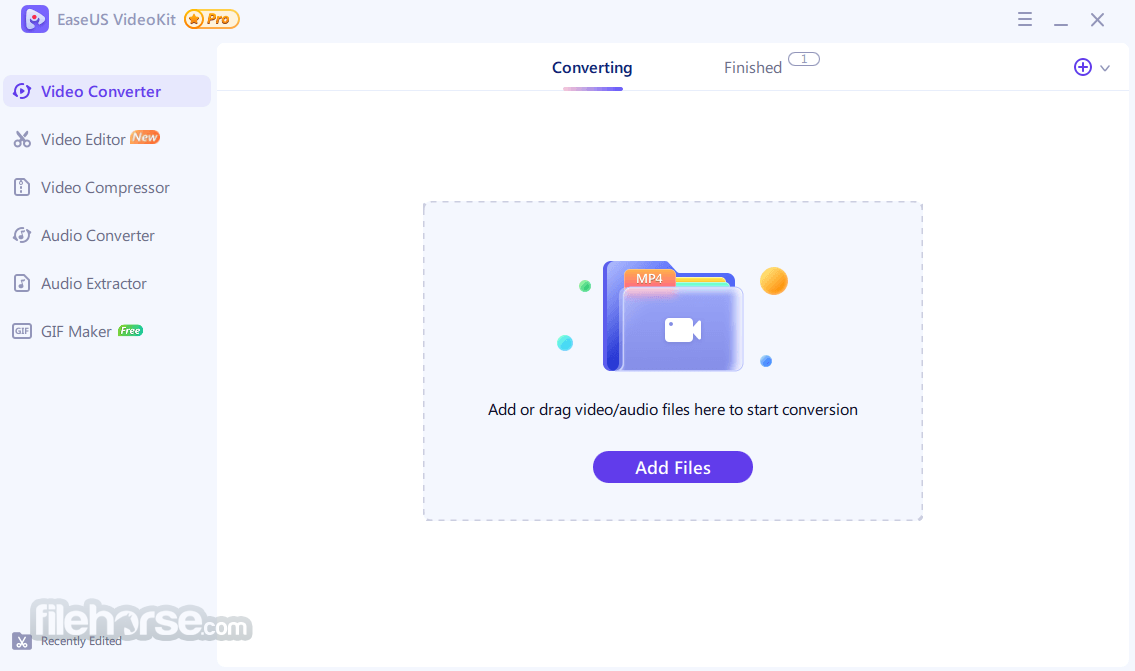
Product Includes
EaseUS Video Editor
Capture and immortalize every precious moment in your life. Whether you aim to share your videos or showcase your masterpiece, EaseUS Video Editor offers endless possibilities and exceptional results. Don't miss out on this invaluable video editing tool.
EaseUS Video Converter
Effortlessly convert HD/4K videos to formats like MP4, AVI, MOV, and more, all while maintaining the original quality. Extract audio from videos and save them in commonly used formats such as MP3, M4A, or WAV. With AI-powered technology, convert batches of videos at an incredible 30 times faster than average. You can also transform videos or images into animated GIFs for a captivating effect.
EaseUS Video Compressor
Compress videos of any size without compromising their quality. Experience lightning-fast compression speeds, up to 30 times faster in batch processing. Compress video files in formats such as MP4, MP3, WAV, MOV, or M4A. Output your videos at optimal HD/4K/8K resolutions. Reduce video file sizes effortlessly, making them easier to share and store.
Also, offer free audio tools to make your audio
Simplify the process of converting and cutting audio files with the convenience of a built-in video-to-MP3 converter. This versatile tool supports a wide range of popular music and audio formats, including MP3, MP4, M4A, M4R, WAV, and WMA.
Not only does this video MP3 converter excel at extracting audio from videos, but it also serves as a valuable companion for your video clips, allowing you to process and edit the audio files seamlessly.
Leverage the power of the free video converter and audio editor to enhance your videos with audio. Convert them to formats like MP4, MP3, or any other desired format while reducing their size for effortless sharing on platforms such as YT, TikTok, and more.

How to Convert, Compress and Edit Video
Convert video
Step 1:
Open EaseUS VideoKit for PC and select the "Video Converter" feature. Add your video or audio files either by importing or dragging them into the program.
Step 2:
Configure the desired output file format. Choose the device you intend to use the video on, or select settings optimized for popular social platforms like YouTube, Facebook, Twitter, and others. Ensure the resolution is set appropriately, up to 8K if needed.
Step 3:
Choose a destination folder or hard drive to save the converted video files. Click the conversion button to initiate the process. Once finished, you can preview the converted video using the built-in media player.
Compress video
Step 1:
Download and launch EaseUS VideoKit on your computer. From the left side menu, select "Video Compressor."
Step 2:
Click on the "Choose Files" button to select the video files you want to compress. Customize the video size, output format, bitrate, resolution, and any other desired settings. Once you're satisfied with the configuration, click the "Compress" button to initiate the compression process.
Step 3:
After the compression process is completed, navigate to the "Finished" tab within the program. There, you can conveniently check and access the compressed videos that are ready for use.
Edit video
Step 1:
Launch EaseUS VideoKit and select the "Video Editor" option. Choose the editing feature you wish to explore. For instance, let's select trimming a video as an example.
Step 2:
Click the "Add Your File" button and select the video you want to edit. Drag the video track onto the timeline and position the marker at the desired point to cut the video. Alternatively, you can select a specific clip of the video by highlighting it.
Step 3:
Once you have completed the desired edits, click the "Export" button to save the trimmed video. Choose the most suitable format or resolution option for your needs. Additionally, if you have multiple video clips, you can merge them into a single file if desired.

FAQ
Which video editing software is recommended for beginners?
When it comes to video editing software for beginners, it's important to choose a user-friendly option that offers the necessary features without a steep learning curve. EaseUS VideoKit is a great choice as it provides a comprehensive set of tools while being accessible for newcomers.
Is video editing an easy task?
Editing videos no longer has to be a complex or challenging task. With user-friendly video toolkits like the program, you can quickly learn to edit videos with ease. The software streamlines the editing process, allowing you to achieve professional-looking results in no time. Remember, the key is to choose the right software that suits your needs.
How can I edit videos like a professional?
It empowers users of all skill levels to create impressive videos. Here are some valuable tips to enhance your video editing skills:
- Select the appropriate video editing software, such as VideoKit, which offers comprehensive features in one package.
- Organize your files and assets to streamline the editing process.
- Define the focus and mood of your video to convey the intended message effectively.
- Customize shortcuts and editing preferences to optimize your workflow.
- Always review your edited video to ensure it aligns with your vision and objectives.
Many YouTubers rely on VideoKit for their video editing needs. It is a versatile and feature-rich video editing software that offers both basic editing options and advanced features, making it a popular choice among YouTube creators.
Alternatives
Adobe Premiere Pro: A professional-grade video editing software with a wide range of features and advanced capabilities.
Camtasia: Create more professional videos without having to be a video pro!
InVideo: Make Professional Videos in 5 Minutes with 5,000+ Templates!
DaVinci Resolve: A feature-rich video editing software that offers professional-grade editing, color correction, visual effects, and audio post-production capabilities.
VEGAS Pro: A popular video editing program that offers a comprehensive set of features for professional editing.
System Requirements
Supported OS
Windows 11/10/8.1/8/7 (32 bit & 64 bit)
Supported devices and apps
Portable devices: Apple, Samsung, HTC, SanDisk, Sony, LG, Huawei, BlackBerry, Amazon, etc. Windows Media Player 11 or higher for WMV video playback. DirectX: Microsoft DirectX 9.0c or later
Supported input and output format
Video
MP4, MOV, MKV, M4V, FLV, DIVX, AVI, MPG, MPEG, VOB, 3GP, 3G2, WMV, ASF, RM, RMVB, DAT, DAV, OGV, WEBM, DVR-MS, VRO, MXF, MOD, TOD, M4P, MTS, M2TS, M2T, TP, TRP, TS, DV, NSV, WTV, TIVO, etc.
Image
bmp, jpg, png, gif, tif, heic and more.
Audio
MP3, WAV, WMA, M4A, M4B, M4R, APE, AAC, AC3, MKA, APE, AIF, AIFF, AA, AAX, AMR, FLAC, AU, CUE, MPA, RA, RAM, OGG, MP2, etc.
Pricing
Free Trial
Export 1/3 clip for almost features.
Monthly - Best Value - $17.97
All features is Unlimited.
Lifetime - $79.95
Lifetime free upgrade.
PROS
- Comprehensive toolkit with advanced video editing tools.
- User-friendly interface for beginners.
- Support for various video and audio formats.
- Ability to convert, compress, and edit video and audio files seamlessly.
- Built-in media player for previewing edited videos.
- Provides endless possibilities for video creativity.
- Steep learning curve for beginners.
- Some features are only available in the paid version.
EaseUS VideoKit is a powerful and comprehensive video-making desktop app that offers a range of advanced tools. It caters to both beginners and experienced users with its user-friendly interface and extensive features. The software allows users to convert, compress, and edit video/audio files effortlessly, providing endless possibilities for video creativity.
While the software offers a free trial, some advanced features are only available in the paid version. Overall, VideoKit for PC is a valuable tool for anyone looking to enhance their video editing skills and create professional-quality videos.
 OperaOpera 125.0 Build 5729.49 (64-bit)
OperaOpera 125.0 Build 5729.49 (64-bit) MalwarebytesMalwarebytes Premium 5.4.5
MalwarebytesMalwarebytes Premium 5.4.5 PhotoshopAdobe Photoshop CC 2026 27.2 (64-bit)
PhotoshopAdobe Photoshop CC 2026 27.2 (64-bit) BlueStacksBlueStacks 10.42.153.1001
BlueStacksBlueStacks 10.42.153.1001 OKXOKX - Buy Bitcoin or Ethereum
OKXOKX - Buy Bitcoin or Ethereum Premiere ProAdobe Premiere Pro CC 2025 25.6.3
Premiere ProAdobe Premiere Pro CC 2025 25.6.3 PC RepairPC Repair Tool 2025
PC RepairPC Repair Tool 2025 Hero WarsHero Wars - Online Action Game
Hero WarsHero Wars - Online Action Game TradingViewTradingView - Trusted by 60 Million Traders
TradingViewTradingView - Trusted by 60 Million Traders WPS OfficeWPS Office Free 12.2.0.23155
WPS OfficeWPS Office Free 12.2.0.23155



Comments and User Reviews