-
Latest Version
EaseUS MobiSaver for iOS 8.0.3 LATEST
-
Review by
-
Operating System
Windows 7 / Windows 8 / Windows 10 / Windows 11
-
User Rating
Click to vote -
Author / Product
-
Filename
saver_trial.exe
EaseUS MobiSaver Pro makes it very simple to recover iPhone deleted data.
There are no limits to restore deleted photos, videos, contacts, messages, call history, notes, WhatsApp conversations, voice memos and other files.
It’s completely compatible with iOS and iPhone, iPad, iPod touch.
- Advanced iPhone data recovery software designed for both Windows and Mac operating systems.
- Efficiently retrieve lost data from iOS devices, iTunes backups, and iCloud backups.
- Effortlessly recover contacts, messages, photos, videos, and various other content from your iOS devices directly or via iTunes/iCloud Backup.
- Extensive support for recovering WhatsApp, LINE, Kik chats, and their respective attachments.
- Compatible with the latest iOS 16/17, and iPhone 14/15/Plus/Pro/Pro Max.
Once starting the program, everything is ready that you do not need to pay any efforts. Data loss often happens unexpectedly due to lots of facts.
EaseUS MobiSaver for iOS helps you settle down different data loss cases as below, and recovers lost iPhone data in a 100% secure way.
- Sudden deletion
- System crash
- iOS upgrade failure
- Virus attack
- Damaged device
- Forgotten password
- Failed jailbreak
- Non-responding device
- Operation error
- Other reasons
Three Recovery Methods Available
Recover from iOS Device
Connect your iPhone/iPad to a Windows computer and scan for the deleted data.
Recover from iTunes Backup
Recover lost data on iPhone/iPad from the copies you’ve made in iTunes before.
Recover from iCloud Backup
Extract your iPhone data from the iCloud backup and restore it directly.
How to Use EaseUS MobiSaver Pro for iOS?
STEP 1: Run EaseUS MobiSaver
Launch EaseUS Mobi Saver, and connect your iPhone to a Windows PC. Choose the Recovery Mode
STEP 2: Scan Your iPhone
Make sure an access to your iPhone, and scan your iPhone to find the lost data.
STEP 3: Recover Your Data
Filter the scanned results, preview and recover your deleted data.
Pricing
Choose the plan that's right for you:
Monthly - Auto-Renew, Cancel Anytime ($59.95/month)
- Up to 5 iOS devices
- One license for one computer
- 1-month free upgrades
- Up to 5 iOS devices
- One license for one computer
- Lifetime free upgrades
- Enhanced recovery capabilities now include videos, message attachments, note attachments, voice memos, Safari bookmarks, app audio, app documents, and more.
- Expanded data recovery support for messages and attachments from popular applications such as WhatsApp, Line, Kik, and others.
- Resolved various known bugs for a smoother user experience.
- User-friendly interface
- Efficient data recovery
- Wide device compatibility
- Advanced scanning options
- Free trial available
- Limited recovery options in the free version
- Slow scanning speed for large data sets
Also Available: Download EaseUS iOS MobiSaver for Mac
 OperaOpera 118.0 Build 5461.41 (64-bit)
OperaOpera 118.0 Build 5461.41 (64-bit) PC RepairPC Repair Tool 2025
PC RepairPC Repair Tool 2025 PhotoshopAdobe Photoshop CC 2025 26.5.0 (64-bit)
PhotoshopAdobe Photoshop CC 2025 26.5.0 (64-bit) OKXOKX - Buy Bitcoin or Ethereum
OKXOKX - Buy Bitcoin or Ethereum iTop VPNiTop VPN 6.4.0 - Fast, Safe & Secure
iTop VPNiTop VPN 6.4.0 - Fast, Safe & Secure Premiere ProAdobe Premiere Pro CC 2025 25.2.1
Premiere ProAdobe Premiere Pro CC 2025 25.2.1 BlueStacksBlueStacks 10.42.51.1001
BlueStacksBlueStacks 10.42.51.1001 Hero WarsHero Wars - Online Action Game
Hero WarsHero Wars - Online Action Game SemrushSemrush - Keyword Research Tool
SemrushSemrush - Keyword Research Tool LockWiperiMyFone LockWiper (Android) 5.7.2
LockWiperiMyFone LockWiper (Android) 5.7.2



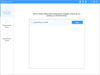
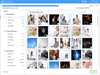
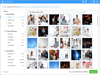
Comments and User Reviews