-
Latest Version
EaseUS Disk Copy Pro 6.5.0 LATEST
-
Review by
-
Operating System
Windows 7 / Windows 8 / Windows 10 / Windows 11
-
User Rating
Click to vote -
Author / Product
-
Filename
dc_demo.exe

- Make the upgrading of hard drives and SSDs faster and easier
- Quickly migrate data from one PC to another
- Effectively create a local backup of hard drives
EaseUS disk clone tool works effectively to clone your HDDs or SSDs of different brands. Compatible with Windows systems, it explores all features of your hardware and ensures a 100% same copy.
Afterward, auto-fit the cloned disk, and replace your disk while keeping all software without reinstalling an operating system. No longer copy and paste files manually.
With the built-in burning feature, you can create a bootable CD/DVD/USB by this cloning app, and clone the disk regardless of your operating system, file systems, and partition scheme.

Restoring lost data is quite urgent. Calm down. Using EaseUS Disk Copy Pro, you can migrate data from the current hard drive to another at first, and then try to recover from the cloned disk.
In this way, it’s much safer than you directly scan the original disk to restore the lost data, because it avoids secondary damage to the remaining data during the recovery process.
Upgrade Your Disk
Disk cloning helps to upgrade your hard drives and keep them running in functional status. EaseUS Disk Copy gets you ready for moving to a new, larger disk, or another type of storage media like SSD quickly.
Clone an old disk to a new one
An old disk may slow your PC down. Move data off the old disk to a new one, and speed up your computer with the new hard drive.
Clone a small disk to a large one
A disk of small capacity limits the growing data. Clone a smaller disk to a larger-capacity drive, and make room for more data.
Clone HDD to SSD
Clone a hard drive onto an SSD and speed up your PC. Run your computer on SSD without reinstalling the operating system.
Replace Your Failing Hard Drive
Are there bad sectors on your hard drive? The bad sectors affect the data reading and writing on hard drives. Replacing the failing hard disk can reduce data loss in time.
Cloning disk with bad sectors is the right way to protect existing data before replacing it. EaseUS disk clone program can safely clone your disk sector by sector, skip the bad areas, and copy data on a damaged disk to a new drive.
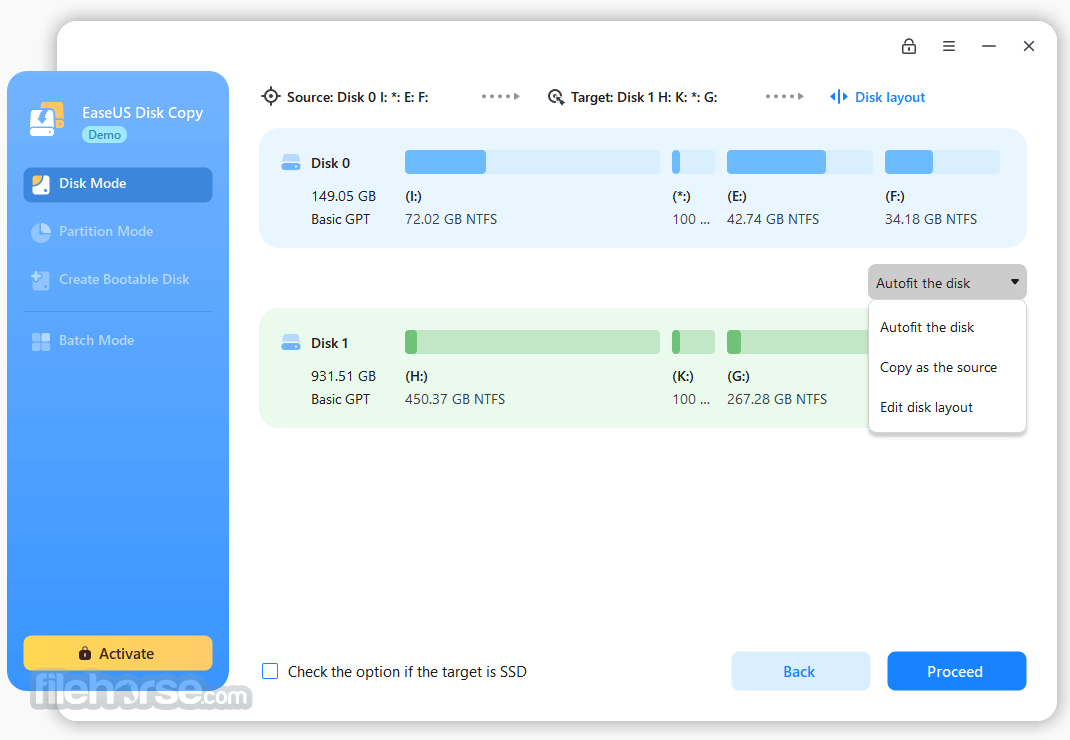
How to Clone Hard Drive?
STEP 1: Choose a source disk
Select a disk/partition and click the sector by sector to start a sector-level copy.
STEP 2: Set up a target disk
Confirm a disk that you attempt to clone the source disk to.
STEP 3: Clone and edit disk layout
Click to clone and auto-fit the disk afterward. Optimize SSD and edit disk layout.
Pricing
Pro version - $19.90
- Sector level cloning
- One-click OS migrate
- Resize partition when copying disks
- Support GPT disk
- Create WinPE bootable disk
- Support Windows 11/10/8/8.1/7
- Local disk copy
- On filesystem error, rearranged layout, cloned partition by sector.
- Cloned MBR to GPT, converted back to MBR.
- Improved PE creation UI, added retry mechanism.
- Improved partition deletion, non-critical partitions deleted directly.
The list below shows the necessary requirements needed by Disk Copy.
- CPU: at least with X86 or compatible CPU with main frequency 500 MHz.
- Disk space: 1GB or higher memory.
- CD/DVD ROM.
- PS/2 or USB mouse.
- PS/2 or USB keyboard.
- RAM: at least 1GB
FAT12/FAT16/FAT32/NTFS
Supported Hardware
Disk Copy can be used to copy data among the following types of devices: IDE HDD, SSD, USB HDD, SCSI HDD, SATA HDD, Fire wire (IEEE 1394) HDD, etc.
PROS
- Fast Disk Cloning
- User-Friendly Interface
- Supports Various Drives
- 100% Data Accuracy
- Partition Cloning Option
- No Incremental Backups
- Limited Free Trial Features
- No Advanced Scheduling
What's new in this version:
EaseUS Disk Copy Pro 6.5.0
- Change log not available for this version
EaseUS Disk Copy Pro 6.4.0
- Change log not available for this version
EaseUS Disk Copy Pro 6.3.0
- Change log not available for this version
EaseUS Disk Copy Pro 6.2.0
- Change log not available for this version
EaseUS Disk Copy Pro 6.1.1
- Change log not available for this version
EaseUS Disk Copy Pro 6.1.0
- Change log not available for this version
EaseUS Disk Copy Pro 6.0.4
- Change log not available for this version
EaseUS Disk Copy Pro 6.0.3
- Change log not available for this version
EaseUS Disk Copy Pro 6.0.2
- Change log not available for this version
EaseUS Disk Copy Pro 6.0.1
- Change log not available for this version
EaseUS Disk Copy Pro 6.0
- Change log not available for this version
EaseUS Disk Copy Pro 5.0
- Support batch deployment function
- Support adding drivers in the process of creating WinPE
EaseUS Disk Copy Pro 4.0
- Solved the problem that in some scenarios the system cannot be started when cloned to SSD (caused by trim)
- Fixed a problem when the system was made to USB that caused the target disk to be stuck
- Resolved the issue of the system clone being unable to start without bcd bootmgr
- Solved the problem of cloning a small disk to a large disk, but the adaptive layout would not be adjusted for partitions less than 1G
- Resolved the issue where the partition would automatically move back to the end of the resize/move
- Resolved the issue that partitions not being correctly selected when moving/resizing across disk systems
- Fixed the problem that the GPT disk could only be moved to the 2T position if it was cloned to a disk above 2T
- Fixed the problem that automatic layout does not work
EaseUS Disk Copy Pro 3.8
- Change log not available for this version
EaseUS Disk Copy Pro 3.5
- Change log not available for this version
EaseUS Disk Copy Pro 3.0
New:
- Enhanced disk/partition clone feature
- Brand-new and user friendly UI
 OperaOpera 117.0 Build 5408.197 (64-bit)
OperaOpera 117.0 Build 5408.197 (64-bit) PC RepairPC Repair Tool 2025
PC RepairPC Repair Tool 2025 PhotoshopAdobe Photoshop CC 2025 26.5.0 (64-bit)
PhotoshopAdobe Photoshop CC 2025 26.5.0 (64-bit) OKXOKX - Buy Bitcoin or Ethereum
OKXOKX - Buy Bitcoin or Ethereum iTop VPNiTop VPN 6.4.0 - Fast, Safe & Secure
iTop VPNiTop VPN 6.4.0 - Fast, Safe & Secure Premiere ProAdobe Premiere Pro CC 2025 25.2.1
Premiere ProAdobe Premiere Pro CC 2025 25.2.1 BlueStacksBlueStacks 10.42.50.1004
BlueStacksBlueStacks 10.42.50.1004 Hero WarsHero Wars - Online Action Game
Hero WarsHero Wars - Online Action Game SemrushSemrush - Keyword Research Tool
SemrushSemrush - Keyword Research Tool LockWiperiMyFone LockWiper (Android) 5.7.2
LockWiperiMyFone LockWiper (Android) 5.7.2
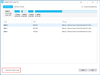
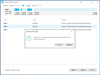
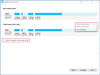
Comments and User Reviews