-
Latest Version
Droid Transfer 25.2.3.0 LATEST
-
Review by
-
Operating System
Windows 10 / Windows 11
-
User Rating
Click to vote -
Author / Product
-
Filename
DroidTransfer.msix
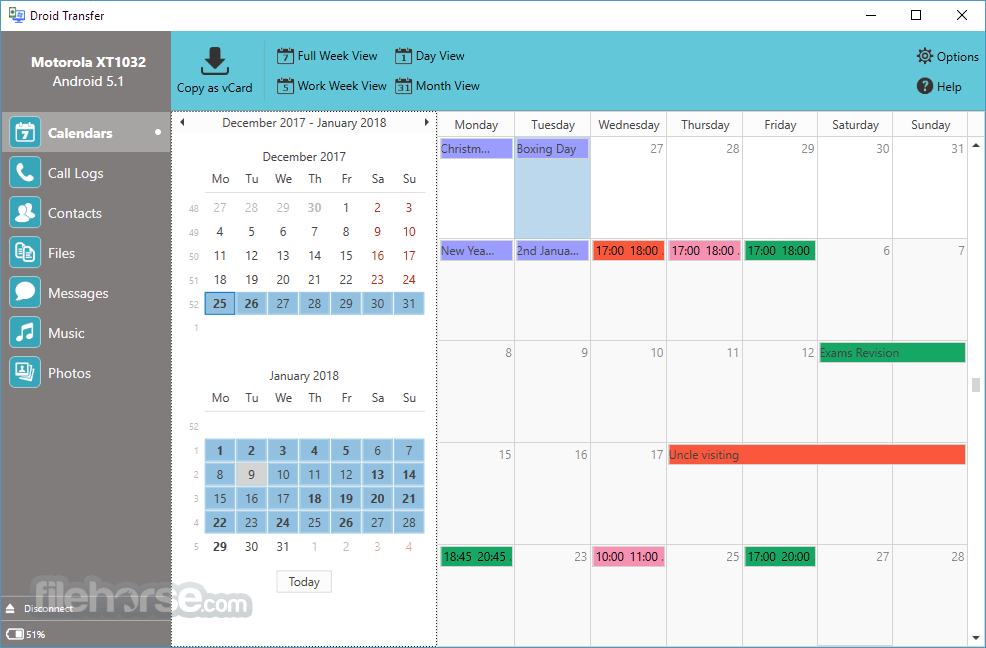
You can even transfer messages from Android to Android! Download Droid Transfer for Windows Desktop Now!
Compatible with the latest Android 14/15 - Works with Android 5 (Lollipop) and above.
Back up all your text messages to your PC. Then, use the back up to restore accidentally deleted messages or restore your messages onto a new Android phone.
You can save your phone messages in a variety of file formats, including PDF, HTML, or Text. Droid Transfer also saves any photos, emojis, and videos in your messages, as well as dates and times they were received.
- Backup Messages to PC
- Export SMS and MMS to PDF
- Print SMS with Dates & Times
- Save Photos and Videos
- Transfer Contacts & Calendars
- Transfer Files over WiFi or USB
The app reviewed, the app, comes to the rescue by enabling an easy way to transfer messages, contacts, music, photos, and other files from Android devices.
The program lets users transfer their Android phone SMS and MMS conversations to a PC, including the attached media such as images, videos, and emojis.
Messages can be saved a PDF, text, and Html files, as well as printed directly from the app. Messages printed by the tool contain any images included in the message, as well as dates and times the messages were received, should you need to use this information for your reference, or for example for a court case.
The app is available as a free demo, while the Transfer companion app is completely free. The Call Logs and Calendars functionally is unrestricted and fully available in the app free demo.
The free version of the software also allows you to browse Messages, Contacts, and Files on your Android device, while a paid version is required to save and print this content.
Features
- Backup Android Phone to PC via USB or WiFi
- Transfer and backup SMS, including media and timestamps
- Print SMS, MMS, and text messages
- Transfer music from Android to PC
- Add music to Android from PC
- Sync iTunes with Android
- Sync music between Android and PC
- Transfer photos from Android to PC
- Manage and copy photos between Android and PC
- Backup and manage Android contacts, including adding, editing, and deleting
- Transfer contacts to new Android or iPhone
- Wirelessly share files between Android and PC
- Manage files on Android via PC
- Backup Android calendar to PC
- Export calendar data for spreadsheet or app use
- Save and print Android call history to avoid log deletion

Steps to Connect Droid Transfer via Wi-Fi
Ensure Same Wi-Fi Network: Connect both your computer and Android phone to the same Wi-Fi network. Devices on different networks cannot communicate.
- Download and install this program on your computer.
- Launch the app, and a QR code will appear on the screen.
- Download the free Transfer Companion app from the Google Play Store.
- Open the Transfer Companion app on your phone and select "Scan Droid Transfer App QR Code."
- Use your phone’s camera to scan the QR code displayed in Droid Transfer on your PC.
- Download this software on your PC and Transfer Companion on your Android device.
- Connect your phone and your PC over a Wi-Fi or a USB connection.
- Open the "Files" tab from the feature list.
- Choose a location in the directory (e.g. 'sdcard').
- Click "Add from PC" then choose either "Add Files" or "Add Folders".
- Select the file you would like to add from your computer to your phone and click "Open" or "Select folder"!
- Download Droid Transfer and connect your Android device (Set up Droid Transfer).
- Hit the "Contacts" tab from the feature list.
- Click "Save as VCard" or "Save as CSV".
- Select where on your computer to save the contacts to.

Pricing
2 PCs / Lifetime license is $35.
- Lifetime Software License
- Full, unrestricted access for 2 Windows PCs
- Use with Android phones and tablets.
- One-time purchase - No Subscription
The trial of this app has the following limitations:
- 100 free Music or Photo copies.
- Full, unrestricted access to Calendar functionality.
- The free trial will export the first 5 Messages in a conversation, and the first 2 items per contact for Call Logs.
- All your Android phone content can be previewed in the trial, your files, messages, contacts, etc, however to copy them, a full version of Droid Transfer is required.
Connectivity
Droid Transfer (the PC Application) and Transfer Companion (Android App) need to communicate with each other in order for you to begin transferring content.
Connect using Wi-Fi: Both your Android device and Windows PC need to be connected to the same Wi-Fi network.
Connect using USB: Your Android device must be connected to your Windows PC via a working USB cable.
Windows PC Requirements
Operating System: Microsoft Windows 10 and Windows 11.
Microsoft .Net Framework 4. The app installer will detect if you do not currently have this installed and offer to install it for you.
Android Device Requirements
Works with Android 5 (Lollipop) and above.
No device limit - use this app with all your Android devices.
Each device will need the free Transfer Companion app installed from the Google Play Store.
Supported Devices
It supports Android devices from all major manufacturers like: Google, Samsung, OnePlus, Xiaomi, Oppo, HTC, Sony, LG, Huawei, Motorola, ZTE, Asus, Realme, Sharp, Lenovo, Meizu, TCL, Meitu, Gionee, Smartisan, Nubia and more!
PROS
- Versatile Backup Options: Backup SMS/MMS with media, timestamps.
- Wide File Support: Save messages as PDF, text, HTML.
- Multi-Device Compatibility: Works with Android 5+ and major brands.
- Flexible Connectivity: Use USB or Wi-Fi for transfers.
- Lifetime License: One-time payment, no subscription required.
- Windows Only: No support for Mac users.
- Extra Steps: Requires separate Android app for use.
What's new in this version:
Droid Transfer 25.2.3.0
- Change log not available for this version
Droid Transfer 25.1.30.0
- Change log not available for this version
Droid Transfer 25.1.6.0
- Added ability to hide message conversations with no messages in a filtered date range
- Saving album art to PC when copying music is now optional
- Improvments in device connectivity stability
- Fix Calendar export not previously including recurring events
- Resizing window in photo proview mode now scales photos being previewed correctly
Droid Transfer 24.12.9.0
- Change log not available for this version
Droid Transfer 24.9.2.0
- Features significant performance updates including improved WiFi connections and faster loading of Android messages, call logs, photos, and other data.
 OperaOpera 117.0 Build 5408.163 (64-bit)
OperaOpera 117.0 Build 5408.163 (64-bit) PC RepairPC Repair Tool 2025
PC RepairPC Repair Tool 2025 PhotoshopAdobe Photoshop CC 2025 26.5.0 (64-bit)
PhotoshopAdobe Photoshop CC 2025 26.5.0 (64-bit) OKXOKX - Buy Bitcoin or Ethereum
OKXOKX - Buy Bitcoin or Ethereum iTop VPNiTop VPN 6.3.0 - Fast, Safe & Secure
iTop VPNiTop VPN 6.3.0 - Fast, Safe & Secure Premiere ProAdobe Premiere Pro CC 2025 25.1
Premiere ProAdobe Premiere Pro CC 2025 25.1 BlueStacksBlueStacks 10.42.50.1004
BlueStacksBlueStacks 10.42.50.1004 Hero WarsHero Wars - Online Action Game
Hero WarsHero Wars - Online Action Game SemrushSemrush - Keyword Research Tool
SemrushSemrush - Keyword Research Tool LockWiperiMyFone LockWiper (Android) 5.7.2
LockWiperiMyFone LockWiper (Android) 5.7.2

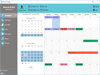
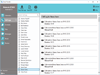
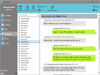
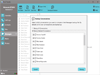
Comments and User Reviews