-
Latest Version
DimScreen 1.1 LATEST
-
Review by
-
Operating System
Windows XP / Vista / Windows 7 / Windows 8 / Windows 10 / Windows 11
-
User Rating
Click to vote -
Author / Product
-
Filename
DimScreen.zip
-
MD5 Checksum
364ffcc03f00385e84779ab083664d20
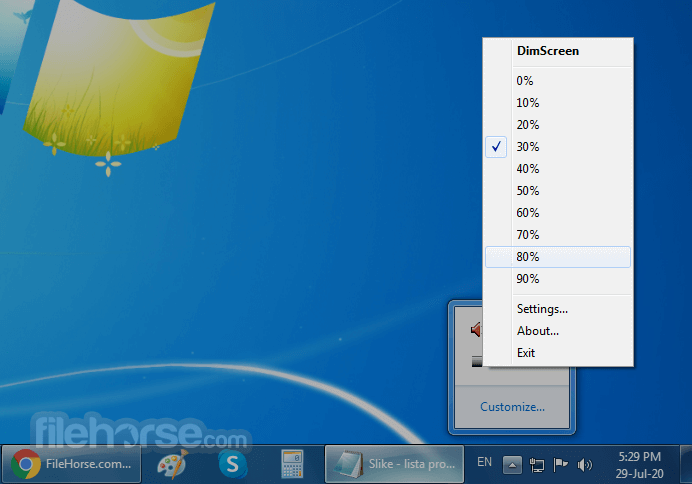
While laptop users have enjoyed this feature for decades as one of the best ways to prolong the life of the finite built-in battery, PC desktop users have never gotten a streamlined way to regulate the brightness of their monitor.
Key Features
- Change the brightness by selecting a `% in the tray menu.
- Or use the hotkeys Ctrl++ and Ctrl+-.
- Change hotkeys using Settings in the tray menu.
- Doesn't work properly with video windows.
Dim Screen app is distributed online as a portable archive that features no automated installer and uninstaller. Simply extract the app to any location on your local or external storage drive, and run the app. Its interface is truly minimal after the app has settled to your taskbar.
User can click on its icon and access a large dropdown menu with 0-100% brightness selection in the steps of 10%, and a Settings window where keyboard shortcuts can be assigned.
However, only three keyboard shortcut tools are offered – activation of the app, decreasing brightness and increasing the brightness. The user can set its preferred key combination, but the ability to set a shortcut for a specific brightness amount (let’s say 70%) is not possible.
The only alternative to this issue can be found in the setting called “Startup dimming” that can set the display brightness to the desired level on app startup.
DimScreen is a very useful app that does its advertised job very well. It can reduce and increase brightness on any screen, finally enabling desktop PC users to easily set their monitor or TV brightness levels depending on their environment (day or night) or content that they are enjoying (bright documents, multimedia, gaming).
Note: It's been a long time since there was an update on the official website.
PROS
- Easy-to-use brightness adjustment.
- Minimal system resource usage.
- Quick access via system tray.
- Portable, no installation needed.
- Customizable hotkeys for brightness control.
- Limited advanced features.
- No multi-monitor support.
- No automatic brightness adjustment.
- Basic user interface.
- No support for brightness scheduling.
- Lack of official support and updates.
 OperaOpera 118.0 Build 5461.60 (64-bit)
OperaOpera 118.0 Build 5461.60 (64-bit) PC RepairPC Repair Tool 2025
PC RepairPC Repair Tool 2025 PhotoshopAdobe Photoshop CC 2025 26.6.0 (64-bit)
PhotoshopAdobe Photoshop CC 2025 26.6.0 (64-bit) OKXOKX - Buy Bitcoin or Ethereum
OKXOKX - Buy Bitcoin or Ethereum iTop VPNiTop VPN 6.4.0 - Fast, Safe & Secure
iTop VPNiTop VPN 6.4.0 - Fast, Safe & Secure Premiere ProAdobe Premiere Pro CC 2025 25.2.3
Premiere ProAdobe Premiere Pro CC 2025 25.2.3 BlueStacksBlueStacks 10.42.53.1001
BlueStacksBlueStacks 10.42.53.1001 Hero WarsHero Wars - Online Action Game
Hero WarsHero Wars - Online Action Game SemrushSemrush - Keyword Research Tool
SemrushSemrush - Keyword Research Tool LockWiperiMyFone LockWiper (Android) 5.7.2
LockWiperiMyFone LockWiper (Android) 5.7.2


Comments and User Reviews